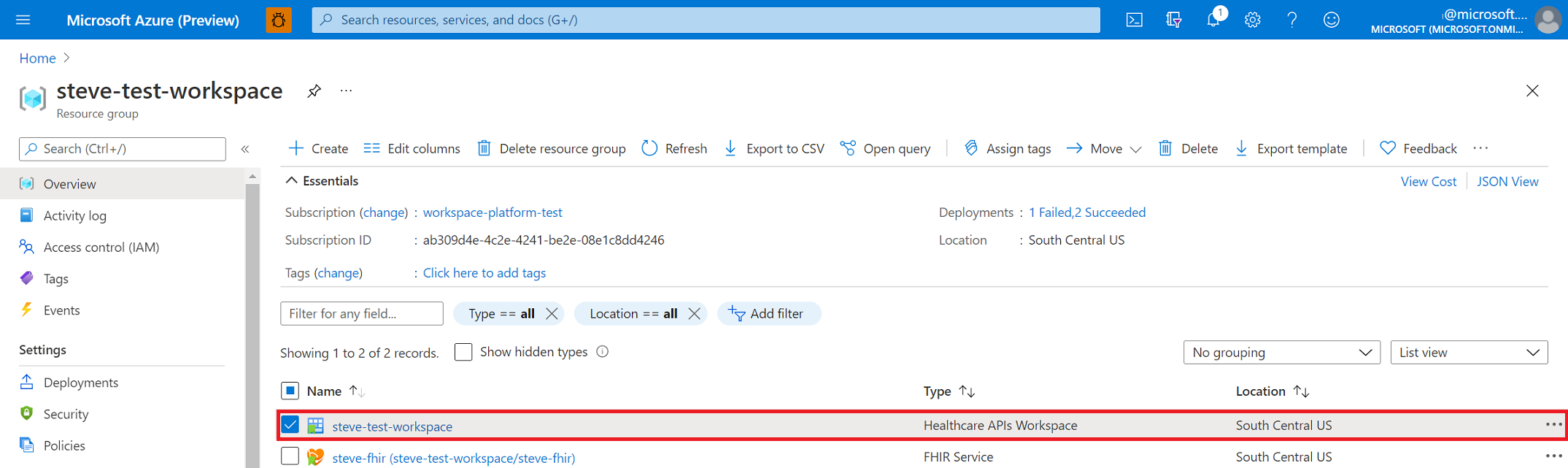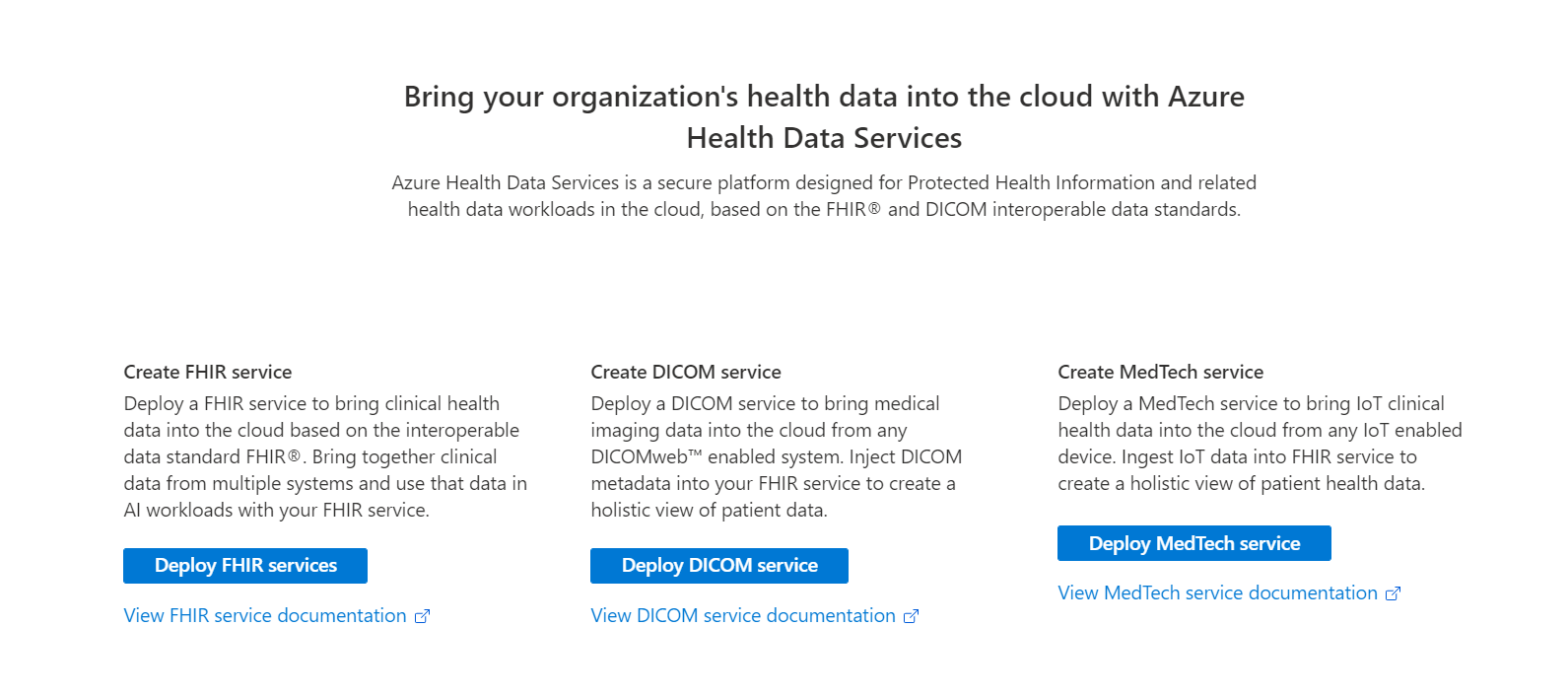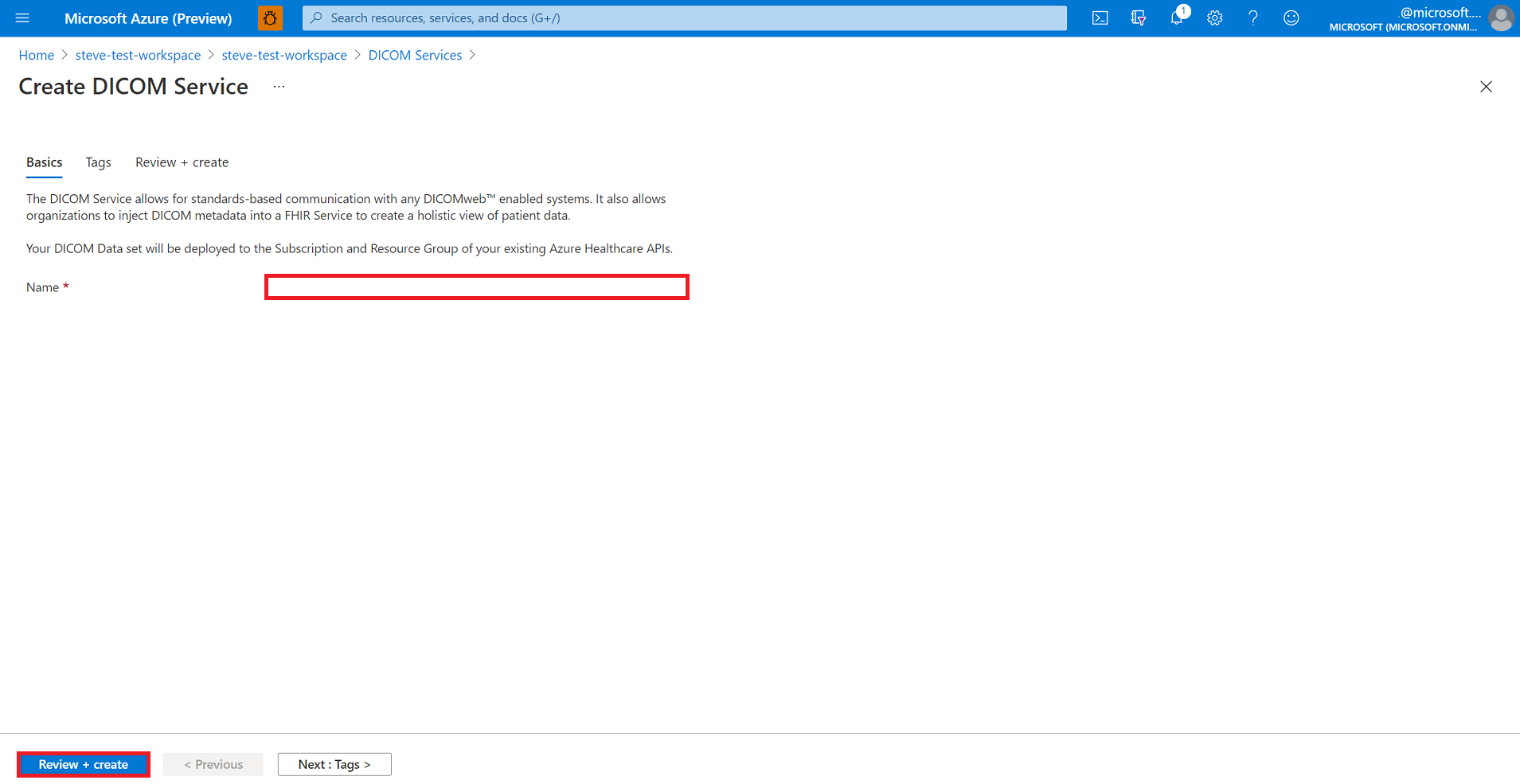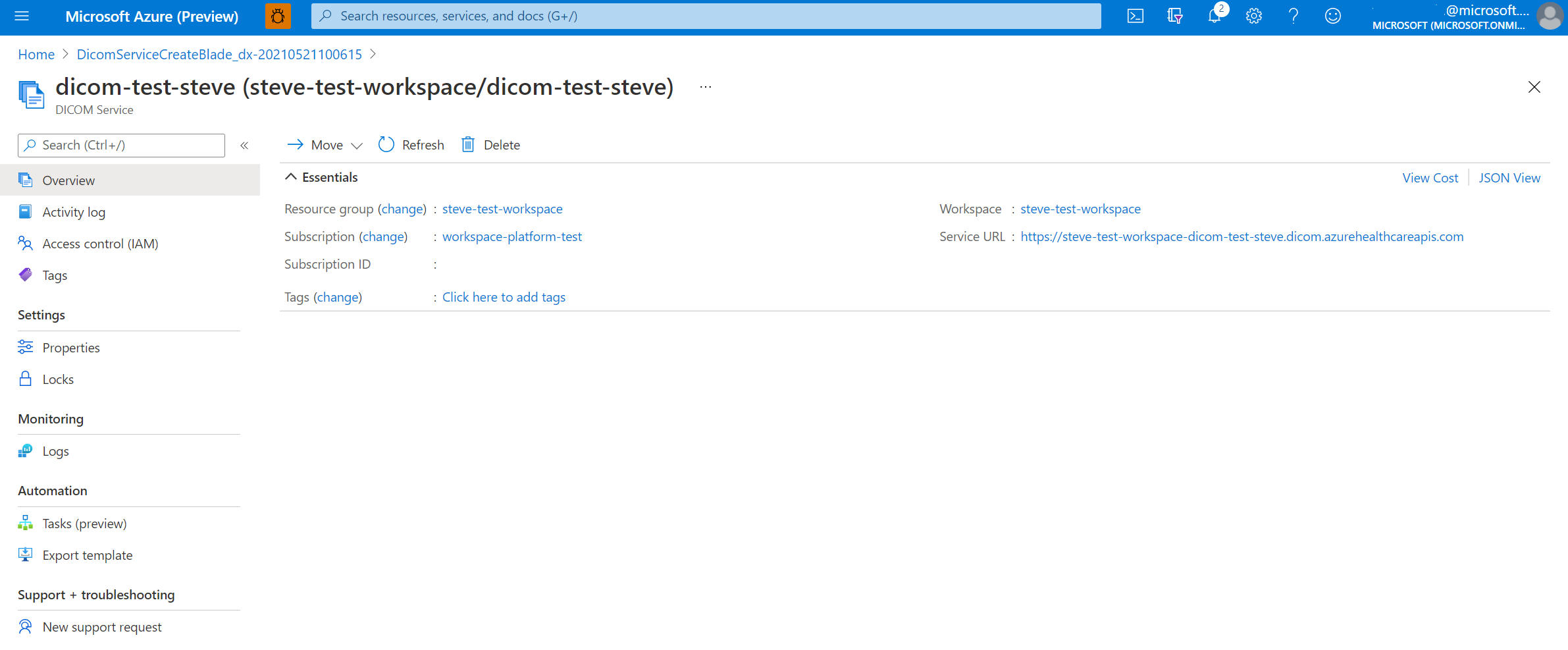Deploy the DICOM service by using the Azure portal
In this quickstart, you learn how to deploy the DICOM® service by using the Azure portal.
After deployment completes, you can use the Azure portal to see the details about the DICOM service, including the service URL. The service URL to access your DICOM service is https://<workspacename-dicomservicename>.dicom.azurehealthcareapis.com. Make sure to specify the API version as part of the URL when you make requests. For more information, see API versioning for the DICOM service.
Note
The DICOM service with Azure Data Lake Storage is generally available. This capability provides greater flexibility and control over your imaging data. Learn more: Deploy the DICOM service with Azure Data Lake Storage
Prerequisites
To deploy the DICOM service, you need a workspace created in the Azure portal. For more information, see Deploy a workspace in the Azure portal.
Deploy the DICOM service
- On the Resource group page of the Azure portal, select the name of your Azure Health Data Services workspace.
- Select Deploy DICOM service.
- Select Add DICOM service.
- Enter a name for the DICOM service, and then select Review + create.
(Optional) Select Next: Tags.
Tags are name/value pairs used for categorizing resources. For more information about tags, see Use tags to organize your Azure resources and management hierarchy.
When you notice the green validation check mark, select Create to deploy the DICOM service.
After the deployment process is finished, select Go to resource.
The result of the newly deployed DICOM service is shown here.
Next steps
Note
DICOM® is the registered trademark of the National Electrical Manufacturers Association for its Standards publications relating to digital communications of medical information.
Feedback
Coming soon: Throughout 2024 we will be phasing out GitHub Issues as the feedback mechanism for content and replacing it with a new feedback system. For more information see: https://aka.ms/ContentUserFeedback.
Submit and view feedback for