Add a single user to the group
In this article, you will learn how to add single users to a group on the management portal.
Permissions Level
The Community Training portal provides role-based permission levels. The table below shows which administrative roles can add users to a group on the portal.
| Access Level | Add a single user to a Group |
|---|---|
| Global Administrator | Yes |
| Organization Administrator | Yes |
| Learning Path Administrator | No |
| Category Administrator | No |
| Course Administrator | No |
| Group Administrator | Yes |
Steps for adding a single user to a group
Select the Group from the Users tab to which you want to add users.
On the group details page, select Add User on the group details page and select Add Single User option from the drop down.
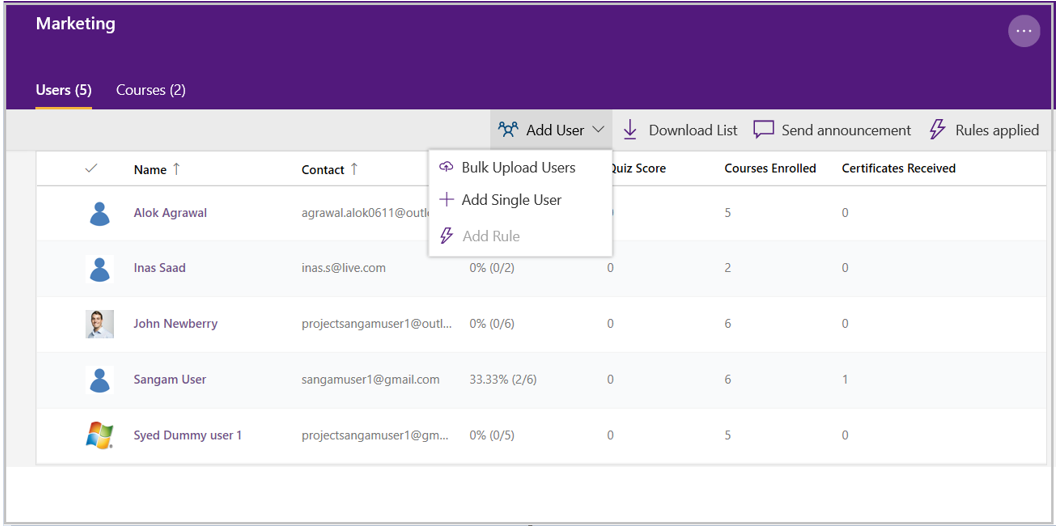
Enter the phone number of the user you want to add to the group.
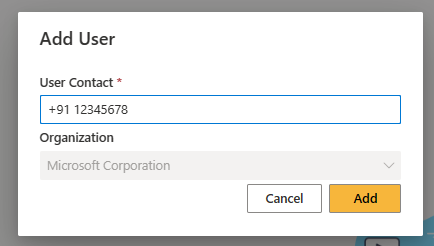 )
)Important
If the portal is setup with the login identity as Social Account or Entra ID (Azure Active Directory) then you will need to enter an email address in the above step.
Select Add to confirm the addition.
Feedback
Coming soon: Throughout 2024 we will be phasing out GitHub Issues as the feedback mechanism for content and replacing it with a new feedback system. For more information see: https://aka.ms/ContentUserFeedback.
Submit and view feedback for