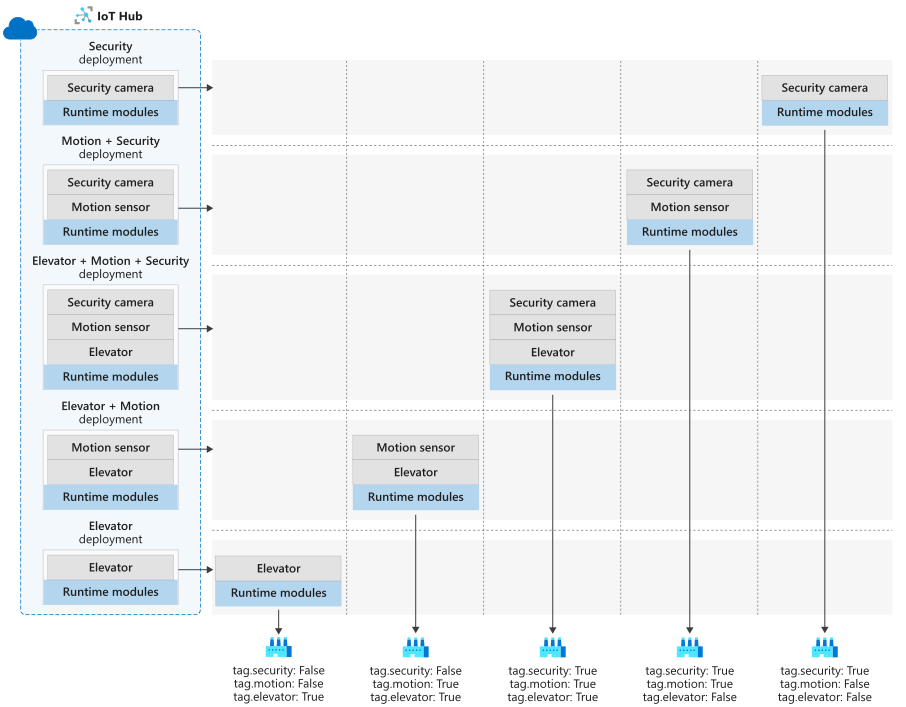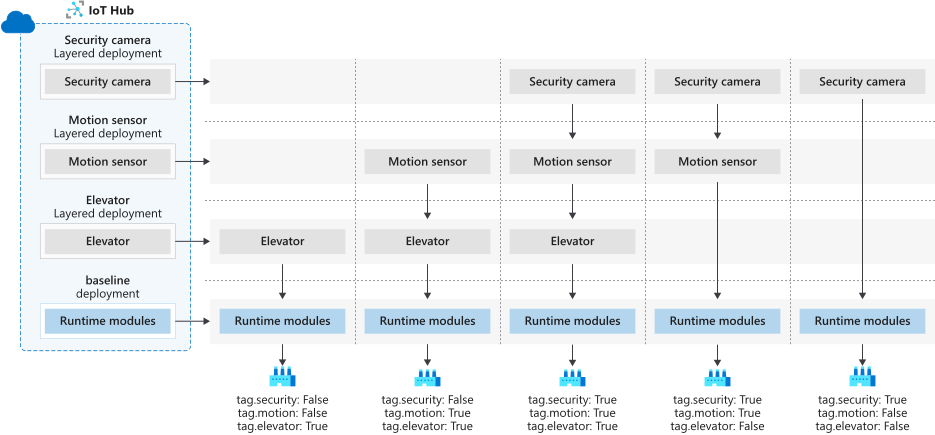Understand IoT Edge automatic deployments for single devices or at scale
Applies to: ![]() IoT Edge 1.5
IoT Edge 1.5 ![]() IoT Edge 1.4
IoT Edge 1.4
Important
IoT Edge 1.5 LTS and IoT Edge 1.4 LTS are supported releases. IoT Edge 1.4 LTS is end of life on November 12, 2024. If you are on an earlier release, see Update IoT Edge.
Automatic deployments and layered deployment help you manage and configure modules on large numbers of IoT Edge devices.
Azure IoT Edge provides two ways to configure the modules to run on IoT Edge devices. The first method is to deploy modules on a per-device basis. You create a deployment manifest and then apply it to a particular device by name. The second method is to deploy modules automatically to any registered device that meets a set of defined conditions. You create a deployment manifest and then define which devices it applies to based on tags in the device twin.
You can't combine per-device and automatic deployments. Once you start targeting IoT Edge devices with automatic deployments (with or without layered deployments), per-device deployments are no longer supported.
This article focuses on configuring and monitoring fleets of devices, collectively referred to as IoT Edge automatic deployments.
The basic deployment steps are as follows:
- An operator defines a deployment manifest that describes a set of modules and the target devices.
- As a result, the IoT Hub service communicates with all targeted devices to configure them with the declared modules.
- The IoT Hub service retrieves status from the IoT Edge devices and makes them available to the operator. For example, an operator can see when an Edge device isn't configured successfully or if a module fails during runtime.
- At any time, when newly targeted IoT Edge devices come online and connect with IoT Hub, they're configured for the deployment.
This article describes each component involved in configuring and monitoring a deployment. For a walkthrough of creating and updating a deployment, see Deploy and monitor IoT Edge modules at scale.
Deployment
An IoT Edge automatic deployment assigns IoT Edge module images to run as instances on a targeted set of IoT Edge devices. The automated deployment configures an IoT Edge deployment manifest to include a list of modules with the corresponding initialization parameters. A deployment can be assigned to a single device (based on Device ID) or to a group of devices (based on tags). Once an IoT Edge device receives a deployment manifest, it downloads and installs the container images from the respective container repositories, and configures them accordingly. Once a deployment is created, an operator can monitor the deployment status to see whether targeted devices are correctly configured.
Only IoT Edge devices can be configured with a deployment. The following prerequisites must be on the device before it can receive the deployment:
- The base operating system
- A container management system, like Moby or Docker
- Provisioning of the IoT Edge runtime
Deployment manifest
A deployment manifest is a JSON document that describes the modules to be configured on the targeted IoT Edge devices. It contains the configuration metadata for all the modules, including the required system modules (specifically the IoT Edge agent and IoT Edge hub).
The configuration metadata for each module includes:
- Version
- Type
- Status (for example, Running or Stopped)
- Restart policy
- Image and container registry
- Routes for data input and output
If the module image is stored in a private container registry, the IoT Edge agent holds the registry credentials.
Target condition
The target device condition is continuously evaluated throughout the lifetime of the deployment. Any new devices that meet the requirements are included, and any existing devices that no longer meet requirements are removed. The deployment is reactivated if the service detects any target condition change.
For example, you have a deployment with a target condition tags.environment = 'prod'. When you initiate the deployment, there are 10 production devices. The modules are successfully installed in these 10 devices. The IoT Edge agent status shows 10 total devices, 10 successful responses, 0 failure responses, and 0 pending responses. Now you add five more devices with tags.environment = 'prod'. The service detects the change and the IoT Edge agent status now shows 15 total devices, 10 successful responses, 0 failure responses, and 5 pending responses while it deploys to the five new devices.
If a deployment has no target condition, then it's applied to no devices.
Use any Boolean condition on device twin tags, device twin reported properties, or deviceId to select the target devices. If you want to use a condition with tags, you need to add a "tags":{} section in the device twin under the same level as properties. For more information about tags in a device twin, see Understand and use device twins in IoT Hub. For more information about query operations, see IoT Hub query language operators and IS_DEFINED function.
Examples of target conditions:
- deviceId ='linuxprod1'
- tags.environment ='prod'
- tags.environment = 'prod' AND tags.location = 'westus'
- tags.environment = 'prod' OR tags.location = 'westus'
- tags.operator = 'John' AND tags.environment = 'prod' AND NOT deviceId = 'linuxprod1'
- properties.reported.devicemodel = '4000x'
- IS_DEFINED(tags.remote)
- NOT IS_DEFINED(tags.location.building)
- tags.environment != null
- [none]
Consider these constraints when you construct a target condition:
- In the device twin, you can only build a target condition using tags, reported properties, or deviceId.
- Double quotes aren't allowed in any portion of the target condition. Use single quotes.
- Single quotes represent the values of the target condition. Therefore, you must escape the single quote with another single quote if it's part of the device name. For example, to target a device called
operator'sDevice, writedeviceId='operator''sDevice'. - Numbers, letters, and the following characters are allowed in target condition values:
"()<>@,;:\\"/?={} \t\n\r. - The following characters aren't allowed in target condition keys:
/;.
Priority
A priority defines whether a deployment should be applied to a targeted device relative to other deployments. A deployment priority is a positive integer within the range from 0 through 2,147,483,647. Larger numbers denote a higher priority. If an IoT Edge device is targeted by more than one deployment, the deployment with the highest priority applies. Deployments with lower priorities aren't applied, nor are they merged. If a device is targeted with two or more deployments with equal priority, the most recently created deployment (determined by the creation timestamp) applies.
Labels
Labels are string key/value pairs that you can use to filter and group deployments. A deployment may have multiple labels. Labels are optional and don't impact the configuration of IoT Edge devices.
Metrics
By default, all deployments report on four metrics:
- Targeted shows the IoT Edge devices that match the Deployment targeting condition.
- Applied shows the targeted IoT Edge devices that aren't targeted by another deployment of higher priority.
- Reporting Success shows the IoT Edge devices that report their modules as deployed successfully.
- Reporting Failure shows the IoT Edge devices that report one or more modules as deployed unsuccessfully. To further investigate the error, connect remotely to those devices and view the log files.
Additionally, you can define your own custom metrics to help monitor and manage the deployment.
Metrics provide summary counts of the various states that devices may report back as a result of applying a deployment configuration. Metrics can query edgeHub module twin reported properties, like lastDesiredStatus or lastConnectTime.
For example:
SELECT deviceId FROM devices
WHERE properties.reported.lastDesiredStatus.code = 200
Adding your own metrics is optional, and doesn't impact the actual configuration of IoT Edge devices.
Layered deployment
Layered deployments are automatic deployments that can be combined together to reduce the number of unique deployments that need to be created. Layered deployments are useful in scenarios where the same modules are reused in different combinations in many automatic deployments.
Layered deployments have the same basic components as any automatic deployment. They target devices based on tags in the device twins and provide the same functionality around labels, metrics, and status reporting. Layered deployments also have priorities assigned to them. Instead of using the priority to determine which deployment is applied to a device, the priority determines how multiple deployments are ranked on a device. For example, if two layered deployments have a module or a route with the same name, the layered deployment with the higher priority will be applied while the lower priority is overwritten.
The system runtime modules, known as edgeAgent and edgeHub, are not configured as part of a layered deployment. Any IoT Edge device targeted by a layered deployment, first needs a standard automatic deployment applied to it. The automatic deployment provides the base upon which layered deployments can be added.
An IoT Edge device can apply one and only one standard automatic deployment, but it can apply multiple layered automatic deployments. Any layered deployments targeting a device must have a higher priority than the automatic deployment for that device.
For example, consider the following scenario of a company that manages buildings. The company developed IoT Edge modules for collecting data from security cameras, motion sensors, and elevators. However, not all their buildings can use all three modules. With standard automatic deployments, the company needs to create individual deployments for all the module combinations that their buildings need.
However, once the company switches to layered automatic deployments, they can create the same module combinations for their buildings with fewer deployments to manage. Each module has its own layered deployment, and the device tags identify which modules get added to each building.
Module twin configuration
When you work with layered deployments, you may, intentionally or otherwise, have two deployments with the same module targeting a device. In those cases, you can decide whether the higher priority deployment should overwrite the module twin or append to it. For example, you may have a deployment that applies the same module to 100 different devices. However, 10 of those devices are in secure facilities and need additional configuration in order to communicate through proxy servers. You can use a layered deployment to add module twin properties that enable those 10 devices to communicate securely without overwriting the existing module twin information from the base deployment.
You can append module twin desired properties in the deployment manifest. In a standard deployment, you would add properties in the properties.desired section of the module twin. But in a layered deployment, you can declare a new subset of desired properties.
For example, in a standard deployment you might add the simulated temperature sensor module with the following desired properties that tell it to send data in 5-second intervals:
"SimulatedTemperatureSensor": {
"properties.desired": {
"SendData": true,
"SendInterval": 5
}
}
In a layered deployment that targets some or all of these same devices, you could add a property that tells the simulated sensor to send 1000 messages and then stop. You don't want to overwrite the existing properties, so you create a new section within the desired properties called layeredProperties, which contains the new property:
"SimulatedTemperatureSensor": {
"properties.desired.layeredProperties": {
"StopAfterCount": 1000
}
}
A device that has both deployments applied will reflect the following properties in the module twin for the simulated temperature sensor:
"properties": {
"desired": {
"SendData": true,
"SendInterval": 5,
"layeredProperties": {
"StopAfterCount": 1000
}
}
}
If you set the properties.desired field of the module twin in a layered deployment, properties.desired will overwrite the desired properties for that module in any lower priority deployments.
Phased rollout
A phased rollout is an overall process whereby an operator deploys changes to a broadening set of IoT Edge devices. The goal is to make changes gradually to reduce the risk of making wide-scale breaking changes. Automatic deployments help manage phased rollouts across a fleet of IoT Edge devices.
A phased rollout is executed in the following phases and steps:
- Establish a test environment of IoT Edge devices by provisioning them and setting a device twin tag like
tag.environment='test'. The test environment should mirror the production environment that the deployment will eventually target. - Create a deployment including the desired modules and configurations. The targeting condition should target the test IoT Edge device environment.
- Validate the new module configuration in the test environment.
- Update the deployment to include a subset of production IoT Edge devices by adding a new tag to the targeting condition. Also, ensure that the priority for the deployment is higher than other deployments currently targeted to those devices.
- Verify that the deployment succeeded on the targeted IoT Edge devices by viewing the deployment status.
- Update the deployment to target all remaining production IoT Edge devices.
Rollback
Deployments can be rolled back if you receive errors or misconfigurations. Because a deployment defines the absolute module configuration for an IoT Edge device, an additional deployment must also be targeted to the same device at a lower priority even if the goal is to remove all modules.
Deleting a deployment doesn't remove the modules from targeted devices. There must be another deployment that defines a new configuration for the devices, even if it's an empty deployment.
However, deleting a deployment may remove modules from the targeted device if it was a layered deployment. A layered deployment updates the underlying deployment, potentially adding modules. Removing a layered deployment removes its update to the underlying deployment, potentially removing modules.
For example, a device has base deployment A and layered deployments O and M applied onto it (so that the A, O, and M deployments are deployed onto the device). If layered deployment M is then deleted, A and O are applied onto the device, and the modules unique to deployment M are removed.
Perform rollbacks in the following sequence:
- Confirm that a second deployment is also targeted at the same device set. If the goal of the rollback is to remove all modules, the second deployment should not include any modules.
- Modify or remove the target condition expression of the deployment you wish to roll back so that the devices no longer meet the targeting condition.
- Verify that the rollback succeeded by viewing the deployment status.
- The rolled-back deployment should no longer show status for the devices that were rolled back.
- The second deployment should now include deployment status for the devices that were rolled back.
Next steps
- Walk through the steps to create, update, or delete a deployment in Deploy and monitor IoT Edge modules at scale.
- Learn more about other IoT Edge concepts like the IoT Edge runtime and IoT Edge modules.