Note
Access to this page requires authorization. You can try signing in or changing directories.
Access to this page requires authorization. You can try changing directories.
Overview
Automated cryptographic key rotation in Key Vault allows users to configure Key Vault to automatically generate a new key version at a specified frequency. To configure rotation you can use key rotation policy, which can be defined on each individual key.
Our recommendation is to rotate encryption keys at least every two years to meet cryptographic best practices.
For more information about how objects in Key Vault are versioned, see Key Vault objects, identifiers, and versioning. For a comprehensive understanding of autorotation concepts across different asset types in Azure Key Vault, see Understanding autorotation in Azure Key Vault.
Integration with Azure services
This feature enables end-to-end zero-touch rotation for encryption at rest for Azure services with customer-managed key (CMK) stored in Azure Key Vault. Please refer to specific Azure service documentation to see if the service covers end-to-end rotation.
For more information about data encryption in Azure, see:
Pricing
There's an additional cost per scheduled key rotation. For more information, see Azure Key Vault pricing page
Permissions required
Key Vault key rotation feature requires key management permissions. You can assign a "Key Vault Crypto Officer" role to manage rotation policy and on-demand rotation.
For more information on how to use Key Vault RBAC permission model and assign Azure roles, see Use an Azure RBAC to control access to keys, certificates and secrets
Note
If you use an access policies permission model, it is required to set 'Rotate', 'Set Rotation Policy', and 'Get Rotation Policy' key permissions to manage rotation policy on keys.
Key rotation policy
The key rotation policy allows users to configure rotation and Event Grid notifications near expiry notification.
Key rotation policy settings:
- Expiry time: key expiration interval. It's used to set expiration date on newly rotated key. It doesn't affect a current key.
- Enabled/disabled: flag to enable or disable rotation for the key
- Rotation types:
- Automatically renew at a given time after creation (default)
- Automatically renew at a given time before expiry. It requires 'Expiry Time' set on rotation policy and 'Expiration Date' set on the key.
- Rotation time: key rotation interval, the minimum value is seven days from creation and seven days from expiration time
- Notification time: key near expiry event interval for Event Grid notification. It requires 'Expiry Time' set on rotation policy and 'Expiration Date' set on the key.
Important
Key rotation generates a new key version of an existing key with new key material. Target services should use versionless key uri to automatically refresh to latest version of the key. Ensure that your data encryption solution stores versioned key uri with data to point to the same key material for decrypt/unwrap as was used for encrypt/wrap operations to avoid disruption to your services. All Azure services are currently following that pattern for data encryption.
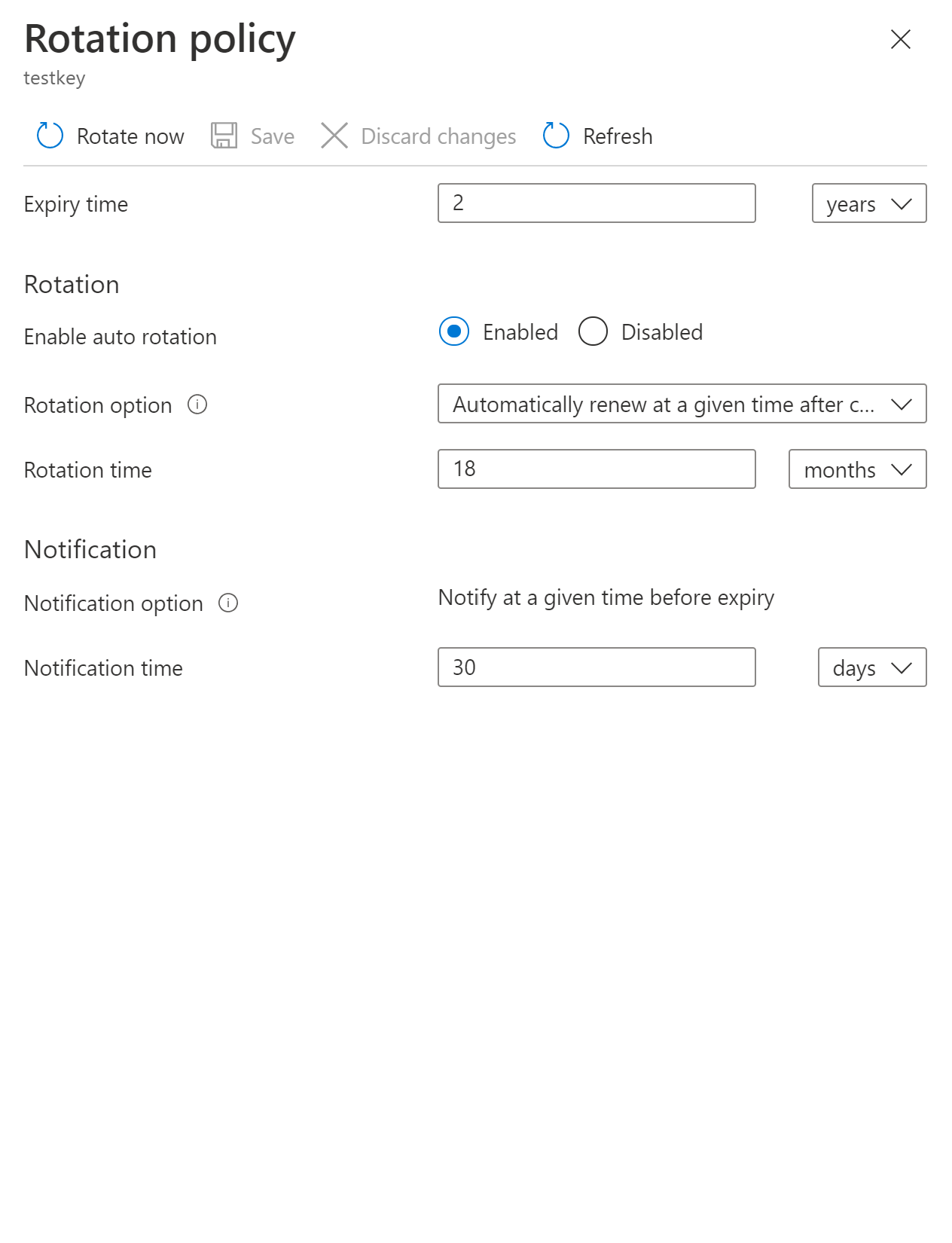
Configure key rotation policy
Configure key rotation policy during key creation.
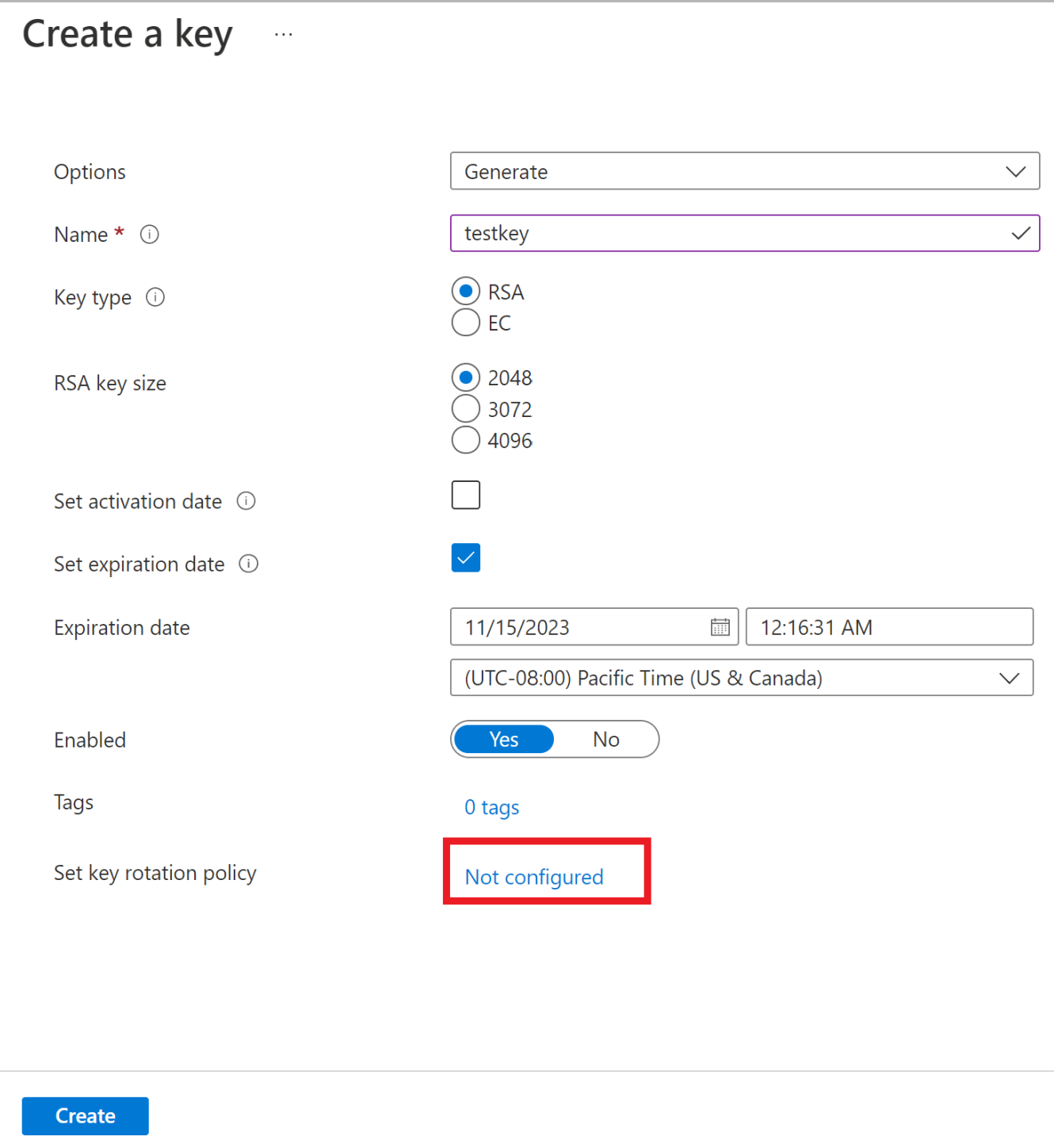
Configure rotation policy on existing keys.
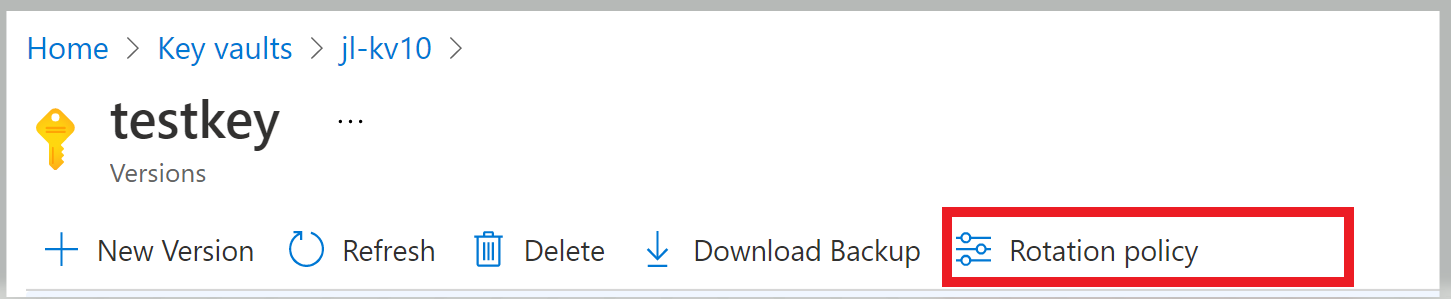
Azure CLI
Save key rotation policy to a file. Key rotation policy example:
{
"lifetimeActions": [
{
"trigger": {
"timeAfterCreate": "P18M",
"timeBeforeExpiry": null
},
"action": {
"type": "Rotate"
}
},
{
"trigger": {
"timeBeforeExpiry": "P30D"
},
"action": {
"type": "Notify"
}
}
],
"attributes": {
"expiryTime": "P2Y"
}
}
Set rotation policy on a key passing previously saved file using Azure CLI az keyvault key rotation-policy update command.
az keyvault key rotation-policy update --vault-name <vault-name> --name <key-name> --value </path/to/policy.json>
Azure PowerShell
Set rotation policy using Azure Powershell Set-AzKeyVaultKeyRotationPolicy cmdlet.
Set-AzKeyVaultKeyRotationPolicy -VaultName <vault-name> -KeyName <key-name> -ExpiresIn (New-TimeSpan -Days 720) -KeyRotationLifetimeAction @{Action="Rotate";TimeAfterCreate= (New-TimeSpan -Days 540)}
Rotation on demand
Key rotation can be invoked manually.
Portal
Click 'Rotate Now' to invoke rotation.
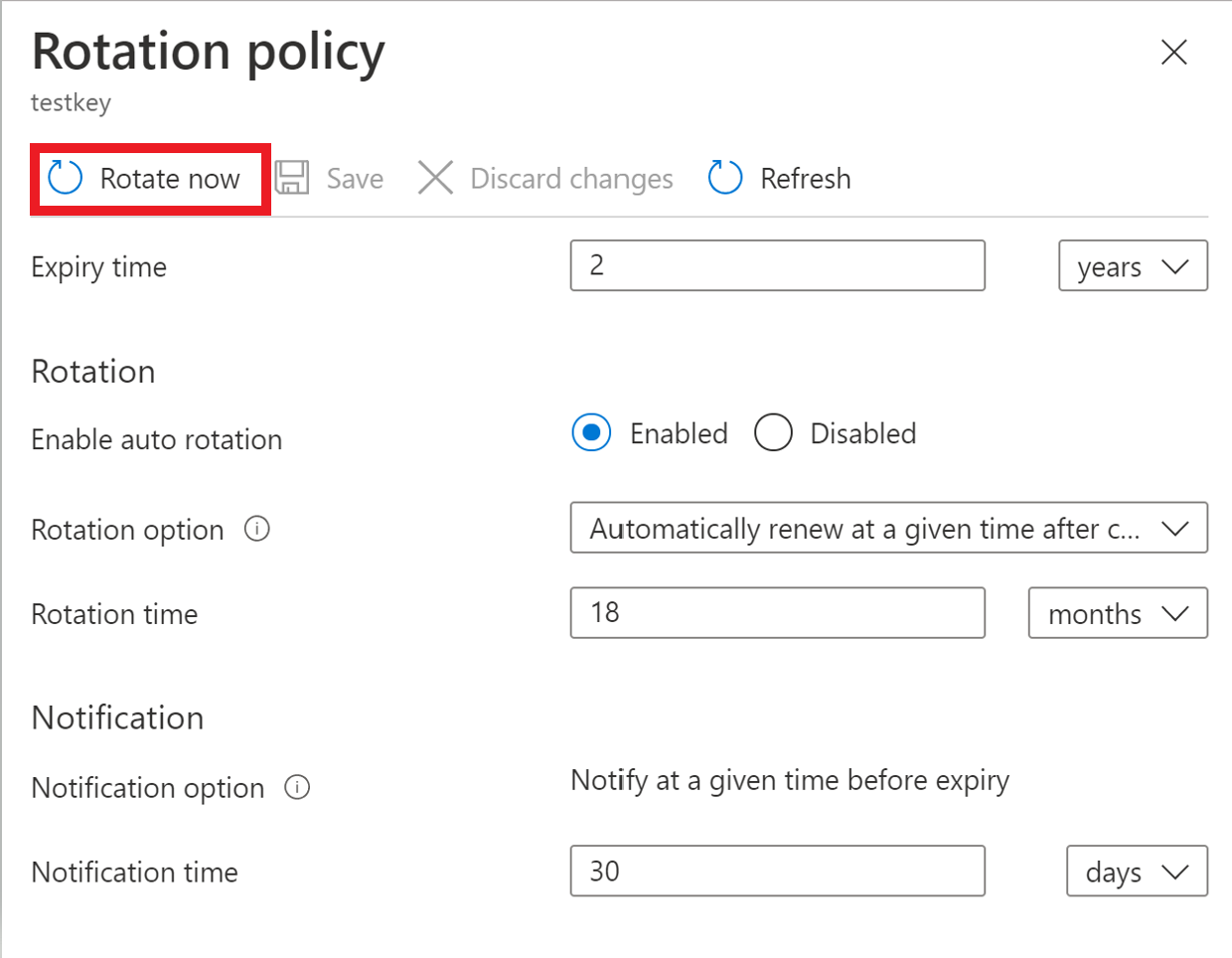
Azure CLI
Use Azure CLI az keyvault key rotate command to rotate key.
az keyvault key rotate --vault-name <vault-name> --name <key-name>
Azure PowerShell
Use Azure PowerShell Invoke-AzKeyVaultKeyRotation cmdlet.
Invoke-AzKeyVaultKeyRotation -VaultName <vault-name> -Name <key-name>
Configure key near expiry notification
Configuration of expiry notification for Event Grid key near expiry event. In case when automated rotation cannot be used, like when a key is imported from local HSM, you can configure near expiry notification as a reminder for manual rotation or as a trigger to custom automated rotation through integration with Event Grid. You can configure notification with days, months and years before expiry to trigger near expiry event.
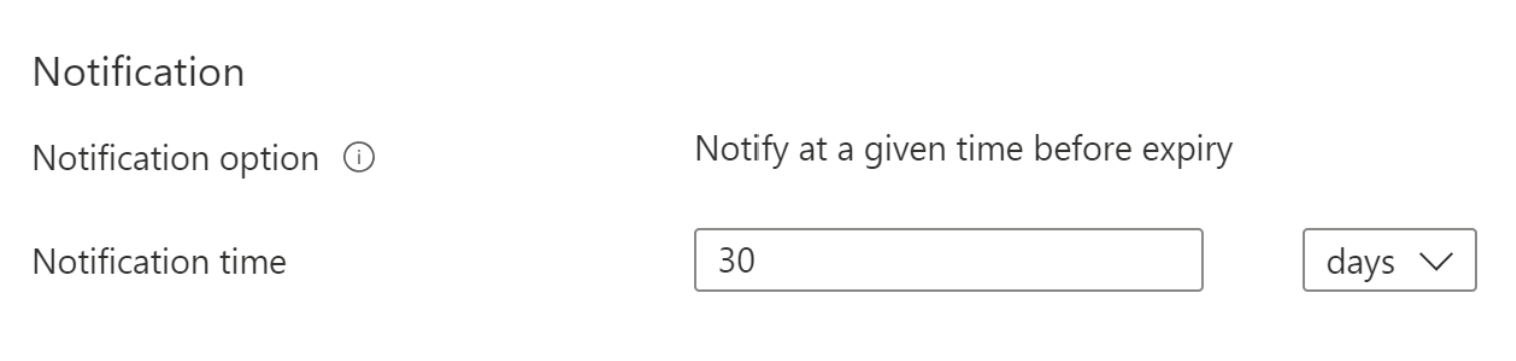
For more information about Event Grid notifications in Key Vault, see Azure Key Vault as Event Grid source
Configure key rotation with ARM template
Key rotation policy can also be configured using ARM templates.
Note
It requires 'Key Vault Contributor' role on Key Vault configured with Azure RBAC to deploy key through control plane.
{
"$schema": "https://schema.management.azure.com/schemas/2019-04-01/deploymentTemplate.json#",
"contentVersion": "1.0.0.0",
"parameters": {
"vaultName": {
"type": "String",
"metadata": {
"description": "The name of the key vault to be created."
}
},
"keyName": {
"type": "String",
"metadata": {
"description": "The name of the key to be created."
}
},
"rotatationTimeAfterCreate": {
"defaultValue": "P18M",
"type": "String",
"metadata": {
"description": "Time duration to trigger key rotation. i.e. P30D, P1M, P2Y"
}
},
"expiryTime": {
"defaultValue": "P2Y",
"type": "String",
"metadata": {
"description": "The expiry time for new key version. i.e. P90D, P2M, P3Y"
}
},
"notifyTime": {
"defaultValue": "P30D",
"type": "String",
"metadata": {
"description": "Near expiry Event Grid notification. i.e. P30D"
}
}
},
"resources": [
{
"type": "Microsoft.KeyVault/vaults/keys",
"apiVersion": "2021-06-01-preview",
"name": "[concat(parameters('vaultName'), '/', parameters('keyName'))]",
"location": "[resourceGroup().location]",
"properties": {
"vaultName": "[parameters('vaultName')]",
"kty": "RSA",
"rotationPolicy": {
"lifetimeActions": [
{
"trigger": {
"timeAfterCreate": "[parameters('rotatationTimeAfterCreate')]",
"timeBeforeExpiry": ""
},
"action": {
"type": "Rotate"
}
},
{
"trigger": {
"timeBeforeExpiry": "[parameters('notifyTime')]"
},
"action": {
"type": "Notify"
}
}
],
"attributes": {
"expiryTime": "[parameters('expiryTime')]"
}
}
}
}
]
}
Configure key rotation policy governance
Using the Azure Policy service, you can govern the key lifecycle and ensure that all keys are configured to rotate within a specified number of days.
Create and assign policy definition
- Navigate to Policy resource
- Select Assignments under Authoring on the left side of the Azure Policy page.
- Select Assign policy at the top of the page. This button opens to the Policy assignment page.
- Enter the following information:
- Define the scope of the policy by choosing the subscription and resource group over which the policy will be enforced. Select by clicking the three-dot button at on Scope field.
- Select the name of the policy definition: "Keys should have a rotation policy ensuring that their rotation is scheduled within the specified number of days after creation. "
- Go to the Parameters tab at the top of the page.
- Set The maximum days to rotate parameter to desired number of days for example, 730.
- Define the desired effect of the policy (Audit, or Disabled).
- Fill out any additional fields. Navigate the tabs clicking on Previous and Next buttons at the bottom of the page.
- Select Review + create
- Select Create
Once the built-in policy is assigned, it can take up to 24 hours to complete the scan. After the scan is completed, you can see compliance results like below.
