Note
Access to this page requires authorization. You can try signing in or changing directories.
Access to this page requires authorization. You can try changing directories.
Important
Azure Lab Services will be retired on June 28, 2027. For more information, see the retirement guide.
This article shows you how students can set/reset password for their VMs.
Enable resetting of passwords
At the time of creating the lab, the lab owner can enable or disable the Use same password for all virtual machines. If this option was enabled, students can't reset password. All the VMs in the labs will have the same password that's set by the educator.
If this option is disabled, users will have to set a password when trying to connect to the VM for the first time. Students can also reset the password later at any time as shown in the last section of this article.
Reset password for the first time
If the Use same password for all virtual machines option was disabled, when users (students) select the Connect button on the lab tile on the My virtual machines page, the user sees the following dialog box to set the password for the VM:
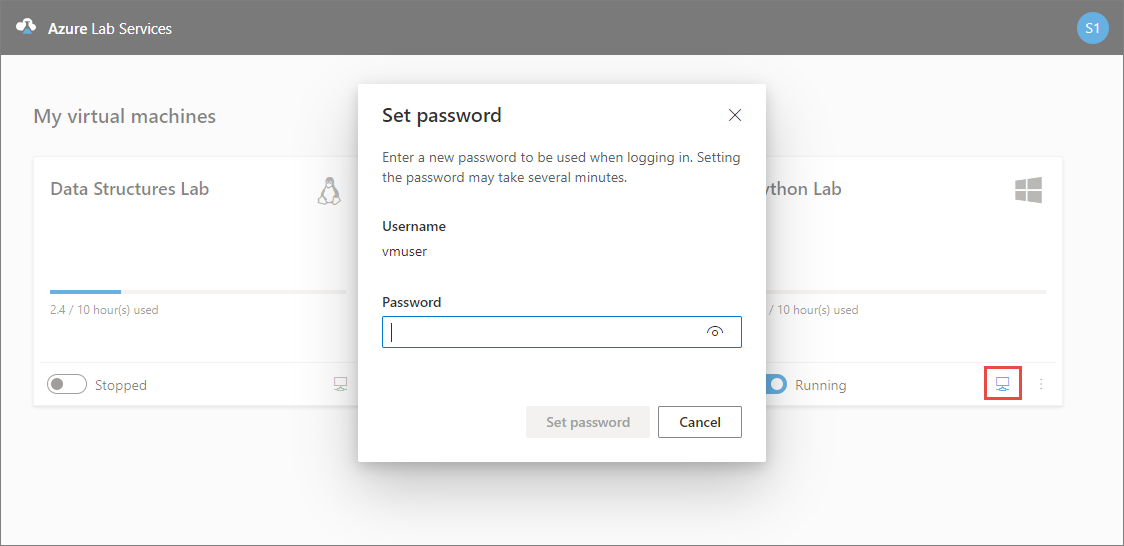
Reset password later
Student also can set the password by clicking the overflow menu (vertical three dots) on the lab tile, and selecting Reset password.
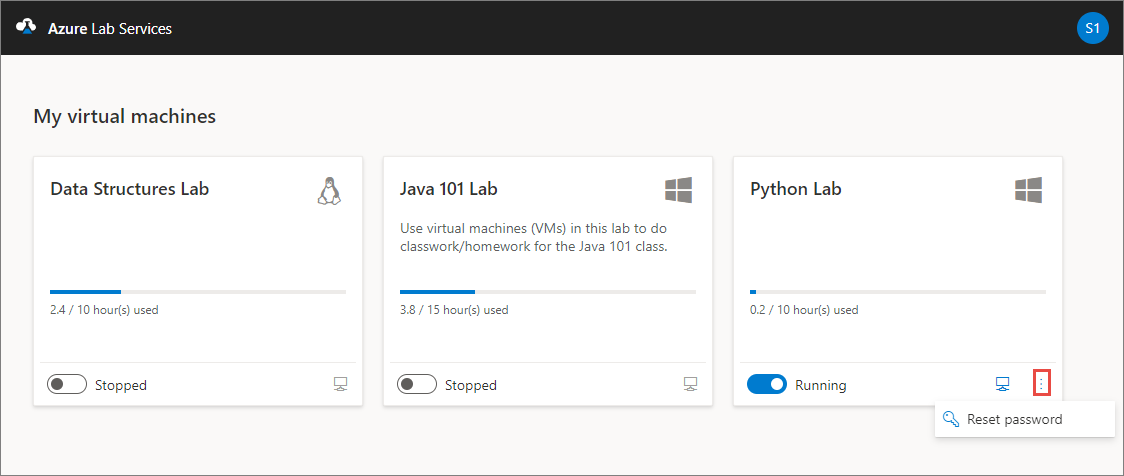
Next steps
To learn about other student usage options that a lab owner can configure, see the following article: Configure student usage.