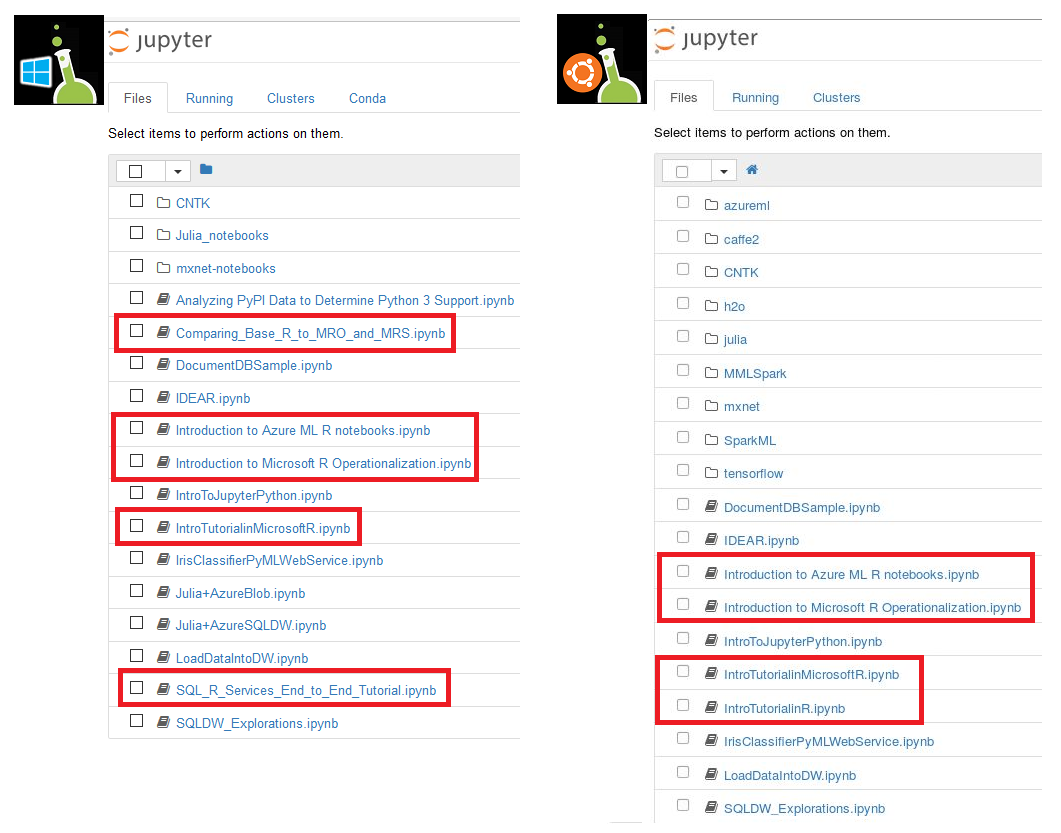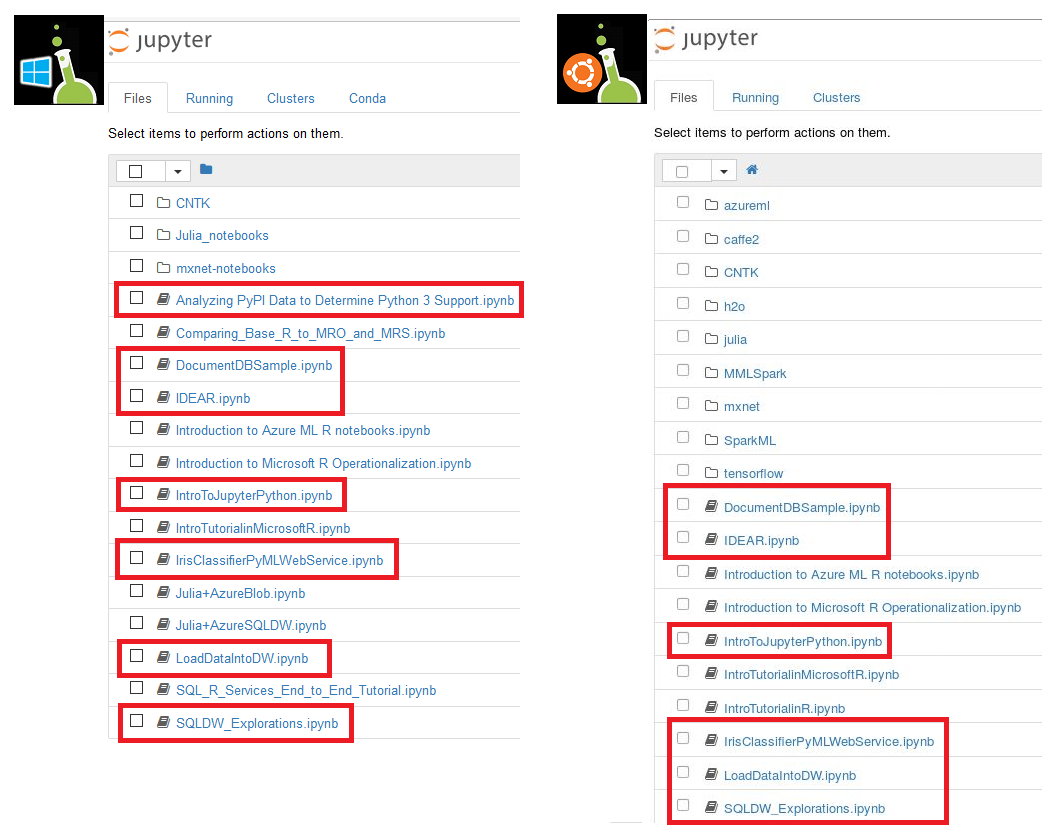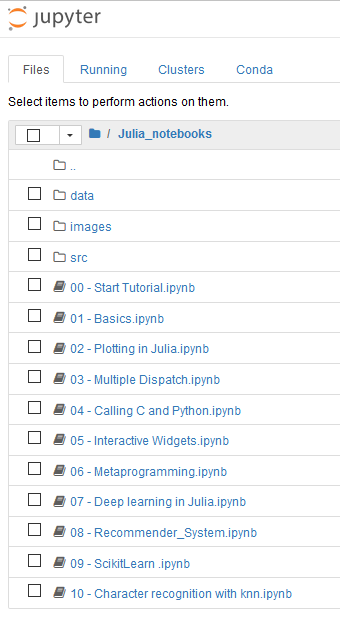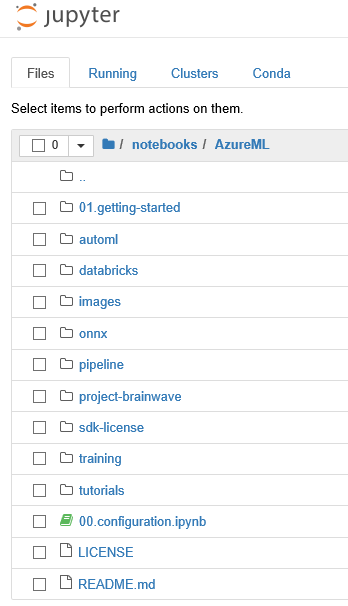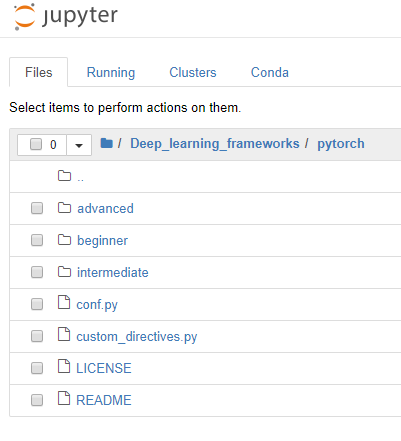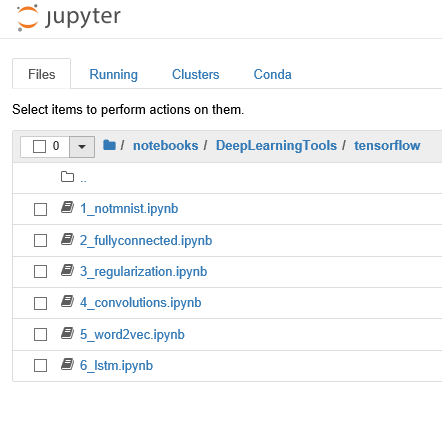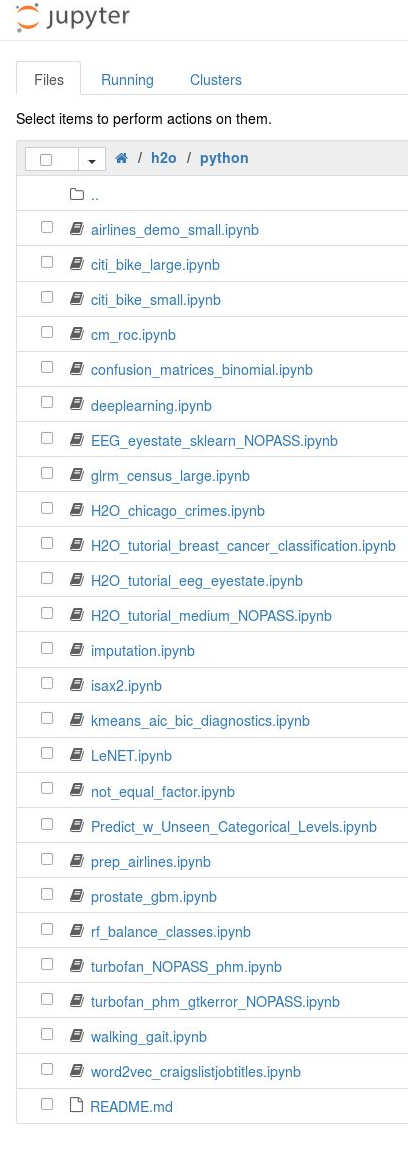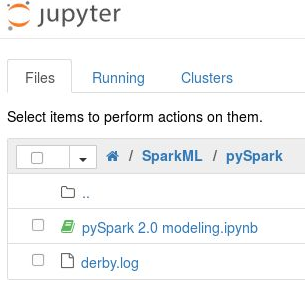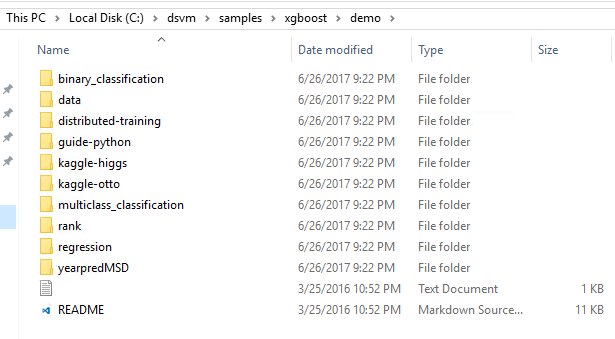Samples on Azure Data Science Virtual Machines
An Azure Data Science Virtual Machines (DSVM) includes a comprehensive set of sample code. These samples include Jupyter notebooks and scripts in languages like Python and R.
Note
For more information about how to run Jupyter notebooks on your data science virtual machines, visit the Access Jupyter section.
Prerequisites
To run these samples, you must have a provisioned Ubuntu Data Science Virtual Machine.
Available samples
| Samples category | Description | Locations |
|---|---|---|
| Python language | Samples that explain how to connect with Azure-based cloud data stores and how to work with Azure Machine Learning scenarios. Python language |
~notebooks |
| Julia language | Provides a detailed description of plotting and deep learning in Julia. Explains how to call C and Python from Julia. Julia language |
Windows: ~notebooks/Julia_notebooksLinux: ~notebooks/julia |
| Azure Machine Learning | Shows how to build machine-learning and deep-learning models with Machine Learning. Deploy models anywhere. Use automated machine learning and intelligent hyperparameter tuning. Use model management and distributed training. Machine Learning |
~notebooks/AzureML |
| PyTorch notebooks | Deep-learning samples that use PyTorch-based neural networks. Notebooks range from beginner to advanced scenarios. PyTorch notebooks |
~notebooks/Deep_learning_frameworks/pytorch |
| TensorFlow | Various neural network samples and techniques implemented with the TensorFlow framework. TensorFlow |
~notebooks/Deep_learning_frameworks/tensorflow |
| H2O | Python-based samples that use H2O for real-world problem scenarios. H2O |
~notebooks/h2o |
| SparkML language | Samples that use Apache Spark MLLib toolkit features, through pySpark and MMLSpark: Microsoft Machine Learning for Apache Spark on Apache Spark 2.x. SparkML language |
~notebooks/SparkML/pySpark~notebooks/MMLSpark |
| XGBoost | Standard machine-learning samples in XGBoost - for example, classification and regression. XGBoost |
Windows: \dsvm\samples\xgboost\demo |
Access Jupyter
To access Jupyter, select the Jupyter icon on the desktop or application menu. You also can access Jupyter on a Linux edition of a DSVM. For remote access from a web browser, visit https://<Full Domain Name or IP Address of the DSVM>:8000 on Ubuntu.
To add exceptions, and make Jupyter access available through a browser, use this guidance:
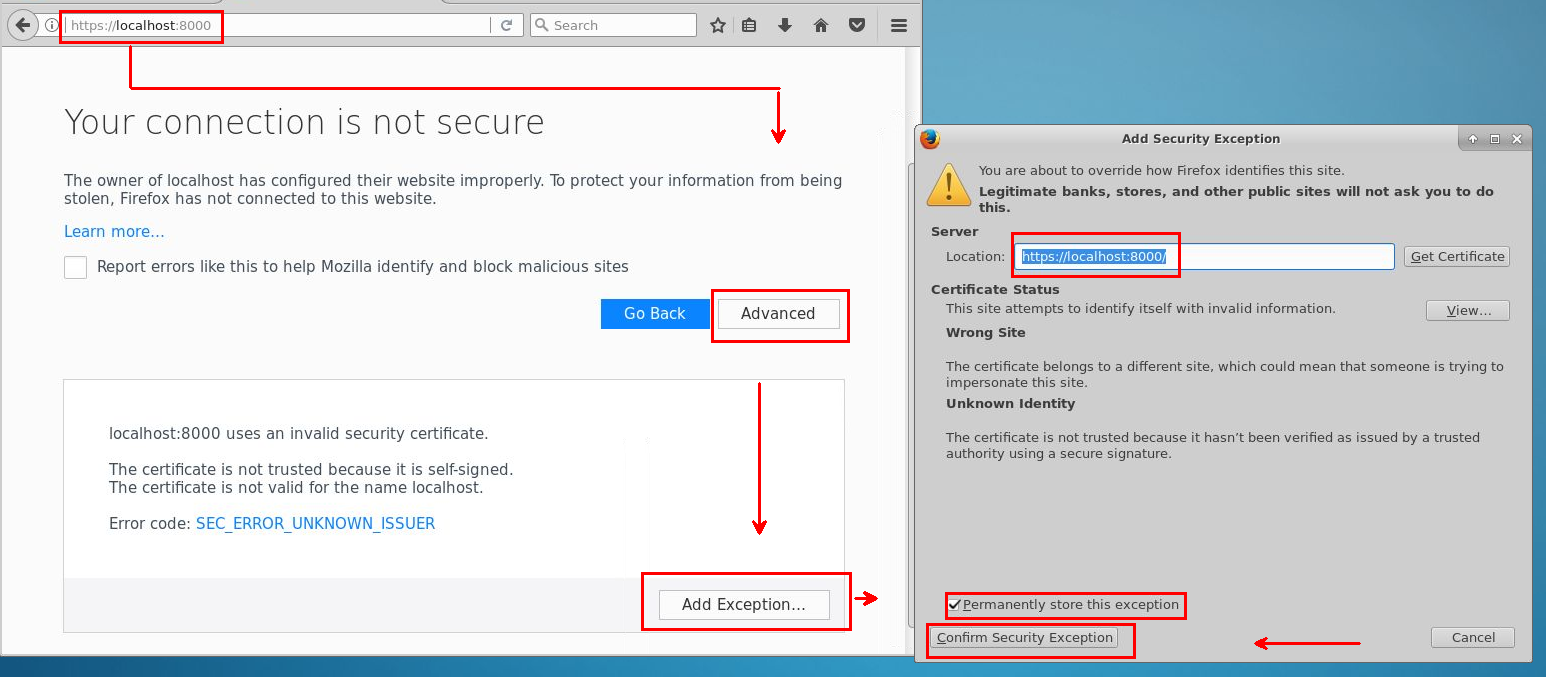
Sign in with the same password that you use for Data Science Virtual Machine logins.
Jupyter home