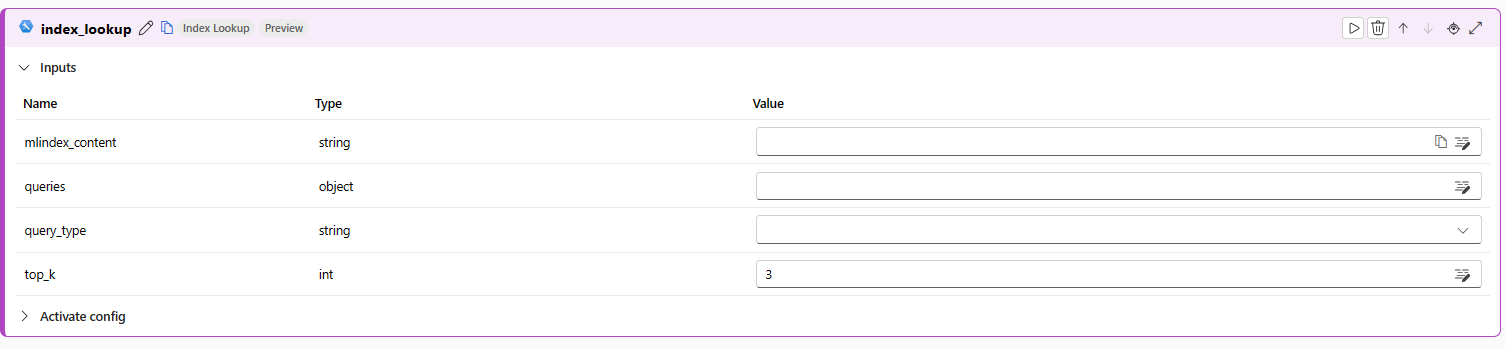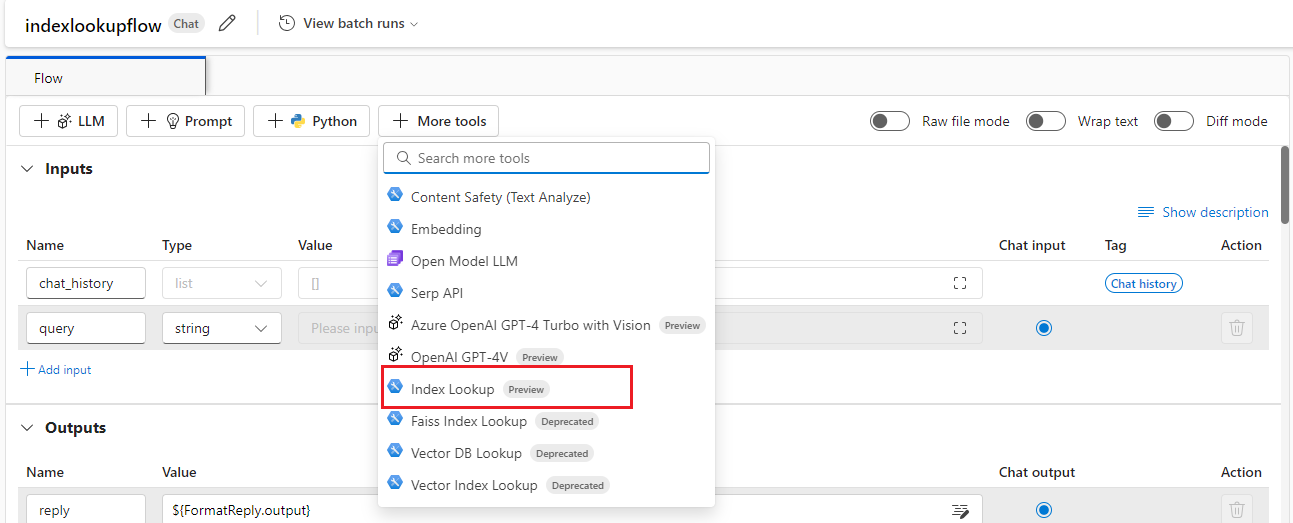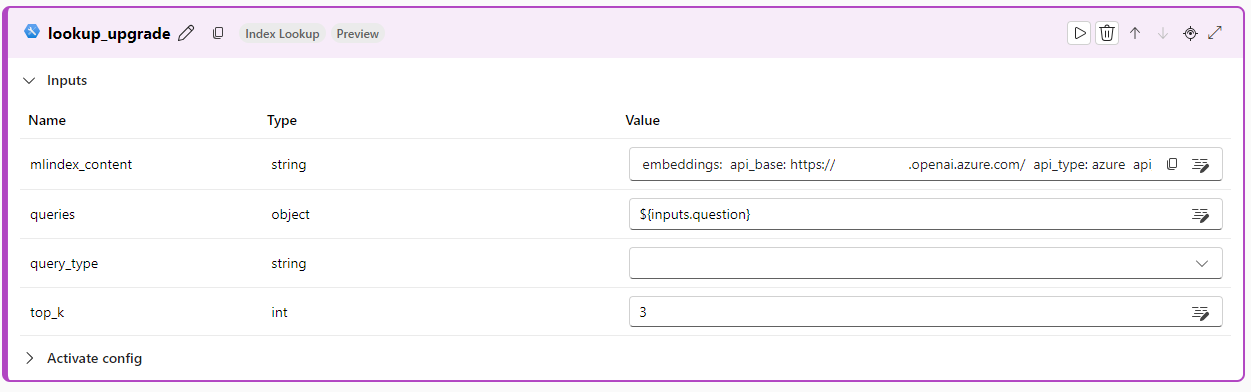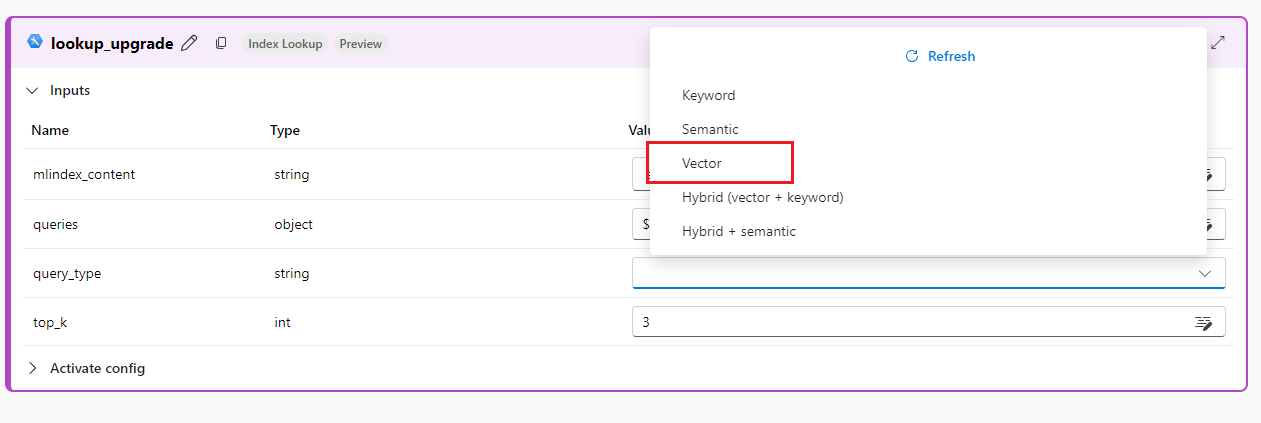Index Lookup tool for Azure Machine Learning (Preview)
The prompt flow Index Lookup tool enables the usage of common vector indices (such as Azure AI Search, FAISS, and Pinecone) for retrieval augmented generation (RAG) in prompt flow. The tool automatically detects the indices in the workspace and allows the selection of the index to be used in the flow.
Important
Index Lookup tool is currently in public preview. This preview is provided without a service-level agreement, and is not recommended for production workloads. Certain features might not be supported or might have constrained capabilities. For more information, see Supplemental Terms of Use for Microsoft Azure Previews.
Build with the Index Lookup tool
Create or open a flow in Azure Machine Learning studio. For more information, see Create a flow.
Select + More tools > Index Lookup to add the Index Lookup tool to your flow.
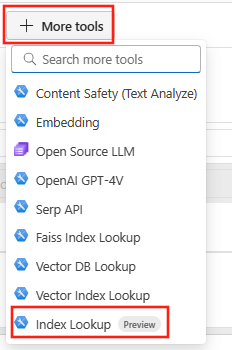
Enter values for the Index Lookup tool input parameters. The LLM tool can generate the vector input.
Add more tools to your flow as needed, or select Run to run the flow.
To learn more about the returned output, see outputs.
Inputs
The following are available input parameters:
| Name | Type | Description | Required |
|---|---|---|---|
| mlindex_content | string | Type of Index to be used. Input depends on Index type. Example of an Azure Cog Search Index JSON can be seen below the table* | Yes |
| queries | string, Union[string, List[String]] | The text to be queried. | Yes |
| query_type | string | The type of query to be performed. Options include Keyword, Semantic, Hybrid, etc. | Yes |
| top_k | integer | The count of top-scored entities to return. Default value is 3. | No |
*ACS JSON Example:
embeddings:
api_base: <api_base>
api_type: azure
api_version: 2023-07-01-preview
batch_size: '1'
connection:
id: /subscriptions/<subscription>/resourceGroups/<resource_group>/providers/Microsoft.MachineLearningServices/workspaces/<workspace> /connections/<AOAI_connection>
connection_type: workspace_connection
deployment: <embedding_deployment>
dimension: <embedding_model_dimension>
kind: open_ai
model: <embedding_model>
schema_version: <version>
index:
api_version: 2023-07-01-Preview
connection:
id: /subscriptions/<subscription>/resourceGroups/<resource_group>/providers/Microsoft.MachineLearningServices/workspaces/<workspace> /connections/<cogsearch_connection>
connection_type: workspace_connection
endpoint: <cogsearch_endpoint>
engine: azure-sdk
field_mapping:
content: id
embedding: content_vector_open_ai
metadata: id
index: <index_name>
kind: acs
semantic_configuration_name: azureml-default
Outputs
The following JSON format response is an example returned by the tool that includes the top-k scored entities. The entity follows a generic schema of vector search result provided by promptflow-vectordb SDK. For the Vector Index Search, the following fields are populated:
| Field Name | Type | Description |
|---|---|---|
| metadata | dict | Customized key-value pairs provided by user when creating the index |
| page_content | string | Content of the vector chunk being used in the lookup |
| score | float | Depends on index type defined in Vector Index. If index type is Faiss, score is L2 distance. If index type is Azure AI Search, score is cosine similarity. |
[
{
"metadata":{
"answers":{},
"captions":{
"highlights":"sample_highlight1",
"text":"sample_text1"
},
"page_number":44,
"source":{
"filename":"sample_file1.pdf",
"mtime":1686329994,
"stats":{
"chars":4385,
"lines":41,
"tiktokens":891
},
"url":"sample_url1.pdf"
},
"stats":{
"chars":4385,"lines":41,"tiktokens":891
}
},
"page_content":"vector chunk",
"score":0.021349556744098663
},
{
"metadata":{
"answers":{},
"captions":{
"highlights":"sample_highlight2",
"text":"sample_text2"
},
"page_number":44,
"source":{
"filename":"sample_file2.pdf",
"mtime":1686329994,
"stats":{
"chars":4385,
"lines":41,
"tiktokens":891
},
"url":"sample_url2.pdf"
},
"stats":{
"chars":4385,"lines":41,"tiktokens":891
}
},
"page_content":"vector chunk",
"score":0.021349556744098663
},
]
How to migrate from legacy tools to the Index Lookup tool
The Index Lookup tool looks to replace the three deprecated legacy index tools, the Vector Index Lookup tool, the Vector DB Lookup tool and the Faiss Index Lookup tool. If you have a flow that contains one of these tools, follow the steps below to upgrade your flow.
Upgrade your tools
Navigate to your flow. You can do this by selecting the Prompt flow tab under Authoring, selecting Flows pivot tab, and then selecting the name of your flow.
Once inside the flow, select the “+ More tools” button near the top of the pane. A dropdown should open and select Index Lookup [Preview] to add an instance of the Index Lookup tool.
Name the new node and select “Add”.
In the new node, select the “mlindex_content” textbox. This should be the first textbox in the list.
In the Generate drawer that appears, follow the instructions below to upgrade from the three legacy tools:
- If using the legacy Vector Index Lookup tool, select “Registered Index" in the “index_type” dropdown. Select your vector index asset from the “mlindex_asset_id” dropdown.
- If using the legacy Faiss Index Lookup tool, select “Faiss” in the “index_type” dropdown and specify the same path as in the legacy tool.
- If using the legacy Vector DB Lookup tool, select AI Search or Pinecone depending on the DB type in the “index_type” dropdown and fill in the information as necessary.
After filling in the necessary information, select save.
Upon returning to the node, there should be information populated in the “mlindex_content” textbox. Select the “queries” textbox next, and select the search terms you want to query. You’ll want to select the same value as the input to the “embed_the_question” node, typically either “${inputs.question}” or “${modify_query_with_history.output}” (the former if you’re in a standard flow and the latter if you’re in a chat flow).
Select a query type by clicking on the dropdown next to “query_type.” “Vector” will produce identical results as the legacy flow, but depending on your index configuration, other options including "Hybrid" and "Semantic" might be available.
Edit downstream components to consume the output of your newly added node, instead of the output of the legacy Vector Index Lookup node.
Delete the Vector Index Lookup node and its parent embedding node.