Note
Access to this page requires authorization. You can try signing in or changing directories.
Access to this page requires authorization. You can try changing directories.
APPLIES TO:  Python SDK azure-ai-ml v2 (current)
Python SDK azure-ai-ml v2 (current)
The AzureML-Examples repository includes the latest (v2) Azure Machine Learning Python CLI and SDK samples. For information on the various example types, see the readme.
This article shows you how to access the repository from the following environments:
- Azure Machine Learning compute instance
- Your own compute resource
- Data Science Virtual Machine (DSVM)
You can also browse code samples for more examples.
Option 1: Access on Azure Machine Learning compute instance (recommended)
The easiest way to get started with the samples is to complete Create resources to get started. Once completed, you have a dedicated notebook server preloaded with the SDK and the Azure Machine Learning Notebooks repository. No downloads or installation necessary.
To view example notebooks:
- Sign in to studio and select your workspace if necessary.
- Select Notebooks.
- Select the Samples tab. Use the SDK v2 folder for examples using Python SDK v2.
- Open the notebook you want to run. Select Clone this notebook to create a copy in your workspace file share. This action copies the notebook, along with any dependent resources, to the file storage in your project.
Option 2: Access on your own notebook server
If you'd like to bring your own notebook server for local development, follow these steps on your computer.
Use the instructions at Azure Machine Learning SDK to install the Azure Machine Learning SDK (v2) for Python
Create an Azure Machine Learning workspace.
Clone the AzureML-Examples repository.
git clone https://github.com/Azure/azureml-examples.git --depth 1Start the notebook server from the directory containing your clone.
jupyter notebook
These instructions install the base SDK packages necessary for the quickstart and tutorial notebooks. Other sample notebooks might require you to install extra components. For more information, see Install the Azure Machine Learning SDK for Python.
Option 3: Access on a DSVM
The Data Science Virtual Machine (DSVM) is a customized Virtual Machine (VM) image built specifically for doing data science. If you create a DSVM, the SDK and notebook server are installed and configured for you. However, you still need to create a workspace and clone the sample repository.
Clone the the AzureML-Examples repository.
git clone https://github.com/Azure/azureml-examples.git **depth 1Start the notebook server from the directory that contains the clone.
jupyter notebook
Connect to a workspace
Some of the samples use MLClient.from_config() to connect to a workspace. For these samples to work, you need a configuration file in a directory on the path to the sample.
The configuration file is created for you on the Azure Machine Learning compute instance. To use the code on your own notebook server or DSVM, create the configuration file manually. Use either of the following methods:
Write a configuration file file (aml_config/config.json) in the root of your cloned repository.
Download the workspace configuration file:
- Sign in to Azure Machine Learning studio
- Select your workspace settings in the upper right
- Select Download config file
- Place the file in the root of your cloned repository.
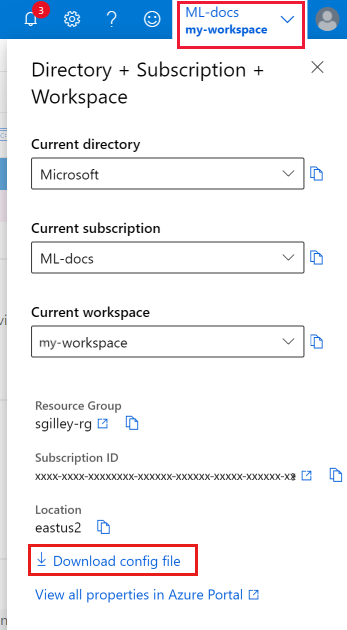
Related resources
Explore the AzureML-Examples repository to discover what Azure Machine Learning can do.
For more examples of MLOps, see https://github.com/Azure/mlops-v2.
Try these tutorials: