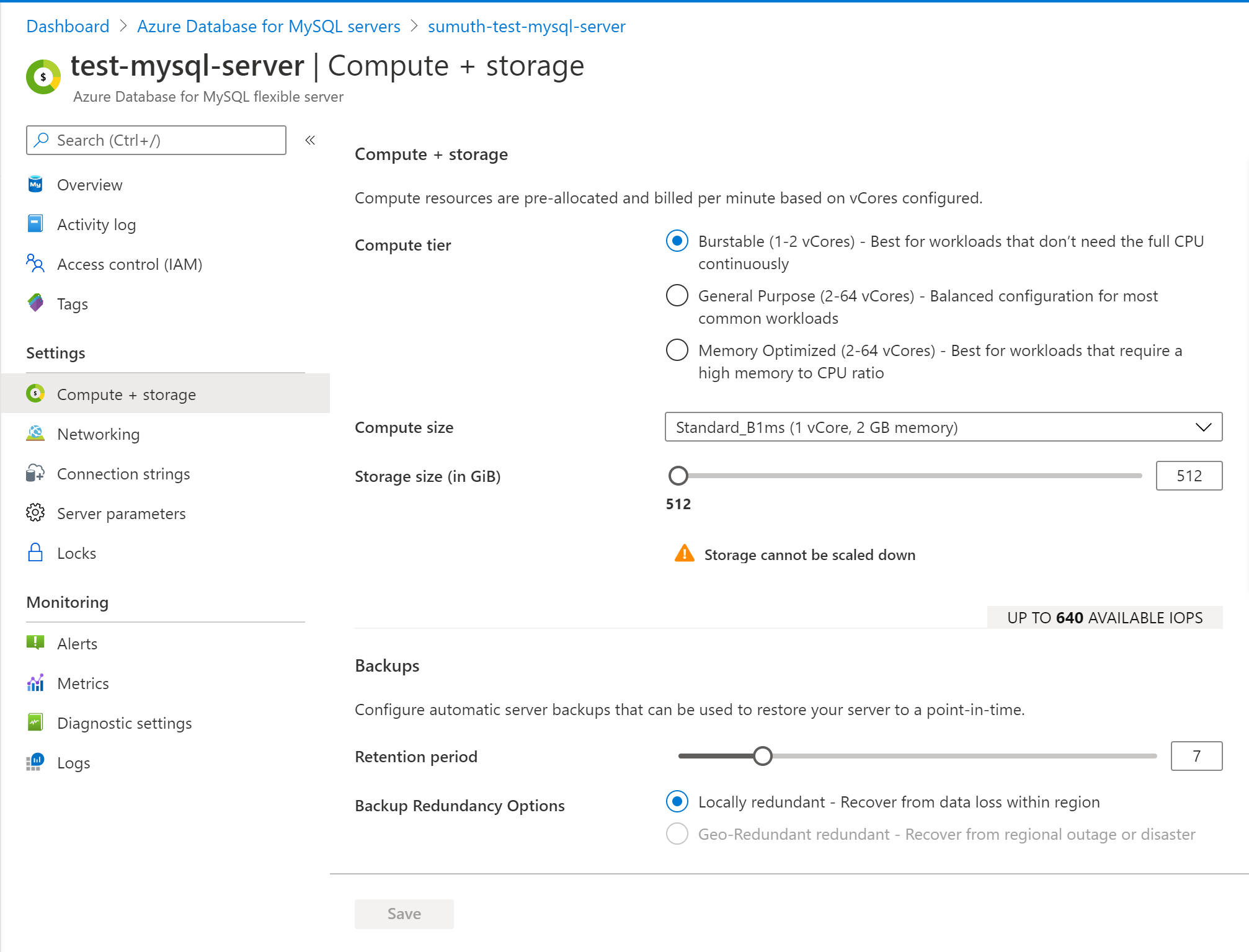Note
Access to this page requires authorization. You can try signing in or changing directories.
Access to this page requires authorization. You can try changing directories.
This article shows how to manage your Azure Database for MySQL flexible server instances. Management tasks include compute and storage scaling, resetting the server administrator password, and deleting your server.
Prerequisites
- Sign in to the Azure portal.
- Go to your Azure Database for MySQL resource in the Azure portal.
Scale compute and storage
After server creation, you can scale between the various pricing tiers as your needs change. You can also increase or decrease vCores to scale up or down your compute and memory.
In the Azure portal, select your Azure Database for MySQL. In the Settings section, select Compute + Storage.
You can change the Compute Tier, vCore, and Storage to scale up the server using a higher compute tier or scale up within the same tier by increasing storage or vCores to a desired value.
Important
- Storage can't be scaled down.
- Scaling vCores causes a server restart.
Select OK to save changes.
Reset admin password
You can change the administrator role's password using the Azure portal.
In the Azure portal, select your Azure Database for MySQL. In the Overview window, select Reset password.
Enter a new password and confirm the password. The textbox prompts you about password complexity requirements.
Select Save to save the new password.
Important
Resetting the server admin password automatically resets the server admin privileges to their default settings. If you accidentally revoke one or more server admin privileges, consider resetting your server admin password to restore them.
Delete a server
You can delete your server if you no longer need it.
In the Azure portal, select your Azure Database for MySQL. In the Overview window, select Delete.
Type the server's name into the input box to confirm that you want to delete the server.
Important
Deleting a server is irreversible.
Select Delete.