Note
Access to this page requires authorization. You can try signing in or changing directories.
Access to this page requires authorization. You can try changing directories.
Note
Microsoft Push Notification Service (MPNS) has been deprecated and is no longer supported.
This article shows you how to configure Microsoft Push Notification Service (MPNS) settings for an Azure notification hub by using the Azure portal.
Prerequisites
If you haven't already created a notification hub, create one now. For more information, see Create an Azure notification hub in the Azure portal.
Configure Microsoft Push Notification Service (MPNS)
The following procedure describes how to configure Microsoft Push Notification Service (MPNS) settings for a notification hub:
In the Azure portal, on the Notification Hub page, select Windows Phone (MPNS) on the left menu.
Enable either unauthenticated or authenticated push notifications:
a. To enable unauthenticated push notifications, select Enable unauthenticated push > Save.
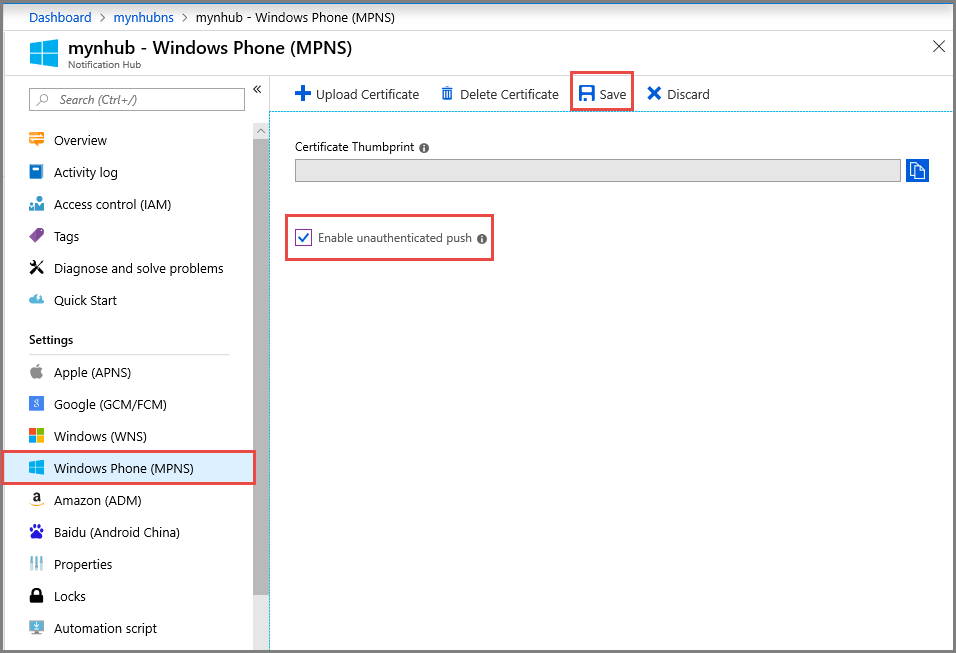
b. To enable authenticated push notifications:
- On the toolbar, select Upload Certificate.
- Select the file icon, and then select the certificate file.
- Enter the password for the certificate.
- Select OK.
- On the Windows Phone (MPNS) page, select Save.
Next steps
For a tutorial with step-by-step instructions for pushing notifications to Windows Phone devices by using Azure Notification Hubs and Microsoft Push Notification Service (MPNS), see Send push notifications to Windows Phone apps by using Notification Hubs.