Manage Azure Native Qumulo Scalable File Service
This article describes how to manage your instance of Azure Native Qumulo Scalable File Service.
Manage the Qumulo resource
In the Azure portal, browse to your instance of Azure Native Qumulo Scalable File Service.
On the Resource menu, select Overview to see some of the settings for your Qumulo resource.
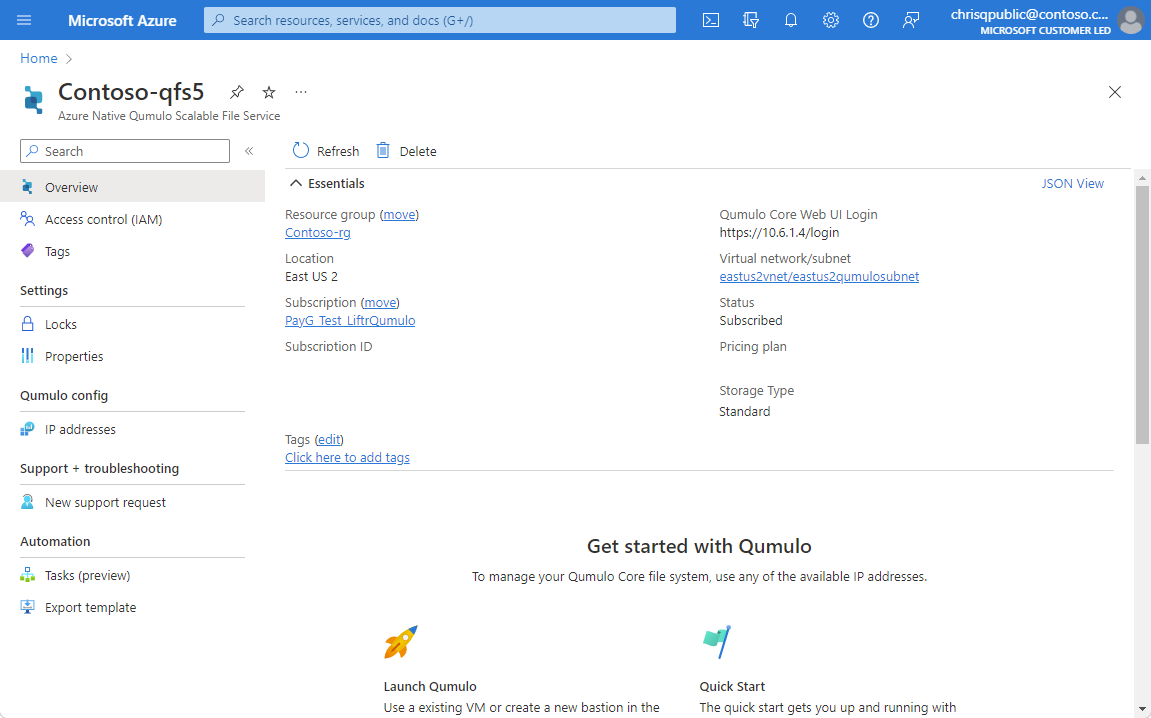
The Resource menu has other settings that you can examine and change. For example, selecting IP addresses displays the IP addresses that you can use to manage the file system.
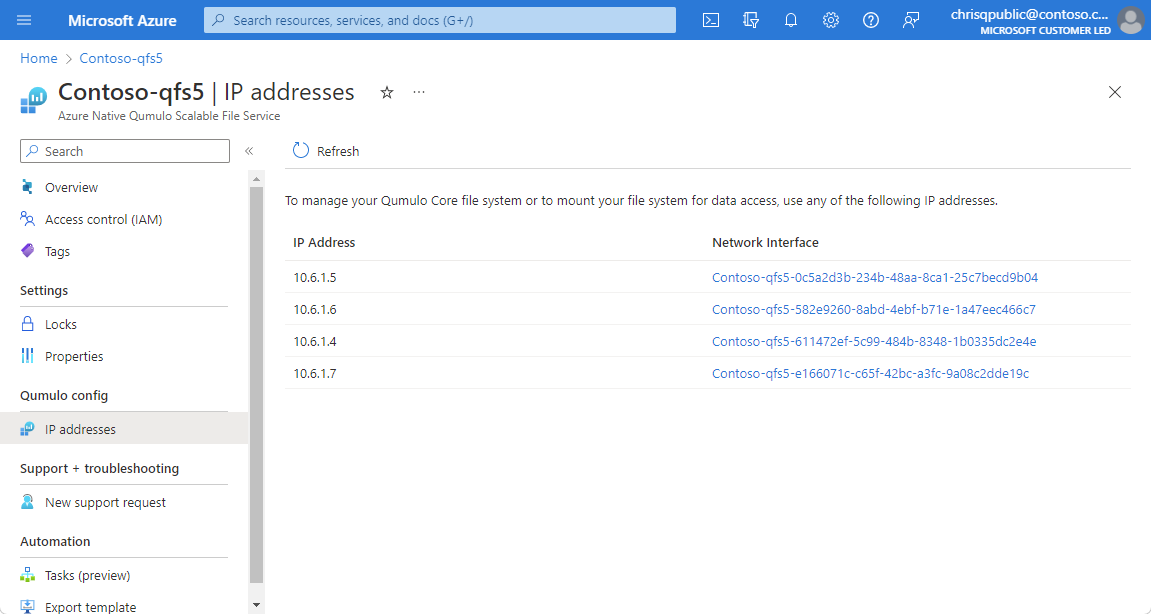
Configure and use the Qumulo file system
For help with configuring and using your file system, see the Qumulo documentation hub.
Delete the Qumulo file system
To delete your Qumulo file system, you delete your deployment of Azure Native Qumulo Scalable File Service:
- In the Azure portal, select your deployment of Azure Native Qumulo Scalable File Service.
- On the Resource menu, select Overview.
- Select Delete.
- Confirm that you want to delete Azure Native Qumulo Scalable File Service, along with associated data and other resources attached to the service.
- Select Delete. This action is not reversible. The data contained in the file system is permanently deleted.
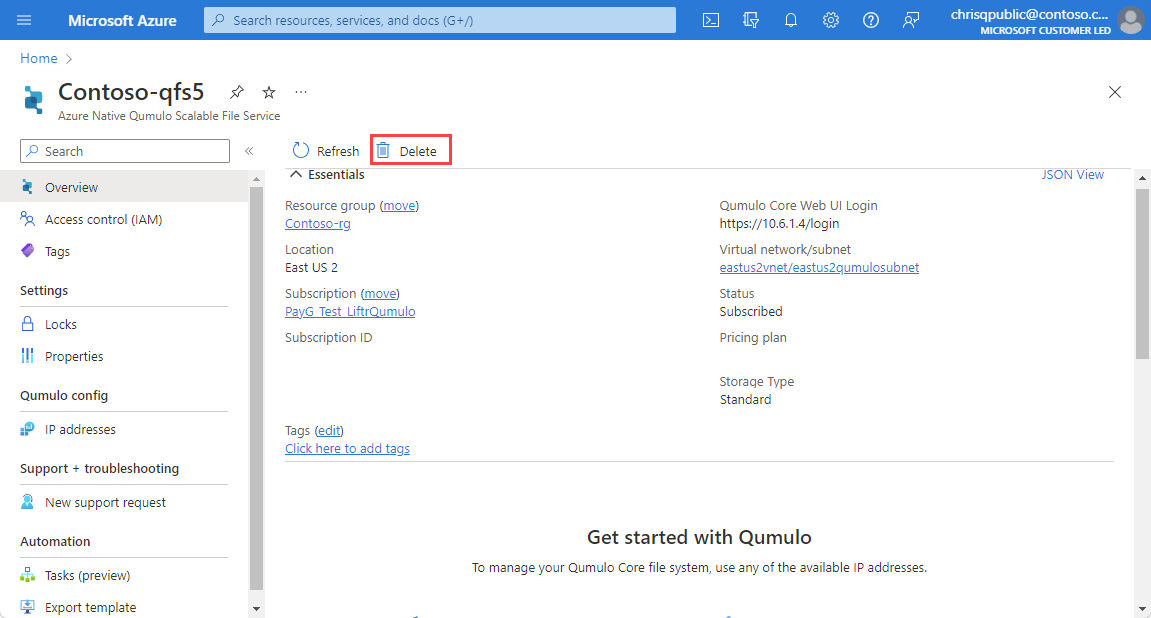
Next steps
Quickstart: Get started with Azure Native Qumulo Scalable File Service
Get started with Azure Native Qumulo Scalable File Service on