Troubleshoot Split Experimentation Workspace
This document contains information about troubleshooting your Split Experimentation Workspace by initiating a new support request, and includes troubleshooting information for issues you might experience in creating and using a Split Experimentation Workspace.
Note
To log an issue about a Split Experimentation Workspace resource in Azure App Configuration, open a support ticket. Support for this capability is managed by Microsoft.
Known issues
Sampling in Application Insights
Application Insights samples telemetry events by default, so you may not see all the expected events in Application Insights or Split Experimentation Workspace. Results can be skewed because of the partial event data. You should choose appropriate sampling according to your needs.
Failed to assign tags notification
The tags edit operation in the Split Experimentation Workspace Overview pane succeeds, but shows a notification with Failed to assign tag title. You can ignore this notification.
Refresh needed to view recalculated results with updated data
If the data is more than 10 minutes old, requesting results will cause a recalculation on the experimentation results page that takes around 15 seconds to complete. You need to refresh results after the recalculation is completed in order to see the updated data.
Troubleshooting
Marketplace purchase errors
The Microsoft.SaaS RP is not registered on the Azure subscription.
- Before you use a resource provider, you must make sure your Azure subscription is registered for the resource provider. Learn more about Resource provider registration and resolving errors on RP registration.
Plan cannot be purchased on a free subscription, please upgrade your account.
- You can't make marketplace purchases on a free Azure subscription. Refer to the Azure free Account FAQ. For more information, see purchase SaaS offer in the Azure portal.
Purchase has failed because we couldn't find a valid payment method associated with your Azure subscription.
- Use a different Azure subscription or add or update current credit card or payment method information for this subscription. For more information, see purchase SaaS offer in the Azure portal.
The Publisher does not make available Offer, Plan in your Subscription/Azure account’s region.
- The offer or the specific plan isn't available to the billing account market that is connected to the Azure Subscription.
Enrollment for Azure Marketplace is set to Free/BYOL SKUs only, purchase for Azure product is not allowed. Please contact your enrollment administrator to change EA settings.
- Enterprise administrators can disable or enable Azure Marketplace purchases for all Azure subscriptions under their enrollment. For more information, see Azure Marketplace - Microsoft Cost Management. More information on different listing options is present in Introduction to listing options
Marketplace is not enabled for the Azure subscription.
- Enterprise administrators can disable or enable Azure Marketplace purchases for all Azure subscriptions under their enrollment. Refer Azure Marketplace - Microsoft Cost Management.
Plan by publisher is not available to you for purchase due to private marketplace settings made by your tenant’s IT administrator.
- Customer uses private marketplace to limit the access of its organization to specific offers and plans. The specific offer or the plan weren't set up to be available in the tenant's private marketplace. Contact your tenant’s IT administrator.
The EA subscription doesn't allow Marketplace purchases.
- Use a different subscription or check if your EA subscription is enabled for Marketplace purchase. For more information, see Enable Marketplace purchases.
No data in the experimentation results page
Go to App Configuration > Feature Manager.
- Select the ... context menu all the way to the right of a variant feature flag and select History.
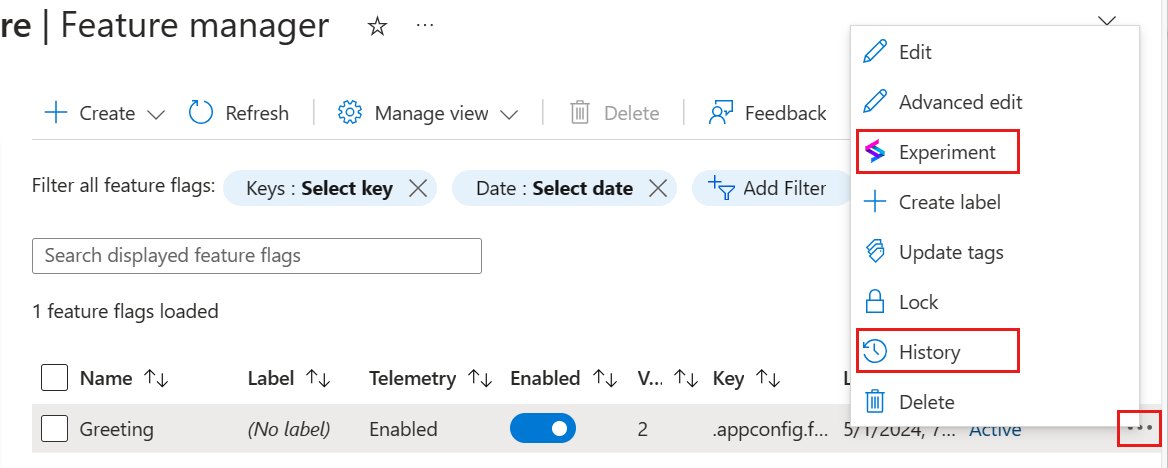
- Take note of the timestamp and Etag of the newest variant feature flag version.
- Select Experiment from the same ... context menu. The Version timestamp should match the timestamp seen in the previous step.
Open your Application Insights resource and go to Monitoring > Logs. Run the query
customEventsand sort results by timestamp.You should see events with name FeatureEvaluation. Under customDimension:
Ensure the ETag value matches the Etag in step 1.
Ensure that TargetingId has a value.

Under Name, you should see events with different names. These are the events you can build metrics from. Take note of these names. These strings were defined by your code in the
TrackEventcalls to App Insights.
Go to Split Experimentation Workspace > Experimentation Metrics:
- Select ... > Edit on the right side of your metric.
- Make sure the Application Insights Event Name exactly matches the name seen in Application Insights in step 2.
Open developer tools in your browser, then select the Network tab and the metric-results call to check the network traffic of the experiment results page and the response of the metric-results call.
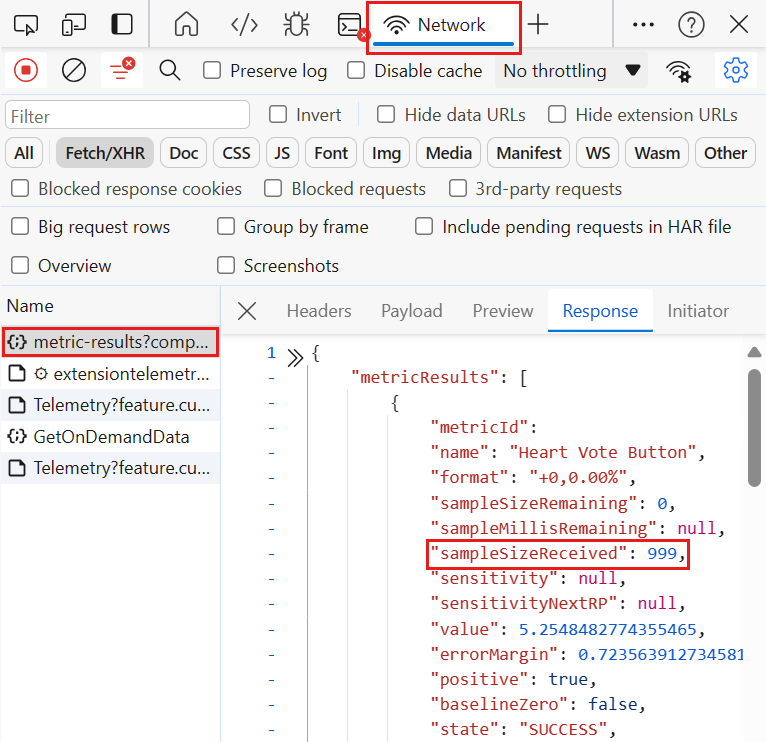
- If
SampleSizeReceivedis more than 0, your Split Experimentation Workspace is receiving events but the mapping of the resources on Azure to create your experiment may not have been correctly set up. - If
SampleSizeReceivedequals to 0, your Split Experimentation Workspace isn't seeing any of the data. This can be due to missing data in your storage account, implying an incorrect export rule, or incorrect permissions set up between your Split Experimentation Workspace and your storage account. Navigate to your Split Experimentation Workspace resource to review details of the linked Storage Account under "Data Source". Verify that the Entra application that is associated with the Split Experimentation Workspace has Storage Blob Data Reader access on the Storage account.
- If
Data plane authorization errors
When creating metrics, creating experiments, or getting experiment results, data plane authorization errors may occur if the access policy of the Split Experimentation Workspace isn't set up properly.
No preauthorization
Example Error Message:
- AADSTS65001: The user or administrator hasn't consented to use the application with ID
<application-ID>named<application-name>. Send an interactive authorization request for this user and resource.
- AADSTS65001: The user or administrator hasn't consented to use the application with ID
The application selected in the access policy doesn't authorize Azure portal access for the Split Experimentation resource provider. To address this error, update the application's authorized client applications.
No assignment
Example error message:
- AADSTS50105: ...
The application selected in the access policy requires direct assignment. To address this error, update the application's user role assignments.
No authorization
Example error message:
- Failed to fetch results
The application selected in the access policy doesn't grant a sufficient role to access the data plane. To address this error, update the application's user role assignments.
Unknown error
Example error message:
- An unknown error occurred.
There is an unknown server error. Open a support ticket.