Auto grow storage using the Azure portal in Azure Database for PostgreSQL - Single Server
APPLIES TO:  Azure Database for PostgreSQL - Single Server
Azure Database for PostgreSQL - Single Server
Important
Azure Database for PostgreSQL - Single Server is on the retirement path. We strongly recommend that you upgrade to Azure Database for PostgreSQL - Flexible Server. For more information about migrating to Azure Database for PostgreSQL - Flexible Server, see What's happening to Azure Database for PostgreSQL Single Server?.
This article describes how you can configure an Azure Database for PostgreSQL server storage to grow without impacting the workload.
When a server reaches the allocated storage limit, the server is marked as read-only. However, if you enable storage auto grow, the server storage increases to accommodate the growing data. For servers with less than 100 GB provisioned storage, the provisioned storage size is increased by 5 GB as soon as the free storage is below the greater of 1 GB or 10% of the provisioned storage. For servers with more than 100 GB of provisioned storage, the provisioned storage size is increased by 5% when the free storage space is below 10GB of the provisioned storage size. Maximum storage limits as specified here apply.
Prerequisites
To complete this how-to guide, you need:
Enable storage auto grow
Follow these steps to set PostgreSQL server storage auto grow:
In the Azure portal, select your existing Azure Database for PostgreSQL server.
On the PostgreSQL server page, under Settings, select Pricing tier to open the pricing tier page.
In the Auto-growth section, select Yes to enable storage auto grow.
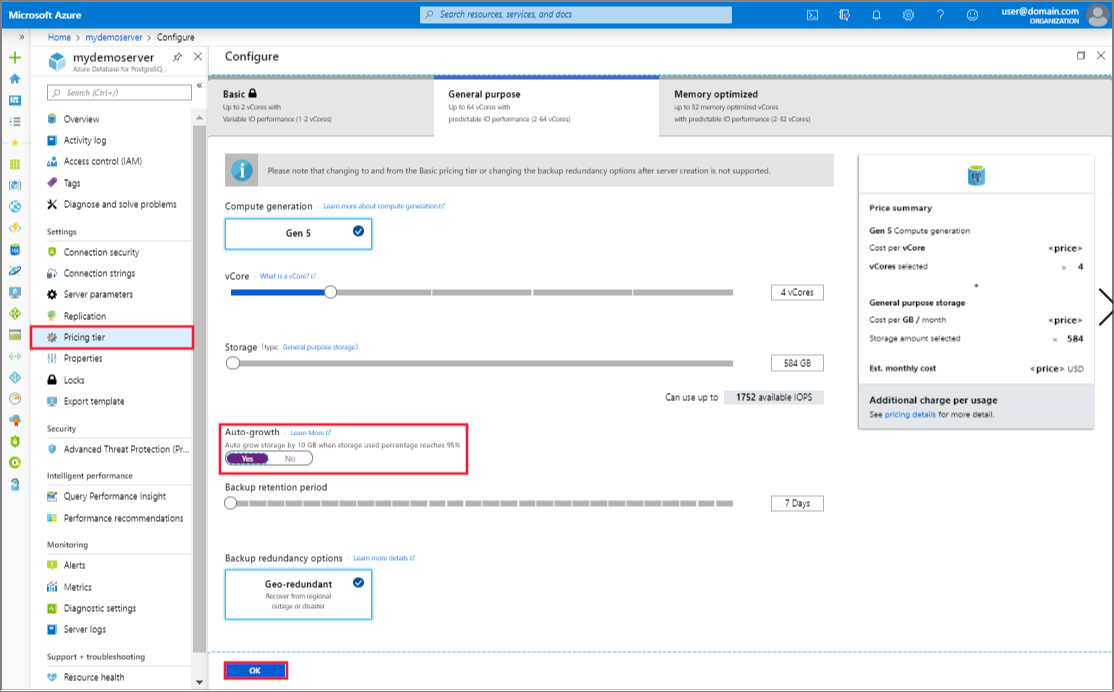
Select OK to save the changes.
A notification will confirm that auto grow was successfully enabled.

Next steps
Learn about how to create alerts on metrics.
Feedback
Coming soon: Throughout 2024 we will be phasing out GitHub Issues as the feedback mechanism for content and replacing it with a new feedback system. For more information see: https://aka.ms/ContentUserFeedback.
Submit and view feedback for