How to view Microsoft Purview Data Sharing lineage
This article discusses how to view the lineage of datasets shared using Microsoft Purview Data Sharing. With these tools, users can discover and track lineage of data across boundaries like organizations, departments, and even data centers.
Important
This article is about lineage for Microsoft Purview Data Sharing. If you are using Azure Data Share, use this article for lineage: Azure Data Share lineage.
Common scenarios
Data Sharing lineage aims to provide detailed information for root cause analysis and impact analysis.
Some common scenarios include:
- Full view of datasets shared in and out of your organization
- Root cause analysis for upstream dataset dependencies
- Impact analysis for shared datasets
Full view of datasets shared in and out of your organization
Data officers can see a list of all bi-directionally shared datasets with their partner organizations. They can search and discover the datasets by organization name and see a complete view of all outgoing and incoming shares.
See the Microsoft Entra ID share lineage section to see a full view of outgoing and incoming shares.
Root cause analysis for upstream dataset dependencies
A report has incorrect information because of upstream data issues from an external Microsoft Purview Data Sharing activity. The data engineers can understand upstream failures, understand possible cause, and further contact the owner of the share to fix the issues causing their data discrepancy.
See the lineage of a share or Microsoft Entra ID share lineage sections to see the upstream dependencies for your assets.
Impact analysis for shared datasets
Data producers want to know who will be impacted when they make a change to their datasets. With a lineage map, a data producer can easily understand the impact of the downstream internal or external partners who are consuming data using Microsoft Purview Data Sharing.
See the lineage of a share or Microsoft Entra ID share lineage sections to see downstream dependencies of your shared assets.
Lineage of a share
To see the data sharing lineage for your sent share or received share asset, you only need to have data reader permissions on the collection where the asset is housed.
Discover your sent share or received share asset in the Catalog search or browse for the share in the data catalog, and narrow results to only data shares.
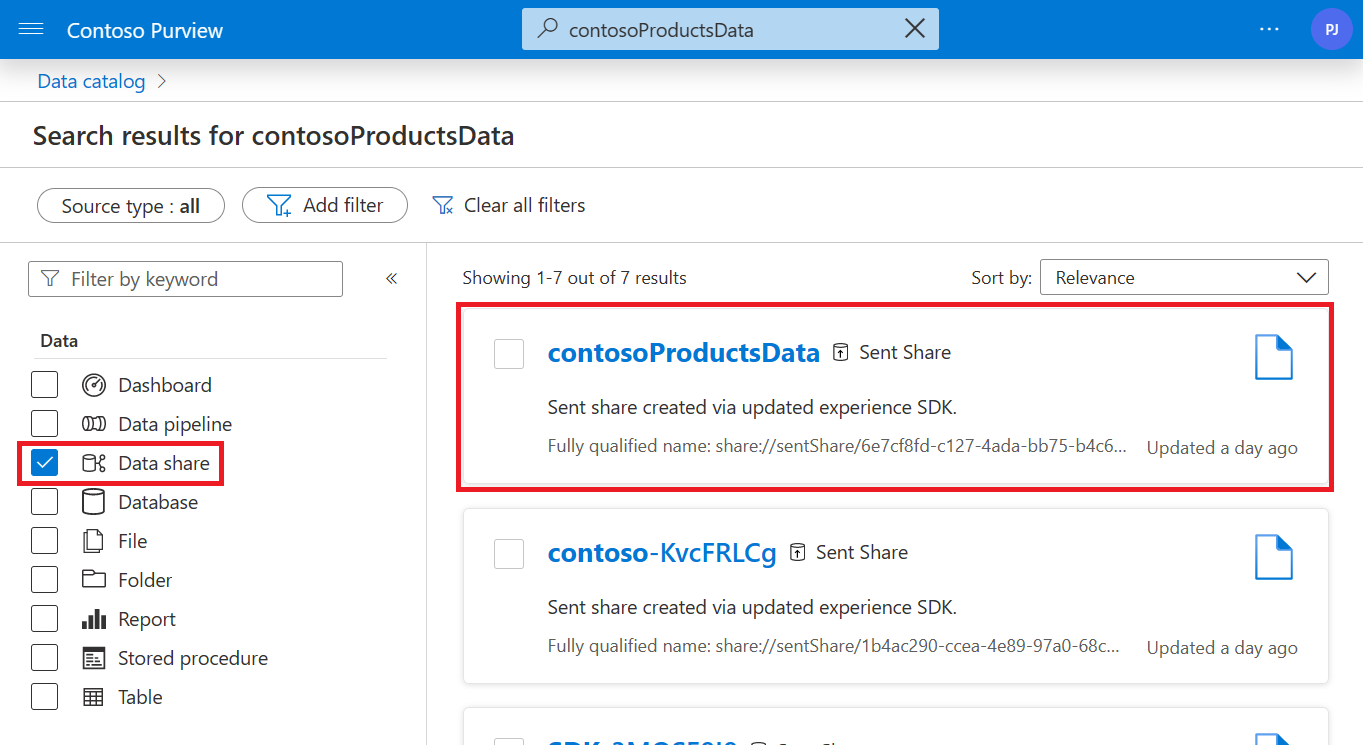
Select your data share asset.
Select the lineage tab to see a graph with upstream and downstream dependencies.
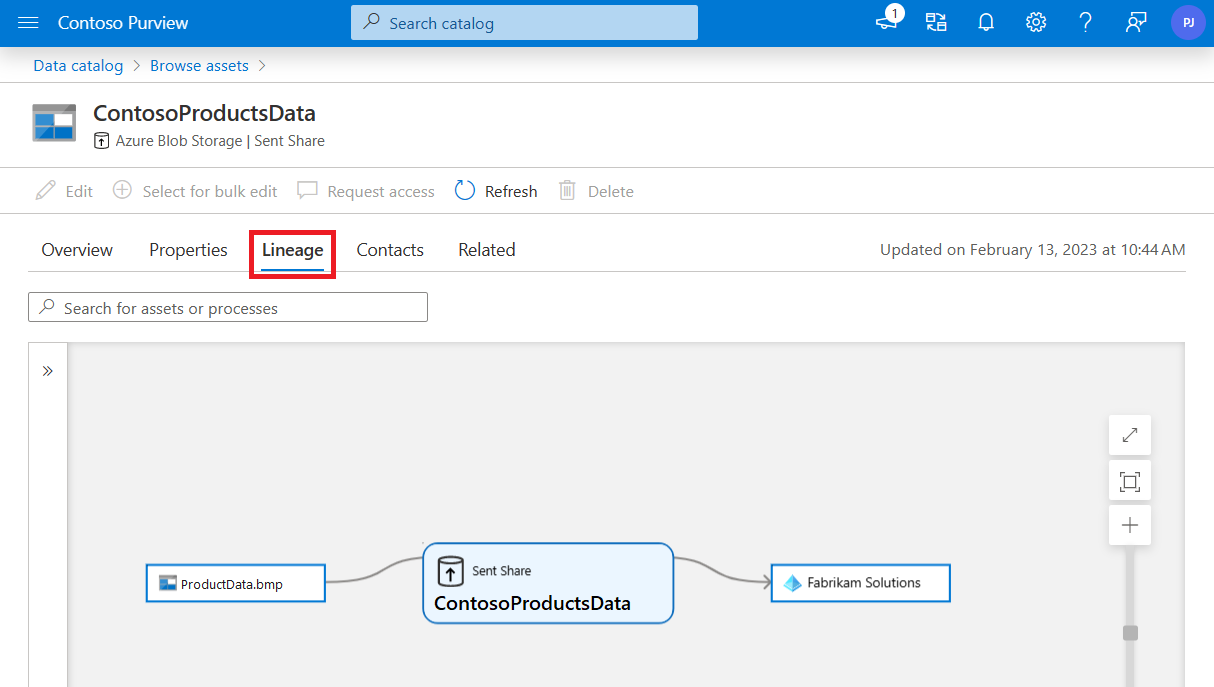
You can select the files or folders, or the Microsoft Entra asset in the lineage canvas and see the data sharing lineage for those assets.
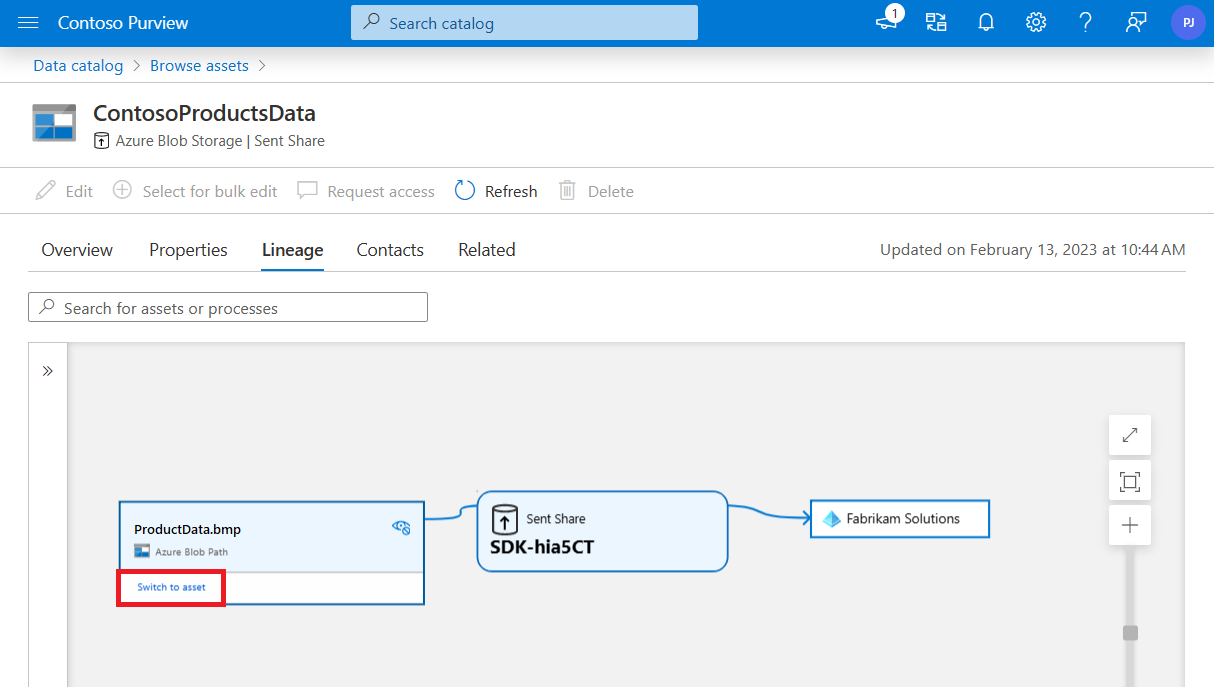
Microsoft Entra ID share lineage
You can search for your Microsoft Entra tenant asset in the Catalog using the search bar, or filtering by Source type and selecting Microsoft Entra ID.
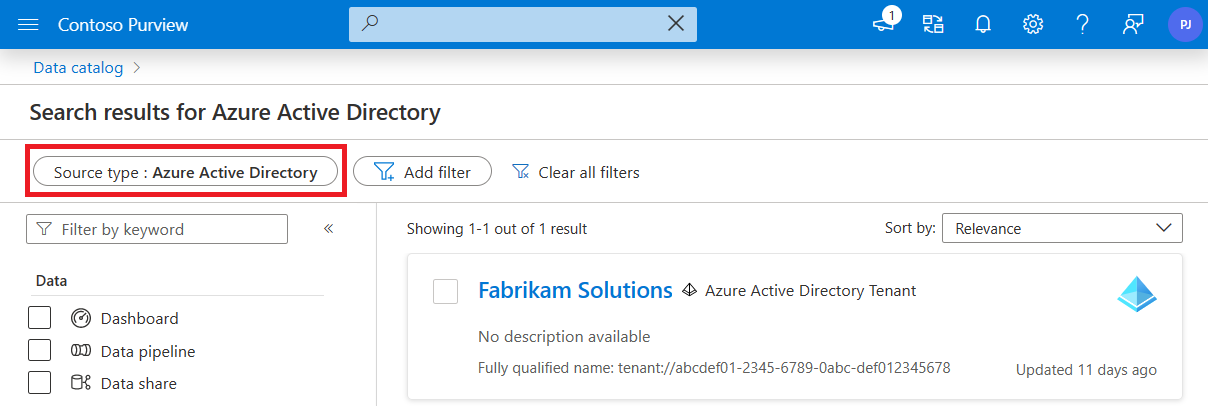
Select your Microsoft Entra ID, then select the Lineage tab to see a lineage graph with either upstream or downstream dependencies.
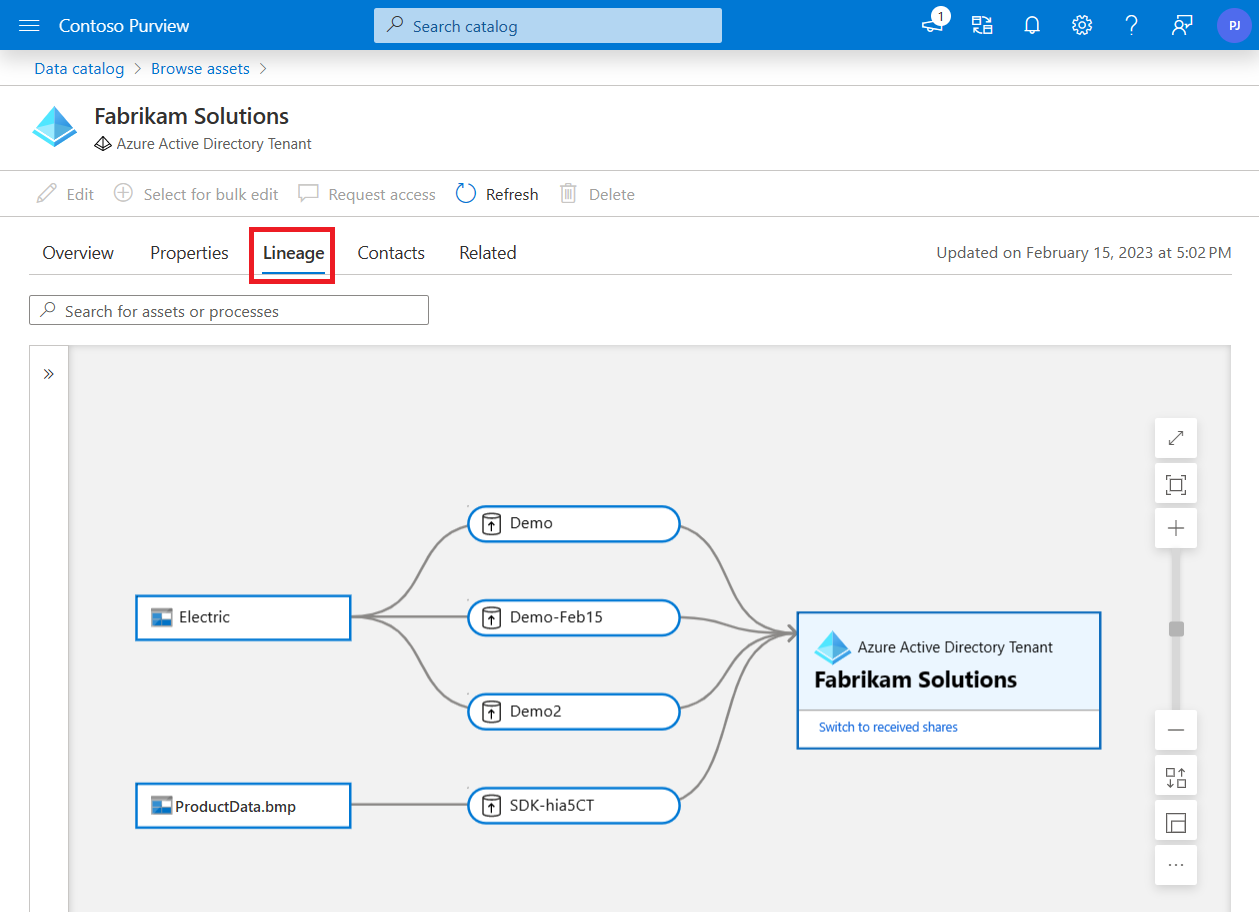
If you're seeing all sent shares, or all received shares, you can select the button to switch the view to see the other.
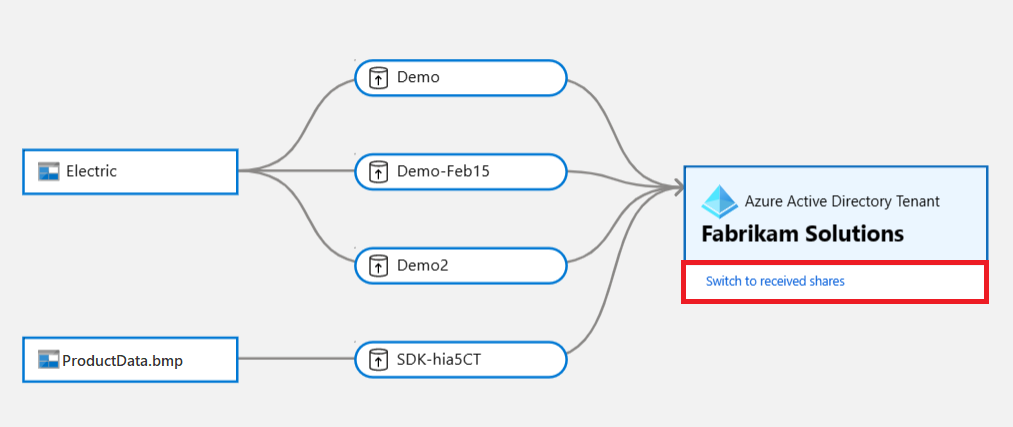
Note
If you do not see this button it may be because your Microsoft Entra ID does not have any sent/received shares, or that you do not have permission on the collection where the sent/received shares are housed.
You can also select any file or folder in the lineage canvas and see the data sharing lineage for those assets.
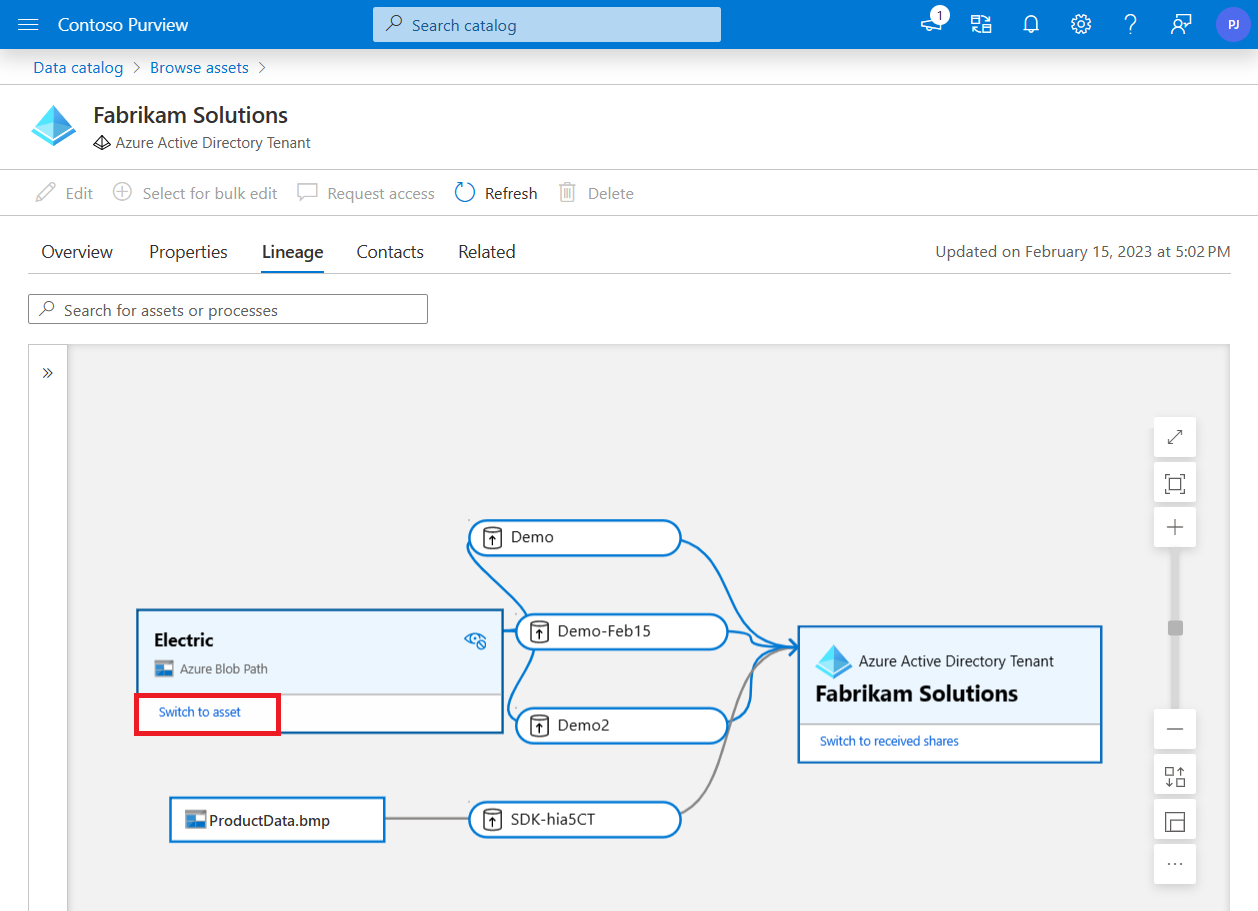
Important
For Data Share assets to show in Microsoft Purview, the ADLS Gen2 or Blob Storage account that the shares (sent share or received share) belong to should be registered with Microsoft Purview and the user needs Reader permission on the collection where they are housed.
Troubleshoot
Here are some common issues when viewing data sharing lineage and their possible resolutions.
Can't see the recipient Microsoft Entra tenant on the sent share lineage
If you're unable to see the recipient Microsoft Entra tenant on the sent share lineage, it means the recipient hasn't attached the share yet.
Can't find a sent share or received share asset in the Catalog
Sent or received share assets are housed in the same collection as their registered storage account assets.
- If the storage accounts the share assets belong to aren't registered, the share assets won't be discoverable.
- If you don't have a minimum of Data Reader permission to the collection where the share asset is housed, the share assets aren't discoverable.
Next steps
Feedback
Coming soon: Throughout 2024 we will be phasing out GitHub Issues as the feedback mechanism for content and replacing it with a new feedback system. For more information see: https://aka.ms/ContentUserFeedback.
Submit and view feedback for