Note
Access to this page requires authorization. You can try signing in or changing directories.
Access to this page requires authorization. You can try changing directories.
This article outlines how to register MongoDB, and how to authenticate and interact with MongoDB in Microsoft Purview. For more information about Microsoft Purview, read the introductory article.
Supported capabilities
Scanning capabilities
| Metadata Extraction | Full Scan | Incremental Scan | Scoped Scan |
|---|---|---|---|
| Yes | Yes | No | Yes |
The supported MongoDB versions are 3.6 to 7.0. You can use this connector to scan MongoDB Atlas as well.
When scanning MongoDB source, Microsoft Purview supports extracting technical metadata including:
- Server
- Databases
- Collections including the schema
- Views including the schema
During scan, Microsoft Purview retrieves and analyzes sample documents to infer the collection/view schema. The sample size is configurable.
When setting up scan, you can choose to scan one or more MongoDB database(s) entirely, or further scope the scan to a subset of collections matching the given name(s) or name pattern(s).
Other capabilities
For classifications, sensitivity labels, policies, data lineage, and live view, see the list of supported capabilities.
Known limitations
When object is deleted from the data source, currently the subsequent scan won't automatically remove the corresponding asset in Microsoft Purview.
Prerequisites
An Azure account with an active subscription. Create an account for free.
An active Microsoft Purview account.
You need Data Source Administrator and Data Reader permissions to register a source and manage it in the Microsoft Purview governance portal. For more information about permissions, see Access control in Microsoft Purview.
If your data source isn't publicly accessible, set up the latest self-hosted integration runtime.
- Choose the right integration runtime for your scenario:
- To use a self-hosted integration runtime:
- Follow the article to create and configure a self-hosted integration runtime.
- Ensure JDK 11 is installed on the machine where the self-hosted integration runtime is installed. Restart the machine after you newly install the JDK for it to take effect.
- Ensure that Visual C++ Redistributable (version Visual Studio 2012 Update 4 or newer) is installed on the machine where the self-hosted integration runtime is running. If you don't have this update installed, download it now.
- To use a kubernetes supported self-hosted integration runtime:
- To use a self-hosted integration runtime:
- Choose the right integration runtime for your scenario:
Register
This section describes how to register MongoDB in Microsoft Purview using the Microsoft Purview governance portal.
Steps to register
To register a new MongoDB source in Microsoft Purview Unified Catalog, do the following:
- Navigate to your Microsoft Purview account in the Microsoft Purview governance portal.
- Select Data Map on the left navigation.
- Select Register
- On Register sources, select MongoDB. Select Continue.
On the Register sources (MongoDB) screen, do the following:
Enter a Name that the data source will be listed within the Catalog.
Enter the server name. Specify a name to uniquely identify your MongoDB instance in your company. For example,
hostfor standalone deployment,MyReplicaSetNamefor replica set,MyClusterNamefor sharded cluster. This value will be used in asset qualified name and cannot be changed.Select a collection from the list.
Finish to register the data source.
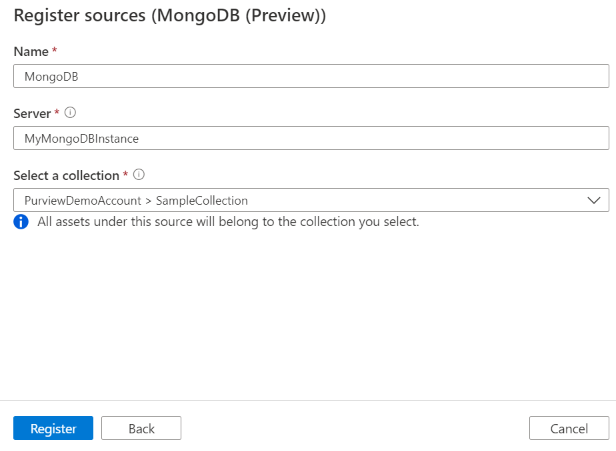
Scan
Follow the steps below to scan MongoDB to automatically identify assets. For more information about scanning in general, see our introduction to scans and ingestion.
Authentication for a scan
The supported authentication type for a MongoDB source is Basic authentication.
Create and run scan
To create and run a new scan, do the following:
In the Management Center, select Integration runtimes. Make sure a self-hosted integration runtime is set up. If it isn't set up, use the steps mentioned in prerequisites to create a self-hosted integration runtime.
Navigate to Sources.
Select the registered MongoDB source.
Select + New scan.
Provide the below details:
Name: The name of the scan
Connect via integration runtime: Select the self-hosted integration runtime used to perform scan.
Credential: Select the credential to connect to your data source. Make sure to:
- Select Basic Authentication while creating a credential.
- Provide the user name used to connect to MongoDB in the User name input field.
- Store the user password used to connect to MongoDB in the secret key.
Connection string: Specify the MongoDB connection string used to connect to your MongoDB, excluding the username and password. For example,
mongodb://mongodb0.example.com:27017,mongodb1.example.com:27017/?replicaSet=myRepl,mongodb+srv://mongodb0.example.com/?authSource=admin&replicaSet=myRepl.Databases: Specify a list of MongoDB databases to be imported. The list can have one or more database names separated by semicolon (;), e.g.
database1; database2.Collections: The subset of collections to import expressed as a semicolon separated list of collections, e.g.
collection1;collection2. All collections are imported if the list is empty.Acceptable collection name patterns can be static names or contain wildcard %. For example:
A%;%B;%C%;D:- Start with A or
- End with B or
- Contain C or
- Equal D
Usage of NOT and special characters aren't acceptable.
Number of sample documents: Number of sample documents to be analyzed for schema extraction. Default is 10.
Maximum memory available (applicable when using self-hosted integration runtime): Maximum memory (in GB) available on customer's VM to be used by scanning processes. It's dependent on the size of MongoDB source to be scanned.

Select Test connection to validate the configurations.
Select Continue.
Choose your scan trigger. You can set up a schedule or ran the scan once.
Review your scan and select Save and Run.
View your scans and scan runs
To view existing scans:
- Go to the Microsoft Purview portal. On the left pane, select Data map.
- Select the data source. You can view a list of existing scans on that data source under Recent scans, or you can view all scans on the Scans tab.
- Select the scan that has results you want to view. The pane shows you all the previous scan runs, along with the status and metrics for each scan run.
- Select the run ID to check the scan run details.
Manage your scans
To edit, cancel, or delete a scan:
Go to the Microsoft Purview portal. On the left pane, select Data Map.
Select the data source. You can view a list of existing scans on that data source under Recent scans, or you can view all scans on the Scans tab.
Select the scan that you want to manage. You can then:
- Edit the scan by selecting Edit scan.
- Cancel an in-progress scan by selecting Cancel scan run.
- Delete your scan by selecting Delete scan.
Note
- Deleting your scan does not delete catalog assets created from previous scans.
Next steps
Now that you've registered your source, follow the below guides to learn more about Microsoft Purview and your data.