Note
Access to this page requires authorization. You can try signing in or changing directories.
Access to this page requires authorization. You can try changing directories.
Hybrid computing combines classical and quantum computing processes to solve complex problems.
In hybrid computing, the classical code controls the execution of quantum operations based on mid-circuit measurements while the physical qubits remain active. You can use common programming techniques, such as nested conditionals, loops, and function calls, in a single quantum program to run complex problems, reducing the number of shots needed. With qubit reuse techniques, larger programs can run on machines using a smaller number of qubits.
This article explains how to submit hybrid jobs to Azure Quantum using the Adaptive RI target profile. The Adaptive RI target profile offers support for mid-circuit measurements, measurement-based control flow, qubit reset, and classical integer computation.
Prerequisites
- An Azure account with an active subscription. If you don’t have an Azure account, register for free and sign up for a pay-as-you-go subscription.
- An Azure Quantum workspace. For more information, see Create an Azure Quantum workspace.
If you want to submit Q# standalone programs, then you also need the following prerequisites:
- Visual Studio Code (VS Code) with the Azure Quantum Development Kit (QDK) extension installed.
- The latest version of the Azure Quantum Development Kit extension.
If you want to submit Python and Q# programs, then you also need the following prerequisites:
A Python environment with Python and Pip installed.
The latest
qdkPython library with the optionalazureextra.pip install --upgrade "qdk[azure]"
Supported targets
To run hybrid quantum computing jobs, you need to select a quantum provider that supports the Adaptive RI target profile.
Currently, adaptive target profile in Azure Quantum is supported on Quantinuum targets.
Submitting adaptive RI jobs
To submit hybrid quantum computing jobs, you need to configure the target profile as Adaptive RI, where RI stands for "qubit Reset and Integer computations".
The Adaptive RI target profile offers support for mid-circuit measurements, measurement-based control flow, qubit reset, and classical integer computation.
You can submit hybrid quantum jobs to Azure Quantum as Q# standalone programs or Python + Q# programs. To configure the target profile for hybrid quantum jobs, see the following sections.
To configure the target profile for hybrid jobs in Visual Studio Code, choose one of the following options:
If your Q# file isn't part of a Q# project, then open the file and enter
@EntryPoint(Adaptive_RI)before your program's entrypoint operation.If your Q# file is part of a Q# project, then add the following to your project's
qsharp.jsonfile:{ "targetProfile": "adaptive_ri" }
When you set your target profile to Adaptive RI, you can submit your Q# program as a hybrid quantum job to Quantinuum. To do so, follow these steps:
- Open the View menu and choose Command Palette, enter QDK: Connect to an Azure Quantum workspace, and then press Enter.
- Select Azure account, and follow the prompts to connect to your preferred directory, subscription, and workspace.
- After you're connected, in the Explorer pane, expand Quantum Workspaces.
- Expand your workspace and expand the Quantinuum provider.
- Select any Quantinuum available target, for example quantinuum.sim.h2-1e.
- Select the play icon to the right of the target name to start submitting the current Q# program.
- Enter a name to identify the job, and the number of shots.
- Press Enter to submit the job. The job status displays at the bottom of the screen.
- Expand Jobs and hover over your job, which displays the times and status of your job.
Supported features
The following table lists the supported features for hybrid quantum computing with Quantinuum in Azure Quantum.
| Supported feature | Notes |
|---|---|
| Dynamics values | Bools and integers whose value depend on a measurement result |
| Loops | Classically-bounded loops only |
| Arbitrary control flow | Use of if/else branching |
| Mid-circuit measurement | Utilizes classical register resources |
| Qubit reuse | Supported |
| Real-time classical compute | 64-bit signed integer arithmetic, utilizes classical register resources |
The QDK provides target-specific feedback when Q# language features aren't supported for the selected target. If your Q# program contains unsupported features when you run hybrid quantum jobs, then you receive an error message at design-time. For more information, see the QIR wiki page.
Note
You need to select the appropriate Adaptive RI target profile to obtain appropriate feedback when you use Q# features that the target doesn't support.
To see the supported features in action, copy the following code into a Q# file and add the subsequent code snippets.
import Std.Measurement.*;
import Std.Math.*;
import Std.Convert.*;
operation Main() : Result {
use (q0, q1) = (Qubit(), Qubit());
H(q0);
let r0 = MResetZ(q0);
// Copy here the code snippets below to see the supported features
// in action.
// Supported features include dynamic values, classically-bounded loops,
// arbitrary control flow, and mid-circuit measurement.
r0
}
Quantinuum supports dynamic bools and integers, which means bools and integers that depend on measurement results. Note that r0 is a Result type that can be used to generate dynamic bool and integer values.
let dynamicBool = r0 != Zero;
let dynamicBool = ResultAsBool(r0);
let dynamicInt = dynamicBool ? 0 | 1;
Quantinuum supports dynamic bools and integers, however, it doesn't support dynamic values for other data types, such as double. Copy the following code to see feedback about the limitations of dynamic values.
let dynamicDouble = r0 == One ? 1. | 0.; // cannot use a dynamic double value
let dynamicInt = r0 == One ? 1 | 0;
let dynamicDouble = IntAsDouble(dynamicInt); // cannot use a dynamic double value
let dynamicRoot = Sqrt(dynamicDouble); // cannot use a dynamic double value
Even though dynamic values are not supported for some data types, those data types can still be used with static values.
let staticRoot = Sqrt(4.0);
let staticBigInt = IntAsBigInt(2);
Even dynamic values of supported typed can't be used in certain situations. For example, Quantinuum doesn't support dynamic arrays, that is, arrays whose size depends on a measurement result. Quantinuum doesn't support dynamically-bounded loops either. Copy the following code to see the limitations of dynamic values.
let dynamicInt = r0 == Zero ? 2 | 4;
let dynamicallySizedArray = [0, size = dynamicInt]; // cannot use a dynamically-sized array
let staticallySizedArray = [0, size = 10];
// Loops with a dynamic condition are not supported by Quantinuum.
for _ in 0..dynamicInt {
Rx(PI(), q1);
}
// Loops with a static condition are supported.
let staticInt = 3;
for _ in 0..staticInt {
Rx(PI(), q1);
}
Quantinuum supports control flow, including if/else branching, using both static and dynamic conditions. Branching on dynamic conditions is also known as branching based on measurement results.
let dynamicInt = r0 == Zero ? 0 | 1;
if dynamicInt > 0 {
X(q1);
}
let staticInt = 1;
if staticInt > 5 {
Y(q1);
} else {
Z(q1);
}
Quantinuum supports loops with classical conditions and including if expressions.
for idx in 0..3 {
if idx % 2 == 0 {
Rx(ArcSin(1.), q0);
Rz(IntAsDouble(idx) * PI(), q1)
} else {
Ry(ArcCos(-1.), q1);
Rz(IntAsDouble(idx) * PI(), q1)
}
}
Quantinuum supports mid-circuit measurement, that is, branching based on measurement results.
if r0 == One {
X(q1);
}
let r1 = MResetZ(q1);
if r0 != r1 {
let angle = PI() + PI() + PI()* Sin(PI()/2.0);
Rxx(angle, q0, q1);
} else {
Rxx(PI() + PI() + 2.0 * PI() * Sin(PI()/2.0), q1, q0);
}
Estimate the cost of a hybrid quantum computing job
You can estimate the cost to run a hybrid quantum computing job on Quantinuum hardware by running the job on an emulator first.
After a successful run on the emulator:
- In your Azure Quantum workspace, select Job management.
- Select the job you submitted.
- In the Job details popup, select Cost Estimation to view how many eHQCs (Quantinuum emulator credits) were used. This number translates directly to the number of HQCs (Quantinuum quantum credits) that are needed to run the job on Quantinuum hardware.
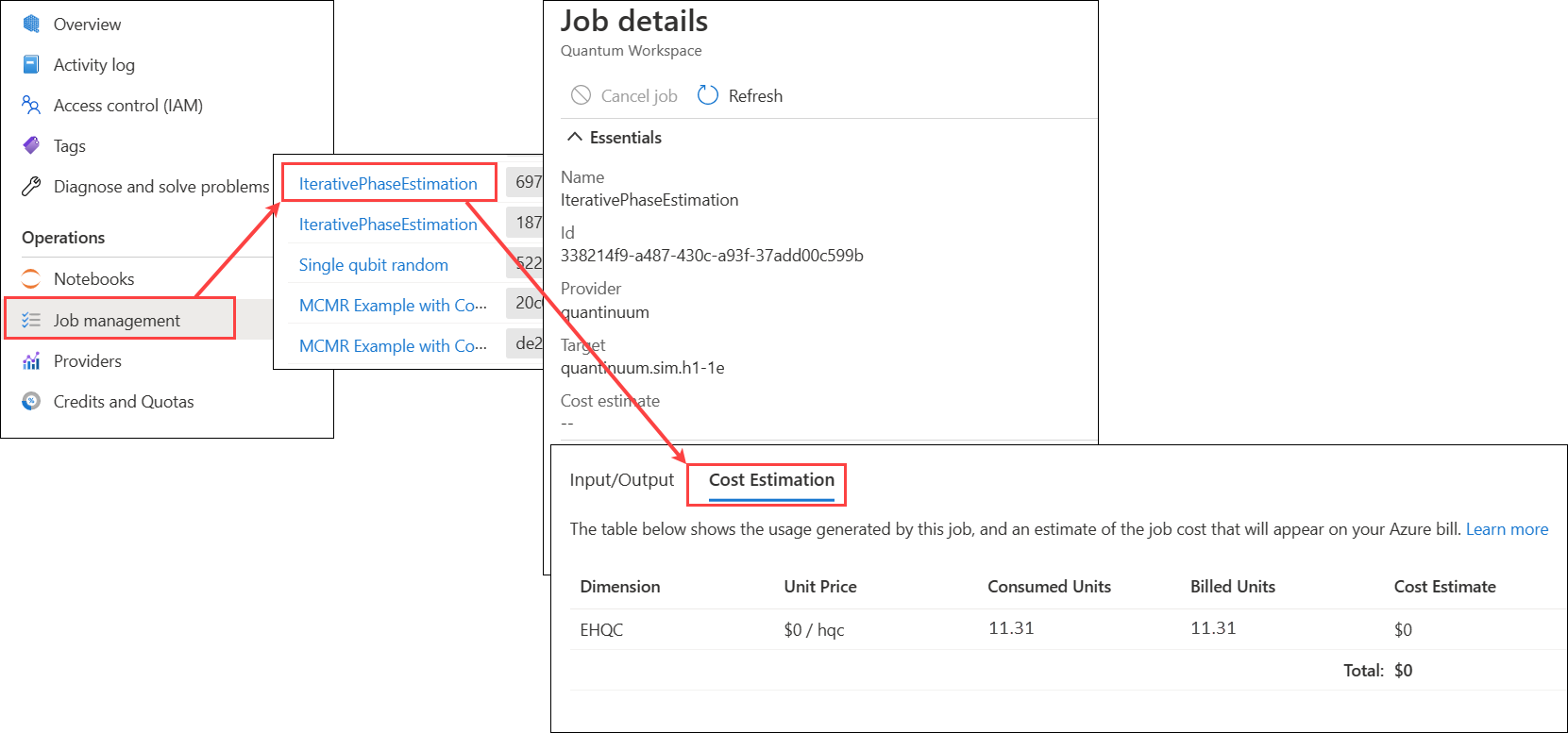
Note
Quantinuum unrolls the entire circuit and calculates the cost on all code paths, whether they're conditionally executed or not.
Hybrid quantum computing samples
The following samples can be found in Q# code samples repository. They demonstrate the current feature set for hybrid quantum computing.
Three-qubit repetition code
This sample demonstrates how to create a three-qubit repetition code that can be used to detect and correct bit flip errors.
It leverages integrated hybrid computing features to count the number of times error correction was performed while the state of a logical qubit register is coherent.
You can find the code in this sample.
Iterative phase estimation
This sample program demonstrates an iterative phase estimation within Q#. It uses iterative phase estimation to calculate an inner product between two 2-dimensional vectors encoded on a target qubit and an ancilla qubit. An additional control qubit is also initialized which is the only qubit used for measurement.
The circuit begins by encoding the pair of vectors on the target qubit and the ancilla qubit. It then applies an Oracle operator to the entire register, controlled off the control qubit, which is set up in the $\ket +$ state. The controlled Oracle operator generates a phase on the $\ket 1$ state of the control qubit. This can then be read by applying an H gate to the control qubit to make the phase observable when measuring.
You can find the code in this sample.
Note
This sample code was written by members of KPMG Quantum team in Australia and falls under an MIT License. It demonstrates expanded capabilities of Adaptive RI targets and makes use of bounded loops, classical function calls at run time, nested conditional if statements, mid circuit measurements, and qubit reuse.