Configure and manage replication policies for VMware disaster recovery
This article describes how to configure a replication policy when you're replicate VMware VMs to Azure, using Azure Site Recovery.
Create a policy
- Select Manage > Site Recovery Infrastructure.
- In For VMware and Physical machines, select Replication policies.
- Click +Replication policy, and specify the policy name.
- In RPO threshold, specify the RPO limit. Alerts are generated when continuous replication exceeds this limit.
- In Recovery point retention, specify (in days) the duration of the retention window for each recovery point. Protected machines can be recovered to any point within a retention window. Up to 15 days of retention is supported.
- In App-consistent snapshot frequency, you can choose to enable app-consistent snapshot frequency and input the frequency from 0 - 12 (in hours) that will determine how frequently application-consistent snapshots should be created.
- Click OK. The policy should be created in 30 to 60 seconds.
When you create a replication policy, a matching failback replication policy is automatically created, with the suffix "failback". After creating the policy, you can edit it by selecting it > Edit Settings.
Note
High recovery point retention period in a policy may have an implication on storage cost since more recovery points may need to be saved.
Associate a configuration server
Associate the replication policy with your on-premises configuration server.
Select the replication policy.
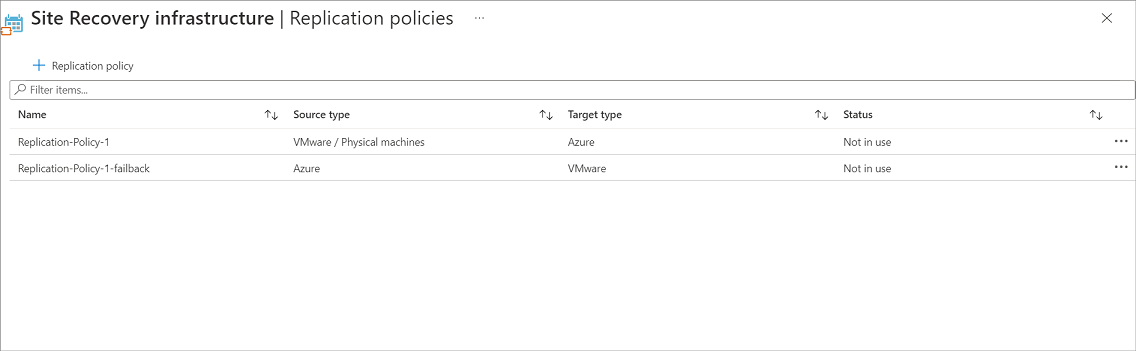
Click Associate.
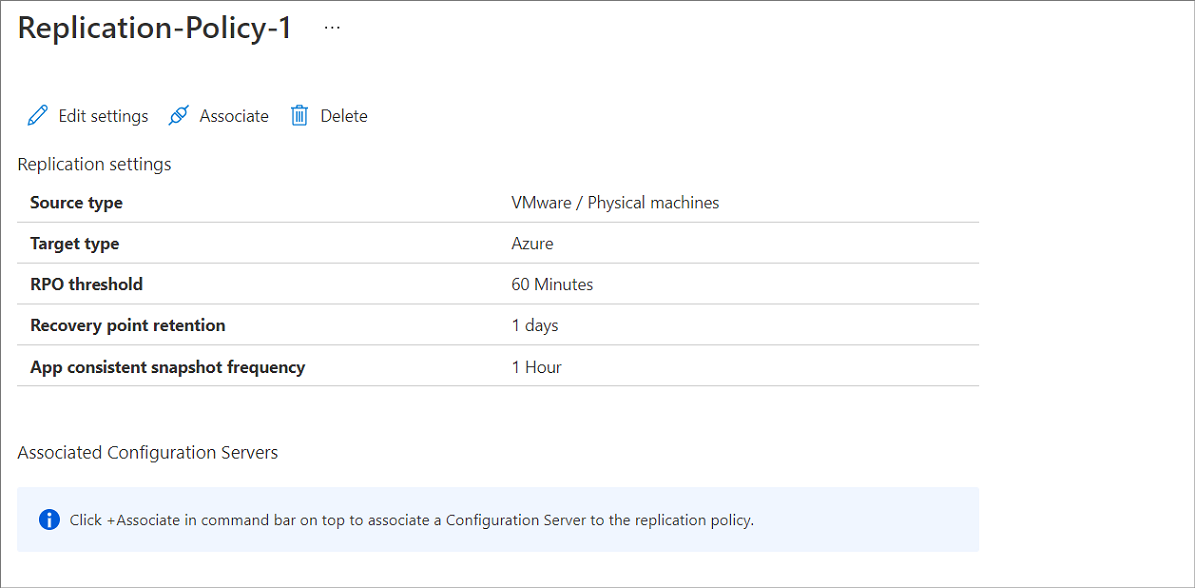
Select the configuration server.
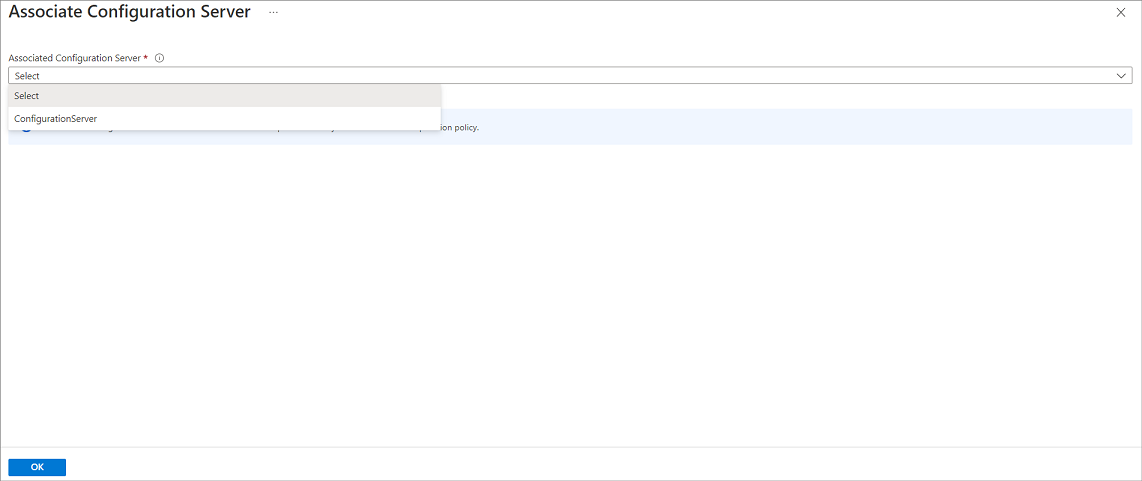
Click OK. The configuration server should be associated in one to two minutes.
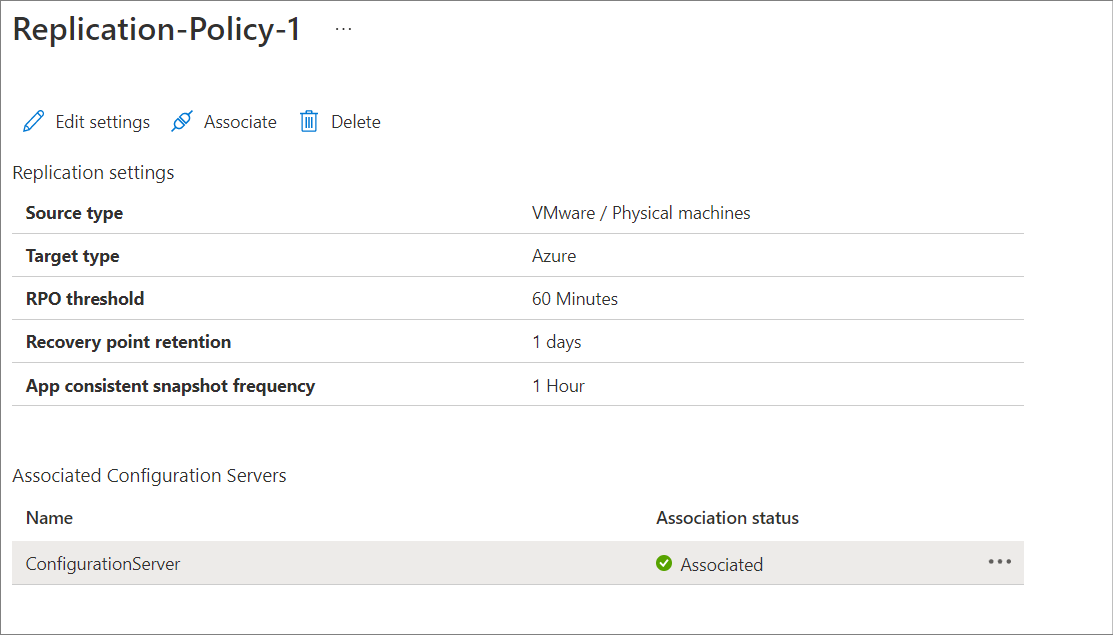
Edit a policy
You can modify a replication policy after creating it.
- Changes in the policy are applied to all machines using the policy.
- If you want to associate replicated machines with a different replication policy, you need to disable and reenable protection for the relevant machines.
Edit a policy as follows:
- Select Manage > Site Recovery Infrastructure > Replication Policies.
- Select the replication policy you wish to modify.
- Click Edit settings, and update the RPO threshold/recovery point retention hours/app-consistent snapshot frequency fields as required.
- If you wish to turn off generation of application consistency points, choose "Off" value in the dropdown of the field App-consistent snapshot frequency.
- Click Save. The policy should be updated in 30 to 60 seconds.
Disassociate or delete a replication policy
- Choose the replication policy. a. To dissociate the policy from the configuration server, make sure that no replicated machines are using the policy. Then, click Dissociate. b. To delete the policy, make sure it's not associated with a configuration server. Then, click Delete. It should take 30-60 seconds to delete.
- Click OK.
Feedback
Coming soon: Throughout 2024 we will be phasing out GitHub Issues as the feedback mechanism for content and replacing it with a new feedback system. For more information see: https://aka.ms/ContentUserFeedback.
Submit and view feedback for