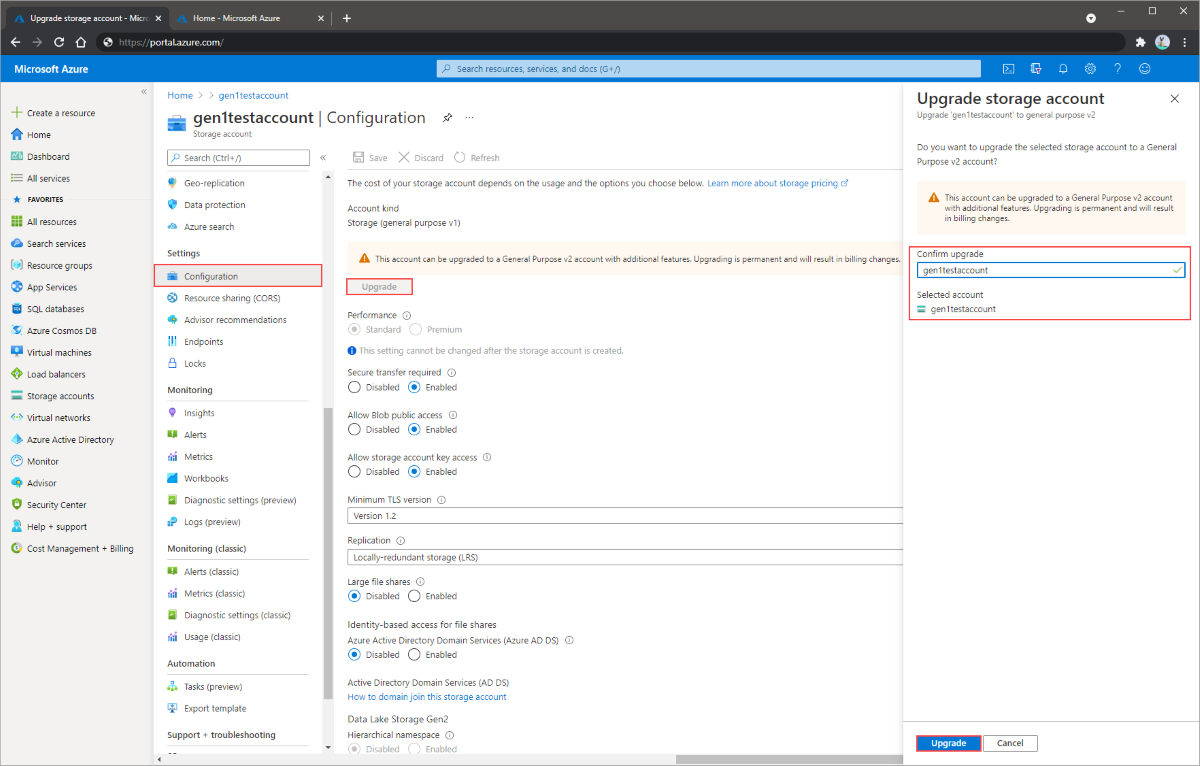Upgrade to a general-purpose v2 storage account
General-purpose v2 storage accounts support the latest Azure Storage features and incorporate all of the functionality of general-purpose v1 and Blob storage accounts. General-purpose v2 accounts are recommended for most storage scenarios. General-purpose v2 accounts deliver the lowest per-gigabyte capacity prices for Azure Storage, as well as industry-competitive transaction prices. General-purpose v2 accounts support default account access tiers of hot or cool and blob level tiering between hot, cool, or archive.
Upgrading to a general-purpose v2 storage account from your general-purpose v1 or Blob storage accounts is straightforward. You can upgrade using the Azure portal, PowerShell, or Azure CLI. There's no downtime or risk of data loss associated with upgrading to a general-purpose v2 storage account. The account upgrade happens via a simple Azure Resource Manager operation that changes the account type.
Important
Upgrading a general-purpose v1 or Blob storage account to general-purpose v2 is permanent and cannot be undone.
Note
Although Microsoft recommends general-purpose v2 accounts for most scenarios, Microsoft will continue to support general-purpose v1 accounts for new and existing customers. You can create general-purpose v1 storage accounts in new regions whenever Azure Storage is available in those regions. Microsoft does not currently have a plan to deprecate support for general-purpose v1 accounts and will provide at least one year's advance notice before deprecating any Azure Storage feature. Microsoft will continue to provide security updates for general-purpose v1 accounts, but no new feature development is expected for this account type.
For new Azure regions that have come online after October 1, 2020, pricing for general-purpose v1 accounts has changed and is equivalent to pricing for general-purpose v2 accounts in those regions. Pricing for general-purpose v1 accounts in Azure regions that existed prior to October 1, 2020 has not changed. For pricing details for general-purpose v1 accounts in a specific region, see the Azure Storage pricing page. Choose your region, and then next to Pricing offers, select Other.
Upgrade an account
To upgrade a general-purpose v1 or Blob storage account to a general-purpose v2 account, use Azure portal, PowerShell, or Azure CLI.
Sign in to the Azure portal.
Navigate to your storage account.
In the Settings section, select Configuration.
Under Account kind, select on Upgrade.
Under Confirm upgrade, enter the name of your account.
Select Upgrade at the bottom of the blade.
Specify an access tier for blob data
General-purpose v2 accounts support all Azure storage services and data objects, but access tiers are available only to block blobs within Blob storage. When you upgrade to a general-purpose v2 storage account, you can specify a default account access tier of hot or cool, which indicates the default tier your blob data will be uploaded as if the individual blob access tier parameter isn't specified.
Blob access tiers enable you to choose the most cost-effective storage based on your anticipated usage patterns. Block blobs can be stored in a hot, cool, or archive tiers. For more information on access tiers, see Azure Blob storage: Hot, Cool, and Archive storage tiers.
By default, a new storage account is created in the hot access tier, and a general-purpose v1 storage account can be upgraded to either the hot or cool account tier. If an account access tier isn't specified on upgrade, it will be upgraded to hot by default. If you're exploring which access tier to use for your upgrade, consider your current data usage scenario. There are two typical user scenarios for migrating to a general-purpose v2 account:
- You have an existing general-purpose v1 storage account and want to evaluate an upgrade to a general-purpose v2 storage account, with the right storage access tier for blob data.
- You have decided to use a general-purpose v2 storage account or already have one and want to evaluate whether you should use the hot or cool storage access tier for blob data.
In both cases, the first priority is to estimate the cost of storing, accessing, and operating on your data stored in a general-purpose v2 storage account and compare that against your current costs.
Pricing and billing
Upgrading a v1 storage account to a general-purpose v2 account is free. You may specify the desired account tier during the upgrade process. If an account tier isn't specified on upgrade, the default account tier of the upgraded account will be Hot. However, changing the storage access tier after the upgrade may result in changes to your bill so it's recommended to specify the new account tier during upgrade.
All storage accounts use a pricing model for blob storage based on the tier of each blob. When using a storage account, the following billing considerations apply:
Storage costs: In addition to the amount of data stored, the cost of storing data varies depending on the storage access tier. The per-gigabyte cost decreases as the tier gets cooler.
Data access costs: Data access charges increase as the tier gets cooler. For data in the cool and archive storage access tier, you're charged a per-gigabyte data access charge for reads.
Transaction costs: There's a per-transaction charge for all tiers that increases as the tier gets cooler.
Geo-Replication data transfer costs: This charge only applies to accounts with geo-replication configured, including GRS and RA-GRS. Geo-replication data transfer incurs a per-gigabyte charge.
Outbound data transfer costs: Outbound data transfers (data that is transferred out of an Azure region) incur billing for bandwidth usage on a per-gigabyte basis, consistent with general-purpose storage accounts.
Changing the storage access tier: Changing the account storage access tier from cool to hot incurs a charge equal to reading all the data existing in the storage account. However, changing the account access tier from hot to cool incurs a charge equal to writing all the data into the cool tier (GPv2 accounts only).
Note
For more information on the pricing model for storage accounts, see Azure Storage Pricing page. For more information on outbound data transfer charges, see Data Transfers Pricing Details page.
Estimate costs for your current usage patterns
To estimate the cost of storing and accessing blob data in a general-purpose v2 storage account in a particular tier, evaluate your existing usage pattern or approximate your expected usage pattern. In general, you want to know:
Your Blob storage consumption, in gigabytes, including:
- How much data is being stored in the storage account?
- How does the data volume change on a monthly basis; does new data constantly replace old data?
The primary access pattern for your Blob storage data, including:
- How much data is being read from and written to the storage account?
- How many read operations versus write operations occur on the data in the storage account?
To decide on the best access tier for your needs, it can be helpful to determine your blob data capacity, and how that data is being used. This can be best done by looking at the monitoring metrics for your account.
Monitoring existing storage accounts
To monitor your existing storage accounts and gather this data, you can make use of storage metrics in Azure Monitor. Azure Monitor stores metrics that include aggregated transaction statistics and capacity data about requests to the storage service. Azure Storage sends metric data to the Azure Monitor back end. Azure Monitor provides a unified monitoring experience that includes data from the Azure portal as well as data that is ingested. For more information, see any of these articles:
- Monitoring Azure Blob Storage
- Monitoring Azure Files
- Monitoring Azure Queue Storage
- Monitoring Azure Table storage
In order to estimate the data access costs for Blob storage accounts, you need to break down the transactions into two groups.
The amount of data retrieved from the storage account can be estimated by looking at the sum of the 'Ingress' metric for primarily the 'GetBlob' and 'CopyBlob' operations.
The amount of data written to the storage account can be estimated by looking at the sum of 'Egress' metrics for primarily the 'PutBlob', 'PutBlock', 'CopyBlob' and 'AppendBlock' operations.
To determine the price of each operation against the blob storage service, see Map each REST operation to a price.
The cost of geo-replication data transfer for Blob storage accounts can also be calculated by using the estimate for the amount of data written when using a GRS or RA-GRS storage account.
Note
For a more detailed example about calculating the costs for using the hot or cool storage access tier, take a look at the FAQ titled 'What are Hot and Cool access tiers and how should I determine which one to use?' in the Azure Storage Pricing Page.
Next steps
Feedback
Coming soon: Throughout 2024 we will be phasing out GitHub Issues as the feedback mechanism for content and replacing it with a new feedback system. For more information see: https://aka.ms/ContentUserFeedback.
Submit and view feedback for