Events
Mar 31, 11 PM - Apr 2, 11 PM
The biggest Fabric, Power BI, and SQL learning event. March 31 – April 2. Use code FABINSIDER to save $400.
Register todayThis browser is no longer supported.
Upgrade to Microsoft Edge to take advantage of the latest features, security updates, and technical support.
A Stream Analytics cluster is a single-tenant deployment that can be used for complex and demanding streaming use cases. You can run multiple Stream Analytics jobs on a Stream Analytics cluster. This article shows you how to use the Azure portal to create an Azure Stream Analytics cluster.
In this section, you create a Stream Analytics cluster resource.
Sign in to the Azure portal.
Select Create a resource. In the Search the Marketplace search box, type and select Stream Analytics cluster. Then select Add.
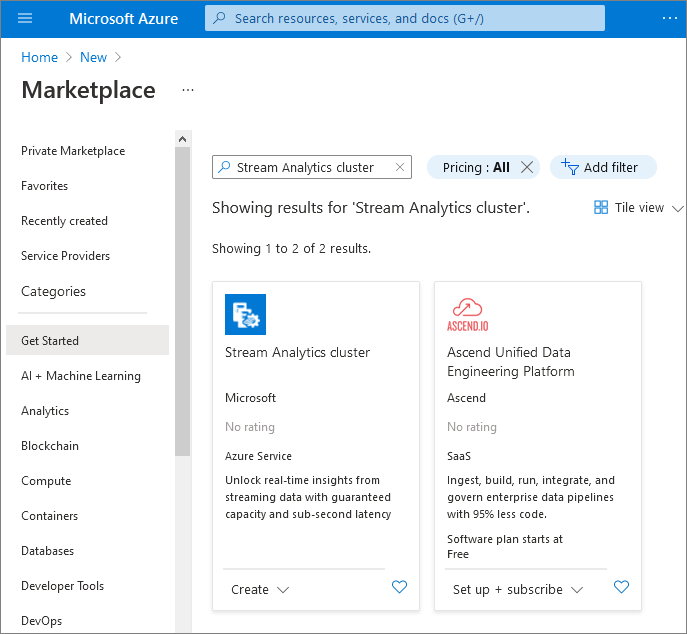
On the Create Stream Analytics cluster page, enter the basic settings for your new cluster.
| Setting | Value | Description |
|---|---|---|
| Subscription | Subscription name | Select the Azure subscription that you want to use for this Stream Analytics cluster. |
| Resource Group | Resource group name | Select a resource group, or select Create new, then enter a unique name for the new resource group. |
| Cluster Name | A unique name | Enter a name to identify your Stream Analytics cluster. |
| Location | The region closest to your data sources and sinks | Select a geographic location to host your Stream Analytics cluster. Use the location that is closest to your data sources and sinks for low latency analytics. |
| Streaming Unit Capacity | 12 through 132 | Determine the size of the cluster by estimating how many Stream Analytics job you plan to run and the total SUs the job will require. You can start with 12 SUs and later scale up or down as required. |

Select Review + create. You can skip the Tags sections.
Review the cluster settings, and then select Create. Cluster creation is a long running operation and can take approximately 60 minutes to complete. Wait for the portal page to display Your deployment is complete. In the meantime, you can create and develop Stream Analytics jobs that you want to run on this cluster if you haven't already.
Select Go to resource to go to the Stream Analytics cluster page.
You can delete your Stream Analytics cluster if you don't plan to run any Stream Analytics jobs on it. Delete your cluster by following steps on the Azure portal:
Go to Stream Analytics jobs under Settings and stop all jobs that are running.
Go to Overview of your cluster. Select Delete and follow the instructions to delete your cluster.
In this quickstart, you learned how to create an Azure Stream Analytics cluster. Advance to the next article to learn how to run a Stream Analytics job on your cluster:
Events
Mar 31, 11 PM - Apr 2, 11 PM
The biggest Fabric, Power BI, and SQL learning event. March 31 – April 2. Use code FABINSIDER to save $400.
Register todayTraining
Module
Creating and configuring a HDInsight cluster - Training
Creating and configuring a HDInsight cluster.
Certification
Microsoft Certified: Azure Data Engineer Associate - Certifications
Demonstrate understanding of common data engineering tasks to implement and manage data engineering workloads on Microsoft Azure, using a number of Azure services.