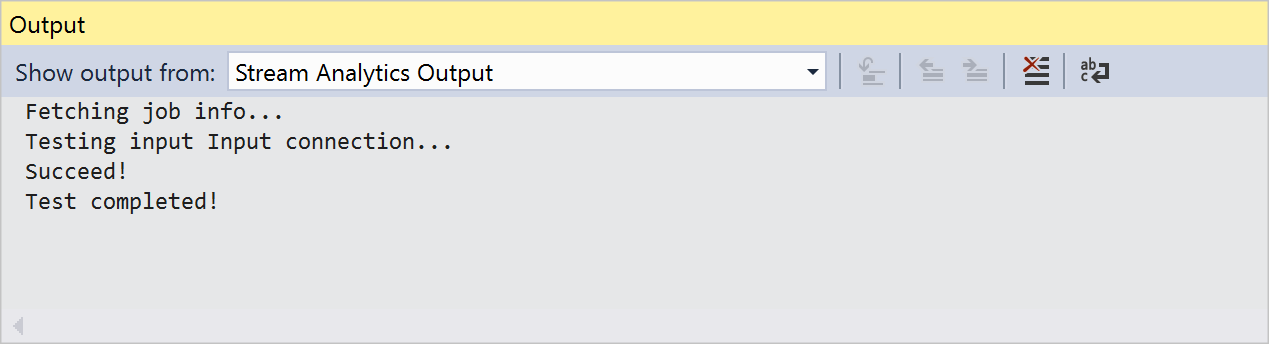Note
Access to this page requires authorization. You can try signing in or changing directories.
Access to this page requires authorization. You can try changing directories.
Azure Stream Analytics tools for Visual Studio makes it easy for developers to manage their Stream Analytics jobs directly from the IDE. With Azure Stream Analytics tools, you can:
- Create new jobs
- Start, stop, and monitor jobs
- Check job results
- Export existing jobs to a project
- Test input and output connections
- Run queries locally
Learn how to install Azure Stream Analytics tools for Visual Studio.
Explore the job view
You can use the job view to interact with Azure Stream Analytics jobs from Visual Studio.
Open the job view
In Server Explorer, select Stream Analytics jobs and then select Refresh. Your job should appear under Stream Analytics jobs.
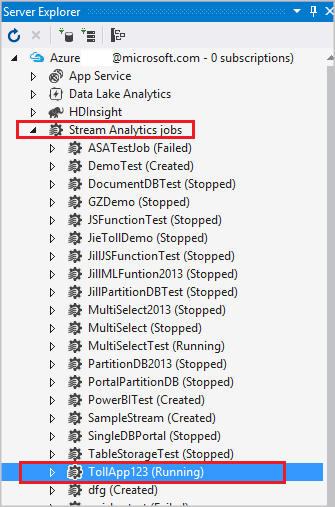
Expand your job node, and double-click on the Job View node to open a job view.
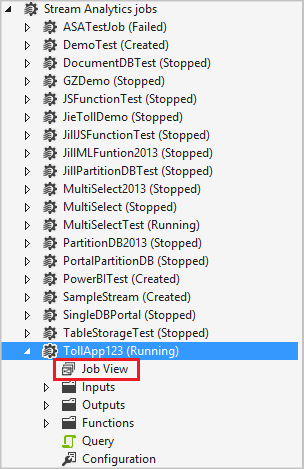
Start and stop jobs
Azure Stream Analytics jobs can be fully managed from the job view in Visual Studio. Use the controls to start, stop, or delete a job.
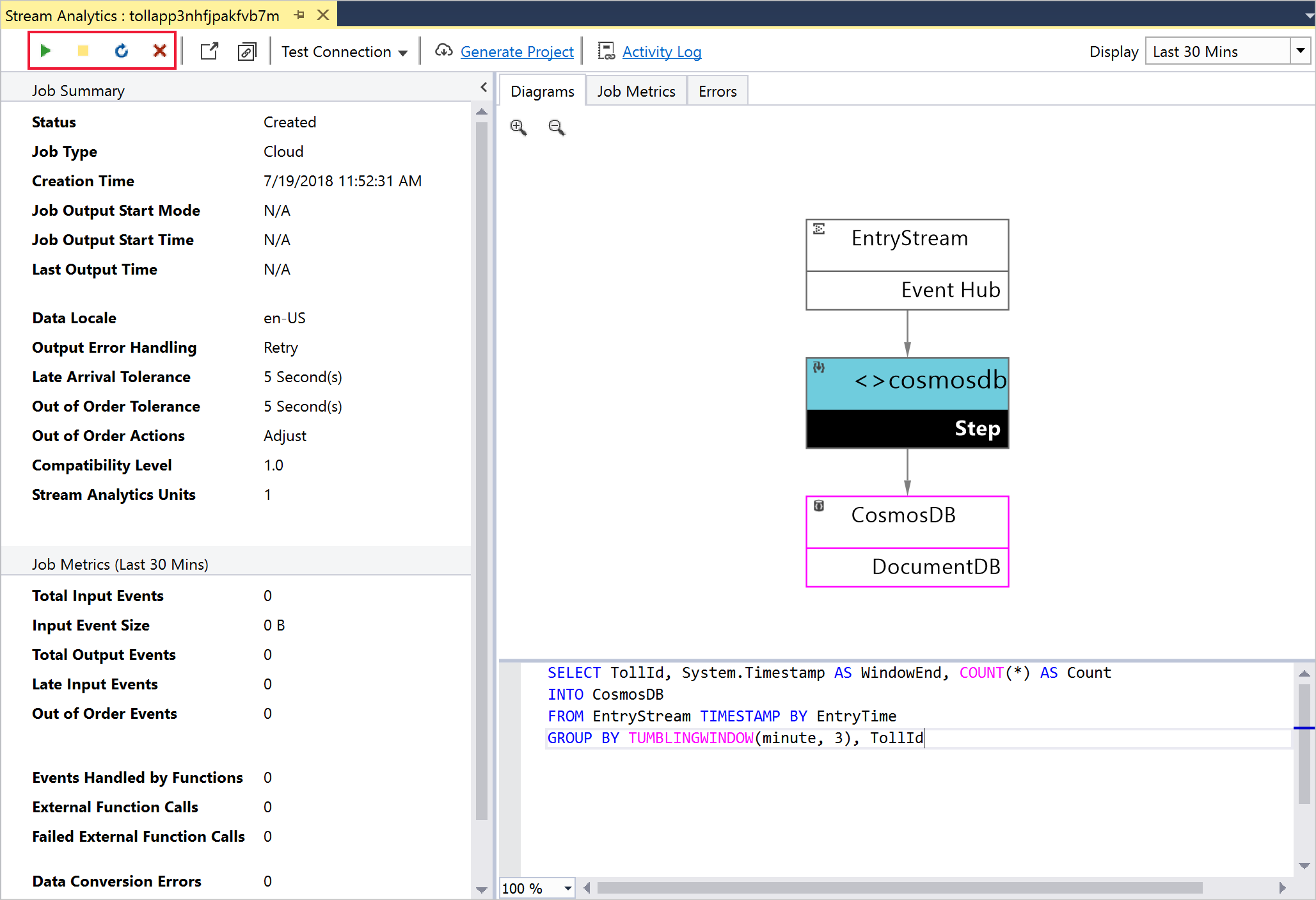
Check job results
Stream Analytics tools for Visual Studio currently supports output preview for Azure Data Lake Storage and blob storage. To view result, simply double click the output node of the job diagram in Job View and enter the appropriate credentials.
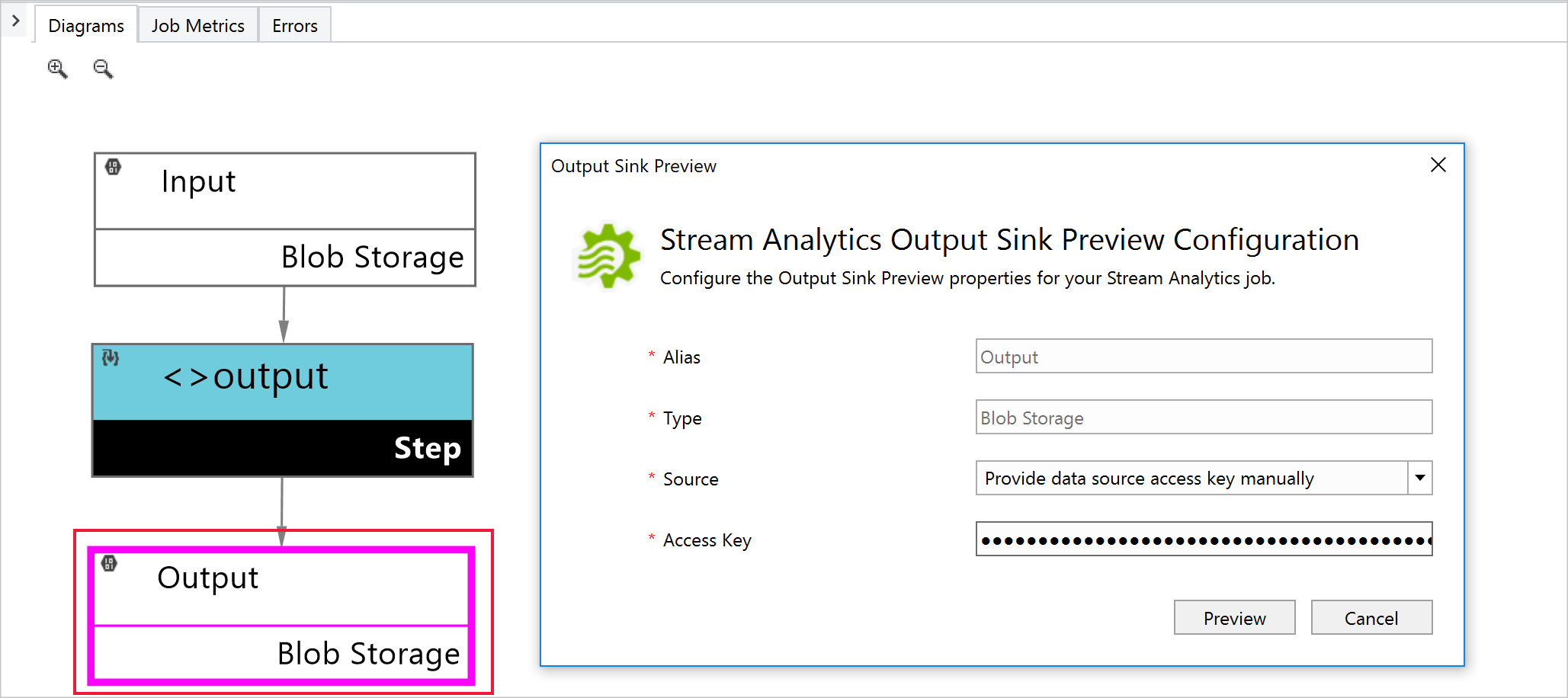
Export jobs to a project
There are two ways you can export an existing job to a project.
In Server Explorer, under the Stream Analytics Jobs node, right-click the job node. Select Export to New Stream Analytics Project.
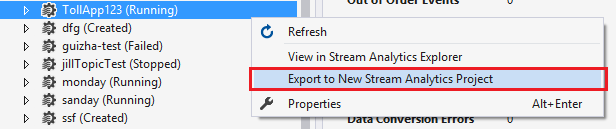
The generated project appears in Solution Explorer.
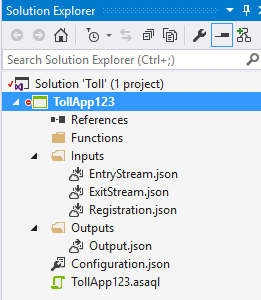
In the job view, select Generate Project.
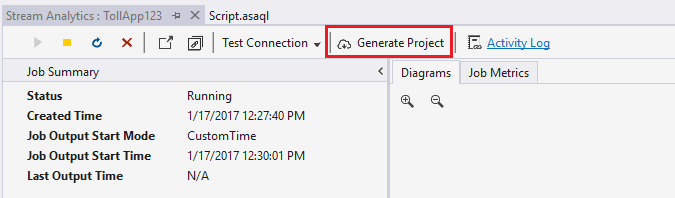
Test connections
Input and output connections can be tested from the Job View by selecting an option from the Test Connection dropdown.
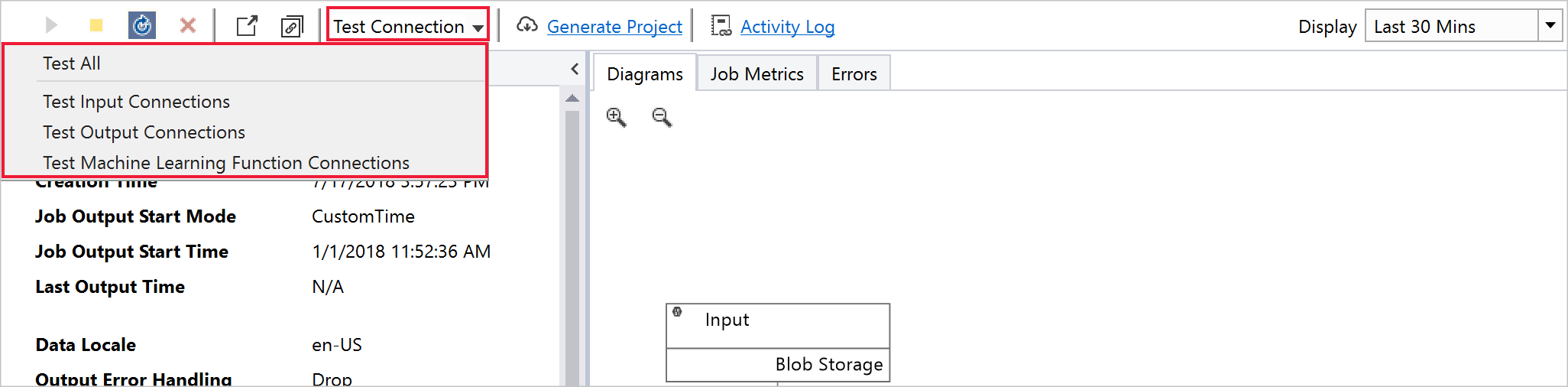
The Test Connection results are displayed in the Output window.