Note
Access to this page requires authorization. You can try signing in or changing directories.
Access to this page requires authorization. You can try changing directories.
This article teaches you how to create a private endpoint to your Azure Synapse workspace. See private links and private endpoints to learn more.
Step 1: Register Network resource provider
If you haven't already done so, register the Network resource provider in the subscription hosting the Azure Synapse Workspace. Registering a resource provider configures your subscription to work with the resource provider.
- In the Azure portal, select your subscription.
- Under Settings, select Resource providers.
- Choose Microsoft.Network from the list of resource providers and register.
If you're creating a private endpoint in a different subscription than the subscription hosting the Azure Synapse Workspace, register Microsoft.Synapse in the subscription hosting the private endpoint. This is required when trying to approve or delete the private endpoint connection.
If the required resource provider is already registered, then proceed to Step 2.
Step 2: Open your Azure Synapse workspace in Azure portal
In the Azure portal, on your workspace page, select the Private endpoint connections page under Security.
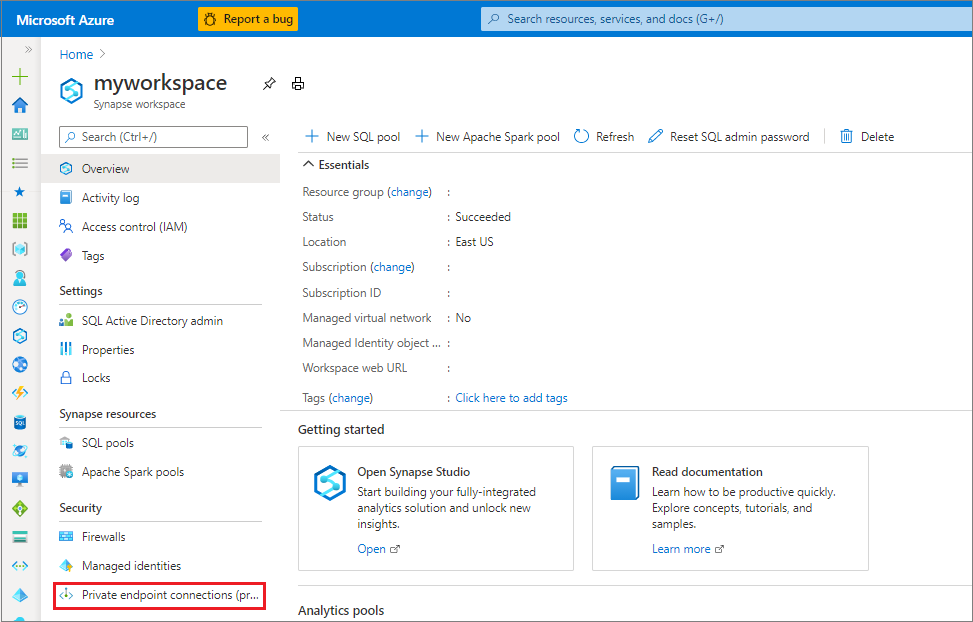
Select + Private endpoint.
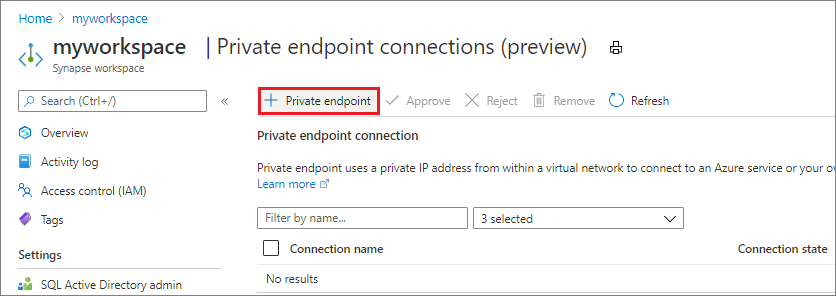
Step 3: Select your subscription and region details
Under the Basics tab in the Create a private endpoint window, choose your Subscription and Resource Group.
Give a Name to the private endpoint that you want to create.
Select the Region where you want the private endpoint created.
Private endpoints are created in a subnet. The subscription, resource group, and region selected filter the private endpoint subnets. \
Select Next: Resource >.
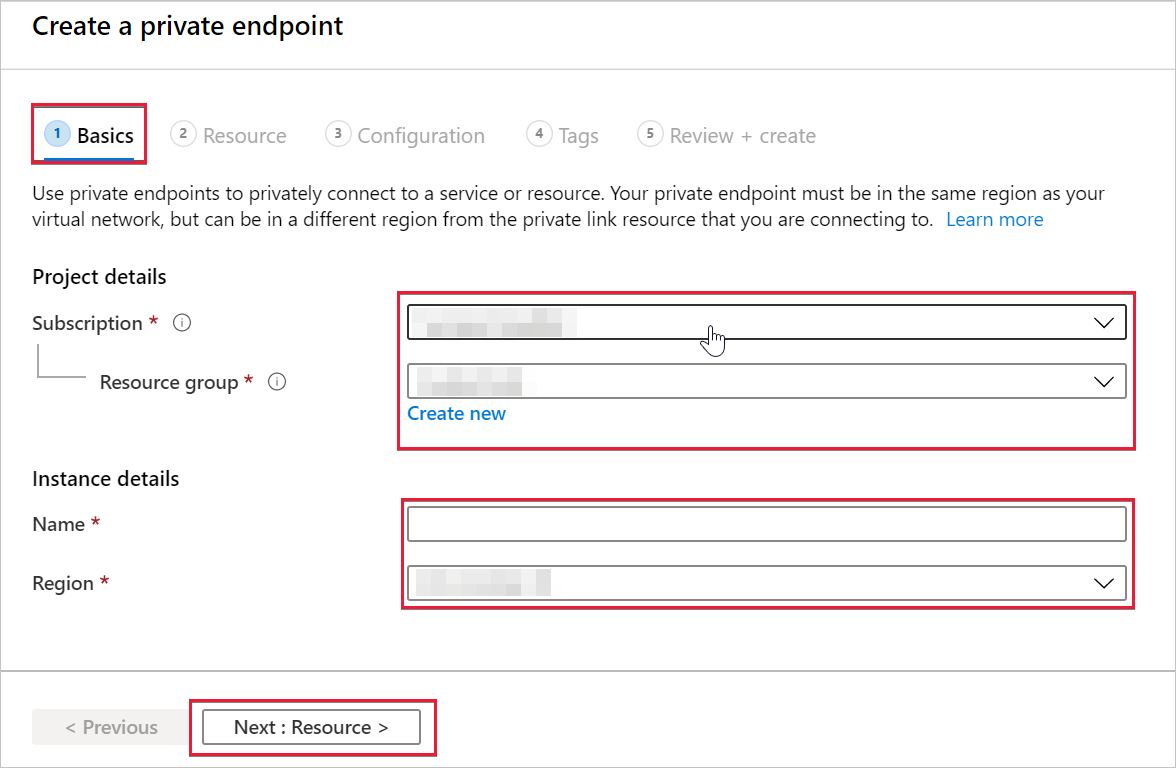
Select Connect to an Azure resource in my directory in the Resource tab.
Select the Subscription that contains your Azure Synapse workspace.
The Resource type for creating private endpoints to an Azure Synapse workspace is Microsoft.Synapse/workspaces.
Select your Azure Synapse workspace as the Resource. Every Azure Synapse workspace has three Target sub-resource that you can create a private endpoint to: Sql, SqlOnDemand, and Dev.
- Sql is for SQL query execution in dedicated SQL pools.
- SqlOnDemand is SQL query execution in the built-in serverless SQL pool.
- Dev is for accessing everything else inside Azure Synapse Analytics workspaces.
. Select Next: Configuration> to advance to the next part of the setup.
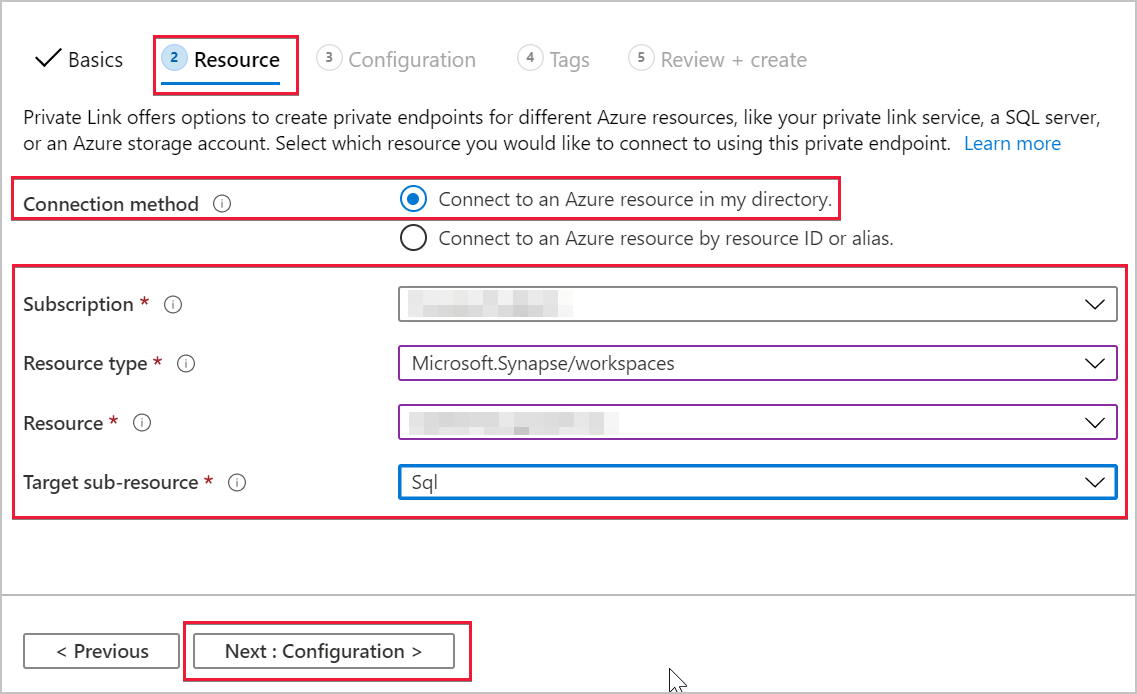
In the Configuration tab, select the Virtual network and the Subnet in which the private endpoint should be created. You also need to create a DNS record that maps to the private endpoint.
Select Yes for Integrate with private DNS zone to integrate your private endpoint with a private DNS zone. If you don't have a private DNS zone associated with your Microsoft Azure Virtual Network, then a new private DNS zone is created. Select Review + create when done.
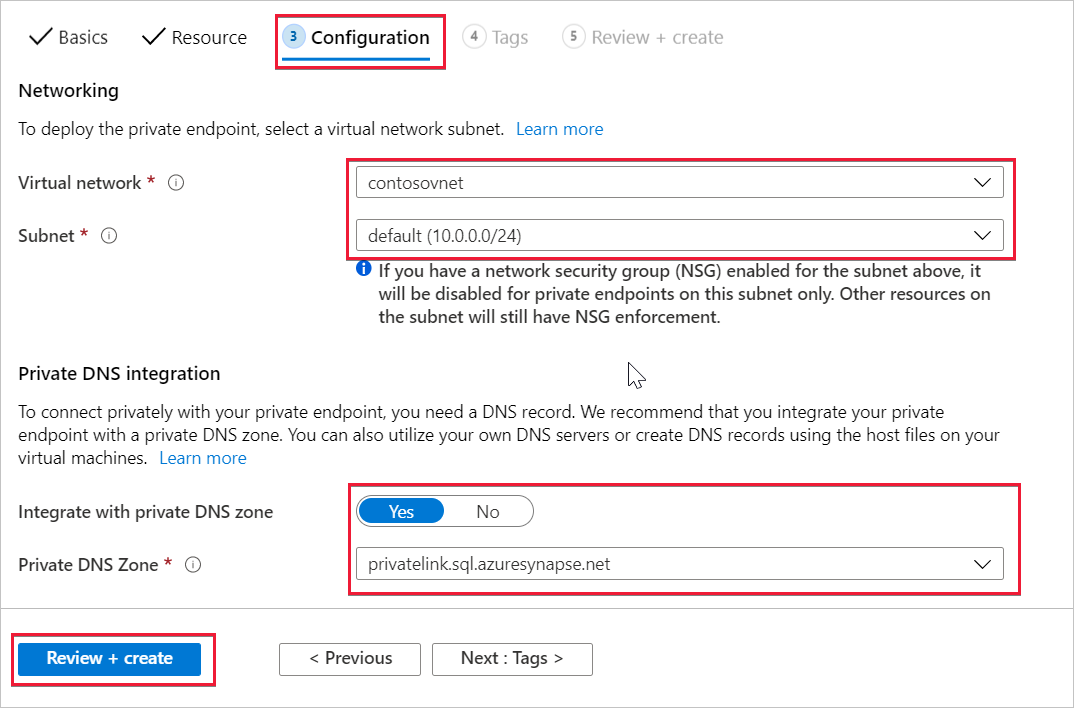
When the deployment is complete, open your Azure Synapse workspace in Azure portal and select Private endpoint connections. The new private endpoint and private endpoint connection name associated to the private endpoint are shown.

Related content
Learn more about managed workspace virtual networks
Learn more about managed private endpoints