Note
Access to this page requires authorization. You can try signing in or changing directories.
Access to this page requires authorization. You can try changing directories.
This article is a guide to troubleshooting issues creating the Azure Synapse Link for Azure SQL Database.
Symptom 1
During Azure Synapse Link connection creation, the link creation process may hang and without showing any error messages.
Potential causes 1
Using the certificate for the managed identity used to sign the client assertion failed because the key used is expired.
The system assigned managed identity (SAMI) for the Azure SQL Database logical server has not been configured properly or not enabled.
An incorrect managed identity was provided in the Synapse Link creation, for example, by manually providing an incorrect principal ID or Azure Key vault information.
To confirm these potential causes, query the sys.dm_change_feed_errors dynamic management view and look for error number 22739.
SELECT session_id, error_number, error_message, source_task, entry_time
FROM sys.dm_change_feed_errors
WHERE error_number = 22739;
Resolution 1
If the SAMI is not enabled, enable the SAMI. Regardless, refresh the Synapse Link authentication information in the Azure Synapse workspace.
Solution: Enable the SAMI, refresh the Synapse Link
- If disabled, enable the system assigned managed identity (SAMI) for the Azure SQL Database logical server. Regardless, proceed to Step 2.
- In the Azure portal, navigate to your Synapse Link for SQL connection in Azure Synapse workspace. In the Integrate hub, under Link connection, select your link connection. In the General window, expand the Advanced section. Select the Refresh button. You will see a message with checked green tick indicating the SQL logical server resource ID and managed identity ID have been refreshed.
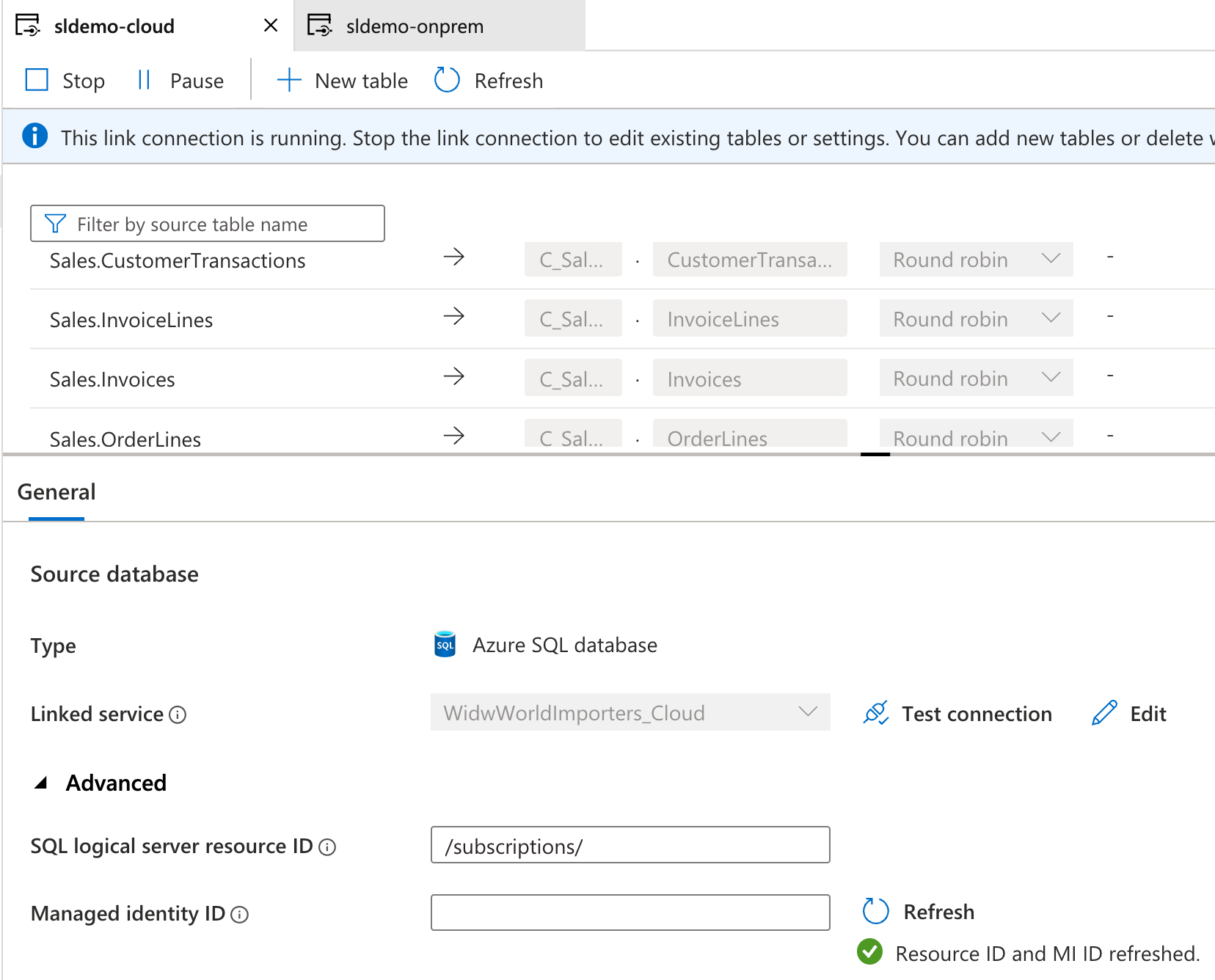
- If this does not resolve the Synapse Link issue, submit an Azure support request following the below instructions:
- For Issue type, select Technical.
- Provide the desired subscription of the source database. Select Next.
- For Service type, select SQL Database.
- For Resource, select the source database where the initial snapshot is failing.
- For Summary, provide any error numbers from
sys.dm_change_feed_errors. - For Problem type, select Data Sync, Replication, CDC and Change Tracking.
- For Problem subtype, select Transactional Replication.