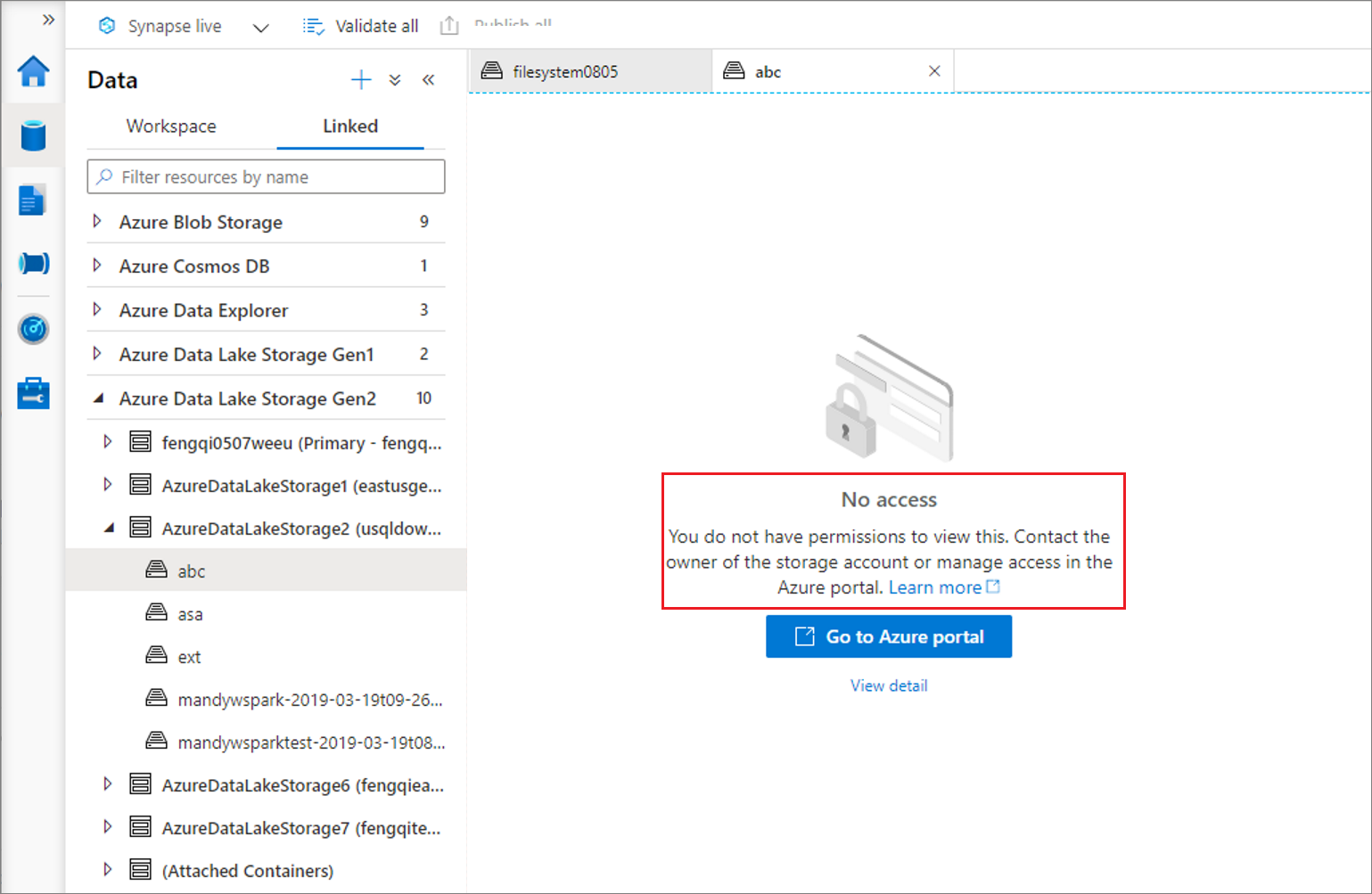Note
Access to this page requires authorization. You can try signing in or changing directories.
Access to this page requires authorization. You can try changing directories.
In Synapse Studio, you can explore data resources located in your linked storage. This guide helps you solve connectivity issues when you're trying to access your data resources.
Case #1: Storage account lacks proper permissions
If your storage account lacks the proper permissions, you aren't able to expand the storage structure through "Data" --> "Linked" in Synapse Studio. See the issue symptom screenshot:
The detailed error message might vary, but the general meaning of the error message is: "This request isn't authorized to perform this operation.".
In the linked storage node:
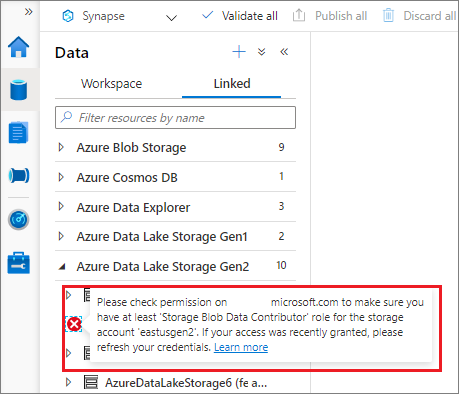
In the storage container node:
SOLUTION: To assign your account to the proper role, see Assign an Azure role for access to blob data
Case #2: Failed to send the request to storage server
When selecting the arrow to expand the storage structure in "Data" --> "Linked" in Synapse Studio, you might see the "REQUEST_SEND_ERROR" issue in the linked storage node or the storage container node. For example, in the linked storage node:

There might be several possible reasons behind this issue:
The storage resource is behind a vNet and a storage private endpoint needs to configure
SOLUTION: In this case, you need to configure the storage private endpoint for your storage account. For how to configure the storage private endpoint for vNet, see Connect to workspace resources from a restricted network.
You can use the command nslookup <storage-account-name>.dfs.core.windows.net to check the connectivity after the storage private endpoint is configured. It should return a string similar to: <storage-account-name>.privatelink.dfs.core.windows.net.
The storage resource isn't behind a vNet but the Blob service (Microsoft Entra ID) endpoint isn't accessible due to firewall configured
SOLUTION: In this case, you need to open your storage account in the Azure portal. In the resource menu, scroll to Support + troubleshooting and select Connectivity check to check the Blob service (Microsoft Entra ID) connectivity status. If it isn't accessible, follow the promoted guide to check the Firewalls and virtual networks configuration under your storage account page. For more information about storage firewalls, see Configure Azure Storage firewalls and virtual networks.
Other issues to check
- The storage resource you are accessing is Azure Data Lake Storage Gen2 and is behind a firewall and vNet (with storage private endpoint configured) at the same time.
- The container resource you are accessing has been deleted or doesn't exist.
- Crossing-tenant: the workspace tenant that user used to sign in isn't same with the tenant of the storage account.
Next step
If the previous steps don't help to resolve your issue, create a support ticket.