Configure the Multivalue routing method using an ARM Template
This article describes how to use an Azure Resource Manager template (ARM Template) to create a nested, Multivalue profile with the min-child feature.
An Azure Resource Manager template is a JavaScript Object Notation (JSON) file that defines the infrastructure and configuration for your project. The template uses declarative syntax. You describe your intended deployment without writing the sequence of programming commands to create the deployment.
If your environment meets the prerequisites and you're familiar with using ARM templates, select the Deploy to Azure button. The template will open in the Azure portal.
Prerequisites
If you don't have an Azure subscription, create a free account before you begin.
Two existing Azure Traffic Manager profiles. For more information on creating an Azure Traffic Manager profile, see Quickstart: Create a Traffic Manager profile using an ARM template.
Review the template
The template used in this quickstart is from Azure Quickstart Templates.
{
"$schema": "https://schema.management.azure.com/schemas/2019-04-01/deploymentTemplate.json#",
"contentVersion": "1.0.0.0",
"parameters": {
"TMProfileParent": {
"type": "string",
"metadata": {
"description": "Name of the parent profile for the nested traffic manager endpoints"
}
},
"existingTMProfileName1": {
"type": "string",
"metadata": {
"description": "Name of the existing Traffic Manager endpoint profile 1"
}
},
"TMProfileDNS1": {
"type": "string",
"metadata": {
"description": "Name of the existing Traffic Manager DNS name 1"
}
},
"existingTMProfileName2": {
"type": "string",
"metadata": {
"description": "Name of the existing Traffic Manager endpoint profile 2"
}
},
"TMProfileDNS2": {
"type": "string",
"metadata": {
"description": "Name of the existing Traffic Manager DNS name 2"
}
}
},
"variables": {
"targetid1":"[resourceid('Microsoft.Network/trafficManagerProfiles',parameters('existingTMProfileName1'))]",
"targetid2":"[resourceid('Microsoft.Network/trafficManagerProfiles',parameters('existingTMProfileName2'))]"
},
"resources": [
{
"type": "Microsoft.Network/trafficManagerProfiles",
"apiVersion": "2018-08-01",
"name": "[parameters('TMProfileParent')]",
"location": "global",
"properties": {
"profileStatus": "Enabled",
"trafficRoutingMethod": "Priority",
"dnsConfig": {
"relativeName": "[parameters('TMProfileParent')]",
"ttl": 90
},
"monitorConfig": {
"profileMonitorStatus": "Enabled",
"protocol": "HTTP",
"port": 80,
"path": "/",
"intervalInSeconds": 30,
"toleratedNumberOfFailures": 3,
"timeoutInSeconds": 10
},
"endpoints": [
{
"name": "multivalue",
"type": "Microsoft.Network/trafficManagerProfiles/nestedEndpoints",
"properties": {
"endpointStatus": "Enabled",
"endpointMonitorStatus": "Online",
"targetResourceId": "[variables('targetid1')]",
"target": "[parameters('TMProfileDNS1')]",
"weight": 100,
"priority": 1,
"minChildEndpoints": 1,
"minChildEndpointsIPv4": 3,
"minChildEndpointsIPv6": 2
}
},
{
"name": "weighted",
"type": "Microsoft.Network/trafficManagerProfiles/nestedEndpoints",
"properties": {
"endpointStatus": "Enabled",
"endpointMonitorStatus": "Online",
"targetResourceId": "[variables('targetid2')]",
"target": "[parameters('TMProfileDNS2')]",
"weight": 1,
"priority": 2,
"minChildEndpoints": 1
}
}
],
"trafficViewEnrollmentStatus": "Disabled",
"maxReturn": 0
}
}
]
}
Two Azure resources are defined in the template:
To find more templates that are related to Azure Traffic Manager, see Azure Quickstart Templates.
Deploy the template
Select Try it from the following code block to open Azure Cloud Shell, and then follow the instructions to sign in to Azure.
$templateUri = "https://raw.githubusercontent.com/Azure/azure-quickstart-templates/master/quickstarts/microsoft.network/traffic-manager-minchild/azuredeploy.json" $resourceGroupName = Read-Host -Prompt "Enter name of resource group of the existing traffic manager profiles" New-AzResourceGroupDeployment -ResourceGroupName $resourceGroupName -TemplateUri $templateUri Read-Host -Prompt "Press [ENTER] to continue ..."Wait until you see the prompt from the console.
Select Copy from the previous code block to copy the PowerShell script.
Right-click the shell console pane and then select Paste.
Enter the values.
The template deployment adds two nested endpoints from two existing Azure Traffic Manager profiles.
The resource group name is the existing resource group that contains the existing profiles.
Note
existingTMProfileName1, existingTMProfileName2,TMProfileDNS1, and TMProfileDNS2 must match your existing Traffic Manager profiles in order for the template to deploy successfully. If deployment fails, start over with Step 1.
It takes a few minutes to deploy the template. When completed, the output is similar to:
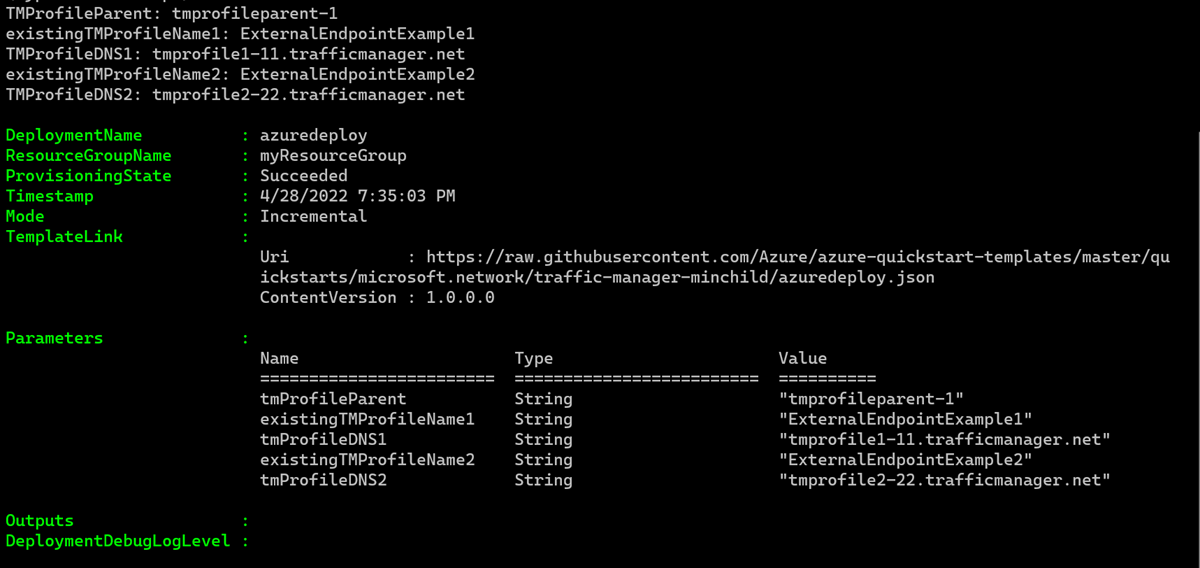
Azure PowerShell is used to deploy the template. In addition to Azure PowerShell, you can also use the Azure portal, Azure CLI, and REST API. To learn other deployment methods, see Deploy templates.
Validate the deployment
Use Get-AzTrafficManagerProfile to verify that the nested endpoints were added to the profile. For
-Name, enter the name of the parent Traffic Manger profile you entered when deploying the template.Get-AzTrafficManagerProfile -ResourceGroupName myResourceGroup -Name tmprofileparent-1 | Select EndpointsThe output is similar to:

Clean up resources
When you no longer need the Traffic Manager profile, delete the resource group. This command removes the Traffic Manager profile and all the related resources.
To delete the resource group, use the Remove-AzResourceGroup cmdlet:
Remove-AzResourceGroup -Name <your resource group name>
Next steps
In this quickstart, you added a Multivalue routing method with nested endpoints and the min-child feature.
To learn more about routing traffic, continue to the Traffic Manager tutorials.
Feedback
Coming soon: Throughout 2024 we will be phasing out GitHub Issues as the feedback mechanism for content and replacing it with a new feedback system. For more information see: https://aka.ms/ContentUserFeedback.
Submit and view feedback for
