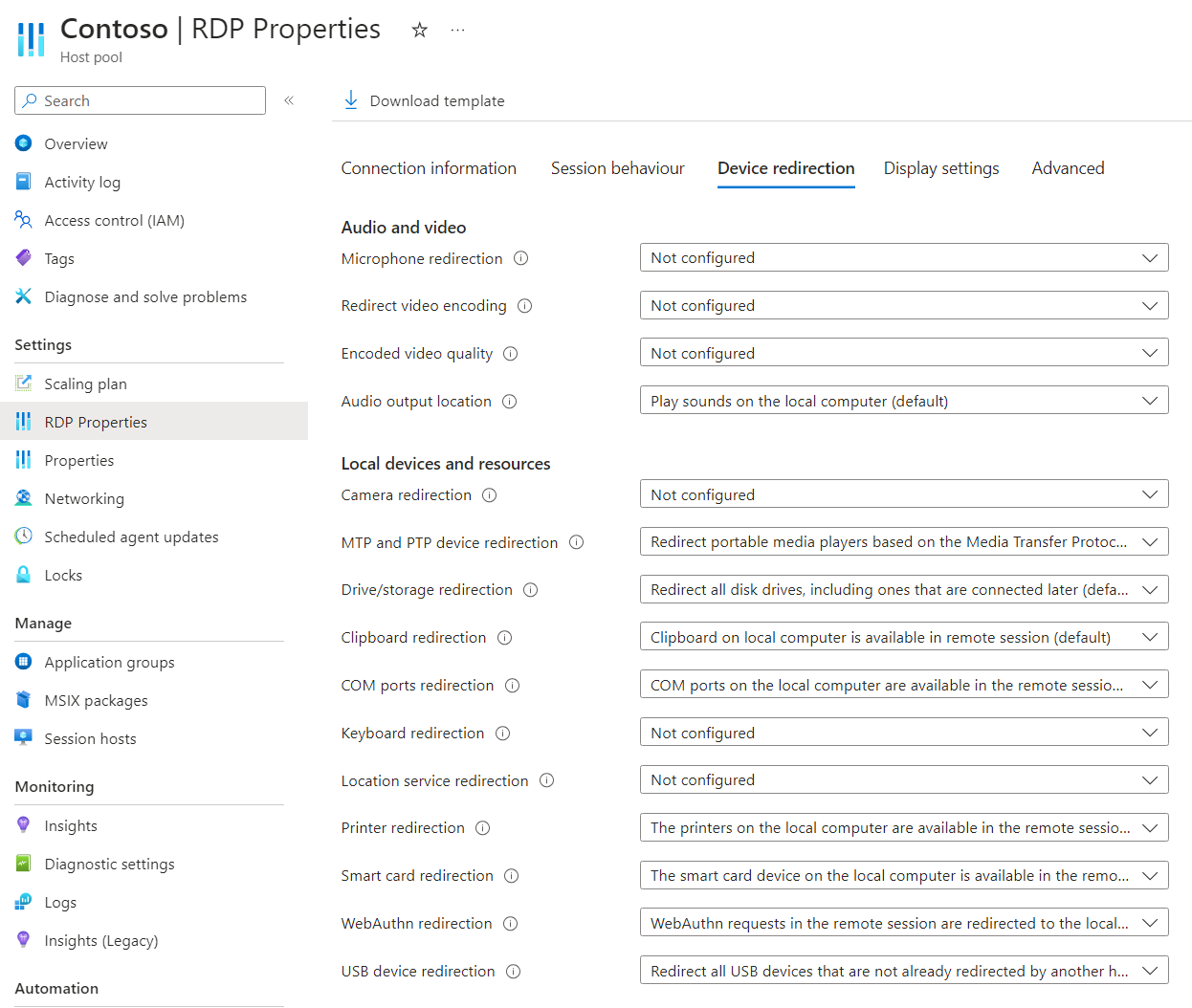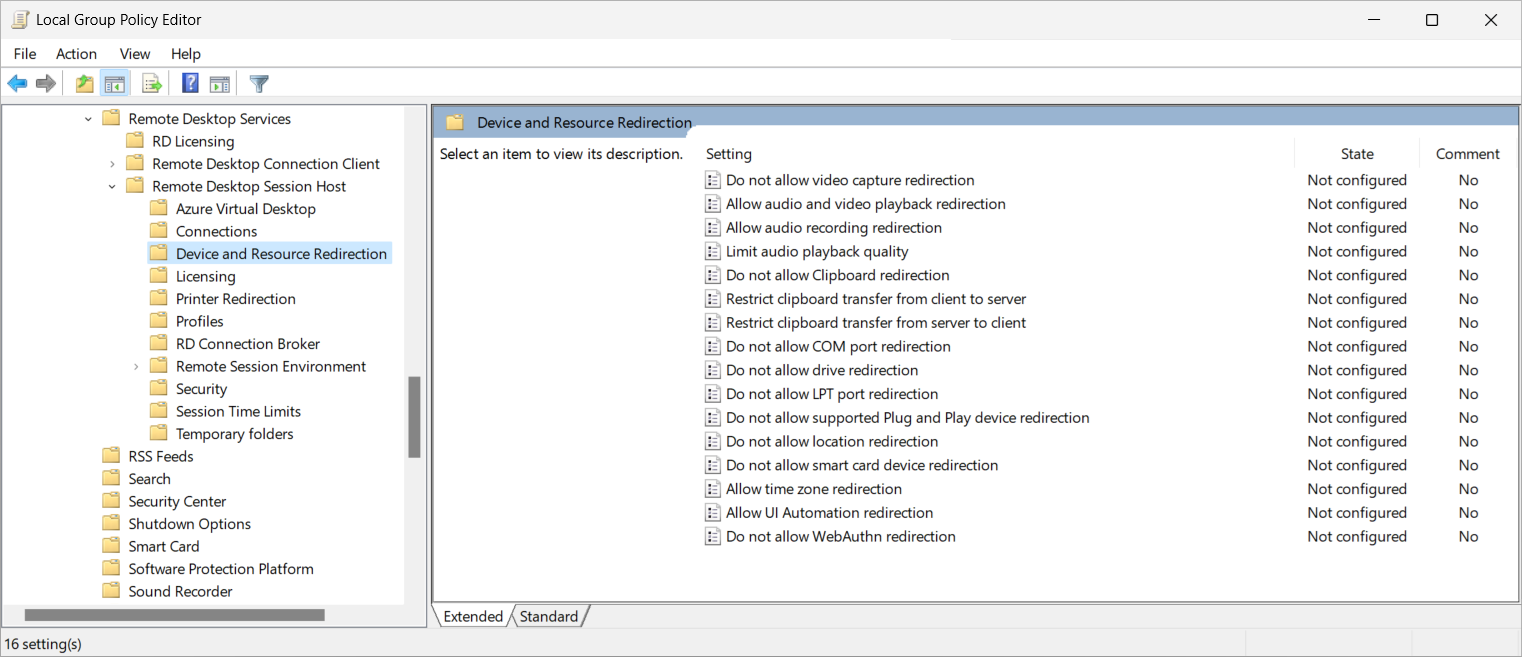Note
Access to this page requires authorization. You can try signing in or changing directories.
Access to this page requires authorization. You can try changing directories.
Tip
This article is shared for services and products that use the Remote Desktop Protocol (RDP) to provide remote access to Windows desktops and apps.
Select a product using the buttons at the top of this article to show the relevant content.
You can configure the redirection behavior of cameras, webcams, and video capture peripherals, and also video encoding and quality, from a local device to a remote session over the Remote Desktop Protocol (RDP).
For Azure Virtual Desktop, we recommend you enable camera, webcam, and video capture redirection on your session hosts using Microsoft Intune or Group Policy, then control redirection using the host pool RDP properties.
For Windows 365, you can configure your Cloud PCs using Microsoft Intune or Group Policy.
For Microsoft Dev Box, you can configure your dev boxes using Microsoft Intune or Group Policy.
This article provides information about the supported redirection methods and how to configure the redirection behavior for camera, webcam, and video capture peripherals. To learn more about how redirection works, see Redirection over the Remote Desktop Protocol.
Tip
If you use the following features in a remote session, they have their own optimizations that are independent from the redirection configuration on the session host, host pool RDP properties, or local device.
- Microsoft Teams for camera, microphone, and audio redirection.
- Multimedia redirection for audio, video and call redirection.
Tip
If you use the following features in a remote session, they have their own optimizations that are independent from the redirection configuration on the Cloud PC or local device.
- Microsoft Teams for camera, microphone, and audio redirection.
- Multimedia redirection for audio, video and call redirection.
Tip
If you use the following features in a remote session, they have their own optimizations that are independent from the redirection configuration on the dev box or local device.
- Microsoft Teams for camera, microphone, and audio redirection.
- Multimedia redirection for audio, video and call redirection.
Prerequisites
Before you can configure camera, webcam, and video capture redirection, you need:
An existing host pool with session hosts.
A Microsoft Entra ID account that is assigned the Desktop Virtualization Host Pool Contributor built-in role-based access control (RBAC) roles on the host pool as a minimum.
- An existing Cloud PC.
- An existing dev box.
A camera, webcam, or video capture device you can use to test the redirection configuration.
To configure Microsoft Intune, you need:
- Microsoft Entra ID account that is assigned the Policy and Profile manager built-in RBAC role.
- A group containing the devices you want to configure.
To configure Group Policy, you need:
- A domain account that has permission to create or edit Group Policy objects.
- A security group or organizational unit (OU) containing the devices you want to configure.
You need to connect to a remote session from a supported app and platform. To view redirection support in Windows App and the Remote Desktop app, see Compare Windows App features across platforms and devices and Compare Remote Desktop app features across platforms and devices.
Configure camera, webcam, and video capture
Configuration of a session host or setting an RDP property on a host pool governs the ability to use cameras, webcams, and video capture peripherals in a remote session, which is subject to a priority order. The configuration of the session host controls whether cameras, webcams, and video capture peripherals can be redirected to a remote session, and is set using Microsoft Intune or Group Policy. A host pool RDP property controls whether cameras, webcams, and video capture peripherals can be redirected to a remote session over the Remote Desktop Protocol, and whether to redirect all applicable devices, or only those specified by Vendor ID (VID) and Product ID (PID).
The default configuration is:
- Windows operating system: Camera, webcam, and video capture peripheral redirection is allowed.
- Azure Virtual Desktop host pool RDP properties: Not configured.
- Resultant default behavior: Camera, webcam, and video capture peripherals are redirected to the local computer.
Important
Take care when configuring redirection settings as the most restrictive setting is the resultant behavior. For example, if you disable camera, webcam, and video capture peripheral redirection on a session host with Microsoft Intune or Group Policy, but enable it with the host pool RDP property, redirection is disabled.
Configuration of a Cloud PC governs the ability to use cameras, webcams, and video capture peripherals in a remote session, and is set using Microsoft Intune or Group Policy.
The default configuration is:
- Windows operating system: Camera, webcam, and video capture peripheral redirection isn't blocked.
- Windows 365: Camera, webcam, and video capture peripheral redirection is enabled.
- Resultant default behavior: Camera, webcam, and video capture peripherals are redirected to the local computer.
Configuration of a dev box governs the ability to use cameras, webcams, and video capture peripherals in a remote session, and is set using Microsoft Intune or Group Policy.
The default configuration is:
- Windows operating system: Camera, webcam, and video capture peripheral redirection isn't blocked.
- Microsoft Dev Box: Camera, webcam, and video capture peripheral redirection is enabled.
- Resultant default behavior: Camera, webcam, and video capture peripherals are redirected to the local computer.
Configure camera, webcam and video capture redirection using host pool RDP properties
The Azure Virtual Desktop host pool setting camera redirection controls whether cameras, webcams, and video capture peripherals are redirected from a local device to a remote session, and optionally which devices. The corresponding RDP property is camerastoredirect:s:<value>. For more information, see Supported RDP properties.
To configure camera, webcam and video capture redirection using host pool RDP properties:
Sign in to the Azure portal.
In the search bar, type Azure Virtual Desktop and select the matching service entry.
Select Host pools, then select the host pool you want to configure.
Select RDP Properties, then select Device redirection.
For Camera redirection, select the drop-down list, then select one of the following options:
- Don't redirect any cameras
- Redirect cameras
- Manually enter list of cameras
- Not configured (default)
- If you select Manually enter list of cameras, enter the Vendor ID (VID) and Product ID (PID) of the cameras you want to redirect using a semicolon-delimited list of
KSCATEGORY_VIDEO_CAMERAinterfaces. Characters\,:, and;must be escaped with a backslash character\, and cannot end with a backslash. For example, the value\?\usb#vid_0bda&pid_58b0&mineeds to be entered as\\?\\usb#vid_0bda&pid_58b0&mi. You can find the VID and PID in the device instance path in Device Manager on the local device. For more information, see Device instance path.
Select Save.
To test the configuration, connect to a remote session with a camera, webcam, or video capture peripheral and use it with a supported application for the peripheral, such as Microsoft Teams.
Configure video capture redirection using Microsoft Intune or Group Policy
Configure video capture redirection using Microsoft Intune or Group Policy
Select the relevant tab for your scenario.
To allow or disable video capture redirection, which includes cameras and webcams, using Microsoft Intune:
Sign in to the Microsoft Intune admin center.
Create or edit a configuration profile for Windows 10 and later devices, with the Settings catalog profile type.
In the settings picker, browse to Administrative templates > Windows Components > Remote Desktop Services > Remote Desktop Session Host > Device and Resource Redirection.
Check the box for Do not allow video capture redirection, then close the settings picker.
Expand the Administrative templates category, then toggle the switch for Do not allow video capture redirection to Enabled or Disabled, depending on your requirements:
To allow video capture redirection, toggle the switch to Disabled.
To disable video capture redirection, toggle the switch to Enabled.
Select Next.
Optional: On the Scope tags tab, select a scope tag to filter the profile. For more information about scope tags, see Use role-based access control (RBAC) and scope tags for distributed IT.
On the Assignments tab, select the group containing the computers providing a remote session you want to configure, then select Next.
On the Review + create tab, review the settings, then select Create.
Once the policy applies to the computers providing a remote session, restart them for the settings to take effect.
To test the configuration, connect to a remote session with a camera, webcam, or video capture peripheral and use it with a supported application for the peripheral. Don't use Microsoft Teams to test as it uses its own redirection optimizations that's independent of the Remote Desktop Protocol.
Configure video encoding redirection
Video encoding redirection controls whether to encode video in a remote session or redirected to the local device, and is configured with a host pool RDP property. The corresponding RDP property is encode redirected video capture:i:<value>. For more information, see Supported RDP properties.
Tip
Redirect video encoding is different to multimedia redirection, which redirects video playback and calls to your local device for faster processing and rendering.
To configure redirect video encoding:
Sign in to the Azure portal.
In the search bar, type Azure Virtual Desktop and select the matching service entry.
Select Host pools, then select the host pool you want to configure.
Select RDP Properties, then select Device redirection.
For Redirect video encoding, select the drop-down list, then select one of the following options:
- Disable encoding of redirected video
- Enable encoding of redirected video
- Not configured (default)
Select Save.
Configure encoded video quality
Encoded video quality controls the quality of encoded video between high, medium, and low compression, and is configured with a host pool RDP property. You also need to redirect video encoding to the local device. The corresponding RDP property is redirected video capture encoding quality:i:<value>. For more information, see Supported RDP properties.
To configure encoded video quality:
Sign in to the Azure portal.
In the search bar, type Azure Virtual Desktop and select the matching service entry.
Select Host pools, then select the host pool you want to configure.
Select RDP Properties, then select Device redirection.
For Encoded video quality, select the drop-down list, then select one of the following options:
- High compression video. Quality may suffer when there is a lot of motion
- Medium compression
- Low compression video with high picture quality
- Not configured (default)
Select Save.