Note
Access to this page requires authorization. You can try signing in or changing directories.
Access to this page requires authorization. You can try changing directories.
Caution
This article references CentOS, a Linux distribution that is End Of Life (EOL) status. Please consider your use and plan accordingly. For more information, see the CentOS End Of Life guidance.
Learn how to set up an OpenFrame environment on Azure suitable for development, demos, testing, or production workloads. This tutorial walks you through each step.
OpenFrame includes multiple components that create the mainframe emulation environment on Azure. For example, OpenFrame online services replace the mainframe middleware such as IBM Customer Information Control System (CICS), and OpenFrame Batch, with its TJES component, replaces the IBM mainframe's Job Entry Subsystem (JES).
OpenFrame works with any relational database, including Oracle Database, Microsoft SQL Server, IBM Db2, and MySQL. This installation of OpenFrame uses the TmaxSoft Tibero relational database. Both OpenFrame and Tibero run on a Linux operating system. This tutorial installs CentOS 7.3, although you can use other supported Linux distributions. The OpenFrame application server and the Tibero database are installed on one virtual machine (VM).
The tutorial steps you through the installation of the OpenFrame suite components. Some must be installed separately.
Main OpenFrame components:
- Required installation packages.
- Tibero database.
- Open Database Connectivity (ODBC) is used by applications in OpenFrame to communicate with the Tibero database.
- OpenFrame Base, the middleware that manages the entire system.
- OpenFrame Batch, the solution that replaces the mainframe's batch systems.
- TACF, a service module that controls user access to systems and resources.
- ProSort, a sort tool for batch transactions.
- OFCOBOL, a compiler that interprets the mainframe's COBOL programs.
- OFASM, a compiler that interprets the mainframe's assembler programs.
- OpenFrame Server Type C (OSC), the solution that replaces the mainframe's middleware and IBM CICS.
- Java Enterprise User Solution (JEUS), a web application server that is certified for Java Enterprise Edition 6.
- OFGW, the OpenFrame gateway component that provides a 3270 listener.
- OFManager, a solution that provides OpenFrame's operation and management functions in the web environment.
Other required OpenFrame components:
- OSI, the solution that replaces the mainframe middleware and IMS DC.
- TJES, the solution that provides the mainframe's JES environment.
- OFTSAM, the solution that enables (V)SAM files to be used in the open system.
- OFHiDB, the solution that replaces the mainframe's IMS DB.
- OFPLI, a compiler that interprets the mainframe's PL/I programs.
- PROTRIEVE, a solution that executes the mainframe language CA-Easytrieve.
- OFMiner, a solution that analyzes the mainframes assets and then migrates them to Azure.
Architecture
The following figure provides an overview of the OpenFrame 7.0 architectural components installed in this tutorial:
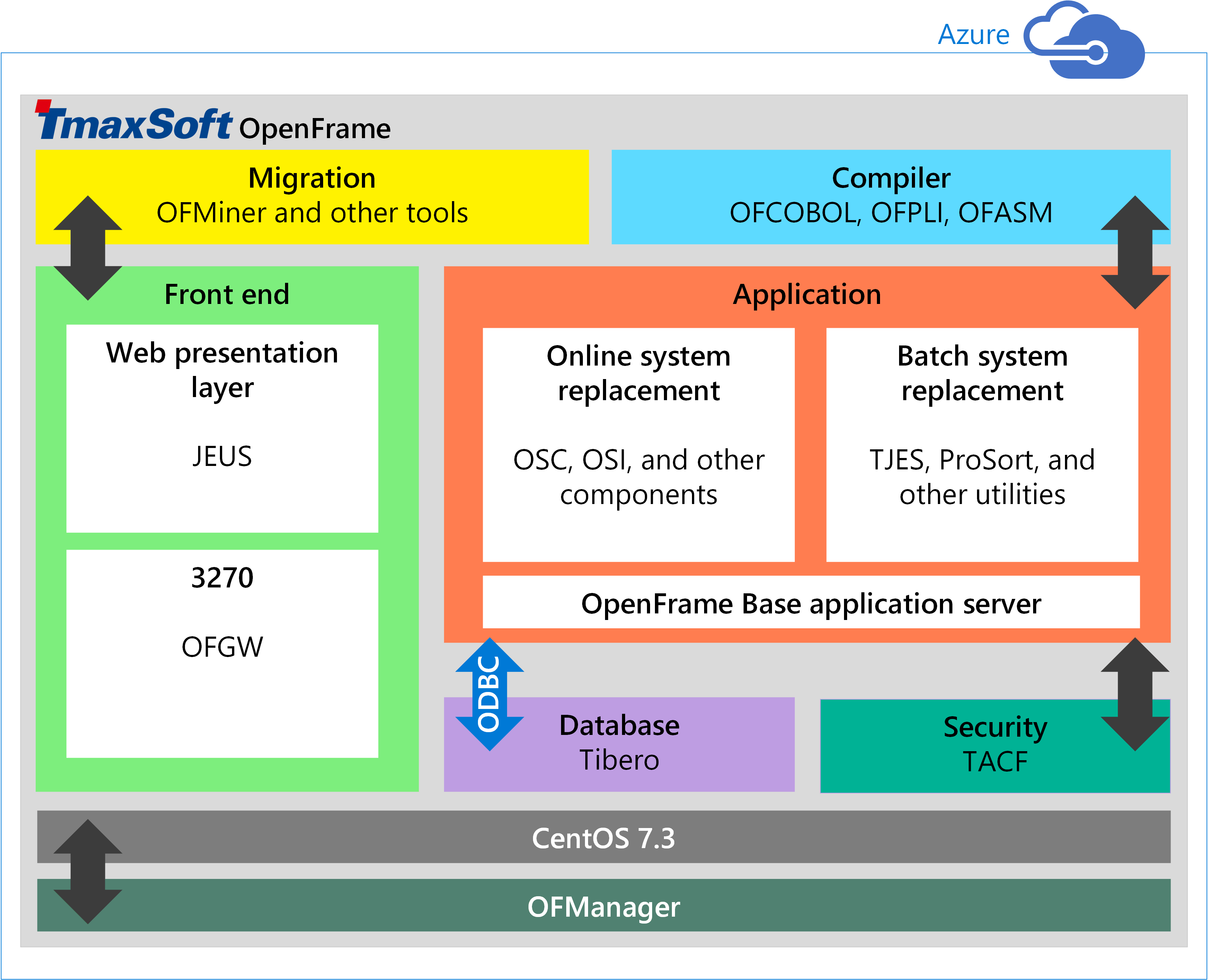
Azure system requirements
The following table lists the requirements for the installation on Azure.
WinSCP: A popular SFTP client and FTP client you can useEclipse for Windows: A development platform supported by TmaxSoft
(Microsoft Visual Studio is not supported at this time)
| Requirement | Description |
|---|---|
| Supported Linux distributions on Azure |
Linux x86 2.6 (32-bit, 64-bit) Red Hat 7.x CentOS 7.x |
| Hardware | Cores: 2 (minimum) Memory: 4 GB (minimum) Swap space: 1 GB (minimum) Hard disk: 100 GB (minimum) |
| Optional software for Windows users |
Prerequisites
Plan on spending a few days to assemble all the required software and complete all the manual processes.
Before getting started, do the following:
- Get the OpenFrame installation media from TmaxSoft. If you are an existing TmaxSoft customer, contact your TmaxSoft representative for a licensed copy. Otherwise, request a trial version from TmaxSoft.
- Request the OpenFrame documentation by sending email to support@tmaxsoft.com.
- Get an Azure subscription if you don't already have one. You can also create a free account before you begin.
- Optional. Set up a site-to-site VPN tunnel or a jumpbox that restricts access to the Azure VM to the permitted users in your organization. This step is not required, but it is a best practice.
Set up a VM on Azure for OpenFrame and Tibero
You can set up the OpenFrame environment using various deployment patterns, but the following procedure shows how to deploy the OpenFrame application server and the Tibero database on one VM. In larger environments and for sizeable workloads, a best practice is to deploy the database separately on its own VM for better performance.
To create a VM
Sign in to the Azure portal.
Click Virtual machines.
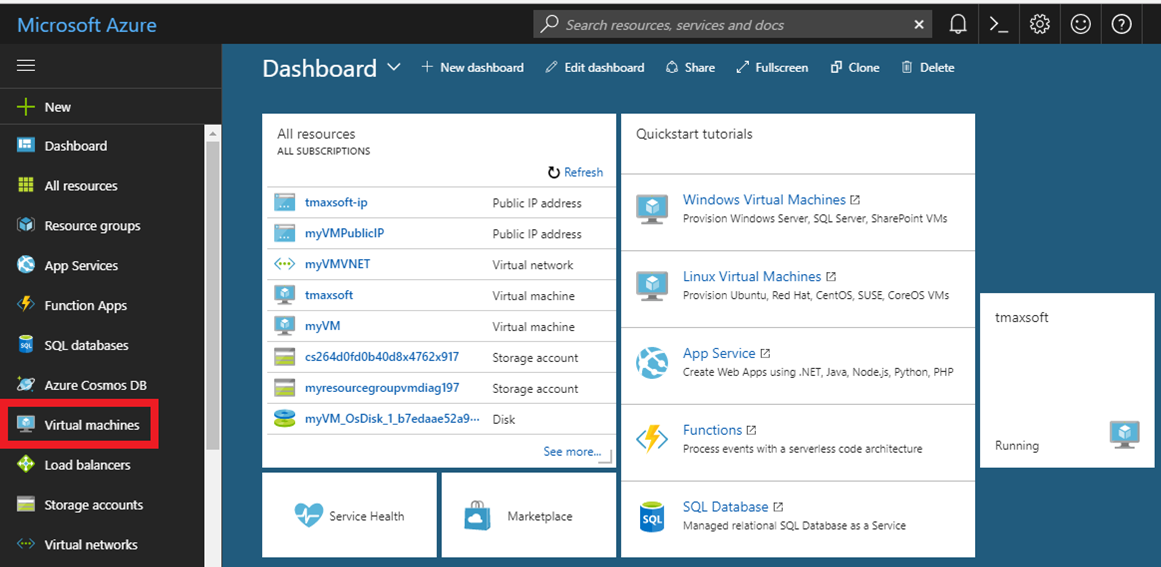
Click Add.
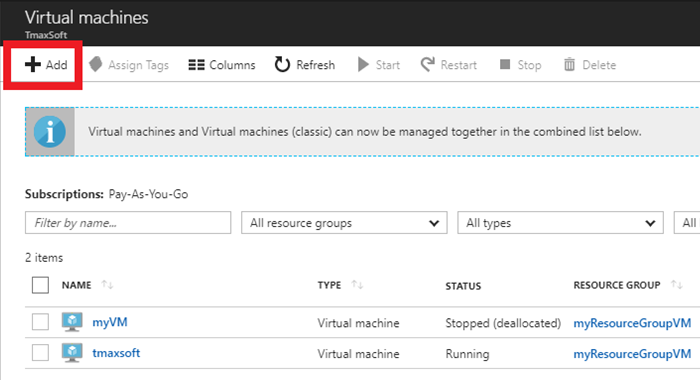
To the right of Operating Systems, click More.
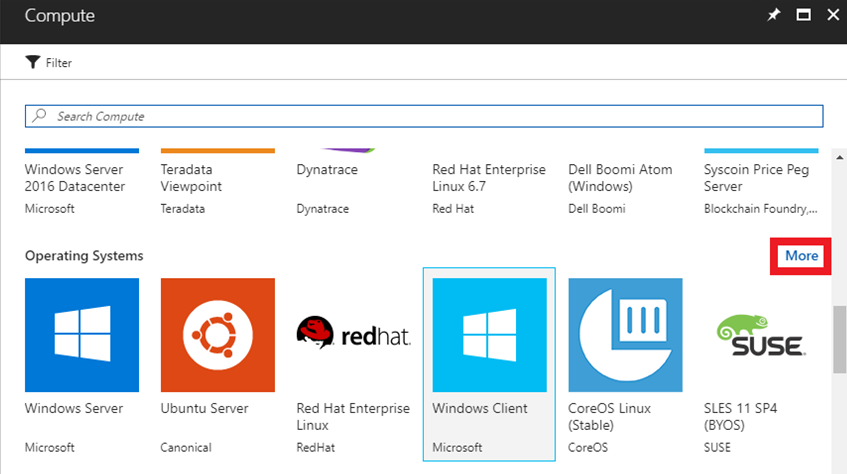
Click CentOS-based 7.3 to follow this walk-through exactly, or you can choose another supported Linux distribution.
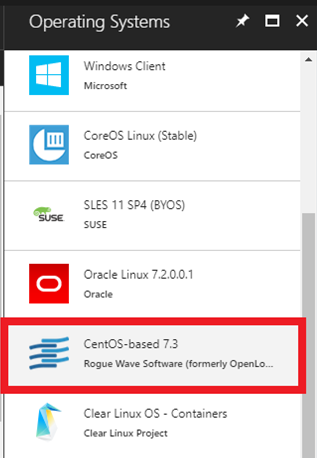
In the Basics settings, enter Name, User name, Authentication type, Subscription (Pay-As-You-Go is the AWS style of payment), and Resource group (use an existing one or create a TmaxSoft group).
When complete (including the public/private key pair for Authentication type), click Submit.
Note
If using an SSH public key for Authentication type, see the steps in the next section to generate the public/private key pair, then resume the steps here.
Generate a public/private key pair
The public key can be freely shared, but the private key should be kept entirely secret and should never be shared with another party. After generating the keys, you must paste the SSH public key into the configuration in effect, uploading it to the Linux VM. It is stored inside authorized_keys within the ~/.ssh directory of the user account's home directory. The Linux VM is then
able to recognize and validate the connection once you provide the associated SSH private key in the SSH client.
When giving new individuals access the VM:
- Each new individual generates their own public/private keys.
- Individuals store their own private keys separately and send the public key information to the administrator of the VM.
- The administrator pastes the contents of the public key to the
~/.ssh/authorized_keysfile. - The new individual connects via OpenSSH.
For more information about creating SSH key pairs, see Create and use an SSH public-private key pair for Linux VMs in Azure.
Configure VM features
In Azure portal, in the Choose a size blade, choose the Linux machine hardware settings you want. The minimum requirements for installing both Tibero and OpenFrame are 2 CPUs and 4 GB RAM as shown in this example installation:
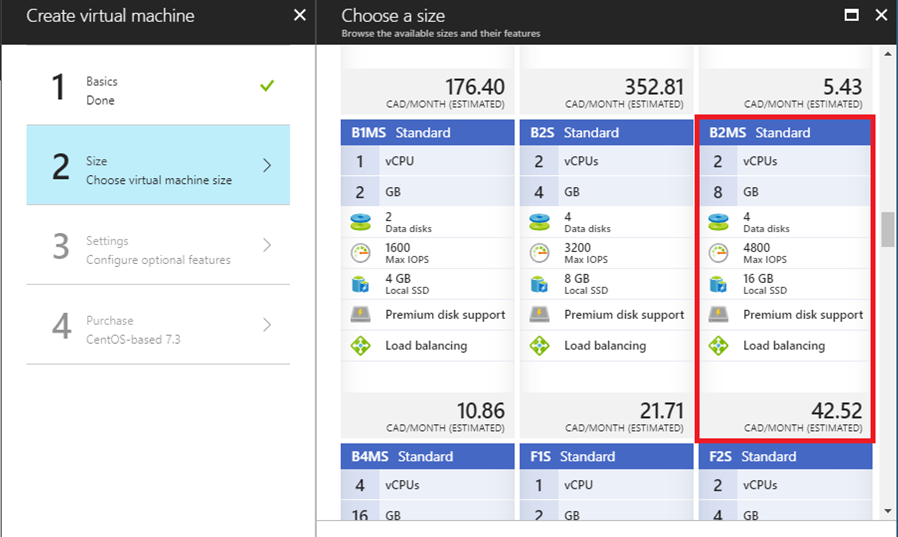
Click 3 Settings and use the default settings to configure optional features.
Review your payment details.
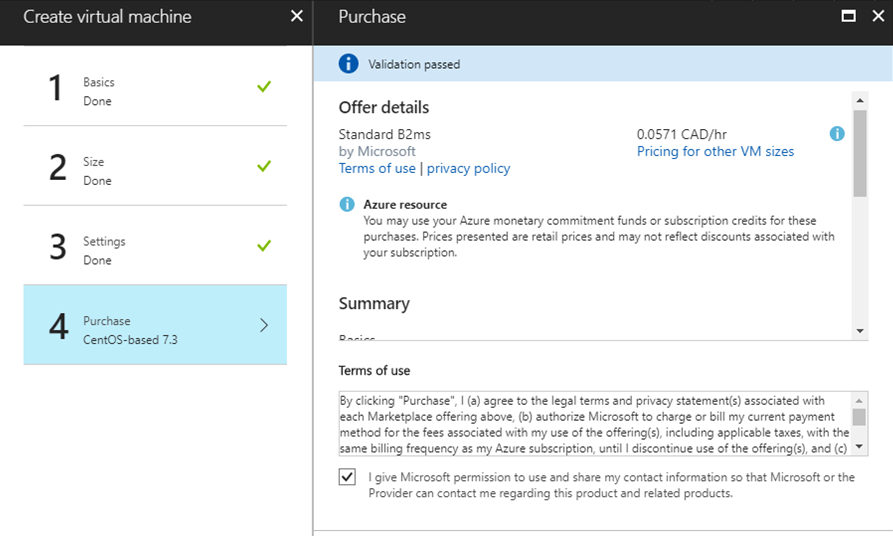
Submit your selections. Azure begins to deploy the VM. This process typically takes a few minutes.
When the VM is deployed, its dashboard is displayed, showing all the settings that were selected during the configuration. Make a note of the Public IP address.
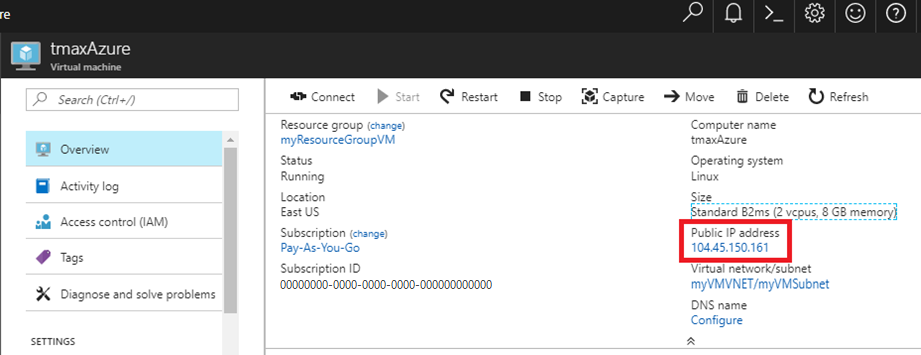
Open bash or a PowerShell prompt.
For Host Name, type your username and the public IP address you copied. For example, username@publicip.
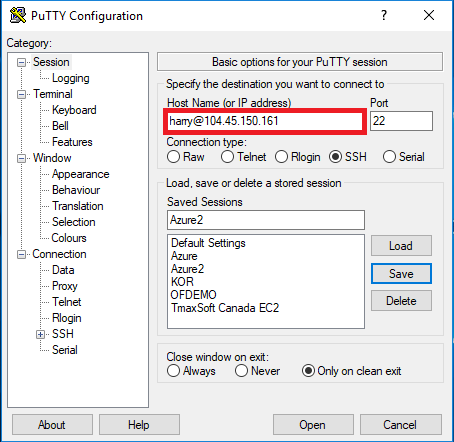
In the Category box, click Connection > SSH > Auth. Provide the path to your private key file.
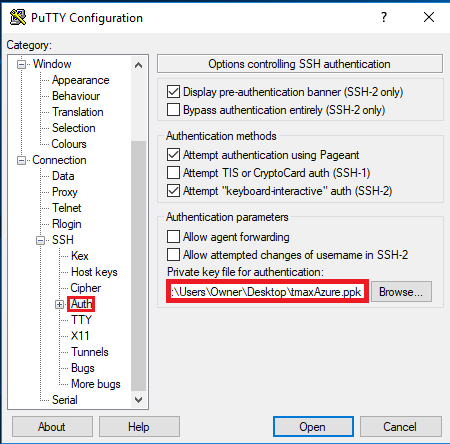
Click Open to launch the PuTTY window. If successful, you are connected to your new CentOS VM running on Azure.
To log on as root user, type sudo bash.
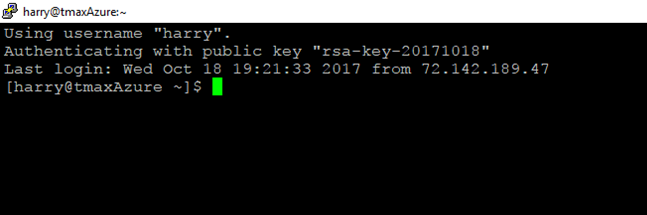
Set up the environment and packages
Now that the VM is created and you are logged on, you must perform a few setup steps and install the required preinstallation packages.
Map the name ofdemo to the local IP address, modify
/etc/hostsusing any text editor. Assuming our IP is192.168.96.148, this is before the change:127.0.0.1 localhost localhost.localdomain localhost4 localhost4.localdomain4 ::1 localhost localhost.localdomain localhost6 localhost6.localdomain <IP Address> <your hostname>- This is after the change:
127.0.0.1 localhost localhost.localdomain localhost4 localhost4.localdomain4 ::1 localhost localhost.localdomain localhost6 localhost6.localdomain 192.168.96.148 ofdemoCreate groups and users:
sudo adduser -d /home/oframe7 oframe7Change the password for user oframe7:
sudo passwd oframe7New password: Retype new password: passwd: all authentication tokens updated successfully.Update the kernel parameters in
/etc/sysctl.confusing any text editor:kernel.shmall = 7294967296 kernel.sem = 10000 32000 10000 10000Refresh the kernel parameters dynamically without reboot:
sudo /sbin/sysctl -pGet the required packages: Make sure the server is connected to the Internet, download the following packages, and then install them:
dos2unix
glibc
glibc.i686 glibc.x86_64
libaio
ncurses
Note
After installing the ncurses package, create the following symbolic links:
sudo ln -s /usr/lib64/libncurses.so.5.9 /usr/lib/libtermcap.so sudo ln -s /usr/lib64/libncurses.so.5.9 /usr/lib/libtermcap.so.2gcc
gcc-c++
libaio-devel.x86_64
strace
ltrace
gdb
In case of Java RPM installation, do the following:
sudo rpm -ivh jdk-7u79-linux-x64.rpm
- Add the following contents to the
~./.bash_profileusing any text editor:
# JAVA ENV
export JAVA_HOME=/usr/java/jdk1.7.0_79/
export PATH=$JAVA_HOME/bin:$PATH
export CLASSPATH=$CLASSPATH:$JAVA_HOME/jre/lib/ext:$JAVA_HOME/lib/tools.jar
- Execute the following command to load the profile:
sudo source /etc/profile
- Validate the java version using the following command:
sudo java –version
java version "1.7.0_79"
Java(TM) SE Runtime Environment (build 1.7.0_79-b15)
Java HotSpot(TM) 64-Bit Server VM (build 24.79-b02, mixed mode)
sudo echo $JAVA_HOME /usr/java/jdk1.7.0_79/
Install the Tibero database
Tibero provides the several key functions in the OpenFrame environment on Azure:
- Tibero is used as the OpenFrame internal data store for various system functions.
- VSAM files, including KSDS, RRDS, and ESDS, use the Tibero database internally for data storage.
- The TACF data repository is stored in Tibero.
- The OpenFrame catalog information is stored in Tibero.
- The Tibero database can be used as a replacement for IBM Db2 to store application data.
To install Tibero
Verify that the Tibero binary installer file is present and review the version number.
Copy the Tibero software to the Tibero user account (oframe). For example:
tar -xzvf tibero6-bin-6_rel_FS04-linux64-121793-opt-tested.tar.gz mv license.xml /opt/tmaxdb/tibero6/license/Open
.bash_profileusing any text editor and paste the following in it:# Tibero6 ENV export TB_HOME=/opt/tmaxdb/tibero6 export TB_SID=TVSAM export TB_PROF_DIR=$TB_HOME/bin/prof export LD_LIBRARY_PATH=$TB_HOME/lib:$TB_HOME/client/lib:$LD_LIBRARY_PATH export PATH=$TB_HOME/bin:$TB_HOME/client/bin:$PATHTo execute the bash profile, at the command prompt type:
source .bash_profileGenerate the tip file (a configuration file for Tibero), and check its contents. For example:
sh $TB_HOME/config/gen_tip.sh cat $TB_HOME/config/$TB_SID.tipModify
\$TB_HOME/client/config/tbdsn.tbrusing any text editor and put 127.0.0.1 instead of localhost as shown:TVSAM=( (INSTANCE=(HOST=127.0.0.1) (PT=8629) (DB_NAME=TVSAM) ) )Create the database. The following output appears:
Change core dump dir to /opt/tmaxdb/tibero6/bin/prof. Listener port = 8629 Tibero 6 TmaxData Corporation Copyright (c) 2008-. All rights reserved. Tibero instance started up (NOMOUNT mode). /--------------------- newmount sql ------------------------/ create database character set MSWIN949 national character set UTF16; /-----------------------------------------------------------/ Database created. Change core dump dir to /opt/tmaxdb/tibero6/bin/prof. Listener port = 8629 Tibero 6 TmaxData Corporation Copyright (c) 2008-. All rights reserved. Tibero instance started up (NORMAL mode). /opt/tmaxdb/tibero6/bin/tbsvr ……………………….. Creating agent table... Done. For details, check /opt/tmaxdb/tibero6/instance/TVSAM/log/system_init.log. ************************************************** * Tibero Database TVSAM is created successfully on Fri Aug 12 19:10:43 UTC 2016. * Tibero home directory ($TB_HOME) = * /opt/tmaxdb/tibero6 * Tibero service ID ($TB_SID) = TVSAM * Tibero binary path = * /opt/tmaxdb/tibero6/bin:/opt/tmaxdb/tibero6/client/bin * Initialization parameter file = * /opt/tmaxdb/tibero6/config/TVSAM.tip * * Make sure that you always set up environment variables $TB_HOME and * $TB_SID properly before you run Tibero. ******************************************************************************To recycle Tibero, first shut it down using the
tbdowncommand. For example:tbdownTibero instance terminated (NORMAL mode).Now boot Tibero using
tbboot. For example:tbbootChange core dump dir to /opt/tmaxdb/tibero6/bin/prof. Listener port = 8629 Tibero 6 TmaxData Corporation Copyright (c) 2008-. All rights reserved. Tibero instance started up (NORMAL mode).To create a tablespace, access the database using SYS user (sys/tmax), then create the necessary tablespace for the default volume and TACF:
tbsql tibero/tmaxtbSQL 6 TmaxData Corporation Copyright (c) 2008-. All rights reserved. Connected to Tibero.Now type the following SQL commands:
SQL> create tablespace "DEFVOL" datafile 'DEFVOL.dbf' size 500M autoextend on; create tablespace "TACF00" datafile 'TACF00.dbf' size 500M autoextend on; create tablespace "OFM_REPOSITORY" datafile 'ofm_repository.dbf' size 300M autoextend on; SQL> Tablespace 'DEFVOL' created. SQL> Tablespace 'TACF00' created. SQL> Tablespace ' OFM_REPOSITORY ' created. SQL> SQL> Disconnected.Boot Tibero and verify that the Tibero processes are running:
tbboot ps -ef | egrep tbsvr
Output:
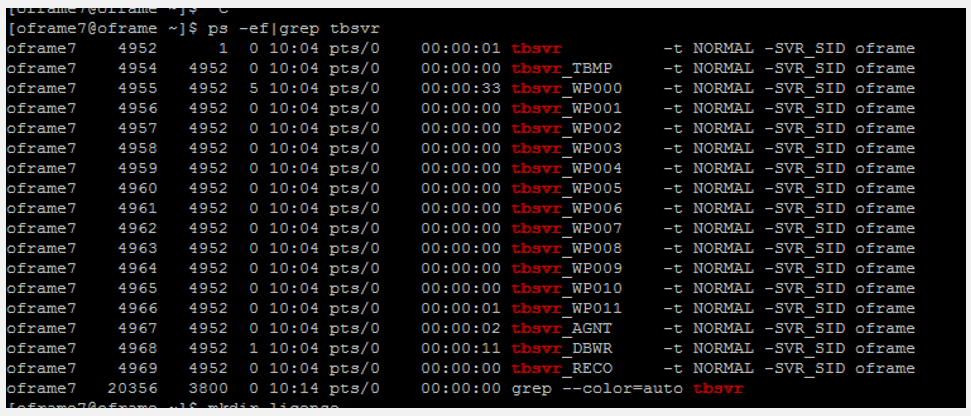
Install ODBC
Applications in OpenFrame communicate with the Tibero database using the ODBC API provided by the open-source unixODBC project.
To install ODBC:
Verify that the
unixODBC-2.3.4.tar.gzinstaller file is present, or use thewget unixODBC-2.3.4.tar.gzcommand. For example:wget ftp://ftp.unixodbc.org/pub/unixODBC/unixODBC-2.3.4.tar.gzUnzip the binary. For example:
tar -zxvf unixODBC-2.3.4.tar.gzNavigate to unixODBC-2.3.4 directory and generate the Makefile by using the checking machine information. For example:
./configure --prefix=/opt/tmaxapp/unixODBC/ --sysconfdir=/opt/tmaxapp/unixODBC/etcBy default, unixODBC is installed in /usr /local, so
--prefixpasses a value to change the location. Similarly, configuration files are installed in/etcby default, so--sysconfdirpasses the value of the desired location.Execute Makefile:
makeCopy the executable file in the program directory after compiling. For example:
make installEdit the bash profile
~/.bash_profileusing any text editor and add the following:# UNIX ODBC ENV export ODBC_HOME=$HOME/unixODBC export PATH=$ODBC_HOME/bin:$PATH export LD_LIBRARY_PATH=$ODBC_HOME/lib:$LD_LIBRARY_PATH export ODBCINI=$HOME/unixODBC/etc/odbc.ini export ODBCSYSINI=$HOMEApply the ODBC. Edit the following files accordingly. For example:
source ~/.bash_profile cd odbcinst -j unixODBC 2.3.4DRIVERS............: /home/oframe7/odbcinst.ini SYSTEM DATA SOURCES: /home/oframe7/odbc.ini FILE DATA SOURCES..: /home/oframe7/ODBCDataSources USER DATA SOURCES..: /home/oframe7/unixODBC/etc/odbc.ini SQLULEN Size.......: 8 SQLLEN Size........: 8 SQLSETPOSIROW Size.: 8- Modify
odbcinst.iniusing any text editor, and add the following contents:
[Tibero] Description = Tibero ODBC driver for Tibero6 Driver = /opt/tmaxdb/tibero6/client/lib/libtbodbc.so Setup = FileUsage = CPTimeout = CPReuse = Driver Logging = 7 [ODBC] Trace = NO TraceFile = /home/oframe7/odbc.log ForceTrace = Yes Pooling = No DEBUG = 1- Modify
odbc.iniusing any text editor, and add the following contents:
[TVSAM] Description = Tibero ODBC driver for Tibero6 Driver = Tibero DSN = TVSAM SID = TVSAM User = tibero password = tmax- Modify
Create a symbolic link and validate the Tibero database connection:
ln $ODBC_HOME/lib/libodbc.so $ODBC_HOME/lib/libodbc.so.1 ln $ODBC_HOME/lib/libodbcinst.so $ODBC_HOME/lib/libodbcinst.so.1 isql TVSAM tibero tmax
The following output is displayed:
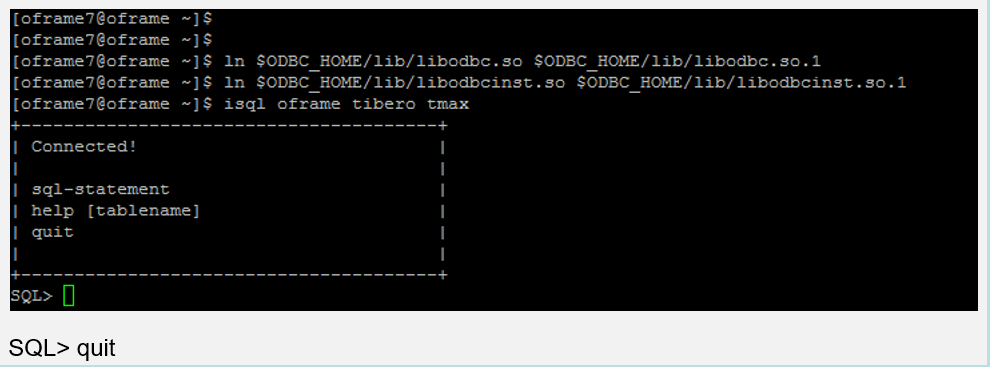
Install OpenFrame Base
The Base application server is installed before the individual services that OpenFrame uses to manage the system on Azure, including the transaction handling server processes.
To install OpenFrame Base
Make sure the Tibero installation succeeded, then verify that the following OpenFrame_Base7_0_Linux_x86_64.bin installer file and base.properties configuration file are present.
Update the bash profile with the following Tibero-specific information:
alias ofhome='cd $OPENFRAME_HOME' alias ulog='cd $OPENFRAME_HOME/log/tmax/ulog' alias sysjcl='cd $OPENFRAME_HOME/volume_default/SYS1.JCLLIB' alias sysload='cd $OPENFRAME_HOME/volume_default/SYS1.LOADLIB' alias sysproc='cd $OPENFRAME_HOME/volume_default/SYS1.PROCLIB' alias oscsrc='cd $OPENFRAME_HOME/osc/oivp' alias osisrc='cd $OPENFRAME_HOME/osi/oivp' alias defvol='cd $OPENFRAME_HOME/volume_default'Execute the bash profile:
. .bash_profileEnsure that the Tibero processes are running. For example:
ps -ef|grep tbsvr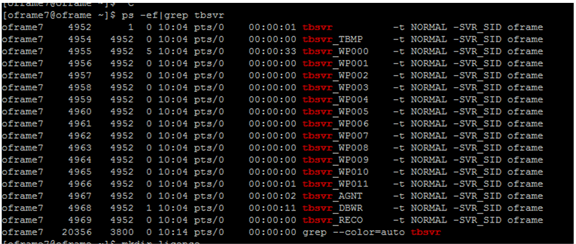
Important
Make sure you start Tibero before installation.
Generate license at
technet.tmaxsoft.comand PUT the OpenFrame Base, Batch, TACF, OSC licenses in the appropriate folder:cp license.dat /opt/tmaxapp/OpenFrame/core/license/ cp lictjes.dat lictacf.dat licosc.dat $OPENFRAME_HOME/license/Download the OpenFrame Base binary and
base.propertiesfiles:- Modify the
base.propertiesfile accordingly, using any text editor:
OPENFRAME_HOME= <appropriate location for installation> ex. /opt/tmaxapp/OpenFrame TP_HOST_NAME=<your IP Hostname> ex. ofdemo TP_HOST_IP=<your IP Address> ex. 192.168.96.148 TP_SHMKEY=63481 TP_TPORTNO=6623 TP_UNBLOCK_PORT=6291 TP_NODE_NAME=NODE1 TP_NODE_LIST=NODE1 MASCAT_NAME=SYS1.MASTER.ICFCAT MASCAT_CREATE=YES DEFAULT_VOLSER=DEFVOL VOLADD_DEFINE=YES TSAM_USERNAME=tibero TSAM_PASSWORD=tmax TSAM_DATABASE=oframe DATASET_SHMKEY=63211 DSLOCK_DATA=SYS1.DSLOCK.DATA DSLOCK_LOG=SYS1.DSLOCK.LOG DSLOCK_SEQ=dslock_seq.dat DSLOCK_CREATE=YES OPENFRAME_LICENSE_PATH=/opt/tmaxapp/license/OPENFRAME TMAX_LICENSE_PATH=/opt/tmaxapp/license/TMAX- Modify the
Execute the installer using the
base.properties file. For example:chmod a+x OpenFrame_Base7_0_Linux_x86_64.bin ./OpenFrame_Base7_0_Linux_x86_64.bin -f base.propertiesWhen complete, the Installation Complete message is displayed.
Verify the OpenFrame Base directory structure using the
ls -ltrcommand. For example:ls -ltrtotal 44 drwxrwxr-x. 4 oframe7 oframe7 61 Nov 30 16:57 UninstallerData drwxrwxr-x. 2 oframe7 oframe7 4096 Nov 30 16:57 bin drwxrwxr-x. 2 oframe7 oframe7 4096 Nov 30 16:57 cpm drwxrwxr-x. 2 oframe7 oframe7 4096 Nov 30 16:57 data drwxrwxr-x. 2 oframe7 oframe7 4096 Nov 30 16:57 include drwxrwxr-x. 2 oframe7 oframe7 8192 Nov 30 16:57 lib drwxrwxr-x. 6 oframe7 oframe7 48 Nov 30 16:57 log drwxrwxr-x. 2 oframe7 oframe7 6 Nov 30 16:57 profile drwxrwxr-x. 7 oframe7 oframe7 62 Nov 30 16:57 sample drwxrwxr-x. 2 oframe7 oframe7 6 Nov 30 16:57 schema drwxrwxr-x. 2 oframe7 oframe7 6 Nov 30 16:57 temp drwxrwxr-x. 3 oframe7 oframe7 16 Nov 30 16:57 shared drwxrwxr-x. 2 oframe7 oframe7 4096 Nov 30 16:58 license drwxrwxr-x. 23 oframe7 oframe7 4096 Nov 30 16:58 core drwxrwxr-x. 2 oframe7 oframe7 4096 Nov 30 16:58 config drwxrwxr-x. 2 oframe7 oframe7 4096 Nov 30 16:58 scripts drwxrwxr-x. 2 oframe7 oframe7 25 Nov 30 16:58 volume_defaultStart OpenFrame Base:
cp /usr/lib/libtermcap.so.2 $TMAXDIR/libStart up Tmax Server using the following command:
tmboot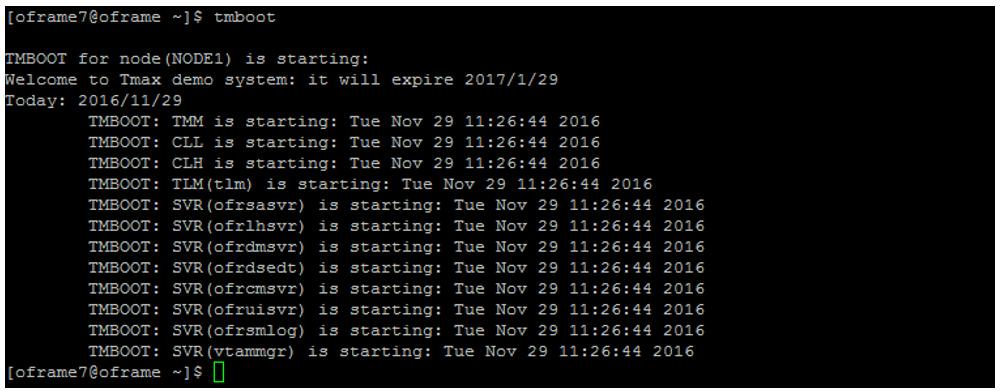
Verify the process status is ready using the tmadmin command in si. RDY is displayed in the status column for each of the processes:

Shut down OpenFrame Base:
tmdownDo you really want to down whole Tmax? (y : n): y TMDOWN for node(NODE1) is starting: TMDOWN: SERVER(ofrsasvr:36) downed: Wed Sep 7 15:37:21 2016 TMDOWN: SERVER(ofrdsedt:39) downed: Wed Sep 7 15:37:21 2016 TMDOWN: SERVER(vtammgr:43) downed: Wed Sep 7 15:37:21 2016 TMDOWN: SERVER(ofrcmsvr:40) downed: Wed Sep 7 15:37:21 2016 TMDOWN: SERVER(ofrdmsvr:38) downed: Wed Sep 7 15:37:21 2016 TMDOWN: SERVER(ofrlhsvr:37) downed: Wed Sep 7 15:37:21 2016 TMDOWN: SERVER(ofruisvr:41) downed: Wed Sep 7 15:37:21 2016 TMDOWN: SERVER(ofrsmlog:42) downed: Wed Sep 7 15:37:21 2016 TMDOWN: CLH downed: Wed Sep 7 15:37:21 2016 TMDOWN: CLL downed: Wed Sep 7 15:37:21 2016 TMDOWN: TLM downed: Wed Sep 7 15:37:21 2016 TMDOWN: TMM downed: Wed Sep 7 15:37:21 2016 TMDOWN: TMAX is down
Install OpenFrame Batch
OpenFrame Batch consists of several components that simulate mainframe batch environments and is used to run batch jobs on Azure.
To install Batch
Make sure the base installation succeeded, then verify that the
OpenFrame_Batch7_0_Fix2_MVS_Linux_x86_64.bininstaller file andbatch.propertiesconfiguration file are present:Modify the file
vi batch.propertiesusing any text editor.Modify the parameters as follows:
OPENFRAME_HOME = /opt/tmaxapp/OpenFrame DEFAULT_VOLSER=DEFVOL TP_NODE_NAME=NODE1 TP_NODE_LIST=NODE1 RESOURCE_SHMKEY=66991 #JOBQ_DATASET_CREATE=YES #OUTPUTQ_DATASET_CREATE=YES DEFAULT_JCLLIB_CREATE=YES DEFAULT_PROCLIB_CREATE=YES DEFAULT_USERLIB_CREATE=YES TJES_USERNAME=tibero TJES_PASSWORD=tmax TJES_DATABASE=oframe BATCH_TABLE_CREATE=YESTo execute the batch installer, at the command prompt type:
./OpenFrame_Batch7_0_Fix2_MVS_Linux_x86_64.bin -f batch.propertiesWhen the installation is complete, start the installed OpenFrame suites by typing
tmbootat the command prompt.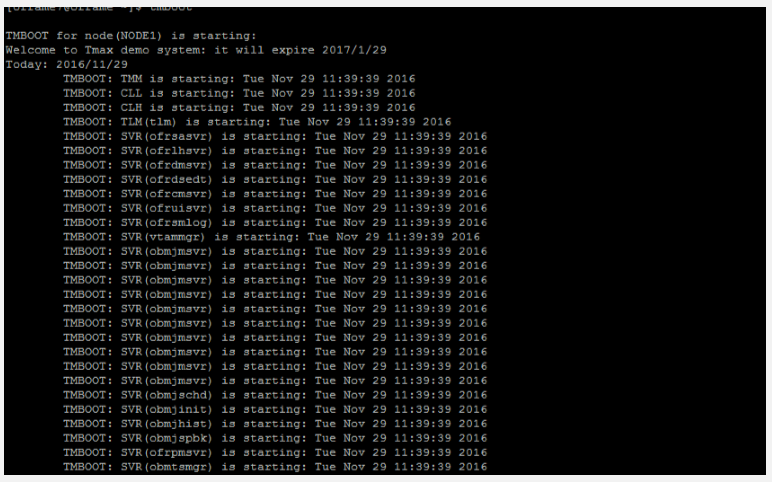
Type
tmadminat the command prompt to check the OpenFrame process.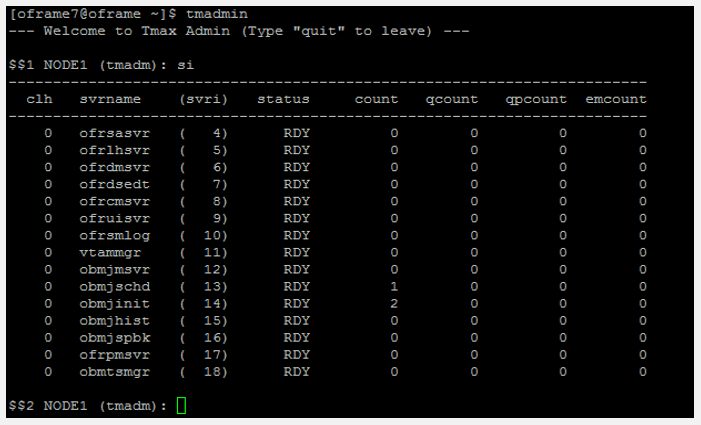
Execute the following commands:
$$2 NODE1 (tmadm): quit ADM quit for node (NODE1)Use the
tmdowncommand to start up and shut down Batch:tmdownDo you really want to down whole Tmax? (y : n): y TMDOWN for node(NODE1) is starting: TMDOWN: SERVER(ofrsasvr:36) downed: Wed Sep 7 16:01:46 2016 TMDOWN: SERVER(obmjmsvr:44) downed: Wed Sep 7 16:01:46 2016 TMDOWN: SERVER(vtammgr: 43) downed: Wed Sep 7 16:01:46 2016 TMDOWN: SERVER(ofrcmsvr:40) downed: Wed Sep 7 16:01:46 2016 TMDOWN: SERVER(obmjmsvr:45) downed: Wed Sep 7 16:01:46 2016 TMDOWN: SERVER(obmjmsvr:46) downed: Wed Sep 7 16:01:46 2016 TMDOWN: SERVER(ofrdmsvr:38) downed: Wed Sep 7 16:01:46 2016 TMDOWN: SERVER(obmjmsvr:47) downed: Wed Sep 7 16:01:46 2016 TMDOWN: SERVER(ofrdsedt:39) downed: Wed Sep 7 16:01:46 2016 TMDOWN: SERVER(obmjschd:54) downed: Wed Sep 7 16:01:46 2016 TMDOWN: SERVER(obmjinit:55) downed: Wed Sep 7 16:01:46 2016 TMDOWN: SERVER(obmjmsvr:48) downed: Wed Sep 7 16:01:46 2016 TMDOWN: SERVER(obmjspbk:57) downed: Wed Sep 7 16:01:46 2016 TMDOWN: SERVER(obmjmsvr:49) downed: Wed Sep 7 16:01:46 2016 TMDOWN: SERVER(obmjmsvr:50) downed: Wed Sep 7 16:01:46 2016 TMDOWN: SERVER(obmjmsvr:51) downed: Wed Sep 7 16:01:46 2016 TMDOWN: SERVER(ofrlhsvr:37) downed: Wed Sep 7 16:01:46 2016 TMDOWN: SERVER(obmjmsvr:52) downed: Wed Sep 7 16:01:46 2016 TMDOWN: SERVER(obmjmsvr:53) downed: Wed Sep 7 16:01:46 2016 TMDOWN: SERVER(obmjhist:56) downed: Wed Sep 7 16:01:46 2016 TMDOWN: SERVER(ofruisvr:41) downed: Wed Sep 7 16:01:46 2016 TMDOWN: SERVER(obmtsmgr:59) downed: Wed Sep 7 16:01:46 2016 TMDOWN: SERVER(ofrpmsvr:58) downed: Wed Sep 7 16:01:46 2016 TMDOWN: SERVER(ofrsmlog:42) downed: Wed Sep 7 16:01:46 2016 TMDOWN: CLL downed: Wed Sep 7 16:01:46 2016 TMDOWN: TLM downed: Wed Sep 7 16:01:46 2016 TMDOWN: CLH downed: Wed Sep 7 16:01:46 2016 TMDOWN: TMM downed: Wed Sep 7 16:01:46 2016 TMDOWN: TMAX is down
Install TACF
TACF Manager is an OpenFrame service module that controls user access to systems and resources through RACF security.
To install TACF
Verify that the
OpenFrame_Tacf7_0_Fix2_Linux_x86_64.bininstaller file and tacf.properties configuration file are present.Make sure the Batch installation succeeded, then modify the file
tacf.propertiesusing any text editor.Modify the TACF parameters:
OPENFRAME_HOME=/opt/tmaxapp/OpenFrame USE_OS_AUTH=NO TACF_USERNAME=tibero TACF_PASSWORD=tmax TACF_DATABASE=oframe TACF_TABLESPACE=TACF00 TACF_TABLE_CREATE=YESAfter completing TACF installer, apply the TACF environment variables. At the command prompt, type:
source ~/.bash_profileExecute the TACF installer. At the command prompt, type:
./OpenFrame_Tacf7_0_Fix2_Linux_x86_64.bin -f tacf.propertiesThe output looks something like this:
Wed Dec 07 17:36:42 EDT 2016 Free Memory: 18703 kB Total Memory: 28800 kB 4 Command Line Args: 0: -f 1: tacf.properties 2: -m 3: SILENT java.class.path: /tmp/install.dir.41422/InstallerData /tmp/install.dir.41422/InstallerData/installer.zip ZGUtil.CLASS_PATH: /tmp/install.dir.41422/InstallerData tmp/install.dir.41422/InstallerData/installer.zip sun.boot.class.path: /tmp/install.dir.41422/Linux/resource/jre/lib/resources.jar /tmp/install.dir.41422/Linux/resource/jre/lib/rt.jar /tmp/install.dir.41422/Linux/resource/jre/lib/sunrsasign.jar /tmp/install.dir.41422/Linux/resource/jre/lib/jsse.jar /tmp/install.dir.41422/Linux/resource/jre/lib/jce.jar /tmp/install.dir.41422/Linux/resource/jre/lib/charsets.jar /tmp/install.dir.41422/Linux/resource/jre/lib/jfr.jar /tmp/install.dir.41422/Linux/resource/jre/classesAt the command prompt, type
tmbootto restart OpenFrame. The output looks something like this:TMBOOT for node(NODE1) is starting: Welcome to Tmax demo system: it will expire 2016/11/4 Today: 2016/9/7 TMBOOT: TMM is starting: Wed Sep 7 17:48:53 2016 TMBOOT: CLL is starting: Wed Sep 7 17:48:53 2016 TMBOOT: CLH is starting: Wed Sep 7 17:48:53 2016 TMBOOT: TLM(tlm) is starting: Wed Sep 7 17:48:53 2016 TMBOOT: SVR(ofrsasvr) is starting: Wed Sep 7 17:48:53 2016 TMBOOT: SVR(ofrlhsvr) is starting: Wed Sep 7 17:48:53 2016 TMBOOT: SVR(ofrdmsvr) is starting: Wed Sep 7 17:48:53 2016 TMBOOT: SVR(ofrdsedt) is starting: Wed Sep 7 17:48:53 2016 TMBOOT: SVR(ofrcmsvr) is starting: Wed Sep 7 17:48:53 2016 TMBOOT: SVR(ofruisvr) is starting: Wed Sep 7 17:48:53 2016 TMBOOT: SVR(ofrsmlog) is starting: Wed Sep 7 17:48:53 2016 TMBOOT: SVR(vtammgr) is starting: Wed Sep 7 17:48:53 2016 TMBOOT: SVR(obmjmsvr) is starting: Wed Sep 7 17:48:53 2016 TMBOOT: SVR(obmjmsvr) is starting: Wed Sep 7 17:48:53 2016 TMBOOT: SVR(obmjmsvr) is starting: Wed Sep 7 17:48:53 2016 TMBOOT: SVR(obmjmsvr) is starting: Wed Sep 7 17:48:53 2016 TMBOOT: SVR(obmjmsvr) is starting: Wed Sep 7 17:48:53 2016 TMBOOT: SVR(obmjmsvr) is starting: Wed Sep 7 17:48:53 2016 TMBOOT: SVR(obmjmsvr) is starting: Wed Sep 7 17:48:53 2016 TMBOOT: SVR(obmjmsvr) is starting: Wed Sep 7 17:48:53 2016 TMBOOT: SVR(obmjmsvr) is starting: Wed Sep 7 17:48:53 2016 TMBOOT: SVR(obmjmsvr) is starting: Wed Sep 7 17:48:53 2016 TMBOOT: SVR(obmjschd) is starting: Wed Sep 7 17:48:53 2016 TMBOOT: SVR(obmjinit) is starting: Wed Sep 7 17:48:53 2016 TMBOOT: SVR(obmjhist) is starting: Wed Sep 7 17:48:53 2016 TMBOOT: SVR(obmjspbk) is starting: Wed Sep 7 17:48:53 2016 TMBOOT: SVR(ofrpmsvr) is starting: Wed Sep 7 17:48:53 2016 TMBOOT: SVR(obmtsmgr) is starting: Wed Sep 7 17:48:53 2016 TMBOOT: SVR(tmsvr) is starting: Wed Sep 7 17:48:53 2016Verify that the process status is ready using
tmadminin thesicommand. For example:tmadminIn the status column, RDY appears:
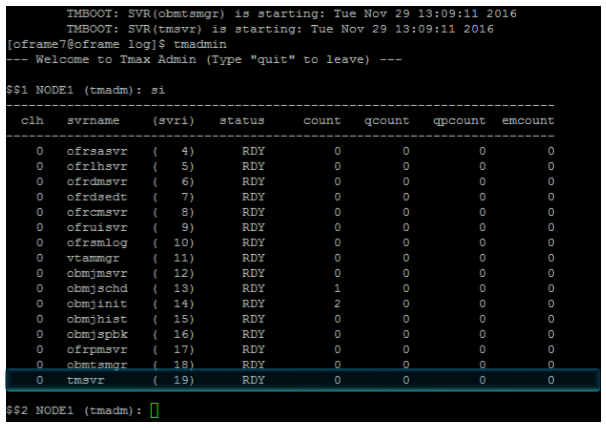
Execute the following commands in the bash terminal:
$$2 NODE1 (tmadm): quitDM quit for node (NODE1) ```bash tacfmgr ```output Input USERNAME : ROOT Input PASSWORD : SYS1 TACFMGR: TACF MANAGER START!!! QUIT TACFMGR: TACF MANAGER END!!!tmdowShut the server down using the
tmdowncommand. The output looks something like this:tmdownDo you really want to down whole Tmax? (y : n): y TMDOWN for node(NODE1) is starting: TMDOWN: SERVER(ofrlhsvr:37) downed: Wed Sep 7 17:50:50 2016 TMDOWN: SERVER(ofrdsedt:39) downed: Wed Sep 7 17:50:50 2016 TMDOWN: SERVER(obmjschd:54) downed: Wed Sep 7 17:50:50 2016 TMDOWN: SERVER(obmjmsvr:47) downed: Wed Sep 7 17:50:50 2016 TMDOWN: SERVER(obmjmsvr:48) downed: Wed Sep 7 17:50:50 2016 TMDOWN: SERVER(ofrdmsvr:38) downed: Wed Sep 7 17:50:50 2016 TMDOWN: SERVER(obmjmsvr:50) downed: Wed Sep 7 17:50:50 2016 TMDOWN: SERVER(obmjhist:56) downed: Wed Sep 7 17:50:50 2016 TMDOWN: SERVER(ofrsasvr:36) downed: Wed Sep 7 17:50:50 2016 TMDOWN: SERVER(ofrcmsvr:40) downed: Wed Sep 7 17:50:50 2016 TMDOWN: SERVER(obmjspbk:57) downed: Wed Sep 7 17:50:50 2016 TMDOWN: SERVER(tmsvr:60) downed: Wed Sep 7 17:50:50 2016 TMDOWN: SERVER(ofrpmsvr:58) downed: Wed Sep 7 17:50:50 2016 TMDOWN: SERVER(obmtsmgr:59) downed: Wed Sep 7 17:50:50 2016 TMDOWN: CLL downed: Wed Sep 7 17:50:50 2016 TMDOWN: CLH downed: Wed Sep 7 17:50:50 2016 TMDOWN: TLM downed: Wed Sep 7 17:50:50 2016 TMDOWN: TMM downed: Wed Sep 7 17:50:50 2016 TMDOWN: TMAX is down
Install ProSort
ProSort is a utility used in batch transactions for sorting data.
To install ProSort
Make sure the Batch installation was successful, and then verify that the
prosort-bin-prosort_2sp3-linux64-2123-opt.tar.gzinstaller file is present.Execute the installer using the properties file. At the command prompt, type:
tar -zxvf prosort-bin-prosort_2sp3-linux64-2123-opt.tar.gzMove the prosort directory to the home location. At the command prompt, type:
mv prosort /opt/tmaxapp/prosortCreate a license subdirectory and copy the license file there. For example:
cd /opt/tmaxapp/prosort mkdir license cp /opt/tmaxsw/oflicense/prosort/license.xml /opt/tmaxapp/prosort/licenseModify
bash.profileusing any text editor, update it as follows:# PROSORT PROSORT_HOME=/opt/tmaxapp/prosort PROSORT_SID=gbg PATH=$PATH:$PROSORT_HOME/bin LD_LIBRARY_PATH=$PROSORT_HOME/lib:$LD_LIBRARY_PATH LIBPATH$PROSORT_HOME/lib:$LIBPATH export PROSORT_HOME PROSORT_SID PATH LD_LIBRARY_PATH LIBPATH PATH=$PATH:$OPENFRAME_HOME/shbin export PATHTo execute the bash profile, at the command prompt, type:
. .bash_profileCreate the configuration file. For example:
cd /opt/tmaxapp/prosort/config ./gen_tip.shUsing PROSORT_SID "gbg" /home/oframe7/prosort/config/gbg.tip generatedCreate the symbolic link. For example:
cd /opt/tmaxapp/OpenFrame/util/ ln -s DFSORT SORTVerify the ProSort installation by executing the
prosort -hcommand. For example:prosort -hUsage: prosort [options] [sort script files] options ------ -h Display this information -v Display version information -s Display state information -j Display profile information -x Use SyncSort compatible mode
Install OFCOBOL
OFCOBOL is the OpenFrame compiler that interprets the mainframe's COBOL programs.
To install OFCOBOL
Make sure that the Batch/Online installation succeeded, then verify that the
OpenFrame_COBOL3_0_40_Linux_x86_64.bininstaller file is present.To execute the OFCOBOL installer, at the command prompt, type:
./OpenFrame_COBOL3_0_40_Linux_x86_64.binRead the licensing agreement and press Enter to continue.
Accept the licensing agreement. When the installation is complete, the following appears:
Choose Install Folder -------------------- Where would you like to install? Default Install Folder: /home/oframe7/OFCOBOL ENTER AN ABSOLUTE PATH, OR PRESS <ENTER> TO ACCEPT THE DEFAULT : /opt/tmaxapp/OFCOBOL INSTALL FOLDER IS: /opt/tmaxapp/OFCOBOL IS THIS CORRECT? (Y/N): Y[oframe7@ofdemo ~]$ vi .bash_profile ============================================================================ Installing... ------------ [==================|==================|==================|==================] [------------------|------------------|------------------|------------------] =============================================================================== Installation Complete -------------------- Congratulations. OpenFrame_COBOL has been successfully installed PRESS <ENTER> TO EXIT THE INSTALLERModify the bash profile file (
bash_profile) using any text editor, and verify that is updated with OFCOBOL variables.Execute the bash profile. At the command prompt, type:
source ~/.bash_profileCopy the OFCOBOL license to the installed folder. For example:
mv licofcob.dat $OFCOB_HOME/licenseModify the OpenFrame
$OPENFRAME_HOME/config/tjclrun.confconfiguration file using any text editor. For example:- Here's the SYSLIB section before the change:
[SYSLIB] BIN_PATH=${OPENFRAME_HOME}/bin:${OPENFRAME_HOME}/util:${COBDIR}/bin:/usr/local/bin:/bin LIB_PATH=${OPENFRAME_HOME}/lib:${OPENFRAME_HOME}/core/lib:${TB_HOME}/client/lib:${COBDIR}/lib:/ usr/lib:/lib:/lib/i686:/usr/local/lib:${PROSORT_HOME}/lib:/opt/FSUNbsort/lib- Here's the SYSLIB section after the change:
[SYSLIB] BIN_PATH=${OPENFRAME_HOME}/bin:${OPENFRAME_HOME}/util:${COBDIR}/bin:/usr/local/bin:/bin LIB_PATH=${OPENFRAME_HOME}/lib:${OPENFRAME_HOME}/core/lib:${TB_HOME}/client/lib:${COBDIR}/lib:/ usr/lib:/lib:/lib/i686:/usr/local/lib:${PROSORT_HOME}/lib:/opt/FSUNbsort/lib :${ODBC_HOME}/lib :${OFCOB_HOME}/libReview the
OpenFrame_COBOL_InstallLog.logfile in vi and verify that there are no errors. For example:cat $OFCOB_HOME/UninstallerData/log/OpenFrame_COBOL_InstallLog.log…….. Summary ------ Installation: Successful. 131 Successes 0 Warnings 0 NonFatalErrors 0 FatalErrorUse the
ofcob --versioncommand and review the version number to verify the installation. For example:ofcob --versionOpenFrame COBOL Compiler 3.0.54 CommitTag:: 645f3f6bf7fbe1c366a6557c55b96c48454f4bfReboot OpenFrame using the
tmdown/tmbootcommand.
Install OFASM
OFASM is the OpenFrame compiler that interprets the mainframe's assembler programs.
To install OFASM
Make sure that the Batch/Online installation succeeded, then verify that the
OpenFrame_ASM3_0_Linux_x86_64.bininstaller file is present.Execute the installer. For example:
./OpenFrame_ASM3_0_Linux_x86_64.binRead the licensing agreement and press Enter to continue.
Accept the licensing agreement.
Verify the bash profile is updated with OFASM variables. For example:
source .bash_profile ofasm --version# TmaxSoft OpenFrameAssembler v3 r328 (3ff35168d34f6e2046b96415bbe374160fcb3a34)cat .bash_profile# OFASM ENV export OFASM_HOME=/opt/tmaxapp/OFASM export OFASM_MACLIB=$OFASM_HOME/maclib/free_macro export PATH="${PATH}:$OFASM_HOME/bin:" export LD_LIBRARY_PATH="./:$OFASM_HOME/lib:$LD_LIBRARY_PATH"Open the OpenFrame
$OPENFRAME_HOME/config/tjclrun.confconfiguration file using any text editor and modify it as follows:- Here is the [SYSLIB] section before the change:
[SYSLIB] BIN_PATH=${OPENFRAME_HOME}/bin:${OPENFRAME_HOME}/util:${COBDIR}/bin:/usr/local/bin:/bi n:${OPENFRAME_HOME}/volume_default/SYS1.LOADLIB LIB_PATH=${OPENFRAME_HOME}/lib:${OPENFRAME_HOME}/core/lib:${TB_HOME}/client/lib:${CO BDIR}/lib:/usr/lib:/lib:/lib/i686:/usr/local/lib:${PROSORT_HOME}/lib:/opt/FSUNbsort/lib:${OFCOB_HOM E}/lib:${ODBC_HOME}/lib:${OFPLI_HOME}/lib- Here is the [SYSLIB] section after the change:
[SYSLIB] BIN_PATH=${OPENFRAME_HOME}/bin:${OPENFRAME_HOME}/util:${COBDIR}/bin:/usr/local/bin:/bi n:${OPENFRAME_HOME}/volume_default/SYS1.LOADLIB LIB_PATH=${OPENFRAME_HOME}/lib:${OPENFRAME_HOME}/core/lib:${TB_HOME}/client/lib:${CO BDIR}/lib:/usr/lib:/lib:/lib/i686:/usr/local/lib:${PROSORT_HOME}/lib:/opt/FSUNbsort/lib:${OFCOB_HOM E}/lib:${ODBC_HOME}/lib:${OFPLI_HOME}/lib:${OFASM_HOME}/libValidate the
OpenFrame_ASM_InstallLog.logfile, and verify that there are no errors. For example:cat $OFASM_HOME/UninstallerData/log/OpenFrame_ASM_InstallLog.log…….. Summary ------ Installation: Successful. 55 Successes 0 Warnings 0 NonFatalErrors 0 FatalErrorsReboot OpenFrame by issuing one of the following commands:
tmdown / tmboot—or—
oscdown / oscboot
Install OSC
OSC is the OpenFrame environment similar to IBM CICS that supports high-speed OLTP transactions and other management functions.
To install OSC
Make sure the base installation succeeded, then verify that the
OpenFrame_OSC7_0_Fix2_Linux_x86_64.bininstaller file and osc.properties configuration file are present.Edit the following parameters in the
osc.propertiesfile:OPENFRAME_HOME=/opt/tmaxapp/OpenFrame OSC_SYS_OSC_NCS_PATH=/opt/tmaxapp/OpenFrame/temp/OSC_NCS OSC_APP_OSC_TC_PATH=/opt/tmaxapp/OpenFrame/temp/OSC_TCExecute the installer using the properties file as shown:
chmod a+x OpenFrame_OSC7_0_Fix2_Linux_x86_64.bin ./OpenFrame_OSC7_0_Fix2_Linux_x86_64.bin -f osc.propertiesWhen finished, the "Installation Complete" message is displayed.
Verify that the bash profile is updated with OSC variables.
Review the
OpenFrame_OSC7_0_Fix2_InstallLog.logfile. It should look something like this:Summary ------ Installation: Successful. 233 Successes 0 Warnings 0 NonFatalErrors 0 FatalErrorModify the
$OPENFRAME_HOME/config/ofsys.seqconfiguration file using any text editor. In the #BASE and #BATCH sections, edit the parameters as shown.Before changes #BASE ofrsasvr ofrlhsvr ofrdmsvr ofrdsedt ofrcmsvr ofruisvr ofrsmlog vtammgr TPFMAGENT #BATCH #BATCH#obmtsmgr #BATCH#ofrpmsvr #BATCH#obmjmsvr #BATCH#obmjschd #BATCH#obmjinit #BATCH#obmjhist #BATCH#obmjspbk #TACF #TACF#tmsvr After changes #BATCH #BASE obmtsmgr ofrsasvr ofrpmsvr ofrlhsvr obmjmsvr ofrdmsvr obmjschd ofrdsedt obmjinit ofrcmsvr obmjhist ofruisvr obmjspbk ofrsmlog vtammgr #TACF TPFMAGENT tmsvrCopy the license file. For example:
cp /home/oframe7/oflicense/ofonline/licosc.dat $OPENFRAME_HOME/license cd $OPENFRAME_HOME/license ls -l-rwxr-xr-x. 1 oframe mqm 80 Sep 12 01:37 licosc.dat -rwxr-xr-x. 1 oframe mqm 80 Sep 8 09:40 lictacf.dat -rwxrwxr-x. 1 oframe mqm 80 Sep 3 11:54 lictjes.daTo start up and shut down OSC, initialize the CICS region shared memory by typing
osctdlinit OSCOIVP1at the command prompt.Run
oscbootto boot up OSC. The output looks something like this:OSCBOOT : pre-processing [ OK ] TMBOOT for node(NODE1) is starting: Welcome to Tmax demo system: it will expire 2016/11/4 Today: 2016/9/12 TMBOOT: TMM is starting: Mon Sep 12 01:40:25 2016 TMBOOT: CLL is starting: Mon Sep 12 01:40:25 2016 TMBOOT: CLH is starting: Mon Sep 12 01:40:25 2016 TMBOOT: TLM(tlm) is starting: Mon Sep 12 01:40:25 2016To verify that the process status is ready, use the
tmadmincommand in si. All the processes should display RDY in the status column.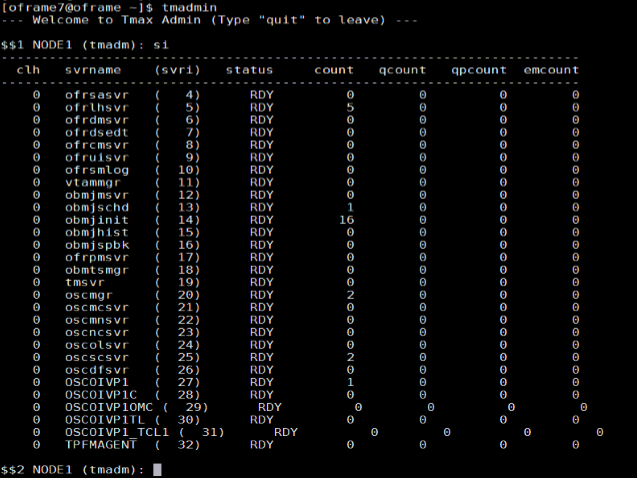
Shut OSC down using the
oscdowncommand.
Install JEUS
JEUS (Java Enterprise User Solution) provides the presentation layer of the OpenFrame web application server.
Before installing JEUS, install the Apache Ant package, which provides the libraries and command-line tools needed to install JEUS.
To install Apache Ant
Download Ant binary using the
wgetcommand. For example:wget http://apache.mirror.cdnetworks.com/ant/binaries/apacheant-1.9.7-bin.tar.gzUse the
tarutility to extract the binary file and move it to an appropriate location. For example:tar -xvzf apache-ant-1.9.7-bin.tar.gzFor efficiency, create a symbolic link:
ln -s apache-ant-1.9.7 antOpen the bash profile
~/.bash_profileusing any text editor, and update it with the following variables:# Ant ENV export ANT_HOME=$HOME/ant export PATH=$HOME/ant/bin:$PATHApply the modified environment variable. For example:
source ~/.bash_profile
To install JEUS
Extract the installer using the
tarutility. For example:mkdir jeus7 tar -zxvf jeus704.tar.gz -C jeus7Change to the
jeus7/setupdirectory (or use the JEUS parameter for your own environment). For example:cd jeus7/setup/Execute
ant clean-allbefore performing the build. The output looks something like this:Buildfile: /home/oframe7jeus7/setup/build.xml clean-bin: delete-domain: [echo] Deleting a domain configuration: domain = jeus_domain delete-nodesxml: clean-config: clean-all: BUILD SUCCESSFUL Total time: 0 secondsMake a backup of the
domain-config-template.propertiesfile. For example:cp domain-config-template.properties domain-configtemplate.properties.bkpOpen the domain-config-template.properties file using any text editor, and change
jeus.password=jeusadmin nodename=Tmaxsofttojeus.password=tmax1234 nodename=ofdemoExecute the
ant installcommand to build JEUS.Update the
~/.bash_profilefile with the JEUS variables as shown:# JEUS ENV export JEUS_HOME=/opt/tmaxui/jeus7 PATH="/opt/tmaxui/jeus7/bin:/opt/tmaxui/jeus7/lib/system:/opt/tmaxui/jeus7/webserver/bin:$ {PATH}" export PATHExecute the bash profile. For example:
. .bash_profileOptional. Create an alias for easy shutdown and boot of JEUS components, using the following commands:
# JEUS alias alias dsboot='startDomainAdminServer -domain jeus_domain -u administrator -p jeusadmin' alias msboot='startManagedServer -domain jeus_domain -server server1 -u administrator -p jeusadmin' alias msdown=`jeusadmin -u administrator -p tmax1234 "stop-server server1"' alias dsdown=`jeusadmin -domain jeus_domain -u administrator -p tmax1234 "local-shutdown"'To verify the installation, start the domain admin server as shown:
startDomainAdminServer -domain jeus_domain -u administrator -p jeusadminVerify by web logon using the syntax:
http://<IP>:<port>/webadmin/loginFor example,
http://192.168.92.133:9736/webadmin/login. The logon screen appears: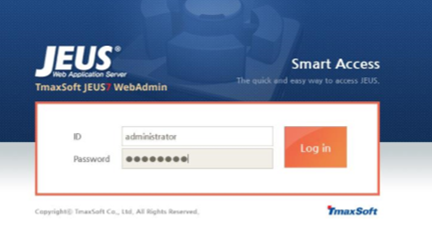
Note
If you experience any issues with port security, open port 9736 or disable the firewall (
systemctl stop firewall).To change the hostname for server1, click Lock & Edit, then click server1. In the Server window, change the hostname as follows:
- Change Nodename to ofdemo.
- Click OK on the right side of the window.
- Click Apply changes on the lower left side of the window and for description, enter Hostname change.
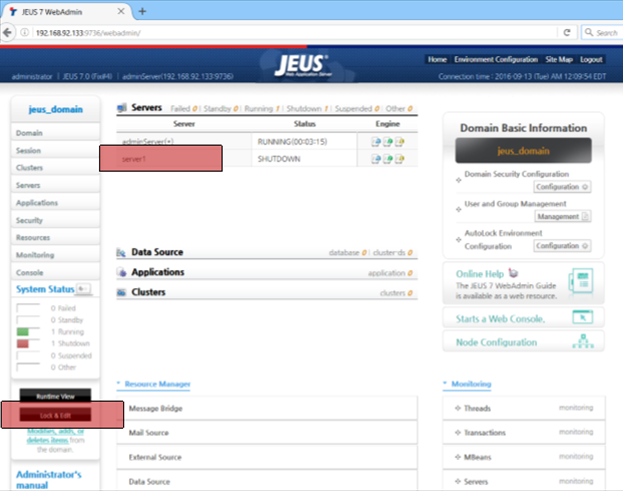
Verify that the configuration is successful in the confirmation screen.
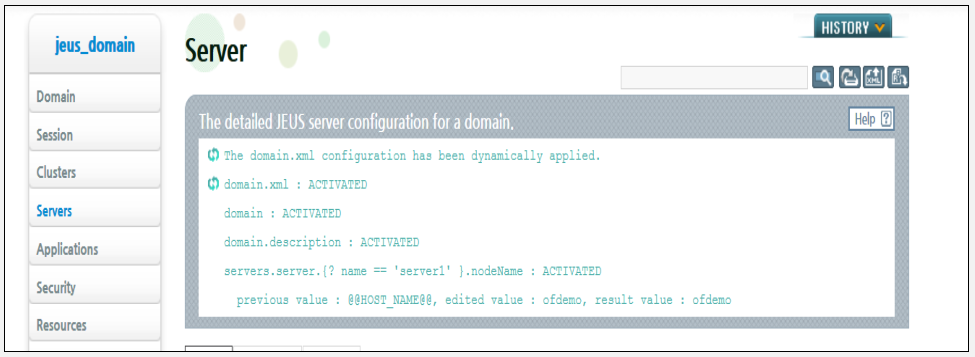
Start the managed server process "server1" using the following command:
startManagedServer -domain jeus_domain -server server1 -u administrator -p jeusadmin
Install OFGW
OFGW Is the OpenFrame gateway that supports communication between the 3270 terminal emulator and the OSI base and manages the sessions between the terminal emulator and OSI.
To install OFGW
Make sure that JEUS was installed successfully, then verify that the
OFGW7_0_1_Generic.bininstaller file is present.Execute the installer. For example:
./OFGW7_0_1_Generic.binUse the following locations for the corresponding prompts:
- JEUS Home directory
- JEUS Domain Name
- JEUS Server Name
- Tibero Driver
- Tmax Node ID ofdemo
Accept the rest of the defaults, then press Enter to exit the installer.
Verify that the URL for OFGW is working as expected:
Type URL http://192.168.92.133:8088/webterminal/ and press enter < IP > :8088/webterminal/The following screen appears:
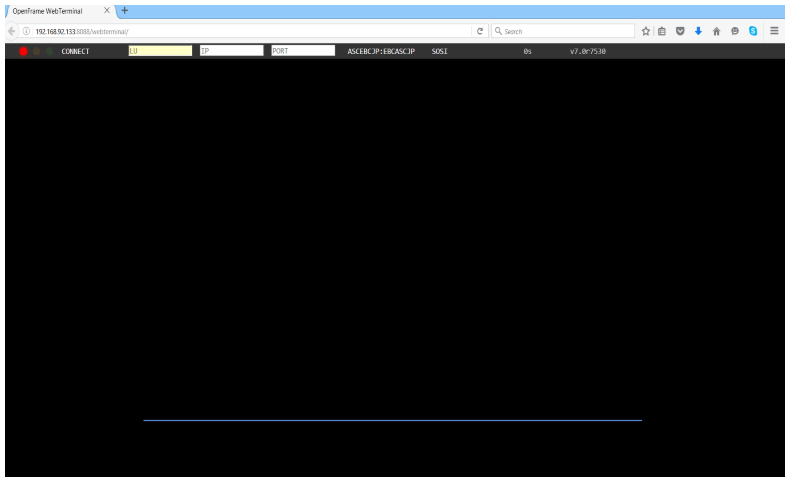
Install OFManager
OFManager provides operation and management functions for OpenFrame in the web environment.
To install OFManager
Verify that the
OFManager7_Generic.bininstaller file is present.Execute the installer. For example:
./OFManager7_Generic.binPress Enter to continue, then accept the license agreement.
Choose the install folder.
Accept the defaults.
Choose Tibero as the database.
Press Enter to exit the installer.
Verify that the URL for OFManager is working as expected:
Type URL http://192.168.92.133:8088/ofmanager and press enter < IP > : < PORT > ofmanager Enter ID: ROOT Password: SYS1
The start screen appears:
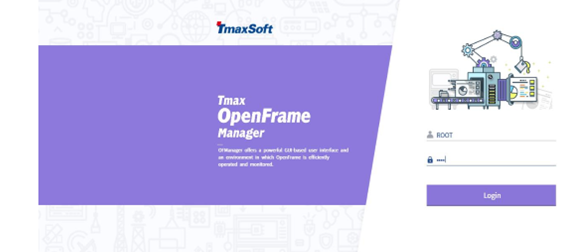
That completes the installation of the OpenFrame components.
Next steps
If you are considering a mainframe migration, our expanding partner ecosystem is available to help you. For detailed guidance about choosing a partner solution, refer to the Platform Modernization Alliance.