Quickstart: Create a mesh network topology with Azure Virtual Network Manager by using Azure PowerShell
Get started with Azure Virtual Network Manager by using Azure PowerShell to manage connectivity for your virtual networks.
In this quickstart, you deploy three virtual networks and use Azure Virtual Network Manager to create a mesh network topology. Then you verify that the connectivity configuration was applied.
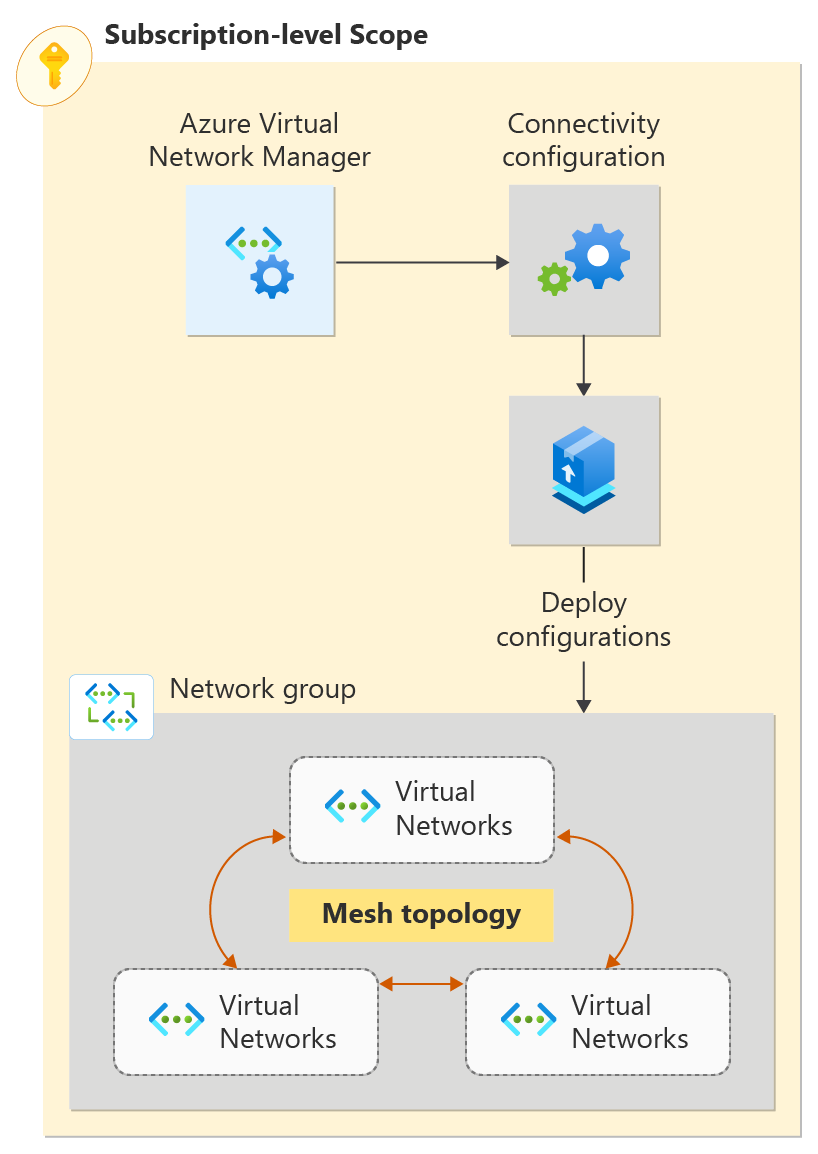
Important
Azure Virtual Network Manager is generally available for Virtual Network Manager, hub-and-spoke connectivity configurations, and security configurations with security admin rules. Mesh connectivity configurations remain in public preview.
This preview version is provided without a service level agreement, and it's not recommended for production workloads. Certain features might not be supported or might have constrained capabilities. For more information, see Supplemental Terms of Use for Microsoft Azure Previews.
Prerequisites
- An Azure account with an active subscription. Create an account for free.
- Perform this quickstart by using PowerShell locally, not through Azure Cloud Shell. The version of Az.Network in Azure Cloud Shell does not currently support the Azure Virtual Network Manager cmdlets.
- To modify dynamic network groups, you must be granted access via Azure RBAC role assignment only. Classic Admin/legacy authorization is not supported.
Sign in to your Azure account and select your subscription
To begin your configuration, sign in to your Azure account:
Connect-AzAccount
Then, connect to your subscription:
Set-AzContext -Subscription <subscription name or id>
Install the Azure PowerShell module
Install the latest Az.Network Azure PowerShell module by using this command:
Install-Module -Name Az.Network -RequiredVersion 5.3.0
Create a resource group
Before you can create an Azure Virtual Network Manager instance, you have to create a resource group to host it. Create a resource group by using New-AzResourceGroup. This example creates a resource group named vnm-learn-eastus-001ResourceGroup in the East US location:
$location = "East US"
$rg = @{
Name = 'rg-learn-eastus-001'
Location = $location
}
New-AzResourceGroup @rg
Define the scope and access type
Define the scope and access type for the Azure Virtual Network Manager instance by using New-AzNetworkManagerScope. This example defines a scope with a single subscription and sets the access type to Connectivity. Replace <subscription_id> with the ID of the subscription that you want to manage through Azure Virtual Network Manager.
Import-Module -Name Az.Network -RequiredVersion "5.3.0"
[System.Collections.Generic.List[string]]$subGroup = @()
$subGroup.Add("/subscriptions/<subscription_id>")
[System.Collections.Generic.List[String]]$access = @()
$access.Add("Connectivity");
$scope = New-AzNetworkManagerScope -Subscription $subGroup
Create a Virtual Network Manager instance
Create a Virtual Network Manager instance by using New-AzNetworkManager. This example creates an instance named vnm-learn-eastus-001 in the East US location:
$avnm = @{
Name = 'vnm-learn-eastus-001'
ResourceGroupName = $rg.Name
NetworkManagerScope = $scope
NetworkManagerScopeAccess = $access
Location = $location
}
$networkmanager = New-AzNetworkManager @avnm
Create three virtual networks
Create three virtual networks by using New-AzVirtualNetwork. This example creates virtual networks named vnet-learn-prod-eastus-001, vnet-learn-prod-eastus-002, and vnet-learn-test-eastus-003 in the East US location. If you already have virtual networks that you want create a mesh network with, you can skip to the next section.
$vnet001 = @{
Name = 'vnet-learn-prod-eastus-001'
ResourceGroupName = $rg.Name
Location = $location
AddressPrefix = '10.0.0.0/16'
}
$vnet_learn_prod_eastus_001 = New-AzVirtualNetwork @vnet001
$vnet002 = @{
Name = 'vnet-learn-prod-eastus-002'
ResourceGroupName = $rg.Name
Location = $location
AddressPrefix = '10.1.0.0/16'
}
$vnet_learn_prod_eastus_002 = New-AzVirtualNetwork @vnet002
$vnet003 = @{
Name = 'vnet-learn-test-eastus-003'
ResourceGroupName = $rg.Name
Location = $location
AddressPrefix = '10.2.0.0/16'
}
$vnet_learn_test_eastus_003 = New-AzVirtualNetwork @vnet003
Add a subnet to each virtual network
To complete the configuration of the virtual networks, create a subnet configuration named default with a subnet address prefix of /24 by using Add-AzVirtualNetworkSubnetConfig. Then, use Set-AzVirtualNetwork to apply the subnet configuration to the virtual network.
$subnet_vnet001 = @{
Name = 'default'
VirtualNetwork = $vnet_learn_prod_eastus_001
AddressPrefix = '10.0.0.0/24'
}
$subnetConfig_vnet001 = Add-AzVirtualNetworkSubnetConfig @subnet_vnet001
$vnet_learn_prod_eastus_001 | Set-AzVirtualNetwork
$subnet_vnet002 = @{
Name = 'default'
VirtualNetwork = $vnet_learn_prod_eastus_002
AddressPrefix = '10.1.0.0/24'
}
$subnetConfig_vnet002 = Add-AzVirtualNetworkSubnetConfig @subnet_vnet002
$vnet_learn_prod_eastus_002 | Set-AzVirtualNetwork
$subnet_vnet003 = @{
Name = 'default'
VirtualNetwork = $vnet_learn_test_eastus_003
AddressPrefix = '10.2.0.0/24'
}
$subnetConfig_vnet003 = Add-AzVirtualNetworkSubnetConfig @subnet_vnet003
$vnet_learn_test_eastus_003 | Set-AzVirtualNetwork
Create a network group
Virtual Network Manager applies configurations to groups of virtual networks by placing them in network groups. Create a network group by using New-AzNetworkManagerGroup. This example creates a network group named ng-learn-prod-eastus-001 in the East US location:
$ng = @{
Name = 'ng-learn-prod-eastus-001'
ResourceGroupName = $rg.Name
NetworkManagerName = $networkManager.Name
}
$ng = New-AzNetworkManagerGroup @ng
Define membership for a mesh configuration
After you create your network group, you define its membership by adding virtual networks. You can add these networks manually or by using Azure Policy.
Add membership manually
In this task, you add the static members vnet-learn-prod-eastus-001 and vnet-learn-prod-eastus-002 to the network group ng-learn-prod-eastus-001 by using New-AzNetworkManagerStaticMember.
Static members must have a unique name that's scoped to the network group. We recommend that you use a consistent hash of the virtual network ID. This approach uses the Azure Resource Manager template's uniqueString() implementation.
function Get-UniqueString ([string]$id, $length=13)
{
$hashArray = (new-object System.Security.Cryptography.SHA512Managed).ComputeHash($id.ToCharArray())
-join ($hashArray[1..$length] | ForEach-Object { [char]($_ % 26 + [byte][char]'a') })
}
$sm_vnet001 = @{
Name = Get-UniqueString $vnet_learn_prod_eastus_001.Id
ResourceGroupName = $rg.Name
NetworkGroupName = $ng.Name
NetworkManagerName = $networkManager.Name
ResourceId = $vnet_learn_prod_eastus_001.Id
}
$sm_vnet001 = New-AzNetworkManagerStaticMember @sm_vnet001
$sm_vnet002 = @{
Name = Get-UniqueString $vnet_learn_prod_eastus_002.Id
ResourceGroupName = $rg.Name
NetworkGroupName = $ng.Name
NetworkManagerName = $networkManager.Name
ResourceId = $vnet_learn_prod_eastus_002.Id
}
$sm_vnet002 = New-AzNetworkManagerStaticMember @sm_vnet002
Create a connectivity configuration
In this task, you create a connectivity configuration with the network group ng-learn-prod-eastus-001 by using New-AzNetworkManagerConnectivityConfiguration and New-AzNetworkManagerConnectivityGroupItem:
Create a connectivity group item:
$gi = @{ NetworkGroupId = $ng.Id } $groupItem = New-AzNetworkManagerConnectivityGroupItem @giCreate a configuration group and add a connectivity group item to it:
[System.Collections.Generic.List[Microsoft.Azure.Commands.Network.Models.NetworkManager.PSNetworkManagerConnectivityGroupItem]]$configGroup = @() $configGroup.Add($groupItem)Create the connectivity configuration with the configuration group:
$config = @{ Name = 'cc-learn-prod-eastus-001' ResourceGroupName = $rg.Name NetworkManagerName = $networkManager.Name ConnectivityTopology = 'Mesh' AppliesToGroup = $configGroup } $connectivityconfig = New-AzNetworkManagerConnectivityConfiguration @config ```
Commit deployment
Commit the configuration to the target regions by using Deploy-AzNetworkManagerCommit. This step triggers your configuration to begin taking effect.
[System.Collections.Generic.List[string]]$configIds = @()
$configIds.add($connectivityconfig.id)
[System.Collections.Generic.List[string]]$target = @()
$target.Add("westus")
$deployment = @{
Name = $networkManager.Name
ResourceGroupName = $rg.Name
ConfigurationId = $configIds
TargetLocation = $target
CommitType = 'Connectivity'
}
Deploy-AzNetworkManagerCommit @deployment
Clean up resources
If you no longer need the Azure Virtual Network Manager instance, make sure all of following points are true before you delete the resource:
- There are no deployments of configurations to any region.
- All configurations have been deleted.
- All network groups have been deleted.
To delete the resource:
Remove the connectivity deployment by deploying an empty configuration via
Deploy-AzNetworkManagerCommit:[System.Collections.Generic.List[string]]$configIds = @() [System.Collections.Generic.List[string]]$target = @() $target.Add("westus") $removedeployment = @{ Name = 'vnm-learn-eastus-001' ResourceGroupName = $rg.Name ConfigurationId = $configIds Target = $target CommitType = 'Connectivity' } Deploy-AzNetworkManagerCommit @removedeploymentRemove the connectivity configuration by using
Remove-AzNetworkManagerConnectivityConfiguration:Remove-AzNetworkManagerConnectivityConfiguration -Name $connectivityconfig.Name -ResourceGroupName $rg.Name -NetworkManagerName $networkManager.NameRemove the policy resources by using
Remove-AzPolicy*:Remove-AzPolicyAssignment -Name $policyAssignment.Name Remove-AzPolicyAssignment -Name $policyDefinition.NameRemove the network group by using
Remove-AzNetworkManagerGroup:Remove-AzNetworkManagerGroup -Name $ng.Name -ResourceGroupName $rg.Name -NetworkManagerName $networkManager.NameDelete the Virtual Network Manager instance by using
Remove-AzNetworkManager:Remove-AzNetworkManager -name $networkManager.Name -ResourceGroupName $rg.NameIf you no longer need the resource that you created, delete the resource group by using Remove-AzResourceGroup:
Remove-AzResourceGroup -Name $rg.Name -Force
Next steps
Now that you've created an Azure Virtual Network Manager instance, learn how to block network traffic by using a security admin configuration:
Feedback
Coming soon: Throughout 2024 we will be phasing out GitHub Issues as the feedback mechanism for content and replacing it with a new feedback system. For more information see: https://aka.ms/ContentUserFeedback.
Submit and view feedback for