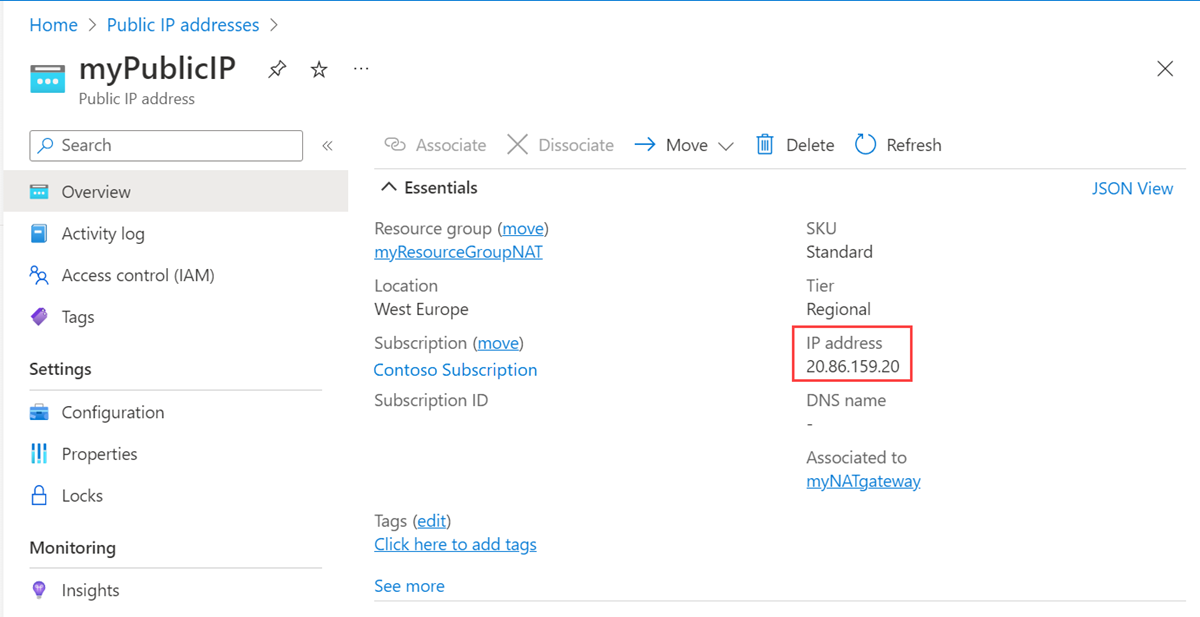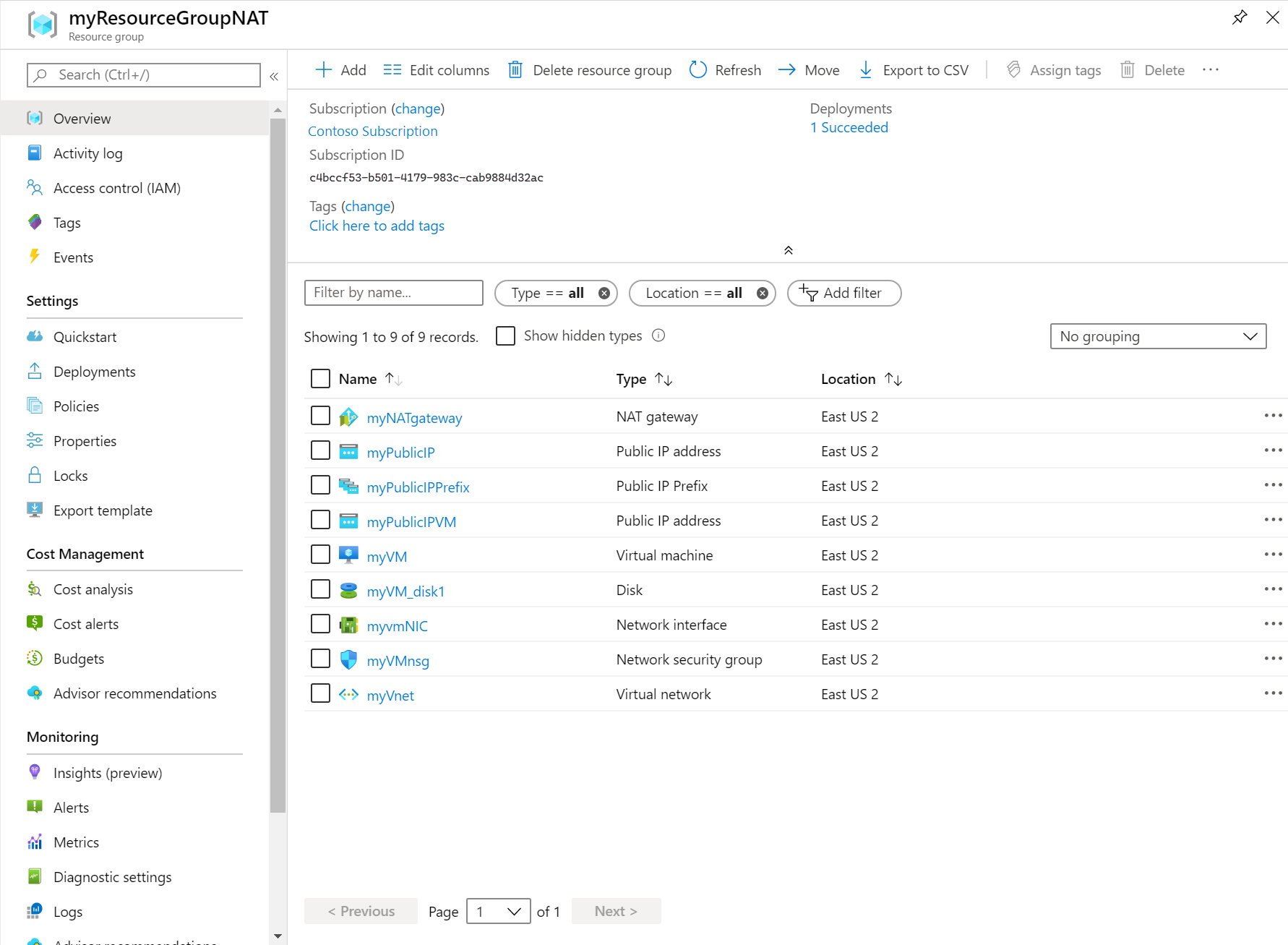In this quickstart, learn how to create a NAT gateway by using the Azure portal, Azure CLI, PowerShell, Bicep, ARM template and Terraform. The NAT Gateway service provides outbound connectivity for virtual machines in Azure.
Create a NAT gateway
Before you deploy the NAT gateway resource and the other resources, a resource group is required to contain the resources deployed. In the following steps, you create a resource group, NAT gateway resource, and a public IP address. You can use one or more public IP address resources, public IP prefixes, or both.
For information about public IP prefixes and a NAT gateway, see Manage NAT gateway.
In the search box at the top of the portal, enter NAT gateway. Select NAT gateways in the search results.
Select + Create.
In Create network address translation (NAT) gateway, enter or select this information in the Basics tab:
| Setting |
Value |
| Project Details |
|
| Subscription |
Select your Azure subscription. |
| Resource Group |
Select Create new.
Enter test-rg.
Select OK. |
| Instance details |
|
| NAT gateway name |
Enter nat-gateway |
| Region |
Select East US 2 |
| Availability Zone |
Select No Zone. |
| TCP idle timeout (minutes) |
Leave the default of 4. |
For information about availability zones and NAT gateway, see NAT gateway and availability zones.
Select the Outbound IP tab, or select the Next: Outbound IP button at the bottom of the page.
In the Outbound IP tab, enter or select the following information:
| Setting |
Value |
| Public IP addresses |
Select Create a new public IP address.
In Name, enter public-ip-nat.
Select OK. |
Select the Review + create tab, or select the blue Review + create button at the bottom of the page.
Select Create.
Create a virtual network and bastion host
The following procedure creates a virtual network with a resource subnet, an Azure Bastion subnet, and an Azure Bastion host.
In the portal, search for and select Virtual networks.
On the Virtual networks page, select + Create.
On the Basics tab of Create virtual network, enter or select the following information:
| Setting |
Value |
| Project details |
|
| Subscription |
Select your subscription. |
| Resource group |
Select test-rg. |
| Instance details |
|
| Name |
Enter vnet-1. |
| Region |
Select (US) East US 2. |

Select Next to proceed to the Security tab.
Select Enable Azure Bastion in the Azure Bastion section of the Security tab.
Azure Bastion uses your browser to connect to VMs in your virtual network over secure shell (SSH) or remote desktop protocol (RDP) by using their private IP addresses. The VMs don't need public IP addresses, client software, or special configuration. For more information about Azure Bastion, see Azure Bastion
Note
Hourly pricing starts from the moment that Bastion is deployed, regardless of outbound data usage. For more information, see Pricing and SKUs. If you're deploying Bastion as part of a tutorial or test, we recommend that you delete this resource after you finish using it.
Enter or select the following information in Azure Bastion:
| Setting |
Value |
| Azure Bastion host name |
Enter bastion. |
| Azure Bastion public IP address |
Select Create a public IP address.
Enter public-ip-bastion in Name.
Select OK. |

Select Next to proceed to the IP Addresses tab.
In the address space box in Subnets, select the default subnet.
In Edit subnet, enter or select the following information:
| Setting |
Value |
| Subnet purpose |
Leave the default Default. |
| Name |
Enter subnet-1. |
| IPv4 |
|
| IPv4 address range |
Leave the default of 10.0.0.0/16. |
| Starting address |
Leave the default of 10.0.0.0. |
| Size |
Leave the default of /24(256 addresses). |
| Security |
|
| NAT gateway |
Select nat-gateway. |

Select Save.
Select Review + create at the bottom of the screen, and when validation passes, select Create.
Create test virtual machine
The following procedure creates a test virtual machine (VM) named vm-1 in the virtual network.
In the portal, search for and select Virtual machines.
In Virtual machines, select + Create, then Azure virtual machine.
On the Basics tab of Create a virtual machine, enter or select the following information:
| Setting |
Value |
| Project details |
|
| Subscription |
Select your subscription. |
| Resource group |
Select test-rg. |
| Instance details |
|
| Virtual machine name |
Enter vm-1. |
| Region |
Select East US 2. |
| Availability options |
Select No infrastructure redundancy required. |
| Security type |
Leave the default of Standard. |
| Image |
Select Ubuntu Server 22.04 LTS - x64 Gen2. |
| VM architecture |
Leave the default of x64. |
| Size |
Select a size. |
| Administrator account |
|
| Authentication type |
Select Password. |
| Username |
Enter azureuser. |
| Password |
Enter a password. |
| Confirm password |
Reenter the password. |
| Inbound port rules |
|
| Public inbound ports |
Select None. |
Select the Networking tab at the top of the page.
Enter or select the following information in the Networking tab:
| Setting |
Value |
| Network interface |
|
| Virtual network |
Select vnet-1. |
| Subnet |
Select subnet-1 (10.0.0.0/24). |
| Public IP |
Select None. |
| NIC network security group |
Select Advanced. |
| Configure network security group |
Select Create new.
Enter nsg-1 for the name.
Leave the rest at the defaults and select OK. |
Leave the rest of the settings at the defaults and select Review + create.
Review the settings and select Create.
Note
Virtual machines in a virtual network with a bastion host don't need public IP addresses. Bastion provides the public IP, and the VMs use private IPs to communicate within the network. You can remove the public IPs from any VMs in bastion hosted virtual networks. For more information, see Dissociate a public IP address from an Azure VM.
Note
Azure provides a default outbound access IP for VMs that either aren't assigned a public IP address or are in the backend pool of an internal basic Azure load balancer. The default outbound access IP mechanism provides an outbound IP address that isn't configurable.
The default outbound access IP is disabled when one of the following events happens:
- A public IP address is assigned to the VM.
- The VM is placed in the backend pool of a standard load balancer, with or without outbound rules.
- An Azure NAT Gateway resource is assigned to the subnet of the VM.
VMs that you create by using virtual machine scale sets in flexible orchestration mode don't have default outbound access.
For more information about outbound connections in Azure, see Default outbound access in Azure and Use Source Network Address Translation (SNAT) for outbound connections.
Create a resource group
Create a resource group with New-AzResourceGroup. An Azure resource group is a logical container into which Azure resources are deployed and managed.
The following example creates a resource group named test-rg in the eastus2 location:
$rsg = @{
Name = 'test-rg'
Location = 'eastus2'
}
New-AzResourceGroup @rsg
Create the NAT gateway
In this section, create the NAT gateway and supporting resources.
## Create public IP address for NAT gateway ##
$ip = @{
Name = 'public-ip-nat'
ResourceGroupName = 'test-rg'
Location = 'eastus2'
Sku = 'Standard'
AllocationMethod = 'Static'
Zone = 1,2,3
}
$publicIP = New-AzPublicIpAddress @ip
## Create NAT gateway resource ##
$nat = @{
ResourceGroupName = 'test-rg'
Name = 'nat-gateway'
IdleTimeoutInMinutes = '10'
Sku = 'Standard'
Location = 'eastus2'
PublicIpAddress = $publicIP
}
$natGateway = New-AzNatGateway @nat
## Create subnet config and associate NAT gateway to subnet##
$subnet = @{
Name = 'subnet-1'
AddressPrefix = '10.0.0.0/24'
NatGateway = $natGateway
}
$subnetConfig = New-AzVirtualNetworkSubnetConfig @subnet
## Create Azure Bastion subnet ##
$bastsubnet = @{
Name = 'AzureBastionSubnet'
AddressPrefix = '10.0.1.0/26'
}
$bastsubnetConfig = New-AzVirtualNetworkSubnetConfig @bastsubnet
## Create the virtual network ##
$net = @{
Name = 'vnet-1'
ResourceGroupName = 'test-rg'
Location = 'eastus2'
AddressPrefix = '10.0.0.0/16'
Subnet = $subnetConfig,$bastsubnetConfig
}
$vnet = New-AzVirtualNetwork @net
## Create public IP address for bastion host ##
$ip = @{
Name = 'public-ip'
ResourceGroupName = 'test-rg'
Location = 'eastus2'
Sku = 'Standard'
AllocationMethod = 'Static'
Zone = 1,2,3
}
$publicip = New-AzPublicIpAddress @ip
## Create bastion host ##
$bastion = @{
Name = 'bastion'
ResourceGroupName = 'test-rg'
PublicIpAddressRgName = 'test-rg'
PublicIpAddressName = 'public-ip'
VirtualNetworkRgName = 'test-rg'
VirtualNetworkName = 'vnet-1'
Sku = 'Basic'
}
New-AzBastion @bastion
The bastion host can take several minutes to deploy. Wait for the bastion host to deploy before moving on to the next section.
Create virtual machine
In this section, you create a virtual machine to test the NAT gateway and verify the public IP address of the outbound connection.
# Set the administrator and password for the VM ##
$cred = Get-Credential
## Place the virtual network into a variable ##
$vnet = Get-AzVirtualNetwork -Name 'vnet-1' -ResourceGroupName 'test-rg'
## Create network interface for virtual machine ##
$nic = @{
Name = "nic-1"
ResourceGroupName = 'test-rg'
Location = 'eastus2'
Subnet = $vnet.Subnets[0]
}
$nicVM = New-AzNetworkInterface @nic
## Create a virtual machine configuration ##
$vmsz = @{
VMName = 'vm-1'
VMSize = 'Standard_DS1_v2'
}
$vmos = @{
ComputerName = 'vm-1'
Credential = $cred
}
$vmimage = @{
PublisherName = 'Canonical'
Offer = '0001-com-ubuntu-server-jammy'
Skus = '22_04-lts-gen2'
Version = 'latest'
}
$vmConfig = New-AzVMConfig @vmsz `
| Set-AzVMOperatingSystem @vmos -Linux `
| Set-AzVMSourceImage @vmimage `
| Add-AzVMNetworkInterface -Id $nicVM.Id
## Create the virtual machine ##
$vm = @{
ResourceGroupName = 'test-rg'
Location = 'eastus2'
VM = $vmConfig
}
New-AzVM @vm
Wait for the virtual machine creation to complete before moving on to the next section.
Create a resource group
Create a resource group with az group create. An Azure resource group is a logical container into which Azure resources are deployed and managed.
az group create \
--name test-rg \
--location eastus2
Create the NAT gateway
In this section, create the NAT gateway and supporting resources.
Create public IP address
To access the internet, you need one or more public IP addresses for the NAT gateway. Use az network public-ip create to create a public IP address resource.
az network public-ip create \
--resource-group test-rg \
--name public-ip-nat \
--sku Standard \
--allocation-method Static \
--location eastus2 \
--zone 1 2 3
Create NAT gateway resource
Create a NAT gateway resource using az network nat gateway create. The NAT gateway uses the public IP address created in the previous step. The idle time out is set to 10 minutes.
az network nat gateway create \
--resource-group test-rg \
--name nat-gateway \
--public-ip-addresses public-ip-nat \
--idle-timeout 10
Create virtual network and subnet
Create a virtual network named vnet-1 with a subnet named subnet-1 using az network vnet create. The IP address space for the virtual network is 10.0.0.0/16. The subnet within the virtual network is 10.0.0.0/24.
az network vnet create \
--resource-group test-rg \
--name vnet-1 \
--address-prefix 10.0.0.0/16 \
--subnet-name subnet-1 \
--subnet-prefixes 10.0.0.0/24
Create Azure Bastion subnet
Create an Azure Bastion subnet named AzureBastionSubnet using az network vnet subnet create:
az network vnet subnet create \
--name AzureBastionSubnet \
--resource-group test-rg \
--vnet-name vnet-1 \
--address-prefix 10.0.1.0/26
Associate NAT gateway to subnet
Associate the NAT gateway to the subnet using az network vnet subnet update:
az network vnet subnet update \
--resource-group test-rg \
--vnet-name vnet-1 \
--name subnet-1 \
--nat-gateway nat-gateway
Create public IP address for Bastion host
Create a public IP address for the Bastion host using az network public-ip create:
az network public-ip create \
--resource-group test-rg \
--name public-ip \
--sku Standard \
--location eastus2 \
--zone 1 2 3
Create Bastion host
Create the Azure Bastion host using az network bastion create:
az network bastion create \
--name bastion \
--public-ip-address public-ip \
--resource-group test-rg \
--vnet-name vnet-1 \
--location eastus2
The Bastion host can take several minutes to deploy. Wait for the Bastion host to deploy before moving on to the next section.
Create virtual machine
Create a virtual machine named vm-1 to test the NAT gateway and verify the public IP address of the outbound connection. Use az vm create:
az vm create \
--resource-group test-rg \
--name vm-1 \
--image Ubuntu2204 \
--admin-username azureuser \
--authentication-type password \
--public-ip-address "" \
--subnet subnet-1 \
--vnet-name vnet-1
Wait for the virtual machine creation to complete before moving on to the next section.
An Azure Resource Manager template is a JavaScript Object Notation (JSON) file that defines the infrastructure and configuration for your project. The template uses declarative syntax. You describe your intended deployment without writing the sequence of programming commands to create the deployment.
If your environment meets the prerequisites and you're familiar with using ARM templates, select the Deploy to Azure button. The template opens in the Azure portal.

Review the template
The template used in this quickstart is from Azure Quickstart Templates.
This template is configured to create a:
Virtual network
NAT gateway resource
Ubuntu virtual machine
The Ubuntu virtual machine is deployed to a subnet associated with the NAT gateway resource.
{
"$schema": "https://schema.management.azure.com/schemas/2019-04-01/deploymentTemplate.json#",
"contentVersion": "1.0.0.0",
"metadata": {
"_generator": {
"name": "bicep",
"version": "0.25.53.49325",
"templateHash": "15583664434476061565"
}
},
"parameters": {
"vmname": {
"type": "string",
"defaultValue": "vm-1",
"metadata": {
"description": "Name of the virtual machine"
}
},
"vmsize": {
"type": "string",
"defaultValue": "Standard_D2s_v3",
"metadata": {
"description": "Size of the virtual machine"
}
},
"vnetname": {
"type": "string",
"defaultValue": "vnet-1",
"metadata": {
"description": "Name of the virtual network"
}
},
"subnetname": {
"type": "string",
"defaultValue": "subnet-1",
"metadata": {
"description": "Name of the subnet for virtual network"
}
},
"vnetaddressspace": {
"type": "string",
"defaultValue": "10.0.0.0/16",
"metadata": {
"description": "Address space for virtual network"
}
},
"vnetsubnetprefix": {
"type": "string",
"defaultValue": "10.0.0.0/24",
"metadata": {
"description": "Subnet prefix for virtual network"
}
},
"natgatewayname": {
"type": "string",
"defaultValue": "nat-gateway",
"metadata": {
"description": "Name of the NAT gateway"
}
},
"networkinterfacename": {
"type": "string",
"defaultValue": "nic-1",
"metadata": {
"description": "Name of the virtual machine nic"
}
},
"publicipname": {
"type": "string",
"defaultValue": "public-ip-nat",
"metadata": {
"description": "Name of the NAT gateway public IP"
}
},
"nsgname": {
"type": "string",
"defaultValue": "nsg-1",
"metadata": {
"description": "Name of the virtual machine NSG"
}
},
"adminusername": {
"type": "string",
"metadata": {
"description": "Administrator username for virtual machine"
}
},
"adminpassword": {
"type": "securestring",
"metadata": {
"description": "Administrator password for virtual machine"
}
},
"location": {
"type": "string",
"defaultValue": "[resourceGroup().location]",
"metadata": {
"description": "Name of resource group"
}
}
},
"resources": [
{
"type": "Microsoft.Network/networkSecurityGroups",
"apiVersion": "2021-05-01",
"name": "[parameters('nsgname')]",
"location": "[parameters('location')]",
"properties": {
"securityRules": [
{
"name": "SSH",
"properties": {
"protocol": "Tcp",
"sourcePortRange": "*",
"destinationPortRange": "22",
"sourceAddressPrefix": "*",
"destinationAddressPrefix": "*",
"access": "Allow",
"priority": 300,
"direction": "Inbound"
}
}
]
}
},
{
"type": "Microsoft.Network/publicIPAddresses",
"apiVersion": "2021-05-01",
"name": "[parameters('publicipname')]",
"location": "[parameters('location')]",
"sku": {
"name": "Standard"
},
"properties": {
"publicIPAddressVersion": "IPv4",
"publicIPAllocationMethod": "Static",
"idleTimeoutInMinutes": 4
}
},
{
"type": "Microsoft.Compute/virtualMachines",
"apiVersion": "2021-11-01",
"name": "[parameters('vmname')]",
"location": "[parameters('location')]",
"properties": {
"hardwareProfile": {
"vmSize": "[parameters('vmsize')]"
},
"storageProfile": {
"imageReference": {
"publisher": "Canonical",
"offer": "0001-com-ubuntu-server-jammy",
"sku": "22_04-lts-gen2",
"version": "latest"
},
"osDisk": {
"osType": "Linux",
"name": "[format('{0}_disk1', parameters('vmname'))]",
"createOption": "FromImage",
"caching": "ReadWrite",
"managedDisk": {
"storageAccountType": "Premium_LRS"
},
"diskSizeGB": 30
}
},
"osProfile": {
"computerName": "[parameters('vmname')]",
"adminUsername": "[parameters('adminusername')]",
"adminPassword": "[parameters('adminpassword')]",
"linuxConfiguration": {
"disablePasswordAuthentication": false,
"provisionVMAgent": true
},
"allowExtensionOperations": true
},
"networkProfile": {
"networkInterfaces": [
{
"id": "[resourceId('Microsoft.Network/networkInterfaces', parameters('networkinterfacename'))]"
}
]
}
},
"dependsOn": [
"[resourceId('Microsoft.Network/networkInterfaces', parameters('networkinterfacename'))]"
]
},
{
"type": "Microsoft.Network/virtualNetworks",
"apiVersion": "2021-05-01",
"name": "[parameters('vnetname')]",
"location": "[parameters('location')]",
"properties": {
"addressSpace": {
"addressPrefixes": [
"[parameters('vnetaddressspace')]"
]
},
"subnets": [
{
"name": "[parameters('subnetname')]",
"properties": {
"addressPrefix": "[parameters('vnetsubnetprefix')]",
"natGateway": {
"id": "[resourceId('Microsoft.Network/natGateways', parameters('natgatewayname'))]"
},
"privateEndpointNetworkPolicies": "Enabled",
"privateLinkServiceNetworkPolicies": "Enabled"
}
}
],
"enableDdosProtection": false,
"enableVmProtection": false
},
"dependsOn": [
"[resourceId('Microsoft.Network/natGateways', parameters('natgatewayname'))]"
]
},
{
"type": "Microsoft.Network/natGateways",
"apiVersion": "2021-05-01",
"name": "[parameters('natgatewayname')]",
"location": "[parameters('location')]",
"sku": {
"name": "Standard"
},
"properties": {
"idleTimeoutInMinutes": 4,
"publicIpAddresses": [
{
"id": "[resourceId('Microsoft.Network/publicIPAddresses', parameters('publicipname'))]"
}
]
},
"dependsOn": [
"[resourceId('Microsoft.Network/publicIPAddresses', parameters('publicipname'))]"
]
},
{
"type": "Microsoft.Network/virtualNetworks/subnets",
"apiVersion": "2021-05-01",
"name": "[format('{0}/{1}', parameters('vnetname'), 'subnet-1')]",
"properties": {
"addressPrefix": "[parameters('vnetsubnetprefix')]",
"natGateway": {
"id": "[resourceId('Microsoft.Network/natGateways', parameters('natgatewayname'))]"
},
"privateEndpointNetworkPolicies": "Enabled",
"privateLinkServiceNetworkPolicies": "Enabled"
},
"dependsOn": [
"[resourceId('Microsoft.Network/natGateways', parameters('natgatewayname'))]",
"[resourceId('Microsoft.Network/virtualNetworks', parameters('vnetname'))]"
]
},
{
"type": "Microsoft.Network/networkInterfaces",
"apiVersion": "2021-05-01",
"name": "[parameters('networkinterfacename')]",
"location": "[parameters('location')]",
"properties": {
"ipConfigurations": [
{
"name": "ipconfig-1",
"properties": {
"privateIPAddress": "10.0.0.4",
"privateIPAllocationMethod": "Dynamic",
"subnet": {
"id": "[resourceId('Microsoft.Network/virtualNetworks/subnets', parameters('vnetname'), 'subnet-1')]"
},
"primary": true,
"privateIPAddressVersion": "IPv4"
}
}
],
"enableAcceleratedNetworking": false,
"enableIPForwarding": false,
"networkSecurityGroup": {
"id": "[resourceId('Microsoft.Network/networkSecurityGroups', parameters('nsgname'))]"
}
},
"dependsOn": [
"[resourceId('Microsoft.Network/networkSecurityGroups', parameters('nsgname'))]",
"[resourceId('Microsoft.Network/virtualNetworks/subnets', parameters('vnetname'), 'subnet-1')]"
]
}
],
"outputs": {
"location": {
"type": "string",
"value": "[parameters('location')]"
},
"name": {
"type": "string",
"value": "[parameters('natgatewayname')]"
},
"resourceGroupName": {
"type": "string",
"value": "[resourceGroup().name]"
},
"resourceId": {
"type": "string",
"value": "[resourceId('Microsoft.Network/natGateways', parameters('natgatewayname'))]"
}
}
}
Nine Azure resources are defined in the template:
Deploy the template
Portal

Review deployed resources
Sign in to the Azure portal.
Select Resource groups from the left pane.
Select the resource group that you created in the previous section. The default resource group name is myResourceGroupNAT
Verify the following resources were created in the resource group:
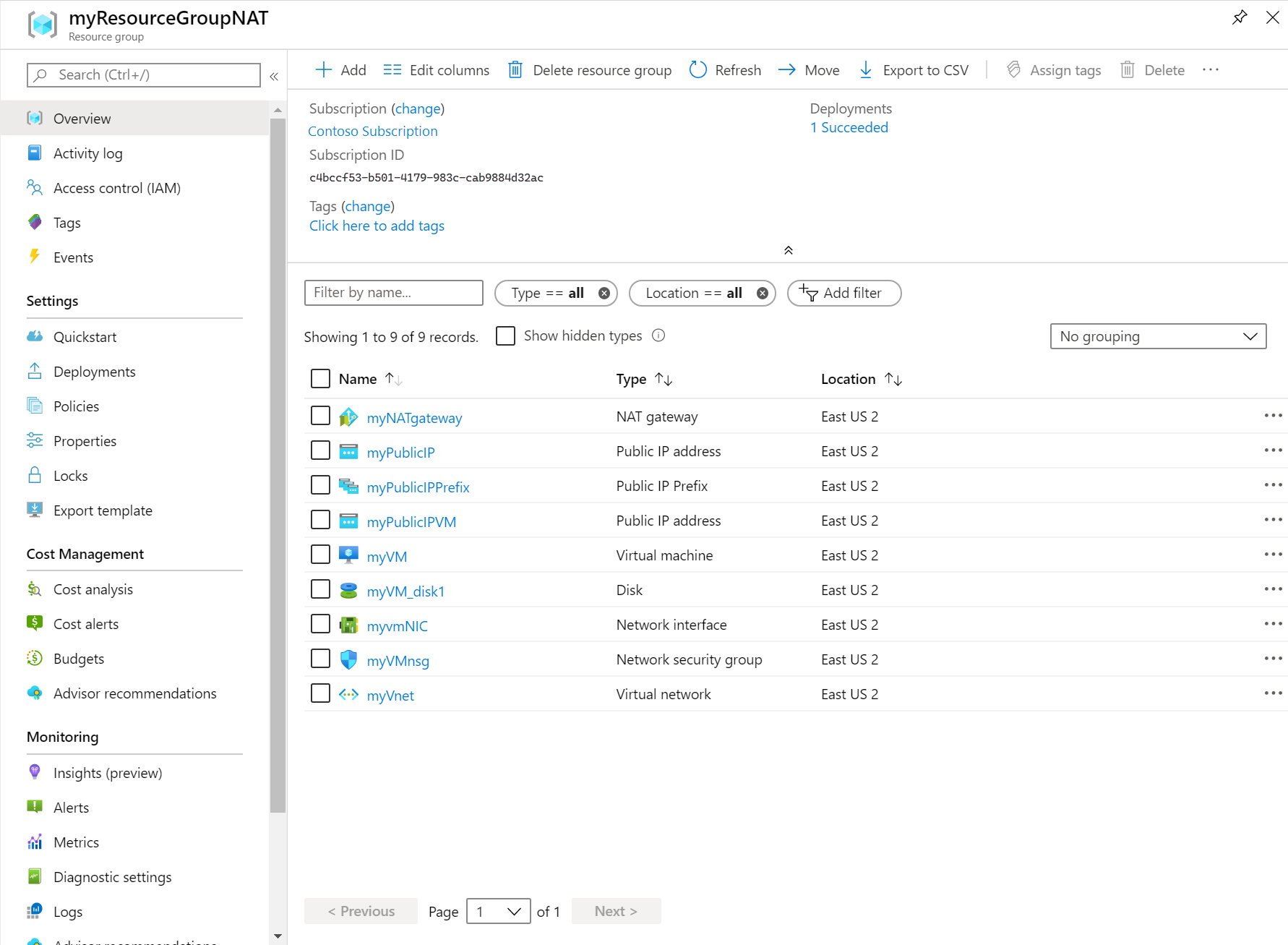
PowerShell
$location = Read-Host -Prompt "Enter the location (i.e. westcentralus)"
$templateUri = "https://raw.githubusercontent.com/Azure/azure-quickstart-templates/master/quickstarts/microsoft.network/nat-gateway-1-vm/azuredeploy.json"
$resourceGroupName = "myResourceGroupNAT"
New-AzResourceGroup -Name $resourceGroupName -Location $location
New-AzResourceGroupDeployment -ResourceGroupName $resourceGroupName -TemplateUri $templateUri
Azure CLI
read -p "Enter the location (i.e. westcentralus): " location
resourceGroupName="myResourceGroupNAT"
templateUri="https://raw.githubusercontent.com/Azure/azure-quickstart-templates/master/quickstarts/microsoft.network/nat-gateway-1-vm/azuredeploy.json"
az group create \
--name $resourceGroupName \
--location $location
az deployment group create \
--resource-group $resourceGroupName \
--template-uri $templateUri
Review the Bicep file
The Bicep file used in this quickstart is from Azure Quickstart Templates.
This Bicep file is configured to create a:
Virtual network
NAT gateway resource
Ubuntu virtual machine
The Ubuntu VM is deployed to a subnet that's associated with the NAT gateway resource.
@description('Name of the virtual machine')
param vmname string = 'vm-1'
@description('Size of the virtual machine')
param vmsize string = 'Standard_D2s_v3'
@description('Name of the virtual network')
param vnetname string = 'vnet-1'
@description('Name of the subnet for virtual network')
param subnetname string = 'subnet-1'
@description('Address space for virtual network')
param vnetaddressspace string = '10.0.0.0/16'
@description('Subnet prefix for virtual network')
param vnetsubnetprefix string = '10.0.0.0/24'
@description('Name of the NAT gateway')
param natgatewayname string = 'nat-gateway'
@description('Name of the virtual machine nic')
param networkinterfacename string = 'nic-1'
@description('Name of the NAT gateway public IP')
param publicipname string = 'public-ip-nat'
@description('Name of the virtual machine NSG')
param nsgname string = 'nsg-1'
@description('Administrator username for virtual machine')
param adminusername string
@description('Administrator password for virtual machine')
@secure()
param adminpassword string
@description('Name of resource group')
param location string = resourceGroup().location
resource nsg 'Microsoft.Network/networkSecurityGroups@2021-05-01' = {
name: nsgname
location: location
properties: {
securityRules: [
{
name: 'SSH'
properties: {
protocol: 'Tcp'
sourcePortRange: '*'
destinationPortRange: '22'
sourceAddressPrefix: '*'
destinationAddressPrefix: '*'
access: 'Allow'
priority: 300
direction: 'Inbound'
}
}
]
}
}
resource publicip 'Microsoft.Network/publicIPAddresses@2021-05-01' = {
name: publicipname
location: location
sku: {
name: 'Standard'
}
properties: {
publicIPAddressVersion: 'IPv4'
publicIPAllocationMethod: 'Static'
idleTimeoutInMinutes: 4
}
}
resource vm 'Microsoft.Compute/virtualMachines@2021-11-01' = {
name: vmname
location: location
properties: {
hardwareProfile: {
vmSize: vmsize
}
storageProfile: {
imageReference: {
publisher: 'Canonical'
offer: '0001-com-ubuntu-server-jammy'
sku: '22_04-lts-gen2'
version: 'latest'
}
osDisk: {
osType: 'Linux'
name: '${vmname}_disk1'
createOption: 'FromImage'
caching: 'ReadWrite'
managedDisk: {
storageAccountType: 'Premium_LRS'
}
diskSizeGB: 30
}
}
osProfile: {
computerName: vmname
adminUsername: adminusername
adminPassword: adminpassword
linuxConfiguration: {
disablePasswordAuthentication: false
provisionVMAgent: true
}
allowExtensionOperations: true
}
networkProfile: {
networkInterfaces: [
{
id: networkinterface.id
}
]
}
}
}
resource vnet 'Microsoft.Network/virtualNetworks@2021-05-01' = {
name: vnetname
location: location
properties: {
addressSpace: {
addressPrefixes: [
vnetaddressspace
]
}
subnets: [
{
name: subnetname
properties: {
addressPrefix: vnetsubnetprefix
natGateway: {
id: natgateway.id
}
privateEndpointNetworkPolicies: 'Enabled'
privateLinkServiceNetworkPolicies: 'Enabled'
}
}
]
enableDdosProtection: false
enableVmProtection: false
}
}
resource natgateway 'Microsoft.Network/natGateways@2021-05-01' = {
name: natgatewayname
location: location
sku: {
name: 'Standard'
}
properties: {
idleTimeoutInMinutes: 4
publicIpAddresses: [
{
id: publicip.id
}
]
}
}
resource subnet 'Microsoft.Network/virtualNetworks/subnets@2021-05-01' = {
parent: vnet
name: 'subnet-1'
properties: {
addressPrefix: vnetsubnetprefix
natGateway: {
id: natgateway.id
}
privateEndpointNetworkPolicies: 'Enabled'
privateLinkServiceNetworkPolicies: 'Enabled'
}
}
resource networkinterface 'Microsoft.Network/networkInterfaces@2021-05-01' = {
name: networkinterfacename
location: location
properties: {
ipConfigurations: [
{
name: 'ipconfig-1'
properties: {
privateIPAddress: '10.0.0.4'
privateIPAllocationMethod: 'Dynamic'
subnet: {
id: subnet.id
}
primary: true
privateIPAddressVersion: 'IPv4'
}
}
]
enableAcceleratedNetworking: false
enableIPForwarding: false
networkSecurityGroup: {
id: nsg.id
}
}
}
output location string = location
output name string = natgateway.name
output resourceGroupName string = resourceGroup().name
output resourceId string = natgateway.id
Nine Azure resources are defined in the Bicep file:
Deploy the Bicep file
Save the Bicep file as main.bicep to your local computer.
Deploy the Bicep file using either Azure CLI or Azure PowerShell.
Azure CLI
az group create --name exampleRG --location eastus
az deployment group create --resource-group exampleRG --template-file main.bicep --parameters adminusername=<admin-name>
PowerShell
New-AzResourceGroup -Name exampleRG -Location eastus
New-AzResourceGroupDeployment -ResourceGroupName exampleRG -TemplateFile ./main.bicep -adminusername "<admin-name>"
Note
Replace <admin-name> with the administrator username for the virtual machine. You'll also be prompted to enter adminpassword.
When the deployment finishes, you should see a message indicating the deployment succeeded.
Review deployed resources
Use the Azure portal, Azure CLI, or Azure PowerShell to list the deployed resources in the resource group.
Azure CLI
az resource list --resource-group exampleRG
PowerShell
Get-AzResource -ResourceGroupName exampleRG
In this section, you test the NAT gateway. You first discover the public IP of the NAT gateway. You then connect to the test virtual machine and verify the outbound connection through the NAT gateway.