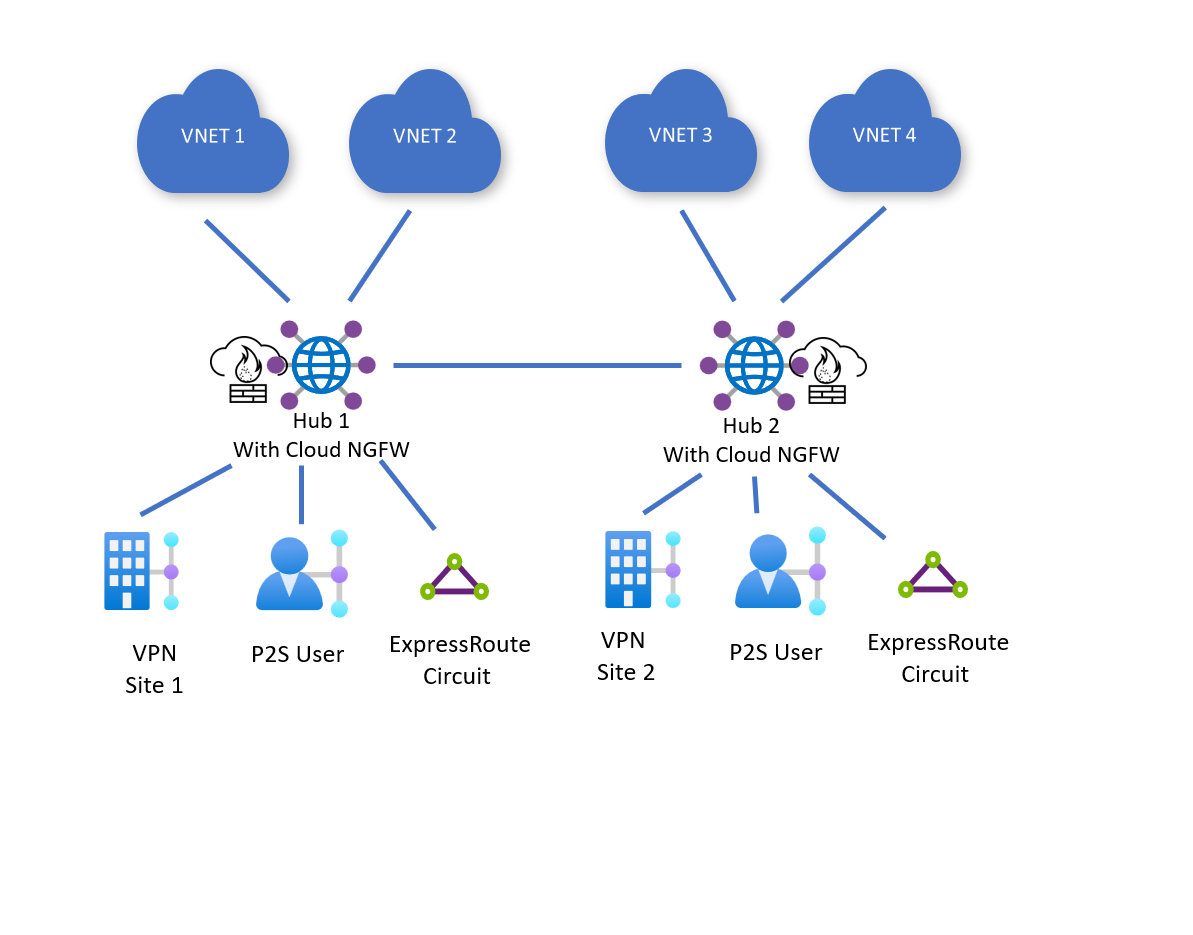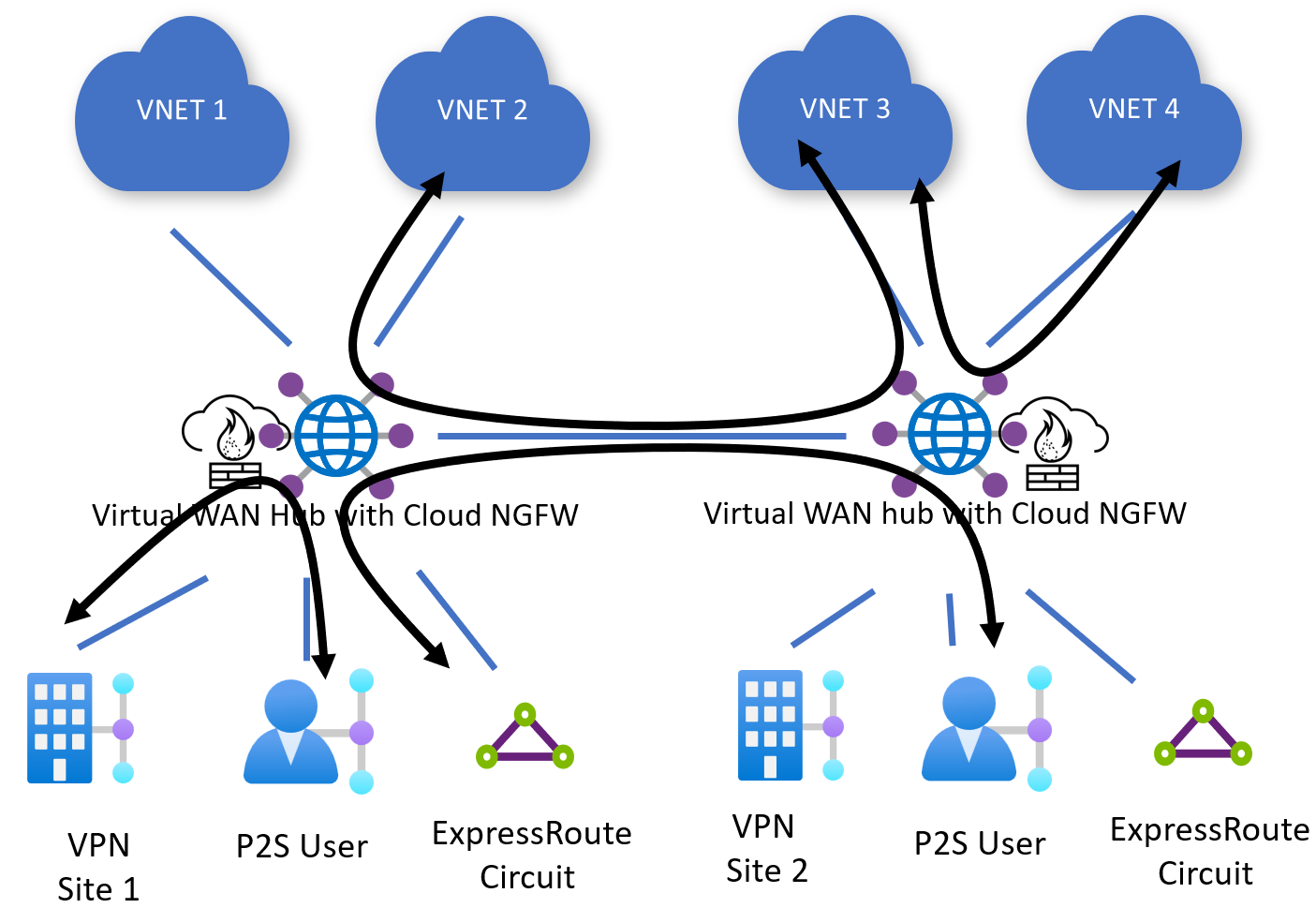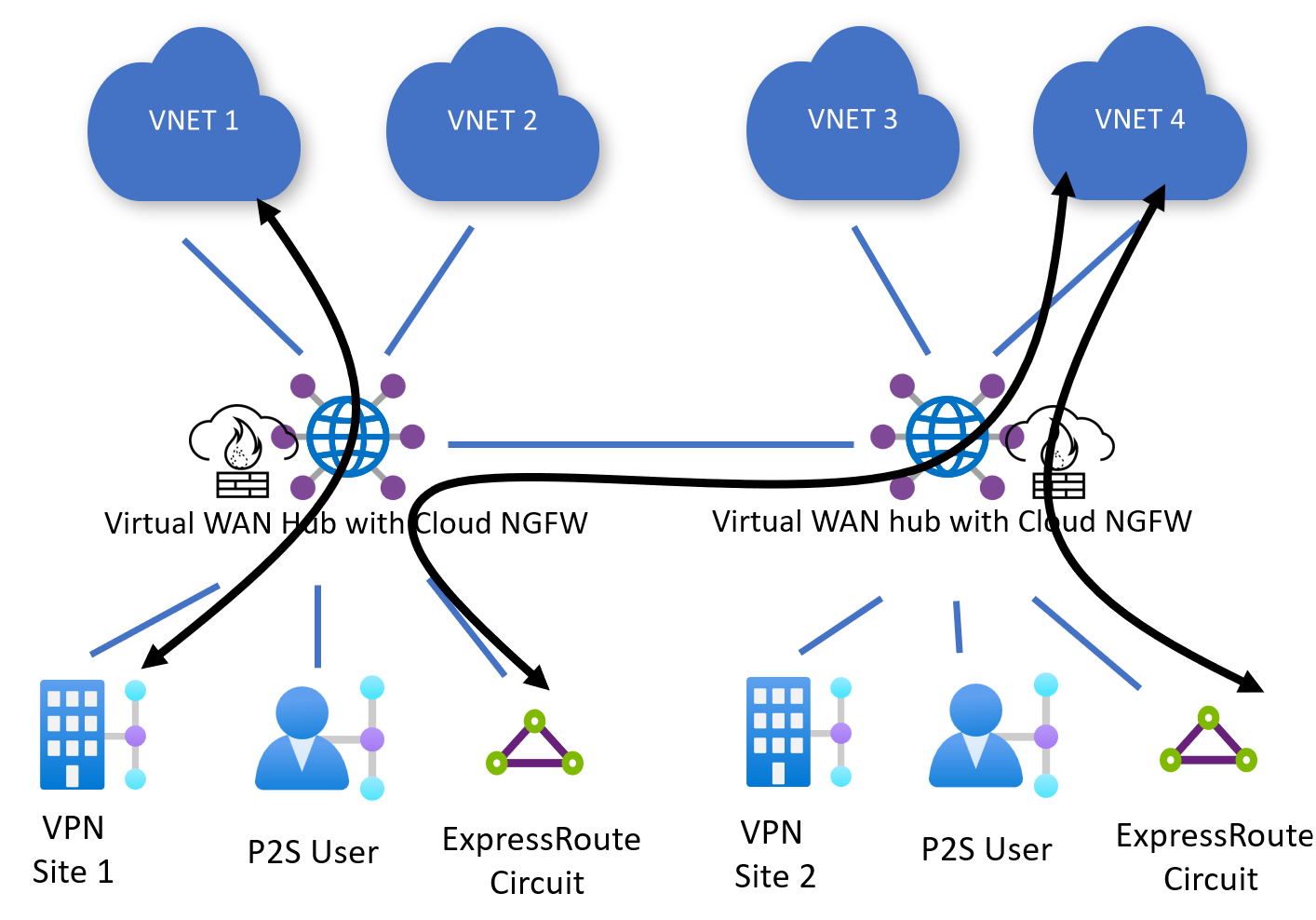Note
Access to this page requires authorization. You can try signing in or changing directories.
Access to this page requires authorization. You can try changing directories.
Palo Alto Networks Cloud Next Generation Firewall (NGFW) is a cloud-native software-as-a-service (SaaS) security offering that can be deployed into the Virtual WAN hub as a bump-in-the-wire solution to inspect network traffic. The following document describes some of the key features, critical use cases and how-to associated with using Palo Alto Networks Cloud NGFW in Virtual WAN.
Background
Palo Alto Networks Cloud NGFW integration with Virtual WAN provides the following benefits to customers:
- Protect critical workloads using a highly scalable SaaS security offering that can be injected as a bump-in-the-wire solution in Virtual WAN.
- Fully managed infrastructure and software lifecycle under software-as-a-service model.
- Consumption-based pay-as-you-go billing. Note that if you use Palo Alto Networks Cloud NGFW, you are not billed for Virtual WAN NVA infrastructure units. Instead, you are billed for pay-as-you-go SaaS consumption through Azure Marketplace as documented in Palo Alto Networks Cloud NGFW pricing.
- Cloud-native experience that has a tight integration with Azure to provide end-to-end Firewall management using Azure portal or Azure APIs. Rule and policy management is also optionally configurable through Palo Alto Network management solution Panorama.
- Dedicated and streamlined support channel between Azure and Palo Alto Networks to troubleshoot issues.
- One-click routing to configure Virtual WAN to inspect on-premises, Virtual Network and Internet-outbound traffic using Palo Alto Networks Cloud NGFW.
Use cases
The following section describes the common security use cases for Palo Alto Networks Cloud NGFW in Virtual WAN.
Private (on-premises and virtual network) traffic
East-west traffic inspection
Virtual WAN routes traffic from Virtual Networks to Virtual Network or from on-premises (Site-to-site VPN, ExpressRoute, Point-to-site VPN) to on-premises to Cloud NGFW deployed in the hub for inspection.
North-south traffic inspection
Virtual WAN also routes traffic between Virtual Networks and on-premises (Site-to-site VPN, ExpressRoute, Point-to-site VPN) to on-premises to Cloud NGFW deployed in the hub for inspection.
Internet edge
Note
The 0.0.0.0/0 default route does not propagate across hubs. On-premises and Virtual Networks can only use local Cloud NGFW resources to access the Internet. Additionally, for Destination NAT use cases, Cloud NGFW can only forward incoming traffic to local Virtual Networks and on-premises.
Internet egress
Virtual WAN can be configured to route internet-bound traffic from Virtual Networks or on-premises to Cloud NGFW for inspection and internet breakout. You can selectively choose which Virtual Network(s) or on-premise(s) learn the default route (0.0.0.0/0) and use Palo Alto Cloud NGFW for internet egress. In this use case, Azure automatically NATs the source IP of your internet-bound packet to the public IPs associated with the Cloud NGFW.
For more information on internet-outbound capabilities and available settings, see Palo Alto Networks documentation.
Internet ingress (DNAT)
You can also configure Palo Alto Networks for Destination-NAT (DNAT). Destination NAT allows a user to access and communicate with an application hosted on-premises or in an Azure Virtual Network via the public IPs associated with the Cloud NGFW.
For more information on internet-inbound (DNAT) capabilities and available settings, see Palo Alto Networks documentation.
Before you begin
The steps in this article assume you have already created a Virtual WAN.
To create a new virtual WAN, use the steps in the following article:
Known limitations
- Check Palo Alto Networks documentation for the list of regions where Palo Alto Networks Cloud NGFW is available.
- Palo Alto Networks Cloud NGFW can't be deployed with Network Virtual Appliances in the Virtual WAN hub.
- All other limitations in the Routing Intent and Routing policies documentation limitations section apply to Palo Alto Networks Cloud NGFW deployments in Virtual WAN.
Register resource provider
To use Palo Alto Networks Cloud NGFW, you must register the PaloAltoNetworks.Cloudngfw resource provider to your subscription with an API version that is at minimum 2022-08-29-preview.
For more information on how to register a Resource Provider to an Azure subscription, see Azure resource providers and types documentation.
Deploy virtual hub
The following steps describe how to deploy a Virtual Hub that can be used with Palo Alto Networks Cloud NGFW.
- Navigate to your Virtual WAN resource.
- On the left hand menu, select Hubs under Connectivity.
- Click on New Hub.
- Under Basics specify a region for your Virtual Hub. Make sure the region is listed in Available Palo Alto Cloud NGFW regions. Additionally, specify a name, address space, Virtual hub capacity and Hub routing preference for your hub.

- Select and configure the Gateways (Site-to-site VPN, Point-to-site VPN, ExpressRoute) you want to deploy in the Virtual Hub. You can deploy Gateways later if you wish.
- Click Review + create.
- Click Create
- Navigate to your newly created hub and wait for the Routing Status to be Provisioned. This step can take up to 30 minutes.
Deploy Palo Alto Networks Cloud NGFW
Note
You must wait for the routing status of the hub to be "Provisioned" before deploying Cloud NGFW.
- Navigate to your Virtual Hub and click on SaaS solutions under Third-party providers.
- Click Create SaaS and select Palo Alto Networks Cloud NGFW.
- Click Create.
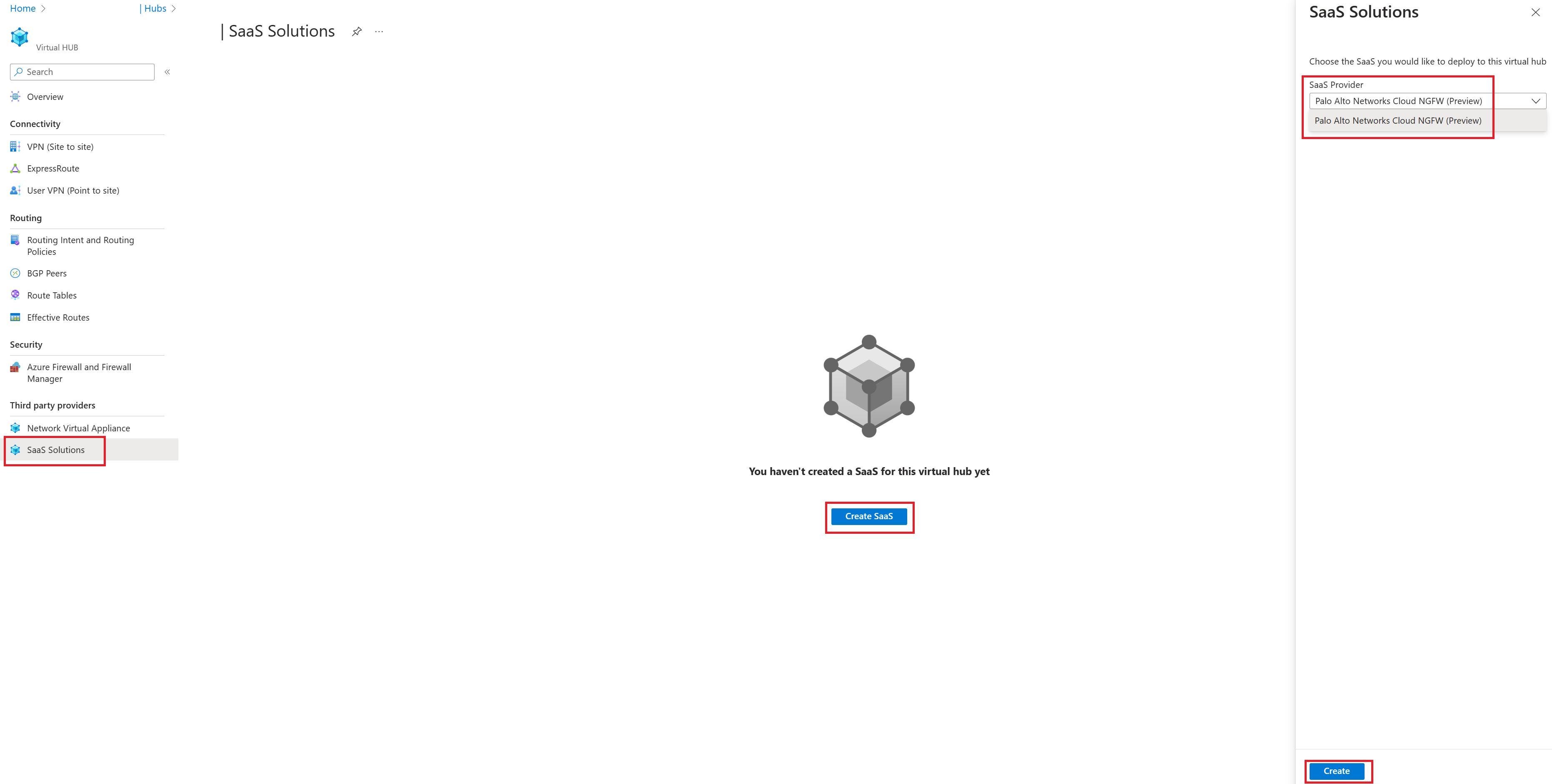
- Provide a name for your Firewall. Make sure the region of the Firewall is the same as the region of your Virtual Hub. For more information on the available configuration options for Palo Alto Networks Cloud NGFW, see Palo Alto Networks documentation for Cloud NGFW.
Configure Routing
Note
You can't configure routing intent until the Cloud NGFW is successfully provisioned.
- Navigate to your Virtual Hub and click on Routing intent and policies under Routing
- If you want to use Palo Alto Networks Cloud NGFW to inspect outbound Internet traffic (traffic between Virtual Networks or on-premises and the Internet), under Internet traffic select SaaS solution. For the Next Hop resource, select your Cloud NGFW resource.

- If you want to use Palo Alto Networks Cloud NGFW to inspect private traffic (traffic between all Virtual Networks and on-premises in your Virtual WAN), under Private traffic select SaaS solution. For the Next Hop resource, select your Cloud NGFW resource.

Manage Palo Alto Networks Cloud NGFW
The following section describes how you can manage your Palo Alto Networks Cloud NGFW (rules, IP addresses, security configurations etc.)
- Navigate to your Virtual Hub and click on SaaS solutions.
- Click on Click here under Manage SaaS.

- For more information on the available configuration options for Palo Alto Networks Cloud NGFW, see Palo Alto Networks documentation for Cloud NGFW.
Delete Palo Alto Networks Cloud NGFW
Note
You can't delete your Virtual Hub until both the Cloud NGFW and Virtual WAN SaaS solution are deleted.
The following steps describe how to delete a Cloud NGFW offer:
- Navigate to your Virtual Hub and click on SaaS solutions.
- Click on Click here under Manage SaaS.

- Click on Delete in the upper left-hand corner of the page.

- After the delete operation is successful, navigate back to your Virtual Hub's SaaS solutions page.
- Click on the line that corresponds to your Cloud NGFW and click Delete SaaS on the upper left-hand corner of the page. This option won't be available until Step 3 runs to completion.

Troubleshooting
The following section describes common issues seen when using Palo Alto Networks Cloud NGFW in Virtual WAN.
Troubleshooting Cloud NGFW creation
- Ensure your Virtual Hubs are deployed in one of the following regions listed in Palo Alto Networks documentation.
- Ensure the Routing status of the Virtual Hub is "Provisioned." Attempts to create Cloud NGFW prior to routing being provisioned will fail.
- Ensure registration to the PaloAltoNetworks.Cloudngfw resource provider is successful.
Troubleshooting deletion
- A SaaS solution can't be deleted until the linked Cloud NGFW resource is deleted. Therefore, delete the Cloud NGFW resource before deleting the SaaS solution resource.
- A SaaS solution resource that is currently the next hop resource for routing intent can't be deleted. Routing intent must be deleted before the SaaS solution resource can be deleted.
- Similarly, a Virtual Hub resource that has a SaaS solution can't be deleted. The SaaS solution must be deleted before the Virtual Hub is deleted.
Troubleshooting Routing intent and policies
- Ensure Cloud NGFW deployment is completed successfully before attempting to configure Routing Intent.
- Ensure all your on-premises and Azure Virtual Networks are in RFC1918 (subnets within 10.0.0.0/8, 192.168.0.0/16, 172.16.0.0/12). If there are networks that are not in RFC1918, make sure those prefixes are listed in the Private Traffic prefixes text box.
- For more information about troubleshooting routing intent, see Routing Intent documentation. This document describes pre-requisites, common errors associated with configuring routing intent and troubleshooting tips.
Troubleshooting Palo Alto Networks Cloud NGFW configuration
- Reference Palo Alto Networks documentation.
Next steps
- For more information about Virtual WAN, see the FAQ.
- For more information about routing intent, see the Routing Intent documentation.
- For more information about Palo Alto Networks Cloud NGFW, see Palo Alto Networks Cloud NGFW documentation.