Point-to-site VPN session management
VPN Gateway provides an easy way to view and disconnect current point-to-site VPN sessions. This article helps you view and disconnect current sessions. The session status is updated every 5 minutes. It isn't updated immediately.
Because this feature allows the disconnection of VPN clients, Reader permissions on the VPN gateway resource aren't sufficient. The Contributor role is needed to visualize point-to-site VPN sessions correctly.
Portal
Note
Connection source info is provided for IKEv2 and OpenVPN connections only.
To view and disconnect a session in the portal:
Navigate to the VPN gateway.
Under the Monitoring section, select Point-to-site Sessions.
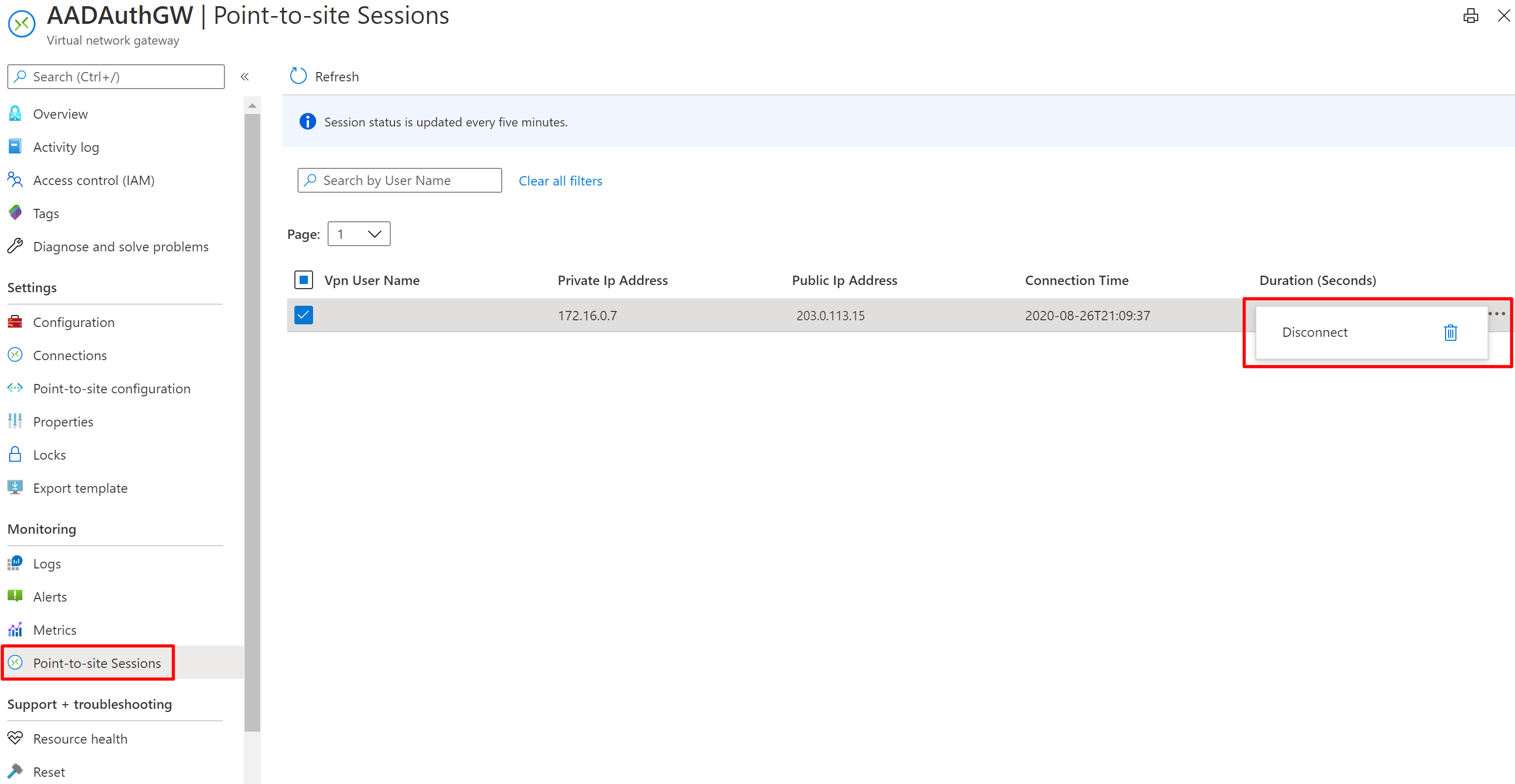
You can view all current sessions in the windowpane.
Select "…" for the session you want to disconnect, then select Disconnect.
Currently, you can't use this feature in the portal for VpnGw4 and VpnGw5 SKUs. If you have one of these gateways, use the PowerShell method that's described in the next section.
PowerShell
To view and disconnect a session using PowerShell:
Run the following PowerShell command to list active sessions:
Get-AzVirtualNetworkGatewayVpnClientConnectionHealth -VirtualNetworkGatewayName <name of the gateway> -ResourceGroupName <name of the resource group>Copy the VpnConnectionId of the session that you want to disconnect.

To disconnect the session, run the following command:
Disconnect-AzVirtualNetworkGatewayVpnConnection -VirtualNetworkGatewayName <name of the gateway> -ResourceGroupName <name of the resource group> -VpnConnectionId <VpnConnectionId of the session>
Next steps
For more information about point-to-site connections, see About Point-to-site VPN.