Step 5: Implement the Metadata Search Handler for the Echo Adapter

Time to complete: 30 minutes
In this step of the tutorial, you implement the search capability of the Echo adapter. Unlike browse, search is optional. According to the WCF LOB Adapter SDK, to support search capability, you must implement the Microsoft.ServiceModel.Channels.Common.IMetadataSearchHandler interface. For the Echo adapter, the Adapter Development Wizard automatically generates one derived class called EchoAdapterMetadataSearchHandler.
You first update the EchoAdapterMetadataSearchHandler class to get a better understanding of how to implement this interface, how to populate Microsoft.ServiceModel.Channels.MetadataRetrievalNode object, and how the search results appear in the Add Adapter Service Reference Plug-in tool.
Prerequisites
Before you begin this step, complete Step 4: Implement the Metadata Browse Handler for the Echo Adapter. You must also have a clear understanding about the following classes:
Microsoft.ServiceModel.Channels.MetadataRetrievalNodeMicrosoft.ServiceModel.Channels.Common.IMetadataSearchHandlerMicrosoft.ServiceModel.Channels.MetadataRetrievalNodeDirections
The IMetadataSearchHandler Interface
The Microsoft.ServiceModel.Channels.Common.IMetadataSearchHandler is defined as:
public interface IMetadataSearchHandler : IConnectionHandler, IDisposable
{
MetadataRetrievalNode[] Search(string nodeId, string searchCriteria, int maxChildNodes, TimeSpan timeout);
}
The Microsoft.ServiceModel.Channels.Common.IMetadataSearchHandler.Search%2A method returns an array of Microsoft.ServiceModel.Channels.MetadataRetrievalNode objects based on the search criteria. The parameter definitions for the Search method are described in the following table:
| Parameter | Definition |
|---|---|
| nodeId | The node ID to start searching from. If null or an empty string (""), operations will be retrieved from the root node ("/"). |
| searchCriteria | The search criteria, which is adapter-specific. If no search criteria are specified, the adapter should return all nodes. |
| maxChildNodes | The maximum number of result nodes to return. Use Int32.Max to retrieve all result nodes. Not supported by the Echo adapter. |
| timeout | The maximum time allowed for the operation to complete. Not supported by the Echo adapter. |
For search result, your adapter can choose to return either category nodes or operation nodes, or both. It is up to the type of search feature your adapter supports.
Echo adapter Metadata Search
Depending on your target system's categories and operations, there are many ways to build an array of Microsoft.ServiceModel.Channels.MetadataRetrievalNode objects to return. The way Echo adapter implements the search functionality is to go through every operation with its node ID in the following list:
Echo/OnReceiveEcho, inbound operation
Echo/EchoStrings, outbound operation
Echo/EchoGreetings, outbound operation
Echo/EchoGreetingFromFile, outbound operation
If the node ID then matches the search criteria, it creates a
Microsoft.ServiceModel.Channels.MetadataRetrievalNodeobject using the node ID of the operation, and then assigns the properties with values. For example,MetadataRetrievalNode nodeInbound = new MetadataRetrievalNode("Echo/OnReceiveEcho"); //create the MetadataRetrievalNode using the operation's node ID. nodeInbound.DisplayName = "OnReceiveEcho"; //The Display Name shown in the Name column of the Add Adapter Service Reference Visual Studio Plug-in nodeInbound.Description = "This operation echoes the location and length of a file dropped in the specified file system."; //The Description shown as the tool tip in the Add Adapter Service Visual Studio Plug-in nodeInbound.Direction = MetadataRetrievalNodeDirections.Inbound; //It is an inbound operation nodeInbound.IsOperation = true; //It is an operation, not category.And then add the object to a collection of the
Microsoft.ServiceModel.Channels.MetadataRetrievalNodes, for example,resultList.Add(nodeInbound);Lastly returns the collection in an array format.
return resultList.ToArray();You can use the Add Adapter Service Reference Plug-in and Consume Adapter Service Add-in tools to perform a connection-based search for the available operations. For example, the following figure shows that when the searching criteria is the string Greeting, the search returns the EchoGreetings and EchoGreetingFromFile operations.
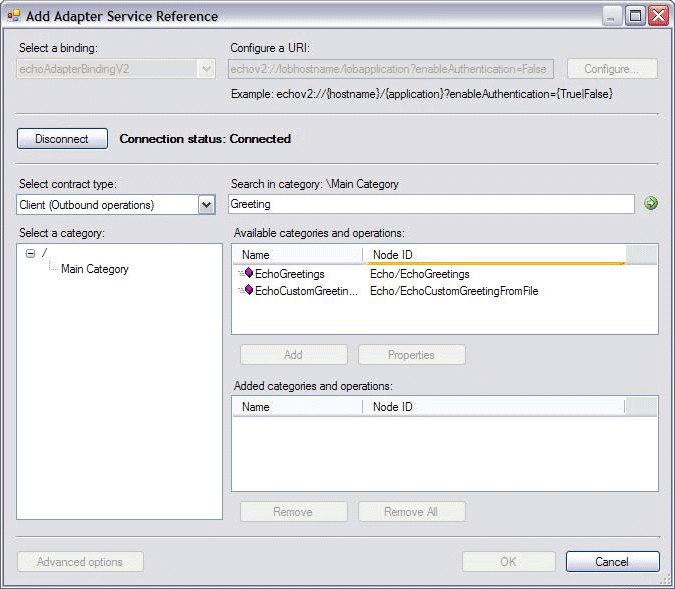
If no match is found, either tool will return the error message shown in the following figure.

Implementing the IMetadataSearchHandler
You will implement the Microsoft.ServiceModel.Channels.Common.IMetadataSearchHandler.Search%2A method of the Microsoft.ServiceModel.Channels.Common.IMetadataSearchHandler interface. If the operation's display name matches the search criteria, you will create a Microsoft.ServiceModel.Channels.MetadataRetrievalNode object for that operation, and then add that object to an array of the Microsoft.ServiceModel.Channels.MetadataRetrievalNode objects.
To update the EchoAdapterMetadataSearchHandler class
In Solution Explorer, double-click the EchoAdapterMetadataSearchHandler.cs file.
In the Visual Studio editor, inside the Search method, replace the existing logic with the following. This logic creates a
Microsoft.ServiceModel.Channels.MetadataRetrievalNodeobject if Echo/OnReceiveEcho matches the specified search criteria.List<MetadataRetrievalNode> resultList = new List<MetadataRetrievalNode>(); if ("OnReceiveEcho".ToLower().Contains(searchCriteria.ToLower())) { MetadataRetrievalNode nodeInbound = new MetadataRetrievalNode("Echo/OnReceiveEcho"); nodeInbound.DisplayName = "OnReceiveEcho"; nodeInbound.Description = "This operation echoes the location and length of a file dropped in the specified file system."; nodeInbound.Direction = MetadataRetrievalNodeDirections.Inbound; nodeInbound.IsOperation = true; resultList.Add(nodeInbound); }Continue adding the following logic to create a
Microsoft.ServiceModel.Channels.MetadataRetrievalNodeobject if Echo/EchoStrings matches the specified search criteria.if ("EchoStrings".ToLower().Contains(searchCriteria.ToLower())) { MetadataRetrievalNode outOpNode1 = new MetadataRetrievalNode("Echo/EchoStrings"); outOpNode1.DisplayName = "EchoStrings"; outOpNode1.Description = "This operation echoes the incoming string COUNT number of times in a string array."; outOpNode1.Direction = MetadataRetrievalNodeDirections.Outbound; outOpNode1.IsOperation = true; resultList.Add(outOpNode1); }Continue adding the following logic to create a
Microsoft.ServiceModel.Channels.MetadataRetrievalNodeobject if Echo/EchoGreetings matches the specified search criteria.if ("EchoGreetings".ToLower().Contains(searchCriteria.ToLower())) { MetadataRetrievalNode outOpNode2 = new MetadataRetrievalNode("Echo/EchoGreetings"); outOpNode2.DisplayName = "EchoGreetings"; outOpNode2.Description = "This operation echoes the incoming Greeting object COUNT number of times in an array of type Greeting."; outOpNode2.Direction = MetadataRetrievalNodeDirections.Outbound; outOpNode2.IsOperation = true; resultList.Add(outOpNode2); }Continue adding the following code to create a
Microsoft.ServiceModel.Channels.MetadataRetrievalNodeobject if Echo/EchoGreetingFromFile matches the specified search criteria.if ("EchoCustomGreetingFromFile".ToLower().Contains(searchCriteria.ToLower())) { MetadataRetrievalNode outOpNode3 = new MetadataRetrievalNode("Echo/EchoCustomGreetingFromFile"); outOpNode3.DisplayName = "EchoCustomGreetingFromFile"; outOpNode3.Description = "This operation echoes the greeting object by reading its instance from a file. The Greeting object's metadata is obtained from a predefined XSD file."; outOpNode3.Direction = MetadataRetrievalNodeDirections.Outbound; outOpNode3.IsOperation = true; resultList.Add(outOpNode3); }Continue adding the following code to return an array of
Microsoft.ServiceModel.Channels.MetadataRetrievalNodeobjects.return resultList.ToArray();In Visual Studio, on the File menu, click Save All.
On the Build menu, click Build Solution. You should successfully compiled the project. If not, ensure that you have followed every step above.
Note
You saved your work. You can safely close Visual Studio at this time or go to the next step, Step 6: Implement the Metadata Resolve Handler for the Echo Adapter.
What Did I Just Do?
You just implemented the metadata searching capability of the Echo adapter, by implementing the Microsoft.ServiceModel.Channels.Common.IMetadataSearchHandler.Search%2A method of the Microsoft.ServiceModel.Channels.Common.IMetadataSearchHandler interface. Specifically, you created a Microsoft.ServiceModel.Channels.MetadataRetrievalNode object for every operation that matches the criteria and then returned an array of the Microsoft.ServiceModel.Channels.MetadataRetrievalNode objects.
Next Steps
You will implement the metadata resolving capability, and the outbound and inbound message exchange capabilities. Finally, you will build and deploy the Echo adapter.
See Also
Step 4: Implement the Metadata Browse Handler for the Echo Adapter
Step 6: Implement the Metadata Resolve Handler for the Echo Adapter
Tutorial 1: Develop the Echo Adapter