Generating XML or Schema in PeopleSoft
The following procedure describes how to use PeopleSoft Enterprise to create an XML file and trigger a PeopleSoft event. To do this, you change something in the PeopleSoft environment. The change activates an XML file, which is sent to the file folder that you set in your orchestration to be monitored. Later, in BizTalk Server, you import the XML and generate a schema.
Note
When you associate the Location with the MSEXTERNAL node, any change made to Location Value generates an XML document—triggering an event. After enlisting and starting your orchestration, you can navigate through the PeopleSoft screens to the LOCATION screen. If you make a change to Location Value and save your change, a corresponding XML appears in your \out directory.
To generate XML or Schema in PeopleSoft
In the PeopleSoft application, point to Set up Financials, point to Supply Chain, point to Common Definitions, point to Location, and then select Location.
On the Location screen, enter the following information:
Set ID: Enter SHARE.
Location Code: Enter a code that starts with
WKLOC.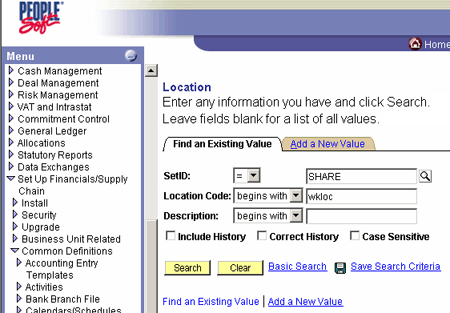
Click Search, and then click Correct History to put the screen in Edit mode.

Make a change to a field on the screen, and then click Save.
Point to PeopleTools, point to Integration Broker, point to Monitor, and then select Monitor Message.

Make sure that Channel Type is Message Instance, and then click Refresh.
In the Done column, click the number.
Scroll to the bottom of the list and click the Details link on a LOCATION_SYNC message.
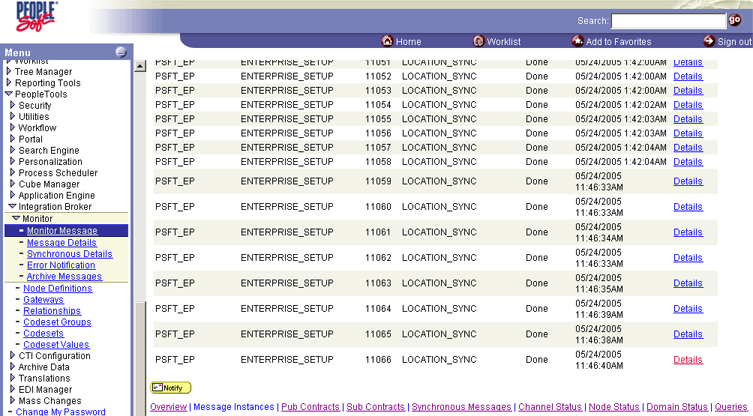
Click View XML on a MSEXTERNAL Node.

Copy and paste the contents of the XML into a file that can be accessed by your BizTalk Server project.

Remember the location of the file; you reference it in BizTalk Server.