How to Add a Transaction
Follow these steps to add a transaction.
To add a transaction
Click the Transactions tab.
Click Add Transaction.
Click Add a New Value. Enter the following information, and then click Add.
Node Name: Verify that this is MSEXTERNAL.
Transaction Type: Verify that this is Outbound Asynchronous.
Request Message: Enter
LOCATION_SYNC.Request Message Version: Enter
VERSION_1.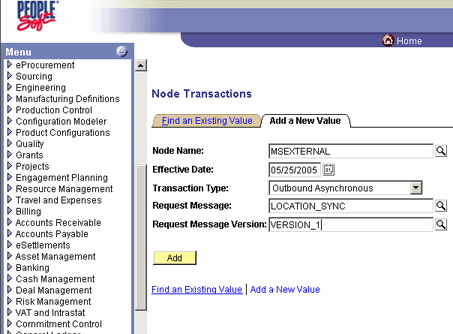
On the Transaction Detail tab, verify the following settings:
Status: Active.
Routing: Implicit.
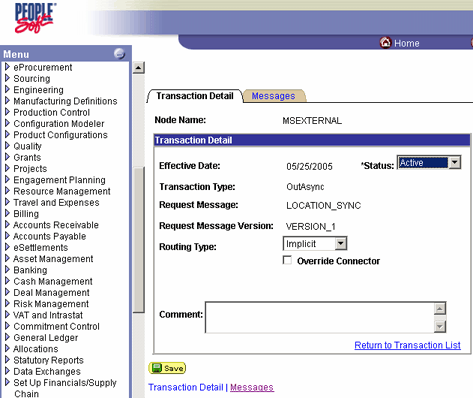
Click Save.
Click the Return to Transaction List link.
The transaction appears in the list of transactions.
See Also
Feedback
Coming soon: Throughout 2024 we will be phasing out GitHub Issues as the feedback mechanism for content and replacing it with a new feedback system. For more information see: https://aka.ms/ContentUserFeedback.
Submit and view feedback for