How to Configure MQSeries Adapter Receive Locations and Send Ports
You can configure the MQSeries adapter for both receive locations and send ports.
To configure receive locations and send ports
To create the receive port and receive location:
In the BizTalk Server Administration console, expand BizTalk Server Administration, expand BizTalk Group, expand Applications, and then expand the application in which you want to create a receive location.
Right-click the Receive Ports node, click New, and point to One-Way Receive Port.
Enter the appropriate values in the Port Properties dialog box. For information about the Port Properties dialog box, see How to Create a Receive Port.
In the BizTalk Server Administration console, right-click the Receive Port node you created and then click Properties.
In the Receive Port Properties dialog box, in the left pane, select Receive Locations, and then click New in the right pane.
In the Receive Location Properties dialog box, in the Transport section next to Type, select MQSeries from the drop-down list, and then click Configure.
In the MQSeries Transport Properties dialog box, do the following:
Use this To do this Batch Size Determine the maximum size of a batch of messages in KB. Note: If the Transaction Supported property for the receive location is set to Yes; each message batch is submitted to the MessageBox database under the context of a Microsoft Distributed Transaction Coordinator (MSDTC) transaction. The MSDTC transaction that is created for a message batch remains open until every message in the batch has been persisted to the MessageBox and placed in the appropriate subscriber queue. Therefore the duration of this MSDTC transaction is increased as the Maximum Batch Size parameter is increased. Since having a large number of MSDTC transactions open simultaneously can negatively impact overall performance, the Maximum Batch Size parameter should not be set to a very large value when transaction support is enabled. Ordered Processing Set MQSeries to maintain the order of the messages as they are received from the MQSeries queue. Note: To maintain message ordering for a specific queue, only one BizTalk Host instance may be receiving messages from that MQSeries queue.
Default: FalseQueue Filled in with information from the Queue Definition dialog box. Note: The URI for a send port or receive location cannot exceed 256 characters. Transactional The adapter begins a Microsoft Distributed Transaction Coordinator (DTC) transaction between BizTalk Server and MQSeries Server. When set to No, there is no guarantee of message delivery.
Default: FalseIn the MQSeries Transport Properties dialog box, click OK to populate the Address (URI) box in the Receive Location Properties dialog box.
In the Receive Location Properties dialog box, enter the appropriate values to complete the configuration of the receive location, and click OK to save settings. For information about the Receive Locations Properties dialog box, see How to Create a Receive Location.
To create the send port:
In the BizTalk Server Administration console, create a new static send port. See How to Create a Send Port for more information. Configure all of the send port options and specify MQSeries for the Type option in the Transport section of the General tab.
On the General tab, in the Transport section, click the Configure button next to Type.
In the MQSeries Transport Properties dialog box, do the following:
Property Description Fragmentation Size Sets the message chunk size in KB for messages as they are sent between the adapter and MQSAgent SSO Affiliate Application Sets the Single Sign-On (SSO) affiliate application. The user ID and password from SSO are used for the MQMD_UserIdentifier, and the MQIIH_Authenticator (or MQCIH_Authenticator) property respectively.
Default: BlankData Conversion Converts the message to the ANSI code page of MQSeries for Windows server.
Select Yes to perform this conversion from Unicode to ANSI.
Default: NoOrdered Sets MQSeries to maintain the order of messages as they are sent to the MQSeries queue.
Select Yes to maintain message order. Note: You must set the Delivery Notification property in your orchestration to Transmitted for the send port.
Default: NoQueue Definition Populated with information from the Queue Definition dialog box or directly in the field. Note: The URI for a send port or receive location cannot exceed 256 characters. Segmentation Allowed Uses MQSeries Queue Manager segmentation if an individual message exceeds the MQSeries queue maximum message length. If you select Yes, MQSeries puts segmented messages into the queue.
Default: NoTransaction Supported The adapter begins a DTC transaction between BizTalk Server and MQSeries Server. When set to No, there is no guarantee of message delivery.
Default: Yes Note: Do not configure send ports with different Transaction Supported settings to send messages to the same MQSeries queue. Note: With the exception of test scenarios, this property should always be set to the default value of Yes. Setting this property to a value of No in a production environment may cause unexpected problems.The following figure shows how you might configure these properties.
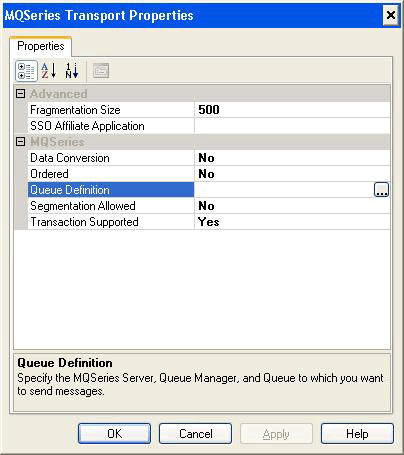
Click the ellipsis (...) button to the right of the Queue Definition box to define the queue. You can use the Export dialog box, just as you may have with the receive location, to create the queue immediately or to export a script defining the queue.
Click OK in each dialog box to close it and save the settings.
To enlist the send port, start the send port, and enable the receive location:
Right-click the send port and click Enlist to enlist the send port.
Right-click the send port and click Start to start the send port.
Right-click the receive location and click Enable to enable the receive location.
Review the event log to verify that there are no BizTalk Server errors.
See Also
How to Configure MQSeries Adapter Send and Receive Handlers
Configuring the MQSeries Adapter
Feedback
Coming soon: Throughout 2024 we will be phasing out GitHub Issues as the feedback mechanism for content and replacing it with a new feedback system. For more information see: https://aka.ms/ContentUserFeedback.
Submit and view feedback for