How to Verify Activity Status of a Message
You use the PeopleSoft Integration Broker to create a PeopleSoft HTTP Host and Port where PeopleSoft sends events. You make sure that the message is active and routed by following these steps.
To verify that a Message is active and routed correctly
Click Start, point to Programs, point to PeopleSoft Application Name, and then select Application Designer.
On the PeopleSoft Sign-on screen, enter the User ID and Password, and then click OK.
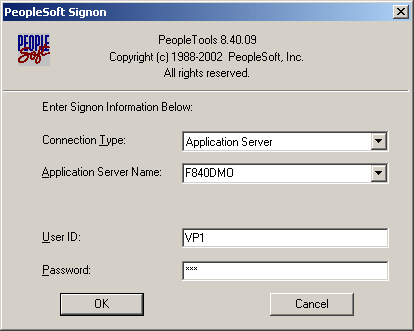
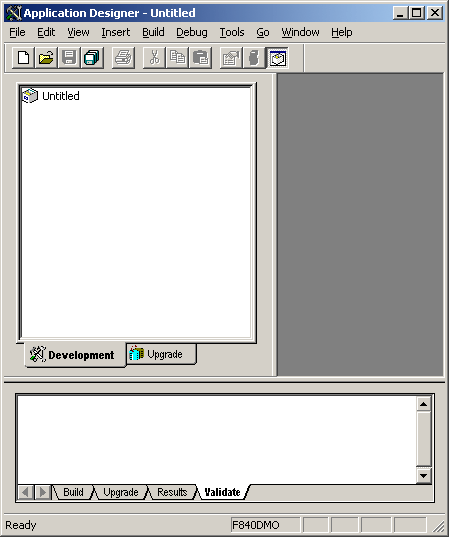
In the Application Designer, on the File menu, point to Open, and then select Message.
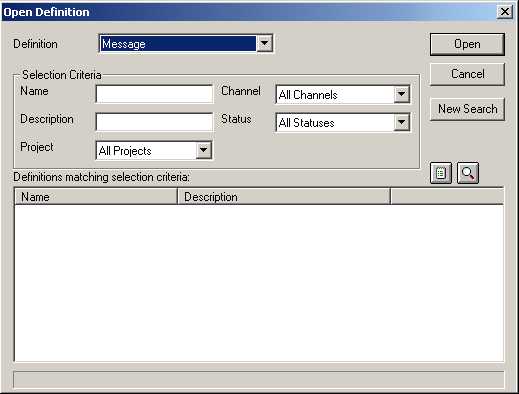
In the Open Definition screen, in the Name field, enter
LOCATION_SYNC, and then click Open.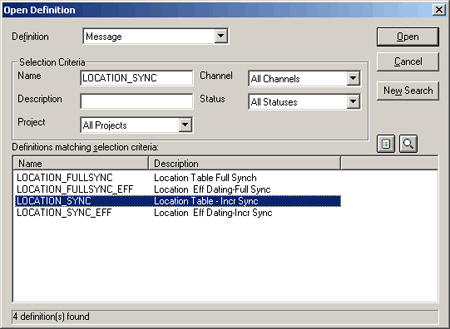
In the Definitions matching selection criteria section, double-click the LOCATION_SYNC message to view the properties.
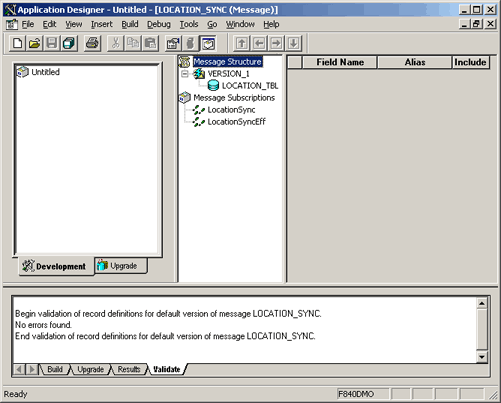
In the Application Designer, right-click LOCATION_TBL, and select Message Properties.
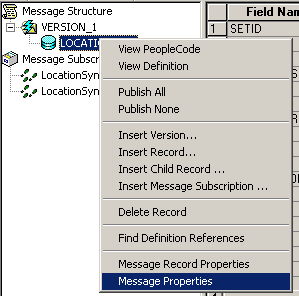
On the Message Properties screen, click the Use tab.
Verify the following, and then click OK.
Message: Active
Message Channel: ENTERPRISE_SETUP
Default Version: VERSION_1
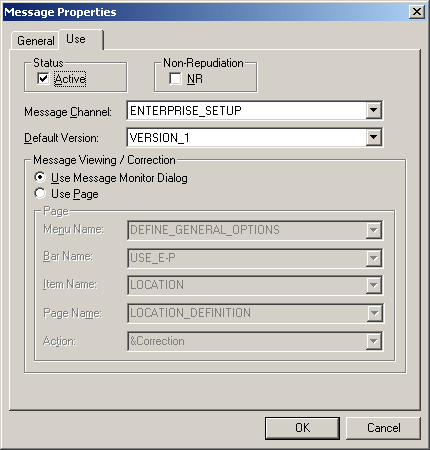
Exit the Application Designer.
This makes sure that the Message is in an active state, uses VERSION_1, and flows through the ENTERPRISE_SETUP channel in PeopleSoft.
Configure the Integration.Gateway.properties file to communicate with the PeopleSoft application.
Verify that the following properties are set:
ig.isc.serverurl: //server:9000
ig.isc.userid: ID for PS
ig.isc.password: Password for PS
ig.isc.toolsrel: Specific Release
See Also
Feedback
Coming soon: Throughout 2024 we will be phasing out GitHub Issues as the feedback mechanism for content and replacing it with a new feedback system. For more information see: https://aka.ms/ContentUserFeedback.
Submit and view feedback for