Note
Access to this page requires authorization. You can try signing in or changing directories.
Access to this page requires authorization. You can try changing directories.
Send BizTalk Server tracking data to Power BI using OData. For example, get a visual representation of your tracking data from your ports and orchestrations.
What is operational data
Operational data is information on the instances and messages flowing through your BizTalk Server environment. The operational data feed is the same data you get looking at Group Hub in BizTalk Server Administration.
The feed includes the following data tables:
- Application data
- AS2 Status Records
- Batching information
- Instance information
- Interchange Aggregations Records
- Interchange Status Records
- Messages
- Subscriptions
- Tracked Events
- Transaction reports
- Transaction sets
Tip
PowerBI.com is a great resource to understand and learn more about Power BI.
Prerequisites
- Download and install Power BI Desktop on any computer that has network access to your BizTalk Server.
- Install IIS on the BizTalk Server.
- Configure the REST APIs for Operational data service.
- Optional. Install and configure a Power BI Gateway to connect PowerBI.com with your on-premises BizTalk Server. If you're not using an on-premises BizTalk Server, then you don't need the gateway.
Use Power BI to load operational data
Download and install the Power BI Desktop on your BizTalk Server. You can select to open it, which is optional. If you have a work or school account, you may have access to Power BI. Try signing in with that account. Or, you can try it for free after signing up.
Open the
\Program Files (x86)\Microsoft BizTalk Server\OperationalDataServicefolder, and open theBizTalkOperationalData.pbitfile.Power BI desktop opens, and you are prompted for a URL. Enter the
http://localhost/<yourWebSite>URL that you created for your OData feed. For example, enterhttp://localhost/BizTalkOperationalDataService. Your URL looks similar to the following: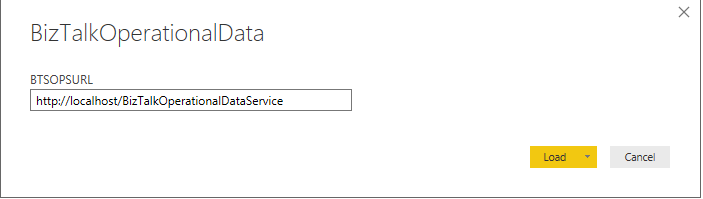
Select Load. The window loads and connects to the different oData sources in the BizTalkOperationalDataService.json file. When it completes, the dashboard shows details about your environment.
Couldn't authenticate
If you get couldn't authenticate with the credentials provided message similar to the following, then it’s possible your application pool identity doesn’t have enough access to the BizTalk Server databases. You can change the appPool identity within IIS to an account with more privileges, maybe your signed-in user account (which has local admin privileges).

Do more
This is just the beginning. Power BI also has a gateway that can be installed on an on-premises BizTalk Server. Using the gateway, you can publish your dashboard, get real-time data, and create a schedule to refresh the dashboard. The following blog does a great job detailing these steps:
The Guided Learning is also a great place to learn more about Power BI, and all the things you can do.