Note
Access to this page requires authorization. You can try signing in or changing directories.
Access to this page requires authorization. You can try changing directories.
Overview
BizTalk Editor resides within the Microsoft Visual Studio shell. Some of the functionality within BizTalk Editor relies upon existing user interface elements within the Visual Studio shell. For example, you use the File, Edit, and View menus just as you would for other development within Visual Studio. Information about this common functionality is available from the Help menu.
BizTalk Editor becomes active when you add a new schema to a BizTalk project, when you open an existing schema (an .xsd file) within a BizTalk project, or when you reactivate a schema by clicking its tab in the main Visual Studio editing window.
Note
BizTalk Editor saves schema files using utf-16 character encoding.
Views
The following figure shows the various views within the Microsoft Visual Studio shell that are part of BizTalk Editor.
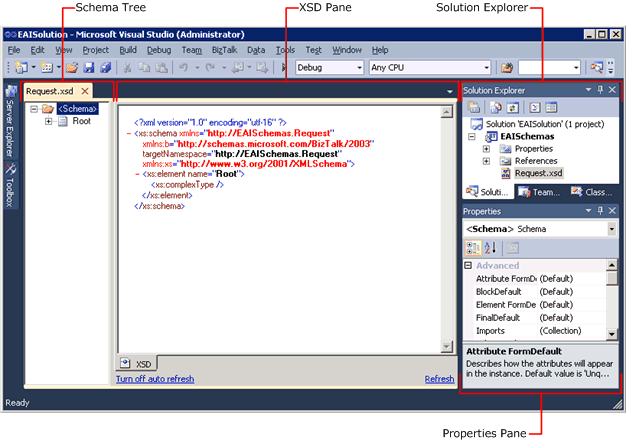
BizTalk Editor consists of the following views within the Microsoft Visual Studio shell and their associated dialog boxes:
Schema Tree. This view is on the left side of the main Visual Studio editing window. You actively construct your schema in this view by building up the tree structure that describes the structure of the message that the schema defines. For more information about how BizTalk schemas are represented in the schema tree view, see BizTalk Representation of Schemas.
XSD View. This view is on the right side of the main Visual Studio editing window. It shows the XML Schema definition (XSD) language structure that represents the schema you are constructing in the schema tree view. This view is read-only and is provided to help you become accustomed to the XSD syntax of the schema you are creating. If you prefer, you can adjust the view splitter so that the XSD view only barely visible.
Solution Explorer. This view is on the right side of the Visual Studio shell. It shows the BizTalk project and the various items it contains. Use Solution Explorer to add new and existing schemas to the project, and to open schemas that are already part of the project. For example, to create a new schema, right-click the BizTalk project in the Solution Explorer window, click Add, click New Item, and then use the Add New Item dialog box to name and create a new schema.
Visual Studio Properties window. You use this view to examine and set most of the schema and node properties. When you select a node in the schema tree view, or select a schema in the Solution Explorer window, the corresponding properties of that node or schema are displayed in the Properties window using the standard Visual Studio paradigms. For example, the properties are grouped into categories, and can be displayed according to these categories or alphabetically. For detailed information about the different sets of properties that are available when different types of nodes, or the schema, are selected, see the Schema Property Reference in the UI guidance and developers API namespace reference.
In addition to these views, you can interact with several dialog boxes. You usually open these dialog boxes when you are editing a complex property such as a collection.
This section provides information about the views, commands, and shortcut keys available in BizTalk Editor.