Error details analytics
Important
This content is archived and is not being updated. For the latest documentation, see Microsoft Dynamics 365 product documentation. For the latest release plans, see Dynamics 365 and Microsoft Power Platform release plans.
Note
These release notes describe functionality that may not have been released yet. To see when this functionality is planned to release, please review Summary of what’s new. Delivery timelines and projected functionality may change or may not ship (see Microsoft policy).
In December, we announced Microsoft Flow Analytics where we provided flow makers with the ability to visualize their run history. Starting today, we are rolling out updates to our maker analytics experience to include Error Details. These analytics will help users quickly identify the source and magnitude of errors they may be encountering and aid in the prompt resolution of these errors.
In this release of Microsoft Flow Analytics, we are providing the ability to view:
- Number of errors by day
- Distribution of errors by type
- Error details table
Users can access Microsoft Flow Analytics by clicking a See analytics link from a flow’s main page.
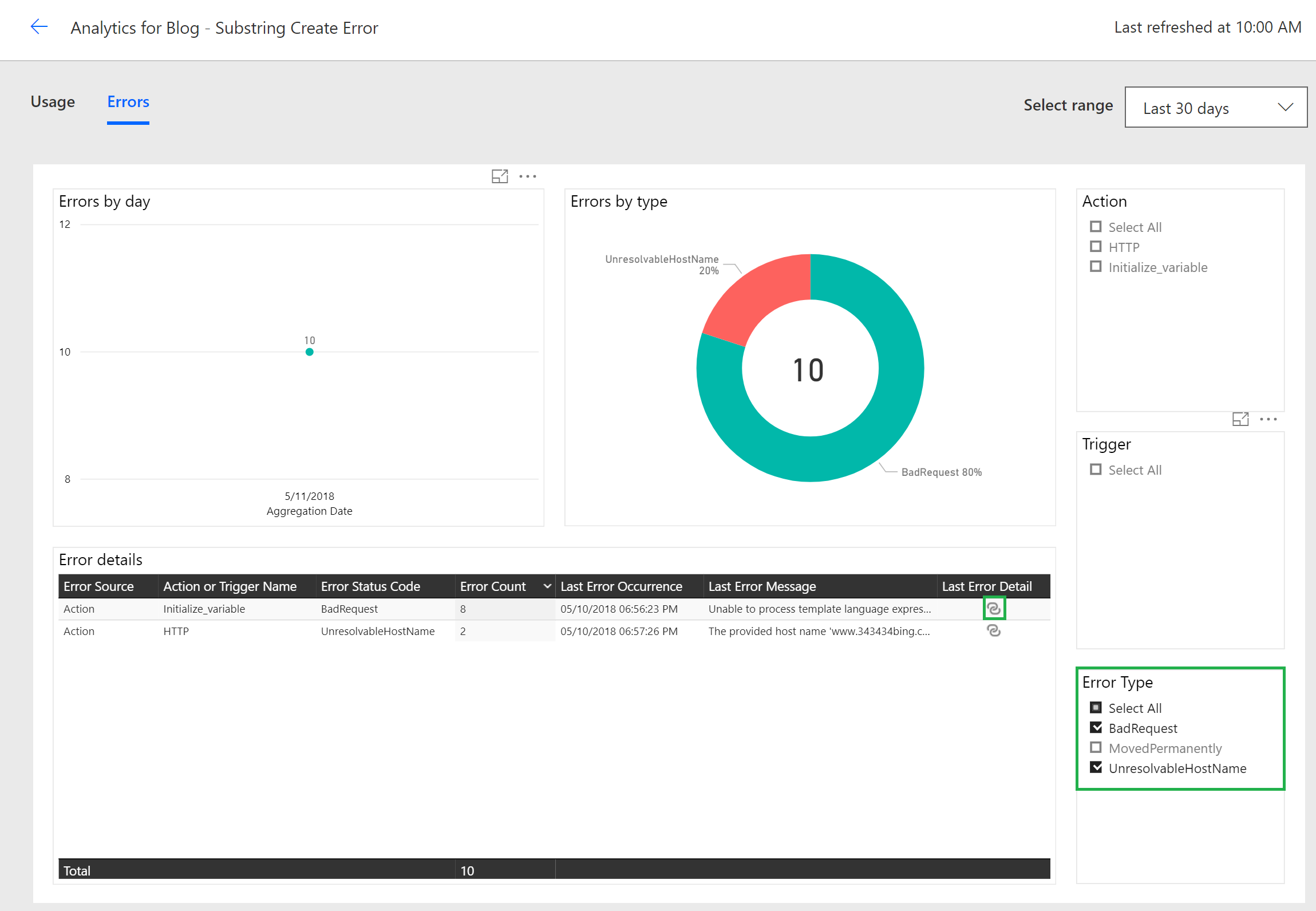
Once in the analytics experience, users can click the Errors tab to see the error details. From there, a user can filter data based upon a selected Date Range, Action(s), Trigger or Error Type(s). In addition to filtering, a user can navigate to the last occurrence of a specific error by clicking the hyperlink icon. After clicking this link, a user will be redirected to that specific run instance for further debugging.
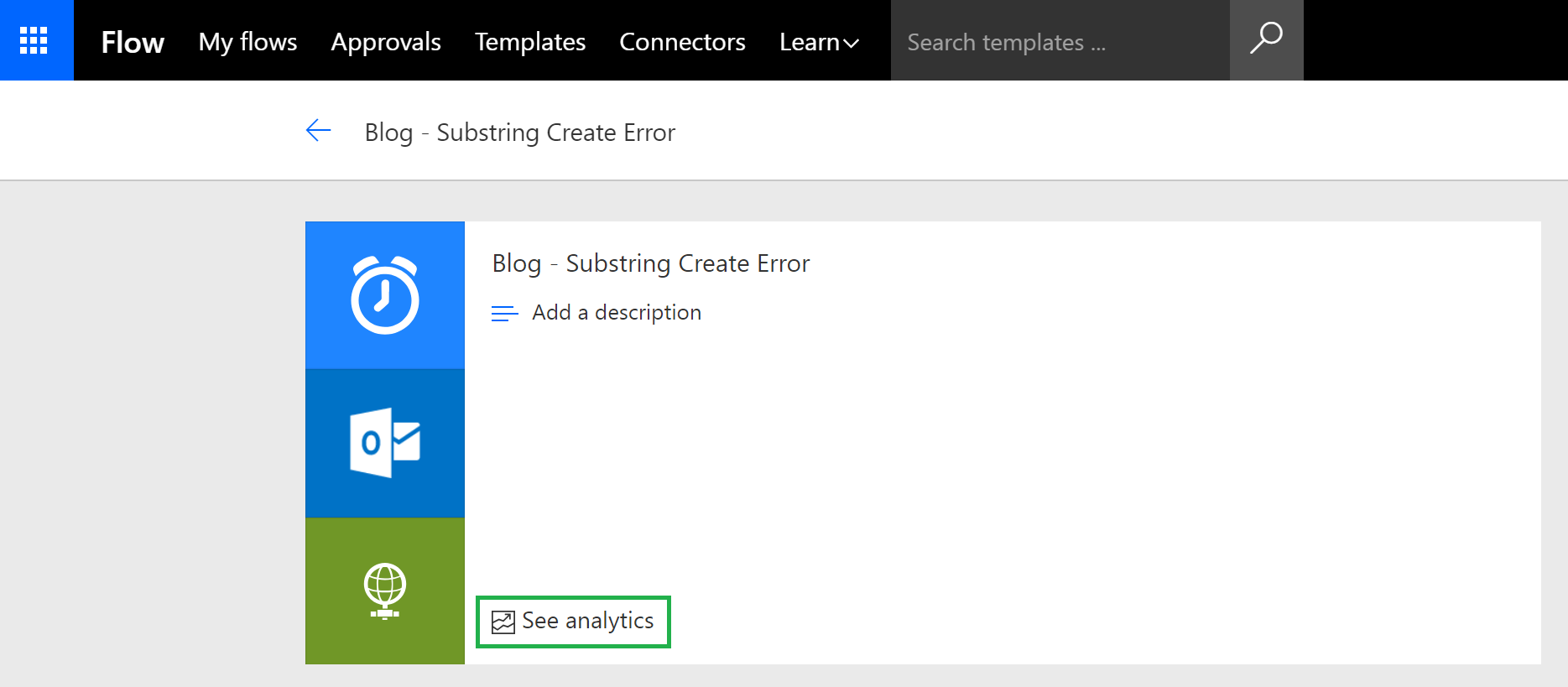
Note
It may take up to 1.5 hours for run-time data to be loaded into our analytics experience. If instant run execution data is required, see run details for a specific flow.
If you discover a discrepancy between the number of errors on your Usage tab compared to your Errors tab, there may be a valid reason for this including:
- If a trigger fails, you will not see it count as part of your usage as it does not represent a flow that has been successfully initiated. But, technically it is an error, so we will report it on our Errors tab.
- A flow may have multiple errors that exist within a single flow execution. For example, you may have a loop that contains multiple action(s) that have failed as part of that run instance.
- Within a flow, a maker can Configure run after settings, which allows a flow to continue executing when an action has failed.
Accessing Microsoft Flow Analytics requires a Flow Plan 2 license. If you do not see the See analytics link, appearing in the maker portal, it means that you do not meet the minimum licensing requirements. For more details about Flow licensing, including signing up for a free Flow Plan 2 trial license, please visit our licensing page.