Room-scanning improvements
Important
This content is archived and is not being updated. For the latest documentation, see Microsoft Dynamics 365 product documentation. For the latest release plans, see Dynamics 365 and Microsoft Power Platform release plans.
The August release of Dynamics 365 Layout makes it quicker and easier to scan a room when you start creating a layout.
The previous process required that you scan a ceiling to start the layout design process. This can be an impediment in locations with tall ceilings, however—especially in manufacturing environments. Scanning the ceiling is now optional.
When you start the room-scanning process, Layout asks you to scan the floor and orient it, if required.
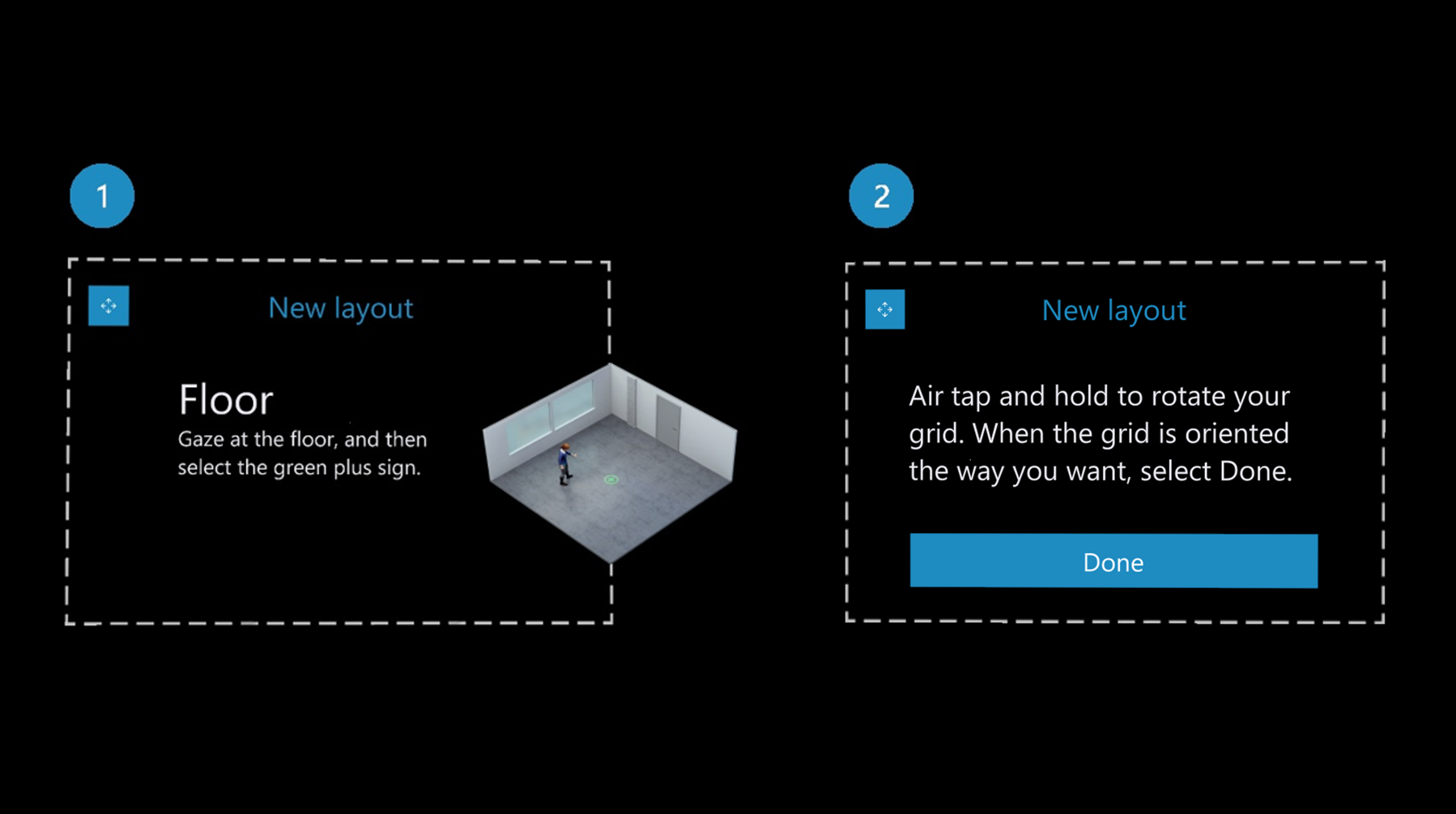
As soon as you’re done scanning and orienting the floor, you can starting placing your models in your new layout. If you want to add a ceiling or walls, select the Add Ceiling or Add Walls button.
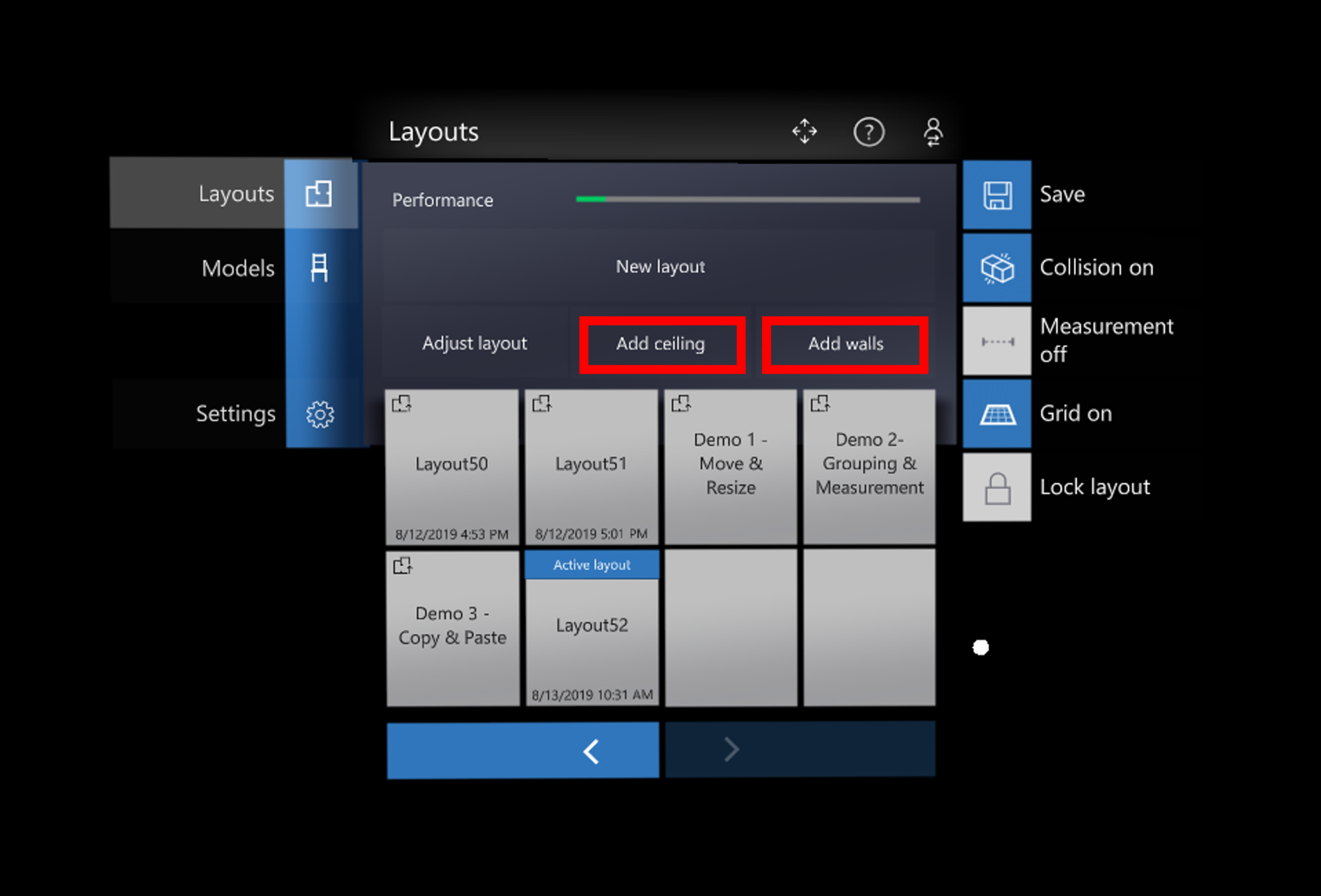
For more information on creating a layout, see the Dynamics 365 Layout user guide.