Power BI help and support settings
Important
This content is archived and is not being updated. For the latest documentation, see Microsoft Dynamics 365 product documentation. For the latest release plans, see Dynamics 365 and Microsoft Power Platform release plans.
Note
These release notes describe functionality that may not have been released yet. To see when this functionality is planned to release, please review What’s new and planned for business intelligence. Delivery timelines and projected functionality may change or may not ship (see Microsoft policy).
Organizations can now customize the help and support links in the Power BI help menu to point their users to specific in-house resources rather than the default Microsoft sites for Guided Learning, the Power BI community, and the Power BI support forum. Sign in to Power BI as a service admin, go to the admin portal, display the Tenant settings page, expand Publish “Get Help” information, toggle the Disabled button to Enabled, and then provide the appropriate URLs to your company’s sites for training documentation, discussion forums, and help desk. Respectively, these parameters change the behavior of the Learn, Community, and Get help menu items in the main Power BI user interface.
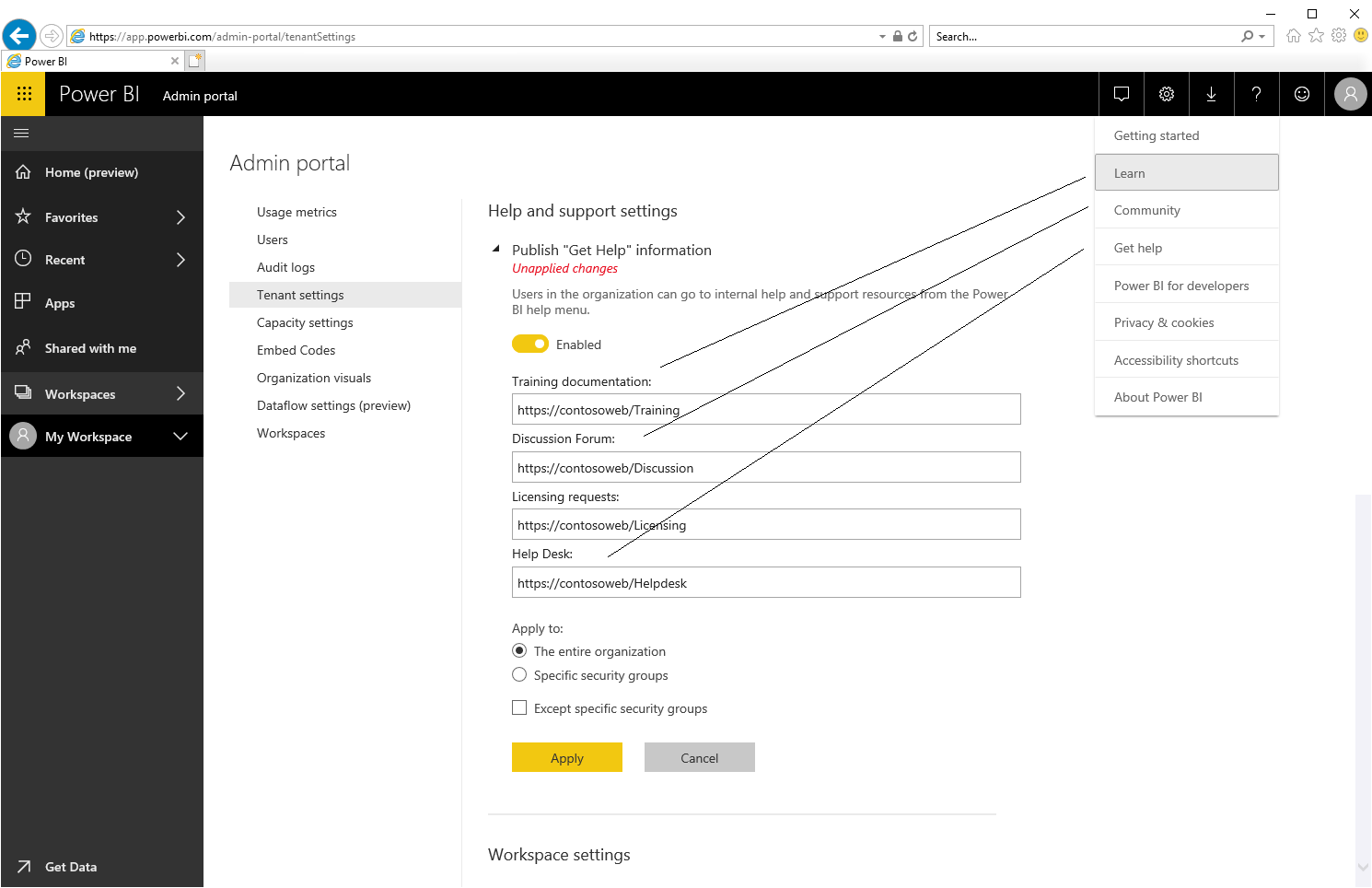
Note also that organizations can customize the link to acquire a Power BI license to direct their Power BI users to an internal website or application for license management. By specifying a URL for licensing requests, the target URL of the Upgrade account button changes, which a user without a Power BI Pro license can find in the Update to Power BI Pro dialog box as well as in the Manage personal storage page. Moreover, Power BI no longer offers the Try Pro for free button in this dialog box or storage page when a custom license request URL is specified to ensure that Power BI users go to the organization’s license management solution.
Tell us what you think
Help us improve Power BI by discussing ideas, providing suggestions, and giving feedback.
- Use the Power BI Ideas site to provide suggestions for improving the product.
- Use the feedback area (Feedback or Is this page helpful?) at the lower right of this page to provide suggestions for improving the content in release notes.