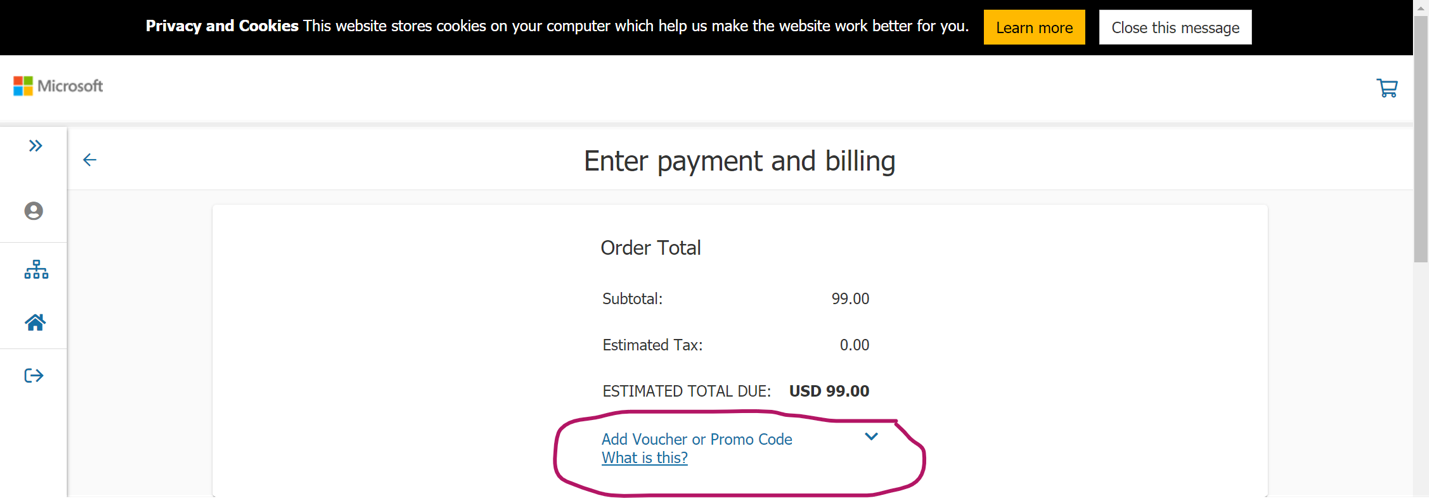Note
Access to this page requires authorization. You can try signing in or changing directories.
Access to this page requires authorization. You can try changing directories.
How to redeem an employee or event attendee discount
Begin the registration process by selecting the "Schedule exam" button from any exam or certifications detail page. For detailed instructions on how to register, visit: Register and schedule an exam.
Sign into your existing Microsoft Learn profile or create one using a Microsoft account.
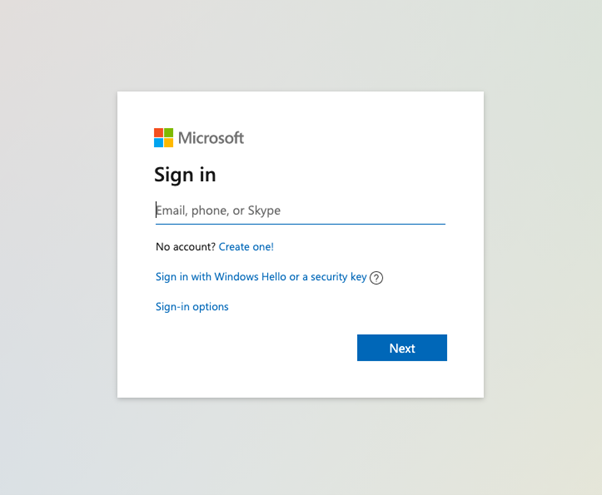
When logged in, enter your address and contact information in the Transfer to Pearson Vue dialog box for Pearson Vue, the exam delivery provider.
Any discounts will be applied during checkout. If you have a voucher code, you will enter it on Pearson Vue website during payment.

Select the "Submit" button to proceed to the Pearson Vue website to complete your exam registration
Complete the exam options, confirm your selections, and proceed to your Cart to checkout.
If you are eligible for an exam discount, it will be applied during checkout.
How to redeem a voucher with Pearson VUE
To redeem a voucher, you will register and schedule your exam with Pearson VUE using the standard process. For detailed information about registering, visit: Register and schedule an exam.
On the screen where you enter payment and billing information, select “Add Voucher or Promo Code” and follow the on-screen instructions to redeem your voucher.