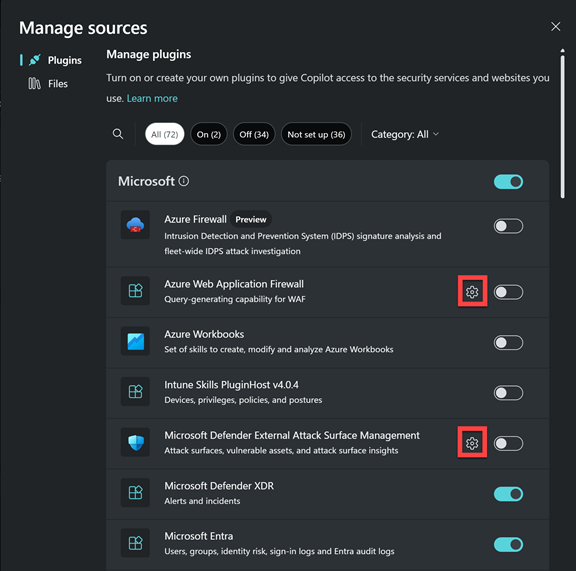Note
Access to this page requires authorization. You can try signing in or changing directories.
Access to this page requires authorization. You can try changing directories.
Security Copilot includes many preinstalled plugins for Microsoft security services and other commonly used services and websites. Additionally, depending on how your administrator has configured plugins, you might be able to to add, delete, update, and manage both preinstalled and custom plugins.
Note
Microsoft processes and stores data from these plugins according to our Privacy and Data policies.
Watch the following video to learn more about plugins:
Control plugins
To personalize the way Security Copilot interacts with you, there are two ways to configure the plugins on your list:
Turn plugins on or off
Copilot uses on-behalf-of authentication to access security-related data through active Microsoft plugins. If a plugin requires its own authentication setup though, the plugin determines the authentication instead of on-behalf-of. For more information, see Understand authentication.
Plugin sources are separated into these plugin categories:
- Microsoft
- Non-Microsoft
- Websites
- Custom
Select which plugins Security Copilot uses as a data source by turning service toggles on or off.
Select the Security Copilot sources icon.
Select the plugin you'd like to use by turning the toggle on or off. Custom plugins you don't have access to won't appear. Preinstalled plugins you don't have access to will indicate they're Restricted.
Apply filters
You can apply filters to improve discoverability and quickly find the plugin that suits your needs. By applying filters, you can narrow down plugins based on state, such as active or inactive, and by category. You can also apply multiple filters to better refine your search, helping you see the most relevant plugins for your workflow. For example, you can select all active custom plugins.
Personalize plugin settings
Personalize Security Copilot plugin experiences by configuring the plugin setting. For example, a user who wants the Microsoft Sentinel plugin to use a particular workspace that they designate as the default, personalizes the settings to specify the workspace.
Currently personalization settings are available for the following Microsoft plugins:
- Microsoft Sentinel
- Microsoft Defender External Attack Surface Management