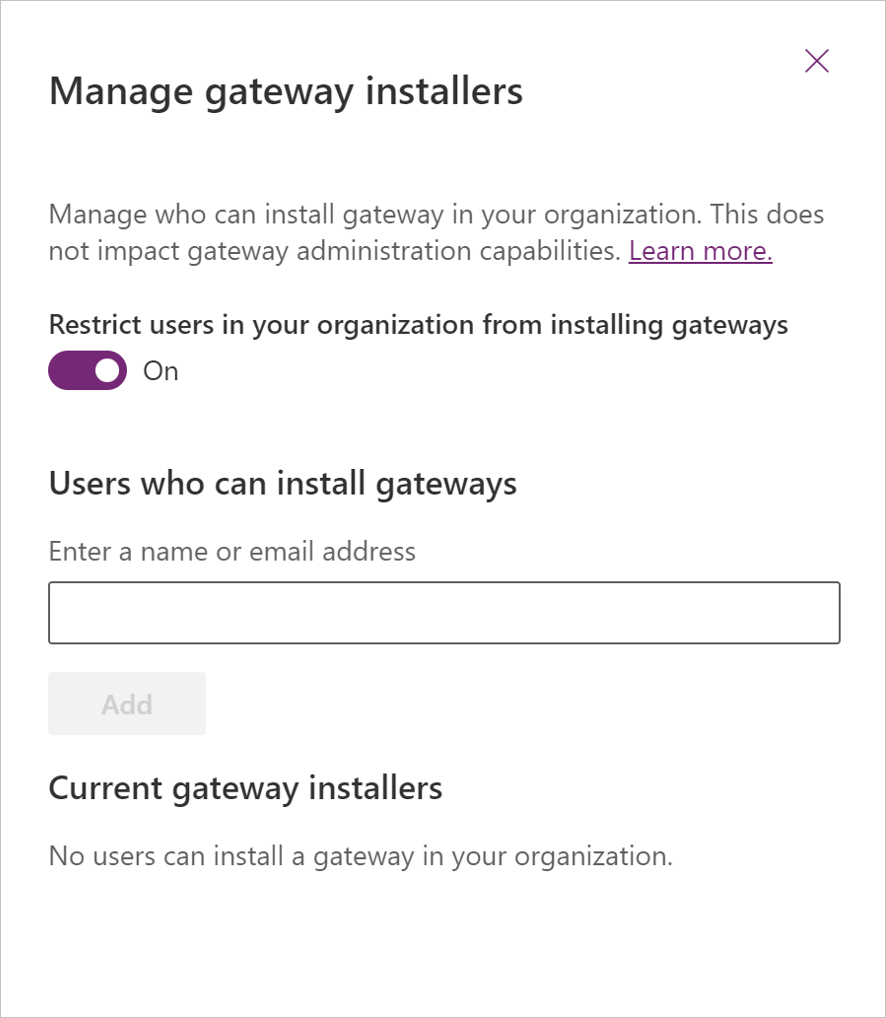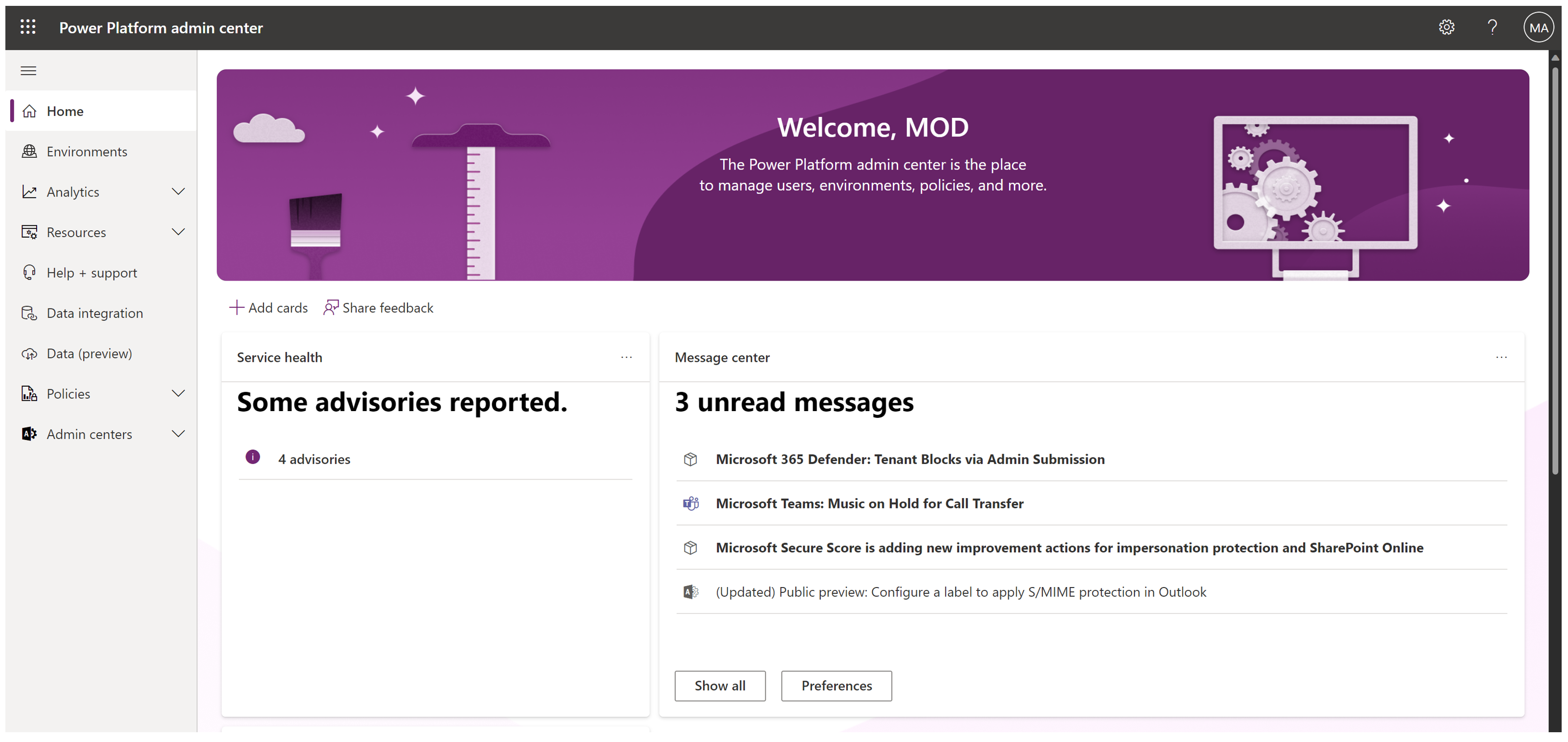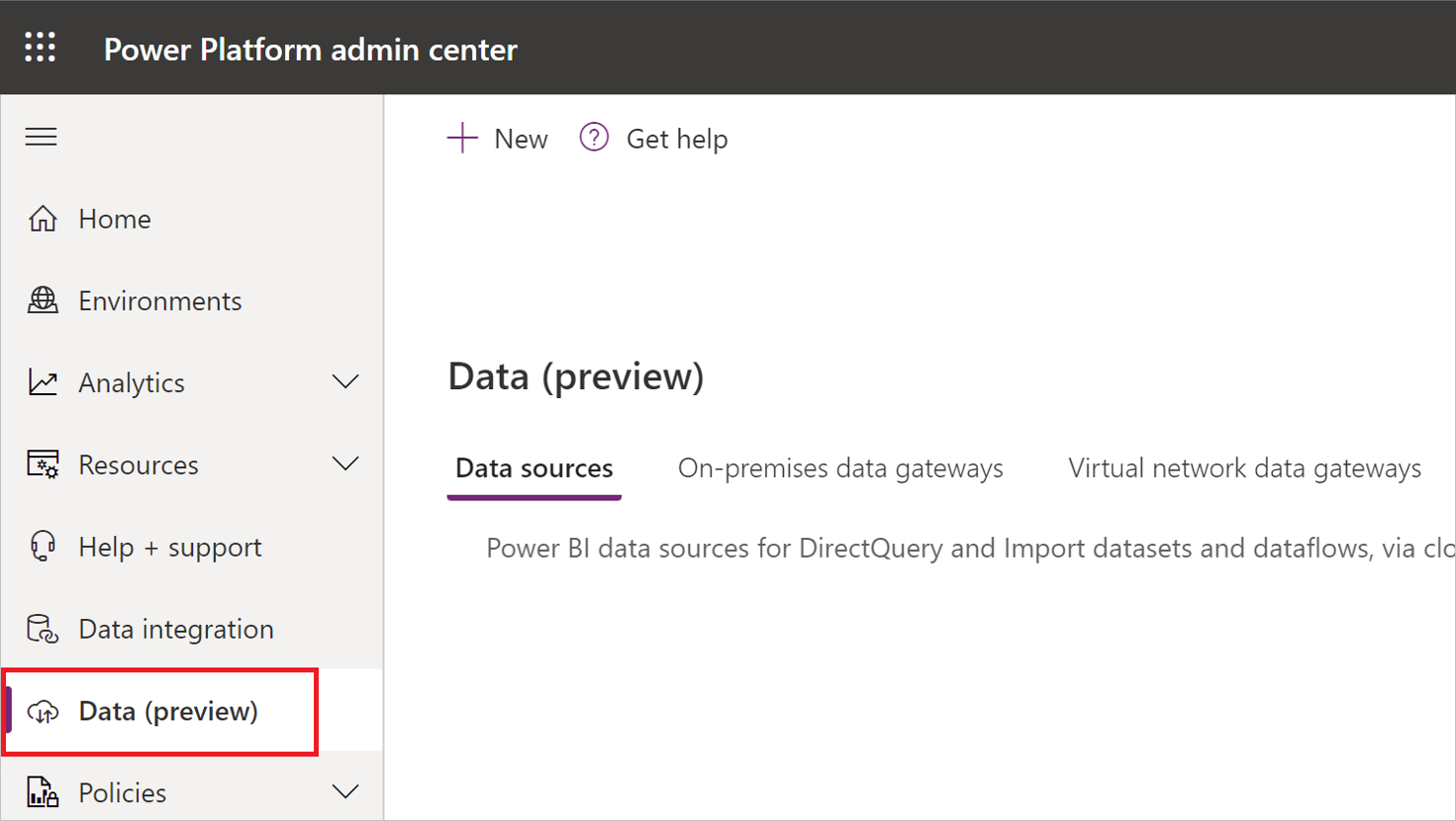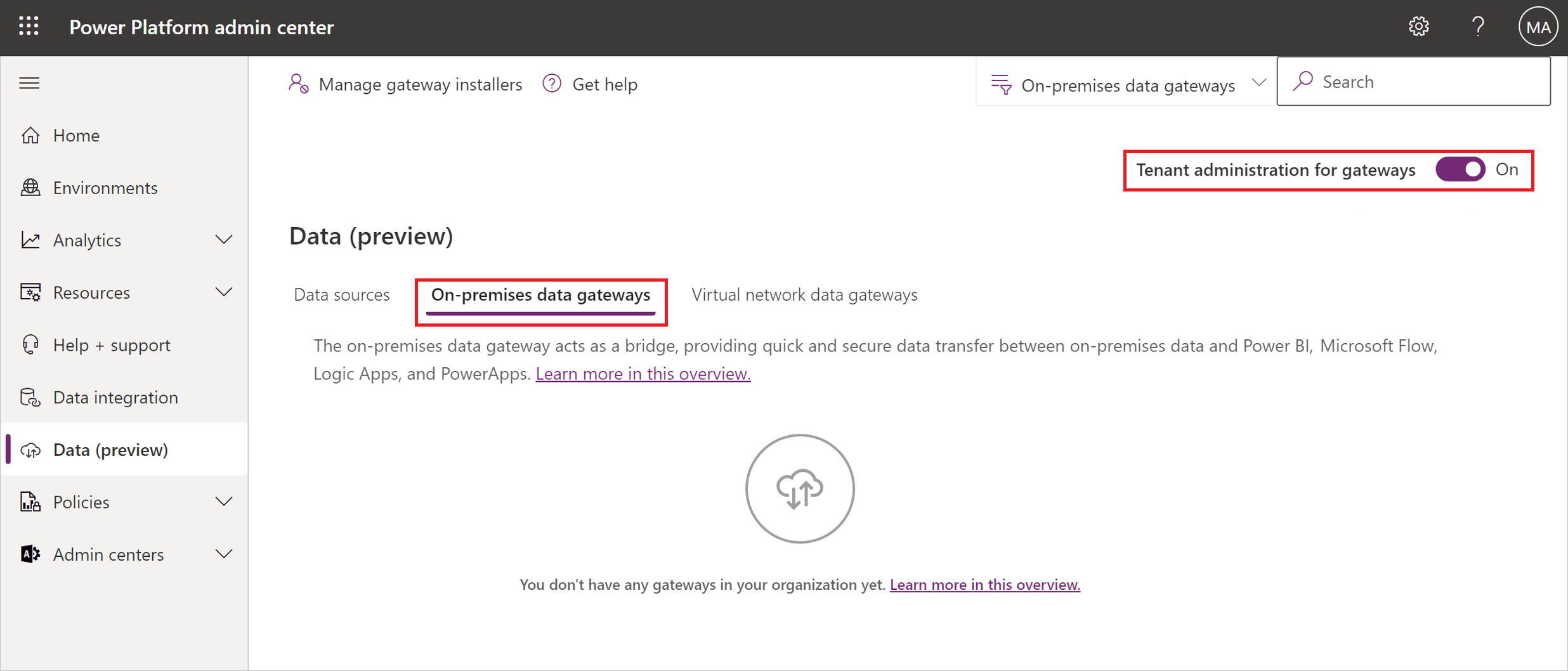Note
Access to this page requires authorization. You can try signing in or changing directories.
Access to this page requires authorization. You can try changing directories.
You can use the on-premises data gateway to transfer data quickly and securely between Power BI or Power Apps and a data source or connection that isn't in the cloud, such as an on-premises SQL Server database or an on-premises SharePoint site. You can also view all on-premises data gateways for which you have permissions, and manage permissions and data sources for those gateways.
On-premises data gateway and data source permissions
Gateway roles
There are three security roles for the on-premises data gateway. When you install an on-premises data gateway, you automatically become the admin of the gateway. There can be multiple admins on the gateway.
Note
These roles don't apply to a virtual network data gateway. Virtual network data gateways only have the admin role.
The three security roles for the on-premises data gateway are:
Admin: An admin can manage and update the on-premises data gateway. An admin is allowed to create connections (data sources) on the gateway. An admin is allowed to manage (add/delete) users with admin, connection creator, and connection creator with sharing roles on the gateway. An admin can also manage access to all connections created on the gateway.
Connection creator: A connection creator is allowed to create connections/data sources on the gateway. A connection creator can also test the status of the gateway cluster and its members. A connection creator can't manage or update the gateway and can't add or remove others on the gateway.
Connection creator with sharing: A connection creator with sharing is allowed to create connections/data sources on the gateway and test the gateway status. This user is allowed to share the gateway with other users as a connection creator but isn't allowed to remove a user from the gateway.
Connection roles
Note
These roles are only applicable for data sources created in the on-premises data gateway. Cloud data sources can't be shared.
When you create a connection (data source) in the on-premises data gateway, you become the owner of the connection (data source). Multiple owners are allowed.
The three connection roles are:
Owner: The owner of the connection (data source) is allowed to update credentials. An owner can also delete the connection. An owner can assign others to the connection with Owner, User, or User with sharing permissions.
User: A user is allowed to use the connection (data source) in Power BI reports and Power BI dataflows. A user isn't allowed to see or update credentials.
User with sharing: A user with sharing is allowed to use the connection (data source) in Power BI reports and Power BI dataflows. A user with sharing is allowed to share the data source with others with User permission.
How to manage the gateway and connection (data source) roles
To manage on-premises data gateways:
Navigate to the Power Platform admin center.
Navigate to the On-premises data gateways tab.
Select a gateway cluster.
In the top ribbon, select Manage users.
Depending on your role, you can now assign users to the gateway.
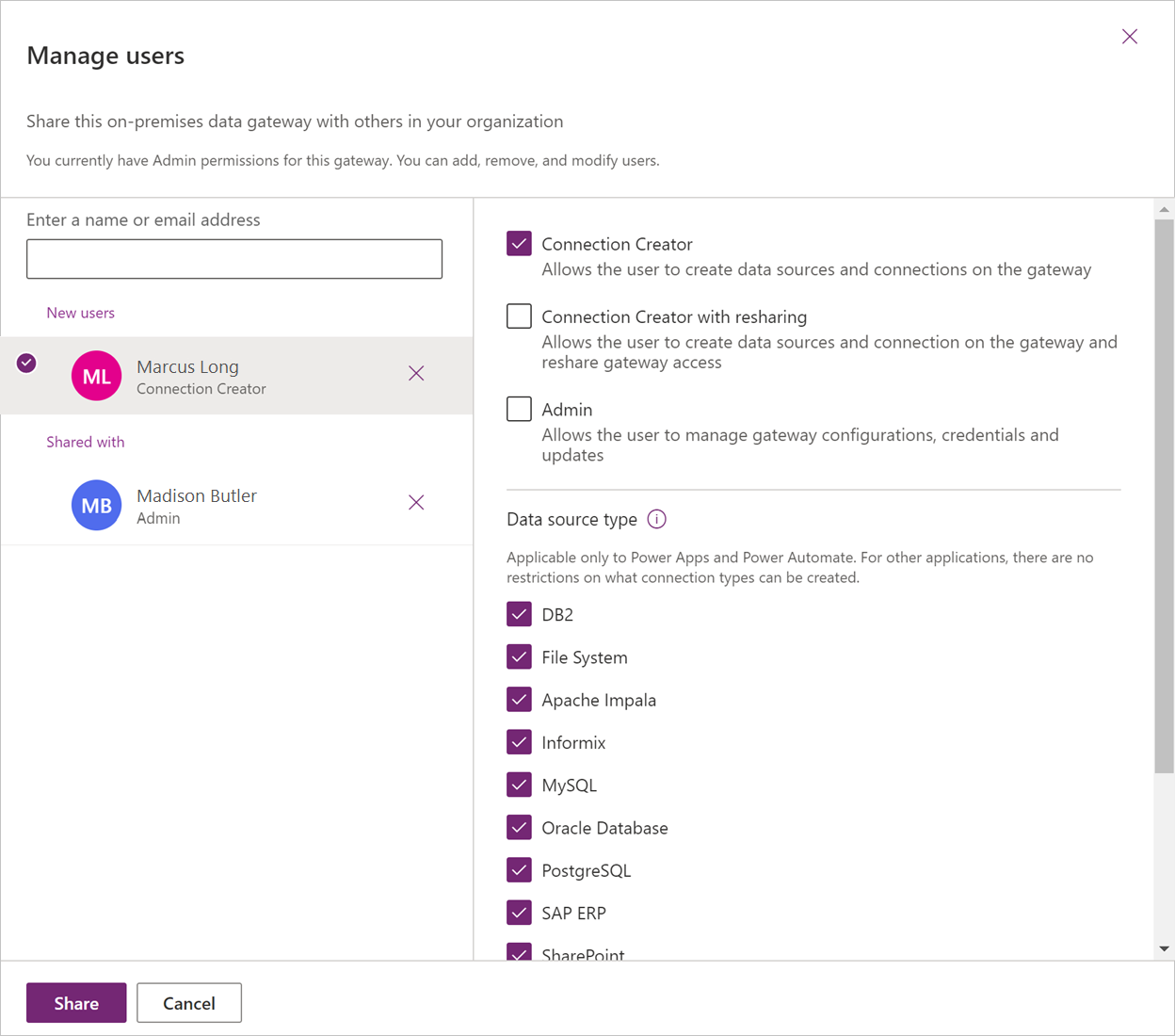
To manage data sources:
Navigate to the Power Platform admin center.
Select a connection (data source).
In the top ribbon, select Manage users.
Depending on your role, you can now assign users to the connection.
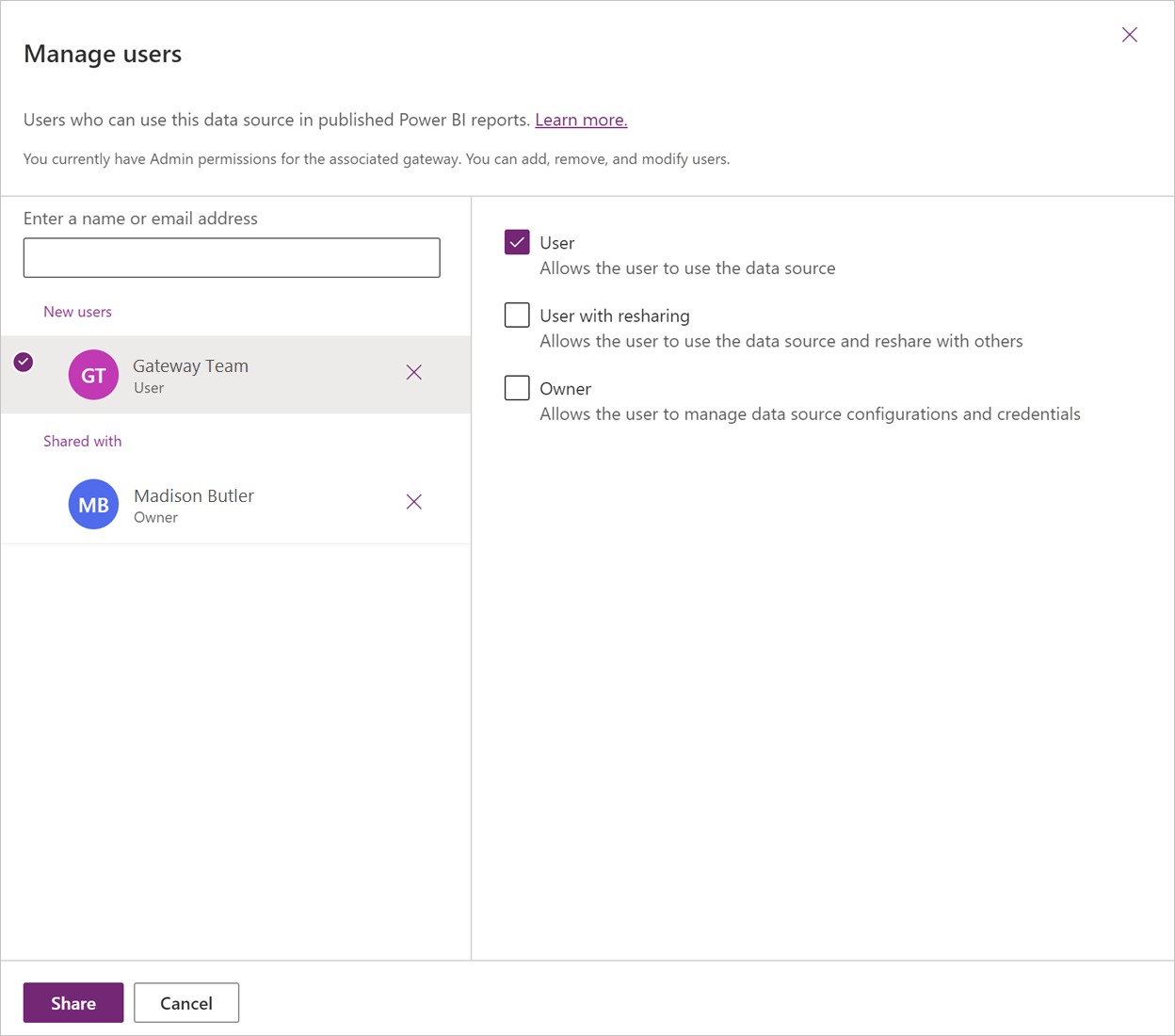
Restricting access for on-premises data gateways
You can restrict access to who can install an on-premises data gateway. However, this restriction occurs at the tenant level, not the environment level (default environment or otherwise). In other words, you can't restrict access at the environment level.
Your admin can update the data gateway settings through the Power Platform admin center.
Go to the Power Platform admin center.
Select Data (preview).
Select On-premises data gateway and turn on Tenant administration for gateways.
Turn on Restrict users in your organization from installing gateways. You can also allow specific users to override the restriction.