How Defender for Cloud Apps helps protect your Slack Enterprise
Slack is a cloud service that helps organizations collaborate and communicate in one place. Along with the benefits of effective collaboration in the cloud, your organization's most critical assets may be exposed to threats. Exposed assets include messages, channels, and files with potentially sensitive information, collaboration, and partnership details, and more. Preventing exposure of this data requires continuous monitoring to prevent any malicious actors or security-unaware insiders from exfiltrating sensitive information.
Connecting Slack Enterprise to Defender for Cloud Apps gives you improved insights into your users' activities and provides threat detection for anomalous behavior.
Main threats
Compromised accounts and insider threats
Data leakage
Insufficient security awareness
Unmanaged bring your own device (BYOD)
How Defender for Cloud Apps helps to protect your environment
Detect cloud threats, compromised accounts, and malicious insiders
Use the audit trail of activities for forensic investigations
Control Slack with policies
| Type | Name |
|---|---|
| Built-in anomaly detection policy | Activity from anonymous IP addresses Activity from infrequent country Activity from suspicious IP addresses Impossible travel Activity performed by terminated user (requires Microsoft Entra ID as IdP) Multiple failed login attempts Unusual administrative activities Unusual impersonated activities |
| Activity policy | Built a customized policy by the Slack Audit Log activities |
For more information about creating policies, see Create a policy.
Automate governance controls
In addition to monitoring for potential threats, you can apply and automate the following Slack governance actions to remediate detected threats:
| Type | Action |
|---|---|
| User governance | Notify user on alert (via Microsoft Entra ID) Require user to sign in again (via Microsoft Entra ID) Suspend user (via Microsoft Entra ID) |
For more information about remediating threats from apps, see Governing connected apps.
Protect Slack in real time
Review our best practices for securing and collaborating with external users and blocking and protecting the download of sensitive data to unmanaged or risky devices.
Connect Slack to Microsoft Defender for Cloud Apps
This section provides instructions for connecting Microsoft Defender for Cloud Apps to your existing Slack using the App Connector APIs. This connection gives you visibility into and control over your organization's Slack use.
Prerequisites:
Your Slack tenant must meet the following requirements:
- Your Slack tenant must have an Enterprise license. Defender for Cloud Apps doesn't support non-enterprise licenses.
- Your Slack tenant should have Discovery API enabled. To enable Discovery API for your Slack tenant, contact Slack support.
The org Owner needs to be logged into their Slack organization within their browser before installing the connector.
To connect Slack to Defender for Cloud Apps:
In the Microsoft Defender Portal, select Settings. Then choose Cloud Apps. Under Connected apps, select App Connectors.
In the App connectors page, select +Connect an app, followed by Slack.
In the next window, give the connector a descriptive name, and select Next.
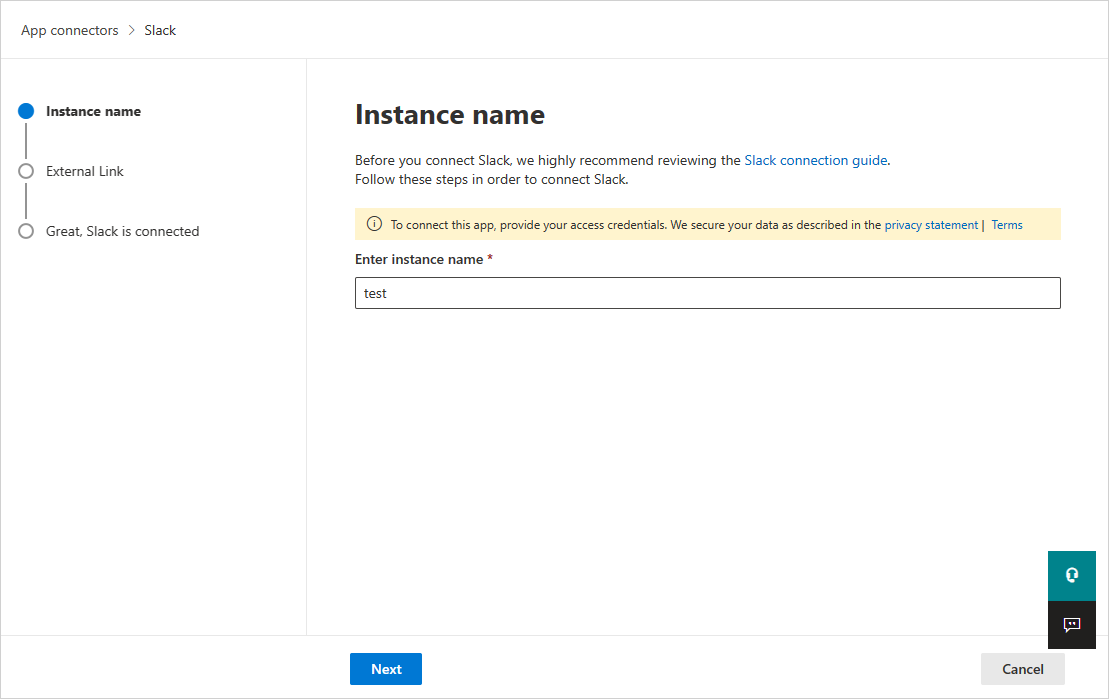
In the External Link page, select Connect Slack.
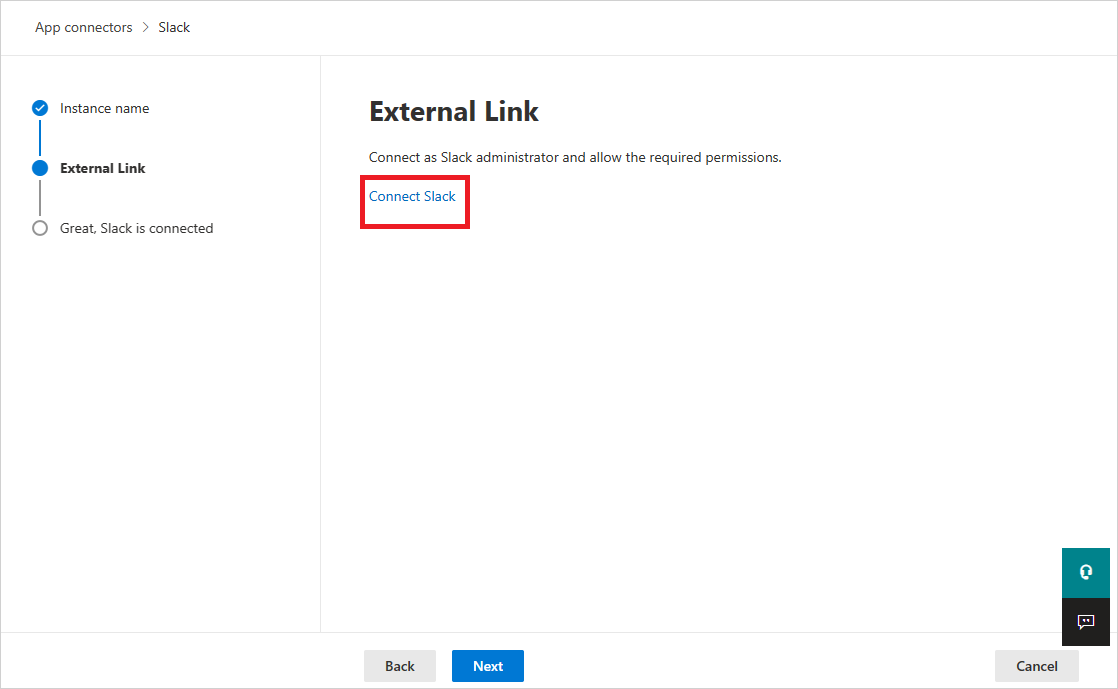
You'll be redirected to the Slack page. Make sure the org Owner is already logged into the Slack organization.
In the Slack Authorization page, make sure to choose the correct organization from the dropdown in the top-right corner.
In the Microsoft Defender Portal, select Settings. Then choose Cloud Apps. Under Connected apps, select App Connectors. Make sure the status of the connected App Connector is Connected.
Note
- The first connection can take up to 4 hours to get all users and their activities in the 7 days before the connection.
- After the connector's Status is marked as Connected, the connector is live and works.
- The received activities are from the Slack Audit Log API. You can find them in the Slack documentation.
- Send Slack message activity is an activity that can be received from Conditional Access app control, and not from the Slack API connector.
Next steps
If you run into any problems, we're here to help. To get assistance or support for your product issue, please open a support ticket.