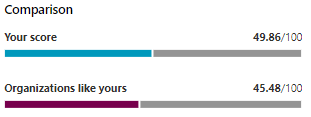Note
Access to this page requires authorization. You can try signing in or changing directories.
Access to this page requires authorization. You can try changing directories.
Microsoft Secure Score is a measurement of an organization's security posture, with a higher number indicating more recommended actions taken. It can be found at https://security.microsoft.com/securescore in the Microsoft Defender portal.
Gain insights into activity that has affected your score
View a graph of your organization's score over time in the History tab.
Below the graph is a list of all the actions taken in the selected time range and their attributes, such as resulting points and category. You can customize a date range and filter by category.
If you select the recommended action associated with an activity, the full recommended action flyout will appear.
To view all history for that specific recommended action, select the history link in the flyout.
Discover trends and set goals
In the Metrics & trends tab, there are several graphs and charts to give you more visibility into trends and set goals. You can set the date range for the whole page of visualizations. The visualizations include:
- Your Secure Score zone - Customized based on your organization's goals and definitions of good, okay, and bad score ranges.
- Comparison trend - How your organization's Secure Score compares to others' over time. This view can include lines representing the score average of organizations with similar seat count and a custom comparison view that you can set.
- Score changes - The number of points achieved, points regressed, and changes to your score in the specified date range.
- Regression trend - A timeline of points that have regressed because of configuration, user, or device changes.
- Risk acceptance trend - Timeline of recommended actions marked as "risk accepted."
Compare your score to organizations like yours
There are two places to see how your score compares to organizations that are similar to yours.
Comparison bar chart
The comparison bar chart is available on the Overview tab. Hover over the chart to view the score and score opportunity.
The comparison data is anonymized so we don't know exactly which others tenants are in the mix.
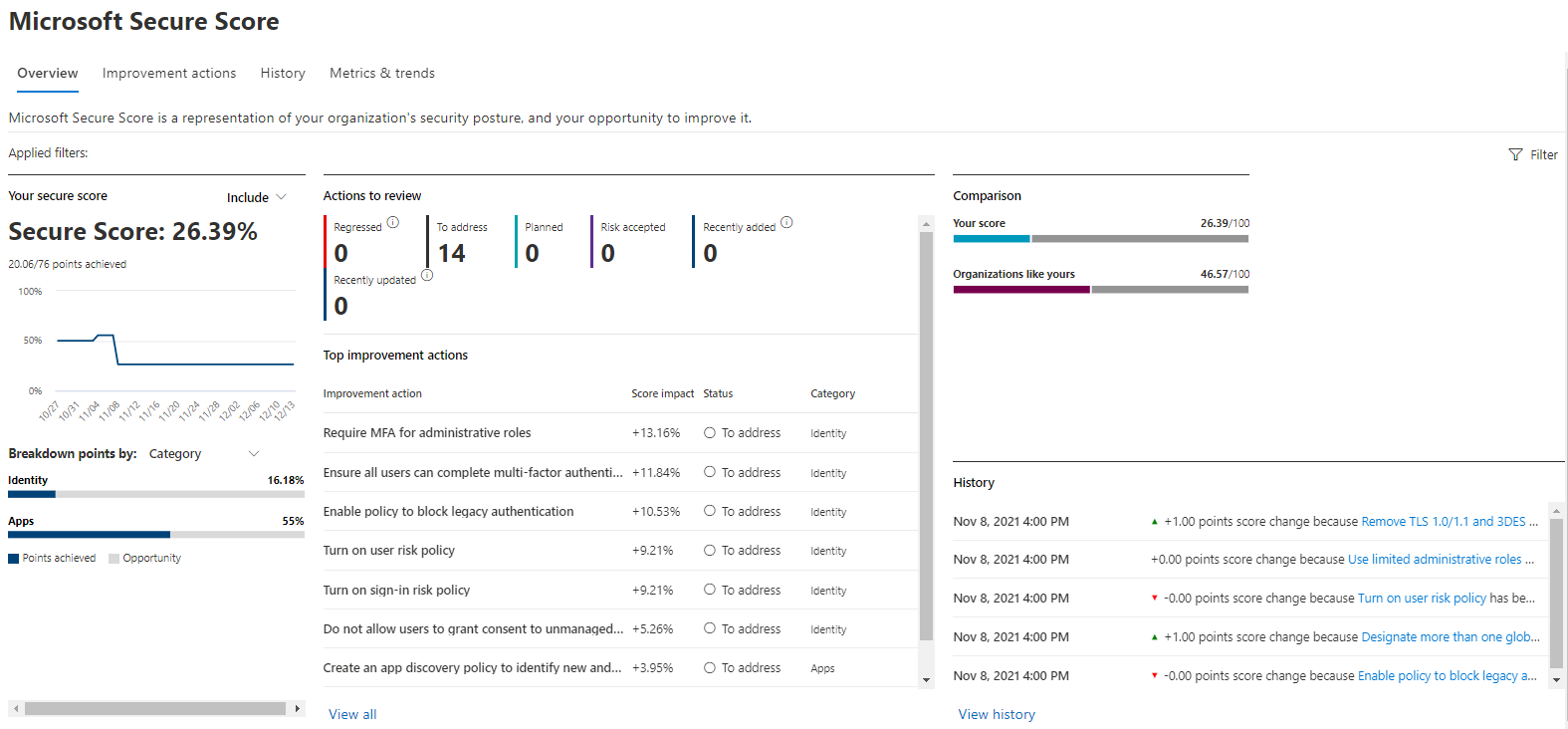
Comparison trend
In the Metrics & trends tab, view how your organization's Secure Score compares to others' over time.
We want to hear from you
If you have any issues, let us know by posting in the Defender XDR community. We're monitoring the community and will provide help.
Related resources
Tip
Do you want to learn more? Engage with the Microsoft Security community in our Tech Community: Microsoft Defender XDR Tech Community.