Note
Access to this page requires authorization. You can try signing in or changing directories.
Access to this page requires authorization. You can try changing directories.
This article describes how to deploy Microsoft Edge for macOS using Jamf.
Prerequisites
Before you deploy Microsoft Edge, make sure you meet the following prerequisites:
- The Microsoft Edge installation file, MicrosoftEdgeDev-<version>.pkg is in an accessible location on your network. You can download the Microsoft Edge Enterprise installation files from the Microsoft Edge Enterprise landing page.
- You have a Jamf Cloud account with the level of access and privileges needed to create and deploy installation files to computers.
To deploy Microsoft Edge using Jamf:
Sign on to Jamf and go to All Settings.
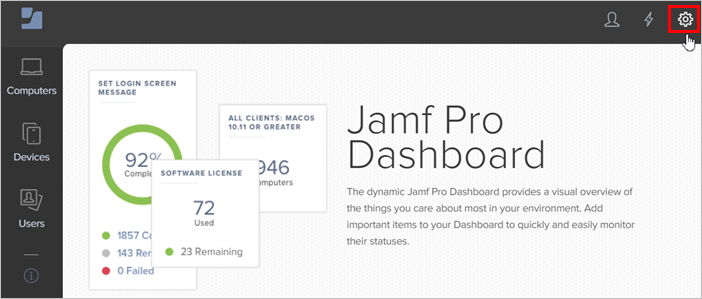
Under All Settings, click Computer Management.
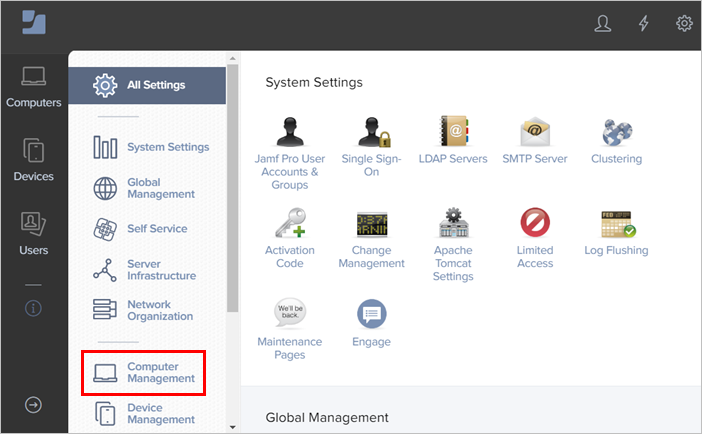
Under Computer Management, click Packages.
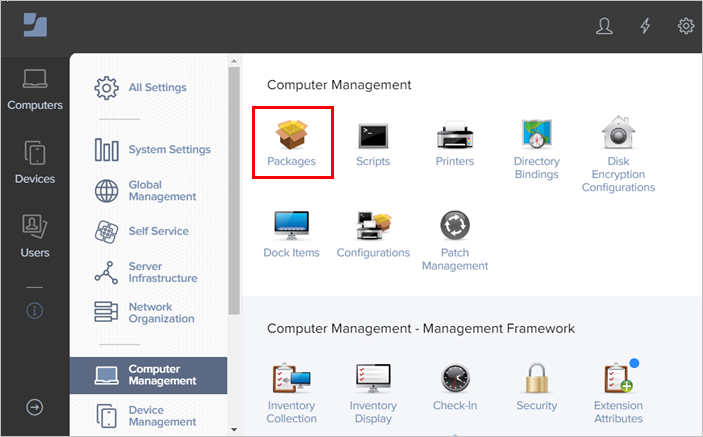
On the Packages page, click + New to add a new package.
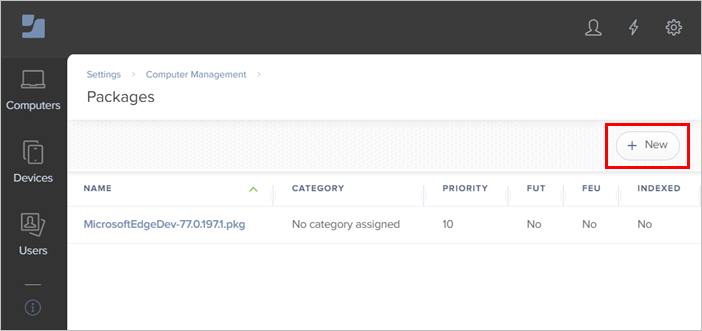
On the New Package page, enter the details about the package and then click Save. (For example, DISPLAY NAME, INFO, or NOTES.)
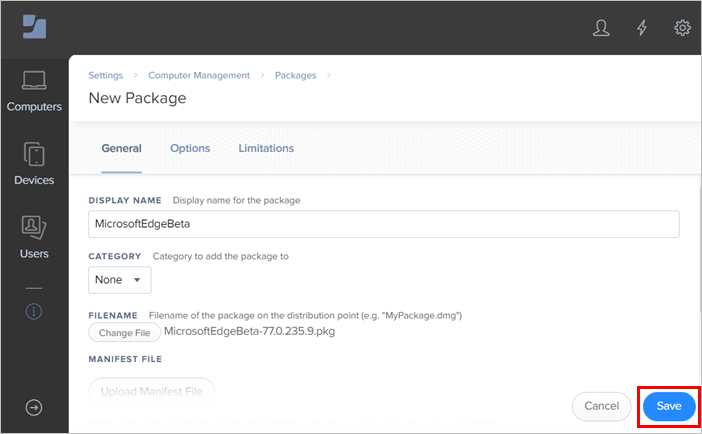
Select Computers on the menu bar, and then select Policies in the navigation bar.
Select + New to display the New Policy pane.
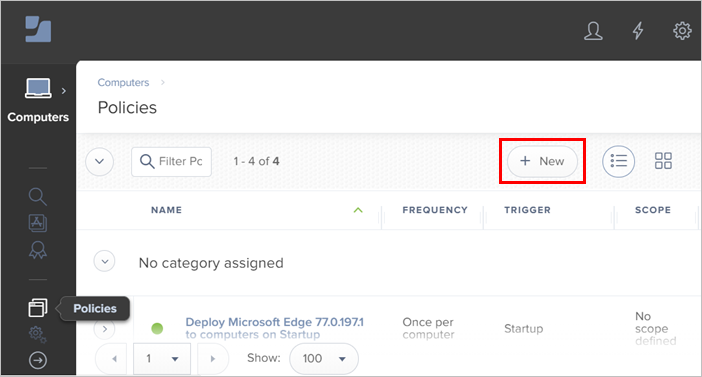
On the Options tab, select General.
- Under DISPLAY NAME, enter the display name for the policy.
- Under Trigger, select the event that will trigger the policy. (In the following example, the event is Startup.)
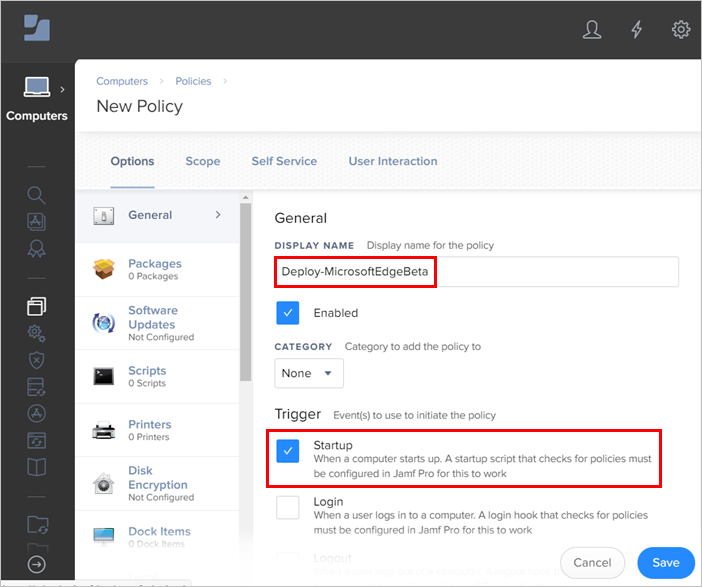
On the Options tab, click Packages.
On the Configure Packages popup, click Configure.
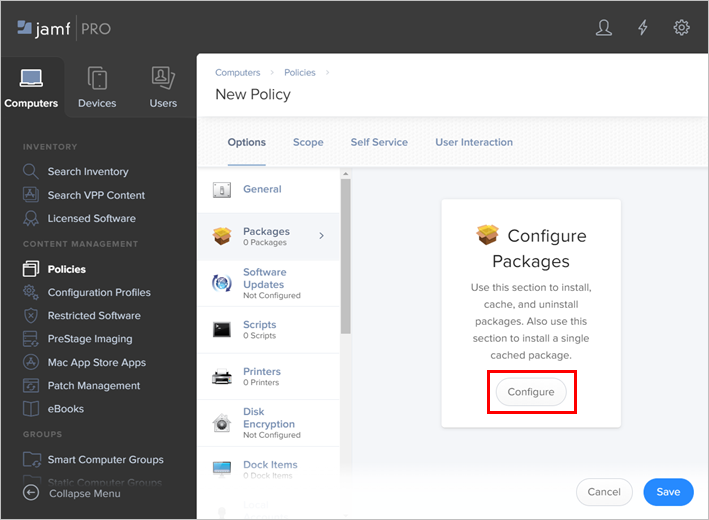
The package that you added shows on the Packages pane. Click Add. For this example, the package is "MicrosoftEdgeBeta" in the following screenshot.
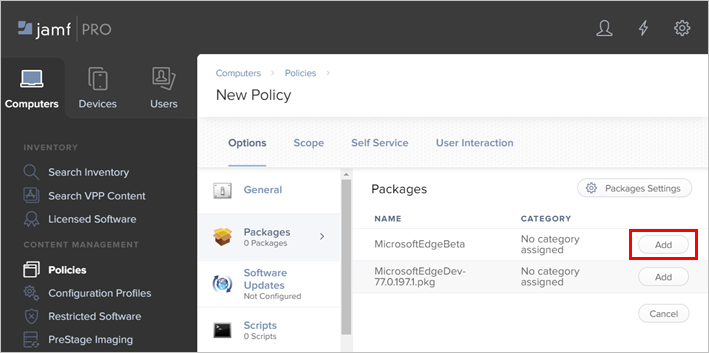
On the New Policy page, uUse the drop-down lists to select the DISTRIBUTION POINT and ACTION to take for the policy. Click Save. The following screenshot uses "Each computer's default distribution point" and "Install" as an example.
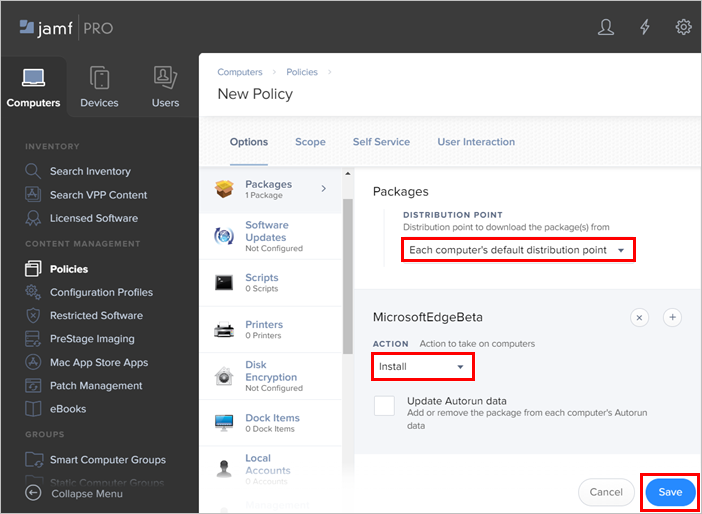
On the New Policy page, select the Scope tab. You can manage the scope of the deployment based on computers or users. For this example, select All Computers from the TARGET COMPUTERS drop-down list and then click Save.
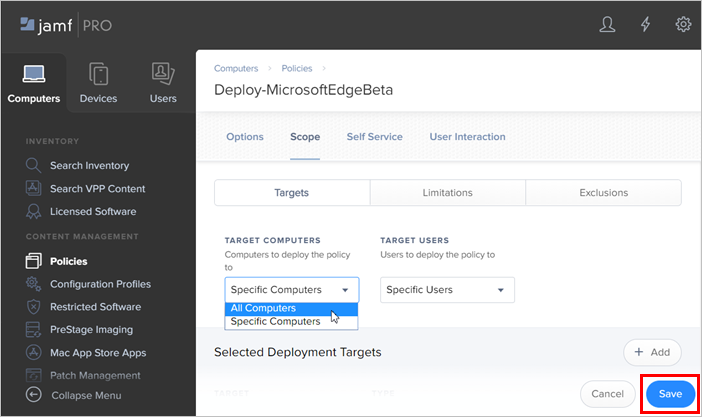
At this point you can review the Microsoft Edge deployment policy. If the deployment options meet your requirements, click Done.
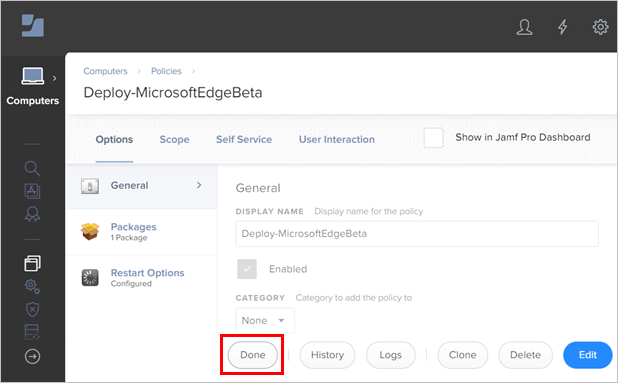
Note
You can return to a deployment policy at any time to change settings.
Congratulations! You've just finished configuring Jamf to deploy Microsoft Edge for macOS. When the trigger condition you defined is true, the package will get deployed to the computers you specified.
Promote adoption
Accelerate your organization’s Edge for Business journey with the Microsoft Edge for Business Adoption Kit. This kit has resources to standardize on Edge for Business, communicate with your users, and help your users optimize their workday. Download the kit here