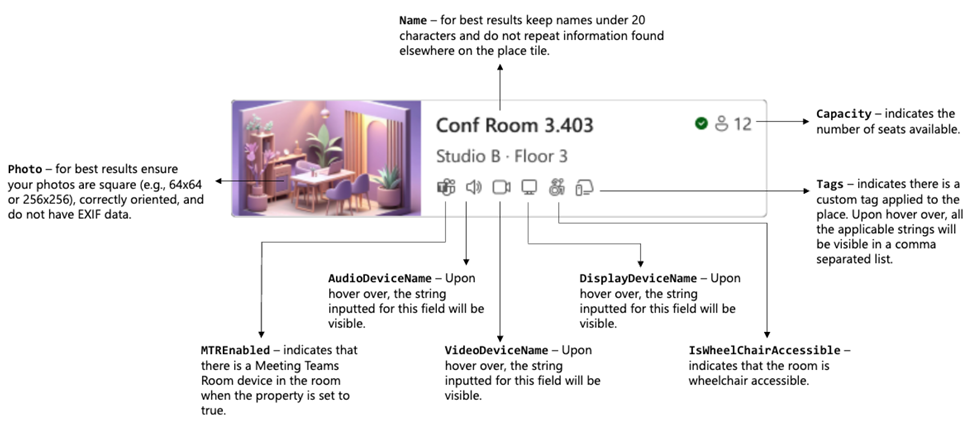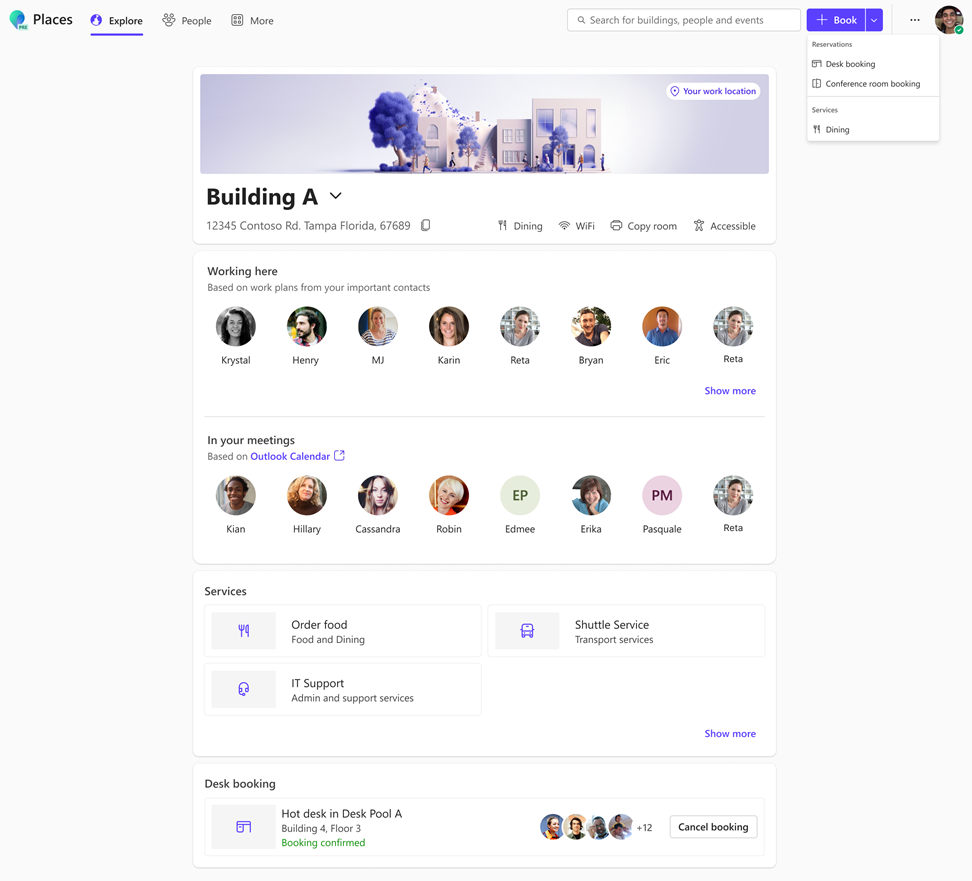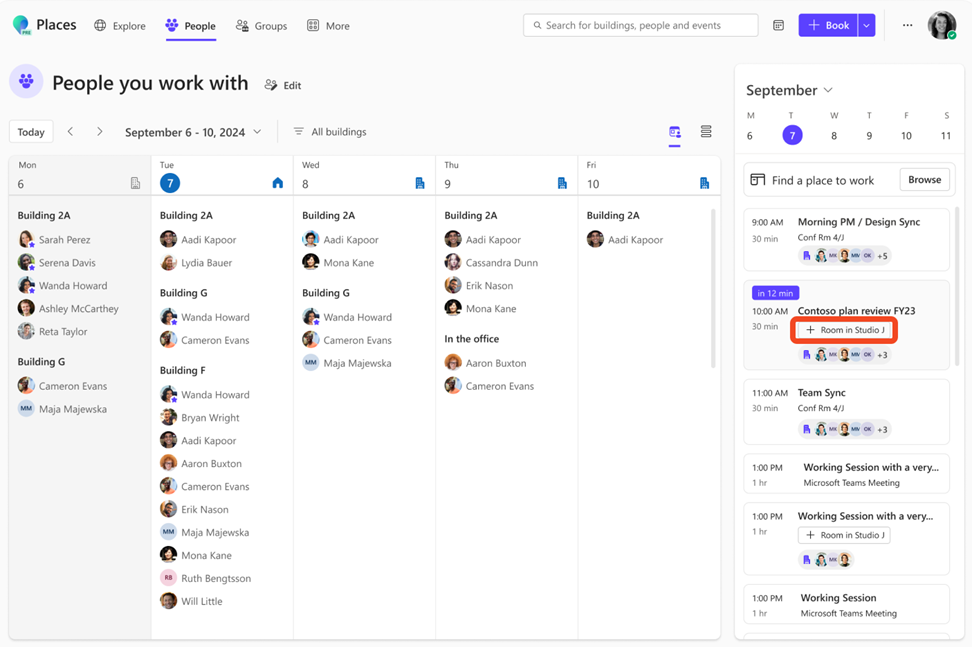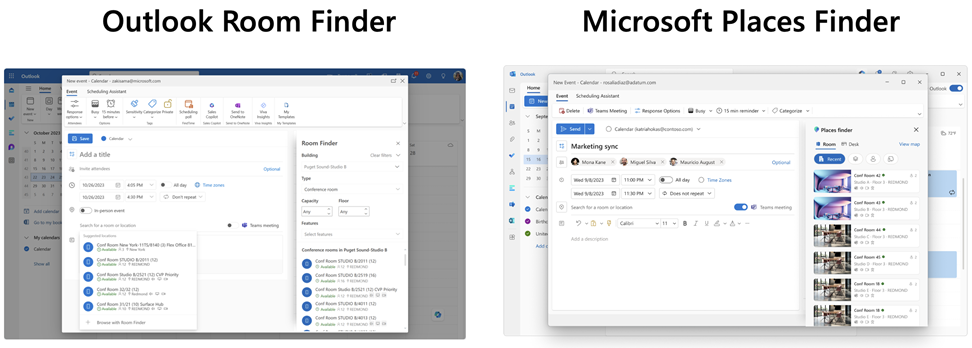Enabling Places Finder in Outlook
Places Finder is a web-based feature that exists in Microsoft Places to help employees find available conference rooms and workspaces. Places Finder has improved functionality over the existing Room Finder, enabling employees to confidently choose the right place to meet and work productively.
Overview of Places Finder
Like Room Finder, every meeting room and workspace must be set up in Exchange Online as a room mailbox or as a workspace mailbox.
Your room and workspace mailboxes automatically show up in Places Finder once you've set up your location hierarchy to ensure all rooms and workspaces are tied to a building and floor. For more information on how to set up your hierarchy, see Quick setup of buildings and floors.
Prerequisites
Note
Places Finder is an opt-in feature and, once enabled, will replace the Room Finder experience in Outlook on the web, New Outlook for Windows, and Outlook Desktop (Mac and Windows). For more information, see Opt in to the Microsoft Places Public Preview.
Before you enable Places Finder, you must do the following:
Create your building entities and floors and associate them to existing or new rooms and workspaces accounts. To learn how to quickly set up buildings and floors in Exchange, see Quick setup of buildings and floors.
Ensure that each resource account (room or workspace mailbox) has the necessary fields updated with accurate room and workspace data. We strongly recommend importing photos for each resource, otherwise a stock photo is uploaded for each room. Recommended fields you can update are discussed later in this article. To learn how to add metadata for rooms, see the Set-Place cmdlet.
Properties for room accounts
Properties for workspace accounts (neighborhoods, desk zones, and desks)
Enabling Places Finder
Access to Places Finder is based on membership in mail-enabled security groups. To provide this user experience, we recommend adding users to the following mail-enabled security group, which was created in Step 1 of the Places Deployment Guide:
- Places Finder Users [8C8BF34B-6BB8-4441-A911-3A990C9D838B]
You can add users to Places security groups using any of the following methods:
Via PowerShell documented here.
Via the Microsoft Admin center documented here.
Via Microsoft Graph APIs documented here.
Frequently Asked Questions
When I enable Places Finder for a certain set of users, will these users lose access to Room Finder?
Yes, once Places Finder is enabled, it replaces the Room Finder experience for that set of users. We recommend ensuring that your location hierarchy is set up for all rooms or workspaces within the assigned site or building in which users regularly book.
How do I hide a room or workspace from showing in Places Finder?
You can hide a room or workspace from showing in Places Finder and Room Finder. Learn more about how you can hide mailboxes from the address list by using the Set-Mailbox cmdlet.
Where will I see Places Finder when enabled?
In the Places web app, you'll be introduced to Places Finder through multiple entry points.
You can find the Places Finder in the Places web app to book a conference room or desk.
You can use the Places Finder in the Places web app under the People tab to add a room to a meeting that doesn't have one yet.
You can use the Places Finder in the Outlook calendar the same way you would with Room Finder.
The Places Finder in New Outlook or Outlook on the web.
The Places Finder in the Windows desktop (Win32) calendar.
The Places Finder in the Mac desktop calendar.
What's the difference between Room Finder and Places Finder?
| Functionality | Room Finder | Places Finder |
|---|---|---|
| Entry Point | New Event Form in Calendar | New Event Form in Calendar Places Homepage Places People page |
| Main Search | Room Lists: a distribution list of room mailbox accounts (documentation letting room list represent a building) Type search |
No room lists Location hierarchy (uses Country, State/Region, City, Building, and Floor to find the appropriate room) Type search |
| Recent Building | Supports recent buildings (room list) | Building set from work plan or from a user’s booking history |
| Default Search | Last-used building (room list) | No last-used building Respects building set in Places |
| Place Types | Conference Room Workspaces |
Conference Room Workspaces |
| Capacity Filter | Yes | Yes |
| Features Filter | Combination of standardized properties and customer tags Room standard properties: Video, Display, Audio, Meeting Teams Room, and Wheelchair Accessible Workspace standard properties: Wheelchair Accessible List of features is filtered just to what is populated given a specific room list |
Combination of standardized properties and customer tags Room standard properties: Video, Display, Audio, Meeting Teams Room, and Wheelchair Accessible Workspace standard properties: Wheelchair Accessible List of features is filtered just to what is populated given a specific building |
| Room suggestions | No suggestions | In Places web app: Suggestions based on historical bookings Suggestions based on building (from Work Plan) Suggestions based on number of in-office attendees for the meeting In Calendar: Suggestions based on building (from Work Plan) |
| Workspace Suggestions | No suggestions | In Places web app: Suggestions based on historical bookings Suggestions based on building (from Work Plan) Suggestions based on number of in-office attendees for the meeting In Calendar: Suggestions based on building (from Work Plan) |
| Room Results | Name Availability Capacity City (when applicable) Features: Standard properties with icons Features: Custom properties (no icons) |
Name Availability Capacity City (when applicable) Building Floor Picture Features: Standard properties with icons Features: Custom properties with icons |
How do I see rooms and buildings in Places Finder?
If you have enabled places Finder, but can't see rooms or buildings utilize the steps found in the Quick setup guide for buildings/floors to ensure you have set up your Places Directory.
Feedback
Coming soon: Throughout 2024 we will be phasing out GitHub Issues as the feedback mechanism for content and replacing it with a new feedback system. For more information see: https://aka.ms/ContentUserFeedback.
Submit and view feedback for