Note
Access to this page requires authorization. You can try signing in or changing directories.
Access to this page requires authorization. You can try changing directories.
Tip
This content is an excerpt from the eBook, Blazor for ASP NET Web Forms Developers for Azure, available on .NET Docs or as a free downloadable PDF that can be read offline.
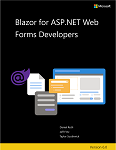
Applications that are written for ASP.NET typically have a global.asax.cs file that defines the Application_Start event that controls which services are configured and made available for both HTML rendering and .NET processing. This chapter looks at how things are slightly different with ASP.NET Core and Blazor Server.
Application_Start and Web Forms
The default web forms Application_Start method has grown in purpose over years to handle many configuration tasks. A fresh web forms project with the default template in Visual Studio contains the following configuration logic:
RouteConfig- Application URL routingBundleConfig- CSS and JavaScript bundling and minification
Each of these individual files resides in the App_Start folder and run only once at the start of our application. RouteConfig in the default project template adds the FriendlyUrlSettings for web forms to allow application URLs to omit the .ASPX file extension. The default template also contains a directive that provides permanent HTTP redirect status codes (HTTP 301) for the .ASPX pages to the friendly URL with the file name that omits the extension.
With ASP.NET Core and Blazor, these methods are either simplified and consolidated into the Startup class or they are eliminated in favor of common web technologies.
Blazor Server Startup Structure
Blazor Server applications reside on top of an ASP.NET Core 3.0 or later version. ASP.NET Core web applications are configured in Program.cs, or through a pair of methods in the Startup.cs class. A sample Program.cs file is shown below:
using BlazorApp1.Data;
using Microsoft.AspNetCore.Components;
using Microsoft.AspNetCore.Components.Web;
var builder = WebApplication.CreateBuilder(args);
// Add services to the container.
builder.Services.AddRazorPages();
builder.Services.AddServerSideBlazor();
builder.Services.AddSingleton<WeatherForecastService>();
var app = builder.Build();
// Configure the HTTP request pipeline.
if (!app.Environment.IsDevelopment())
{
app.UseExceptionHandler("/Error");
// The default HSTS value is 30 days. You may want to change this for production scenarios, see https://aka.ms/aspnetcore-hsts.
app.UseHsts();
}
app.UseHttpsRedirection();
app.UseStaticFiles();
app.UseRouting();
app.MapBlazorHub();
app.MapFallbackToPage("/_Host");
app.Run();
The app's required services are added to the WebApplicationBuilder instance's Services collection. This is how the various ASP.NET Core framework services are configured with the framework's built-in dependency injection container. The various builder.Services.Add* methods add services that enable features such as authentication, razor pages, MVC controller routing, SignalR, and Blazor Server interactions among many others. This method was not needed in web forms, as the parsing and handling of the ASPX, ASCX, ASHX, and ASMX files were defined by referencing ASP.NET in the web.config configuration file. More information about dependency injection in ASP.NET Core is available in the online documentation.
After the app has been built by the builder, the rest of the calls on app configure its HTTP pipeline. With these calls, we declare from top to bottom the Middleware that will handle every request sent to our application. Most of these features in the default configuration were scattered across the web forms configuration files and are now in one place for ease of reference.
No longer is the configuration of the custom error page placed in a web.config file, but now is configured to always be shown if the application environment is not labeled Development. Additionally, ASP.NET Core applications are now configured to serve secure pages with TLS by default with the UseHttpsRedirection method call.
Next, an unexpected configuration method call is made to UseStaticFiles. In ASP.NET Core, support for requests for static files (like JavaScript, CSS, and image files) must be explicitly enabled, and only files in the app's wwwroot folder are publicly addressable by default.
The next line is the first that replicates one of the configuration options from web forms: UseRouting. This method adds the ASP.NET Core router to the pipeline and it can be either configured here or in the individual files that it can consider routing to. More information about routing configuration can be found in the Routing section.
The final app.Map* calls in this section define the endpoints that ASP.NET Core is listening on. These routes are the web accessible locations that you can access on the web server and receive some content handled by .NET and returned to you. The first entry, MapBlazorHub configures a SignalR hub for use in providing the real-time and persistent connection to the server where the state and rendering of Blazor components is handled. The MapFallbackToPage method call indicates the web-accessible location of the page that starts the Blazor application and also configures the application to handle deep-linking requests from the client-side. You will see this feature at work if you open a browser and navigate directly to Blazor handled route in your application, such as /counter in the default project template. The request gets handled by the _Host.cshtml fallback page, which then runs the Blazor router and renders the counter page.
The very last line starts the application, something that wasn't required in web forms (since it relied on IIS to be running).
Upgrading the BundleConfig Process
Technologies for bundling assets like CSS stylesheets and JavaScript files have changed significantly, with other technologies providing quickly evolving tools and techniques for managing these resources. To this end, we recommend using a Node command-line tool such as Grunt / Gulp / WebPack to package your static assets.
The Grunt, Gulp, and WebPack command-line tools and their associated configurations can be added to your application and ASP.NET Core will quietly ignore those files during the application build process. You can add a call to run their tasks by adding a Target inside your project file with syntax similar to the following that would trigger a gulp script and the min target inside that script:
<Target Name="MyPreCompileTarget" BeforeTargets="Build">
<Exec Command="gulp min" />
</Target>
More details about both strategies to manage your CSS and JavaScript files are available in the Bundle and minify static assets in ASP.NET Core documentation.
