Note
Access to this page requires authorization. You can try signing in or changing directories.
Access to this page requires authorization. You can try changing directories.
If you're migrating to version 3.0 of .NET Core, ASP.NET Core, or EF Core, the breaking changes listed in this article might affect your app.
ASP.NET Core
- Obsolete Antiforgery, CORS, Diagnostics, MVC, and Routing APIs removed
- "Pubternal" APIs removed
- Authentication: Google+ deprecation
- Authentication: HttpContext.Authentication property removed
- Authentication: Newtonsoft.Json types replaced
- Authentication: OAuthHandler ExchangeCodeAsync signature changed
- Authorization: AddAuthorization overload moved to different assembly
- Authorization: IAllowAnonymous removed from AuthorizationFilterContext.Filters
- Authorization: IAuthorizationPolicyProvider implementations require new method
- Caching: CompactOnMemoryPressure property removed
- Caching: Microsoft.Extensions.Caching.SqlServer uses new SqlClient package
- Caching: ResponseCaching "pubternal" types changed to internal
- Data Protection: DataProtection.Blobs uses new Azure Storage APIs
- Hosting: AspNetCoreModule V1 removed from Windows Hosting Bundle
- Hosting: Generic host restricts Startup constructor injection
- Hosting: HTTPS redirection enabled for IIS out-of-process apps
- Hosting: IHostingEnvironment and IApplicationLifetime types replaced
- Hosting: ObjectPoolProvider removed from WebHostBuilder dependencies
- HTTP: DefaultHttpContext extensibility removed
- HTTP: HeaderNames fields changed to static readonly
- HTTP: Response body infrastructure changes
- HTTP: Some cookie SameSite default values changed
- HTTP: Synchronous IO disabled by default
- Identity: AddDefaultUI method overload removed
- Identity: UI Bootstrap version change
- Identity: SignInAsync throws exception for unauthenticated identity
- Identity: SignInManager constructor accepts new parameter
- Identity: UI uses static web assets feature
- Kestrel: Connection adapters removed
- Kestrel: Empty HTTPS assembly removed
- Kestrel: Request trailer headers moved to new collection
- Kestrel: Transport abstraction layer changes
- Localization: APIs marked obsolete
- Logging: DebugLogger class made internal
- MVC: Controller action Async suffix removed
- MVC: JsonResult moved to Microsoft.AspNetCore.Mvc.Core
- MVC: Precompilation tool deprecated
- MVC: Types changed to internal
- MVC: Web API compatibility shim removed
- Razor: RazorTemplateEngine API removed
- Razor: Runtime compilation moved to a package
- Session state: Obsolete APIs removed
- Shared framework: Assembly removal from Microsoft.AspNetCore.App
- Shared framework: Microsoft.AspNetCore.All removed
- SignalR: HandshakeProtocol.SuccessHandshakeData replaced
- SignalR: HubConnection methods removed
- SignalR: HubConnectionContext constructors changed
- SignalR: JavaScript client package name change
- SignalR: Obsolete APIs
- SPAs: SpaServices and NodeServices marked obsolete
- SPAs: SpaServices and NodeServices console logger fallback default change
- Target framework: .NET Framework not supported
Obsolete Antiforgery, CORS, Diagnostics, MVC, and Routing APIs removed
Obsolete members and compatibility switches in ASP.NET Core 2.2 were removed.
Version introduced
3.0
Reason for change
Improvement of API surface over time.
Recommended action
While targeting .NET Core 2.2, follow the guidance in the obsolete build messages to adopt new APIs instead.
Category
ASP.NET Core
Affected APIs
The following types and members were marked as obsolete for ASP.NET Core 2.1 and 2.2:
Types
Microsoft.AspNetCore.Diagnostics.Views.WelcomePageMicrosoft.AspNetCore.DiagnosticsViewPage.Views.AttributeValueMicrosoft.AspNetCore.DiagnosticsViewPage.Views.BaseViewMicrosoft.AspNetCore.DiagnosticsViewPage.Views.HelperResultMicrosoft.AspNetCore.Mvc.Formatters.Xml.ProblemDetails21WrapperMicrosoft.AspNetCore.Mvc.Formatters.Xml.ValidationProblemDetails21WrapperMicrosoft.AspNetCore.Mvc.Razor.Compilation.ViewsFeatureProviderMicrosoft.AspNetCore.Mvc.RazorPages.Infrastructure.PageArgumentBinderMicrosoft.AspNetCore.Routing.IRouteValuesAddressMetadataMicrosoft.AspNetCore.Routing.RouteValuesAddressMetadata
Constructors
Microsoft.AspNetCore.Cors.Infrastructure.CorsService(IOptions{CorsOptions})Microsoft.AspNetCore.Routing.Tree.TreeRouteBuilder(ILoggerFactory,UrlEncoder,ObjectPool{UriBuildingContext},IInlineConstraintResolver)Microsoft.AspNetCore.Mvc.Formatters.OutputFormatterCanWriteContextMicrosoft.AspNetCore.Mvc.ApiExplorer.DefaultApiDescriptionProvider(IOptions{MvcOptions},IInlineConstraintResolver,IModelMetadataProvider)Microsoft.AspNetCore.Mvc.ApiExplorer.DefaultApiDescriptionProvider(IOptions{MvcOptions},IInlineConstraintResolver,IModelMetadataProvider,IActionResultTypeMapper)Microsoft.AspNetCore.Mvc.Formatters.FormatFilter(IOptions{MvcOptions})Microsoft.AspNetCore.Mvc.ModelBinding.Binders.ArrayModelBinder`1(IModelBinder)Microsoft.AspNetCore.Mvc.ModelBinding.Binders.ByteArrayModelBinder- Microsoft.AspNetCore.Mvc.ModelBinding.Binders.CollectionModelBinder`1(IModelBinder)
- Microsoft.AspNetCore.Mvc.ModelBinding.Binders.ComplexTypeModelBinder(IDictionary`2)
Microsoft.AspNetCore.Mvc.ModelBinding.Binders.DictionaryModelBinder`2(IModelBinder,IModelBinder)Microsoft.AspNetCore.Mvc.ModelBinding.Binders.DoubleModelBinder(System.Globalization.NumberStyles)Microsoft.AspNetCore.Mvc.ModelBinding.Binders.FloatModelBinder(System.Globalization.NumberStyles)Microsoft.AspNetCore.Mvc.ModelBinding.Binders.FormCollectionModelBinderMicrosoft.AspNetCore.Mvc.ModelBinding.Binders.FormFileModelBinderMicrosoft.AspNetCore.Mvc.ModelBinding.Binders.HeaderModelBinderMicrosoft.AspNetCore.Mvc.ModelBinding.Binders.KeyValuePairModelBinder`2(IModelBinder,IModelBinder)Microsoft.AspNetCore.Mvc.ModelBinding.Binders.SimpleTypeModelBinder(System.Type)Microsoft.AspNetCore.Mvc.ModelBinding.ModelAttributes(IEnumerable{System.Object})Microsoft.AspNetCore.Mvc.ModelBinding.ModelAttributes(IEnumerable{System.Object},IEnumerable{System.Object})Microsoft.AspNetCore.Mvc.ModelBinding.ModelBinderFactory(IModelMetadataProvider,IOptions{MvcOptions})Microsoft.AspNetCore.Mvc.ModelBinding.ParameterBinder(IModelMetadataProvider,IModelBinderFactory,IObjectModelValidator)- Microsoft.AspNetCore.Mvc.Routing.KnownRouteValueConstraint()
Microsoft.AspNetCore.Mvc.Formatters.XmlDataContractSerializerInputFormatterMicrosoft.AspNetCore.Mvc.Formatters.XmlDataContractSerializerInputFormatter(System.Boolean)Microsoft.AspNetCore.Mvc.Formatters.XmlDataContractSerializerInputFormatter(MvcOptions)Microsoft.AspNetCore.Mvc.Formatters.XmlSerializerInputFormatterMicrosoft.AspNetCore.Mvc.Formatters.XmlSerializerInputFormatter(System.Boolean)Microsoft.AspNetCore.Mvc.Formatters.XmlSerializerInputFormatter(MvcOptions)- Microsoft.AspNetCore.Mvc.TagHelpers.ImageTagHelper(IHostingEnvironment,IMemoryCache,HtmlEncoder,IUrlHelperFactory)
Microsoft.AspNetCore.Mvc.TagHelpers.LinkTagHelper(IHostingEnvironment,IMemoryCache,HtmlEncoder,JavaScriptEncoder,IUrlHelperFactory)Microsoft.AspNetCore.Mvc.TagHelpers.ScriptTagHelper(IHostingEnvironment,IMemoryCache,HtmlEncoder,JavaScriptEncoder,IUrlHelperFactory)Microsoft.AspNetCore.Mvc.RazorPages.Infrastructure.RazorPageAdapter(RazorPageBase)
Properties
Microsoft.AspNetCore.Antiforgery.AntiforgeryOptions.CookieDomainMicrosoft.AspNetCore.Antiforgery.AntiforgeryOptions.CookieNameMicrosoft.AspNetCore.Antiforgery.AntiforgeryOptions.CookiePathMicrosoft.AspNetCore.Antiforgery.AntiforgeryOptions.RequireSslMicrosoft.AspNetCore.Mvc.ApiBehaviorOptions.AllowInferringBindingSourceForCollectionTypesAsFromQueryMicrosoft.AspNetCore.Mvc.ApiBehaviorOptions.SuppressUseValidationProblemDetailsForInvalidModelStateResponsesMicrosoft.AspNetCore.Mvc.CookieTempDataProviderOptions.CookieNameMicrosoft.AspNetCore.Mvc.CookieTempDataProviderOptions.DomainMicrosoft.AspNetCore.Mvc.CookieTempDataProviderOptions.PathMicrosoft.AspNetCore.Mvc.DataAnnotations.MvcDataAnnotationsLocalizationOptions.AllowDataAnnotationsLocalizationForEnumDisplayAttributesMicrosoft.AspNetCore.Mvc.Formatters.Xml.MvcXmlOptions.AllowRfc7807CompliantProblemDetailsFormatMicrosoft.AspNetCore.Mvc.MvcOptions.AllowBindingHeaderValuesToNonStringModelTypesMicrosoft.AspNetCore.Mvc.MvcOptions.AllowCombiningAuthorizeFiltersMicrosoft.AspNetCore.Mvc.MvcOptions.AllowShortCircuitingValidationWhenNoValidatorsArePresentMicrosoft.AspNetCore.Mvc.MvcOptions.AllowValidatingTopLevelNodesMicrosoft.AspNetCore.Mvc.MvcOptions.InputFormatterExceptionPolicyMicrosoft.AspNetCore.Mvc.MvcOptions.SuppressBindingUndefinedValueToEnumTypeMicrosoft.AspNetCore.Mvc.MvcViewOptions.AllowRenderingMaxLengthAttributeMicrosoft.AspNetCore.Mvc.MvcViewOptions.SuppressTempDataAttributePrefixMicrosoft.AspNetCore.Mvc.RazorPages.RazorPagesOptions.AllowAreasMicrosoft.AspNetCore.Mvc.RazorPages.RazorPagesOptions.AllowDefaultHandlingForOptionsRequestsMicrosoft.AspNetCore.Mvc.RazorPages.RazorPagesOptions.AllowMappingHeadRequestsToGetHandler
Methods
Microsoft.AspNetCore.Mvc.LocalRedirectResult.ExecuteResult(ActionContext)Microsoft.AspNetCore.Mvc.RedirectResult.ExecuteResult(ActionContext)Microsoft.AspNetCore.Mvc.RedirectToActionResult.ExecuteResult(ActionContext)Microsoft.AspNetCore.Mvc.RedirectToPageResult.ExecuteResult(ActionContext)Microsoft.AspNetCore.Mvc.RedirectToRouteResult.ExecuteResult(ActionContext)Microsoft.AspNetCore.Mvc.ModelBinding.ParameterBinder.BindModelAsync(ActionContext,IValueProvider,ParameterDescriptor)- Microsoft.AspNetCore.Mvc.ModelBinding.ParameterBinder.BindModelAsync(ActionContext,IValueProvider,ParameterDescriptor,Object)
"Pubternal" APIs removed
To better maintain the public API surface of ASP.NET Core, most of the types in *.Internal namespaces (referred to as "pubternal" APIs) have become truly internal. Members in these namespaces were never meant to be supported as public-facing APIs. The APIs could break in minor releases and often did. Code that depends on these APIs breaks when updating to ASP.NET Core 3.0.
For more information, see dotnet/aspnetcore#4932 and dotnet/aspnetcore#11312.
Version introduced
3.0
Old behavior
The affected APIs are marked with the public access modifier and exist in *.Internal namespaces.
New behavior
The affected APIs are marked with the internal access modifier and can no longer be used by code outside that assembly.
Reason for change
The guidance for these "pubternal" APIs was that they:
- Could change without notice.
- Weren't subject to .NET policies to prevent breaking changes.
Leaving the APIs public (even in the *.Internal namespaces) was confusing to customers.
Recommended action
Stop using these "pubternal" APIs. If you have questions about alternate APIs, open an issue in the dotnet/aspnetcore repository.
For example, consider the following HTTP request buffering code in an ASP.NET Core 2.2 project. The EnableRewind extension method exists in the Microsoft.AspNetCore.Http.Internal namespace.
HttpContext.Request.EnableRewind();
In an ASP.NET Core 3.0 project, replace the EnableRewind call with a call to the EnableBuffering extension method. The request buffering feature works as it did in the past. EnableBuffering calls the now internal API.
HttpContext.Request.EnableBuffering();
Category
ASP.NET Core
Affected APIs
All APIs in the Microsoft.AspNetCore.* and Microsoft.Extensions.* namespaces that have an Internal segment in the namespace name. For example:
Microsoft.AspNetCore.Authentication.InternalMicrosoft.AspNetCore.Builder.InternalMicrosoft.AspNetCore.DataProtection.Cng.InternalMicrosoft.AspNetCore.DataProtection.InternalMicrosoft.AspNetCore.Hosting.InternalMicrosoft.AspNetCore.Http.InternalMicrosoft.AspNetCore.Mvc.Core.InfrastructureMicrosoft.AspNetCore.Mvc.Core.InternalMicrosoft.AspNetCore.Mvc.Cors.InternalMicrosoft.AspNetCore.Mvc.DataAnnotations.InternalMicrosoft.AspNetCore.Mvc.Formatters.InternalMicrosoft.AspNetCore.Mvc.Formatters.Json.InternalMicrosoft.AspNetCore.Mvc.Formatters.Xml.InternalMicrosoft.AspNetCore.Mvc.InternalMicrosoft.AspNetCore.Mvc.ModelBinding.InternalMicrosoft.AspNetCore.Mvc.Razor.InternalMicrosoft.AspNetCore.Mvc.RazorPages.InternalMicrosoft.AspNetCore.Mvc.TagHelpers.InternalMicrosoft.AspNetCore.Mvc.ViewFeatures.InternalMicrosoft.AspNetCore.Rewrite.InternalMicrosoft.AspNetCore.Routing.InternalMicrosoft.AspNetCore.Server.Kestrel.Core.Adapter.InternalMicrosoft.AspNetCore.Server.Kestrel.Core.Internal.HttpMicrosoft.AspNetCore.Server.Kestrel.Core.Internal.InfrastructureMicrosoft.AspNetCore.Server.Kestrel.Https.Internal
Authentication: Google+ deprecated and replaced
Google started to shut down Google+ Sign-in for apps as early as January 28, 2019.
Change description
ASP.NET 4.x and ASP.NET Core have been using the Google+ Sign-in APIs to authenticate Google account users in web apps. The affected NuGet packages are Microsoft.AspNetCore.Authentication.Google for ASP.NET Core and Microsoft.Owin.Security.Google for Microsoft.Owin with ASP.NET Web Forms and MVC.
Google's replacement APIs use a different data source and format. The mitigations and solutions provided below account for the structural changes. Apps should verify the data itself still satisfies their requirements. For example, names, email addresses, profile links, and profile photos may provide subtly different values than before.
Version introduced
All versions. This change is external to ASP.NET Core.
Recommended action
Owin with ASP.NET Web Forms and MVC
For Microsoft.Owin 3.1.0 and later, a temporary mitigation is outlined in Google+ shutdown impacts. Apps should complete testing with the mitigation to check for changes in the data format. There are plans to release Microsoft.Owin 4.0.1 with a fix. Apps using any prior version should update to version 4.0.1.
ASP.NET Core 1.x
The mitigation in Owin with ASP.NET Web Forms and MVC can be adapted to ASP.NET Core 1.x. NuGet package patches aren't planned because 1.x has reached end of life status.
ASP.NET Core 2.x
For Microsoft.AspNetCore.Authentication.Google version 2.x, replace your existing call to AddGoogle in Startup.ConfigureServices with the following code:
.AddGoogle(o =>
{
o.ClientId = Configuration["Authentication:Google:ClientId"];
o.ClientSecret = Configuration["Authentication:Google:ClientSecret"];
o.UserInformationEndpoint = "https://www.googleapis.com/oauth2/v2/userinfo";
o.ClaimActions.Clear();
o.ClaimActions.MapJsonKey(ClaimTypes.NameIdentifier, "id");
o.ClaimActions.MapJsonKey(ClaimTypes.Name, "name");
o.ClaimActions.MapJsonKey(ClaimTypes.GivenName, "given_name");
o.ClaimActions.MapJsonKey(ClaimTypes.Surname, "family_name");
o.ClaimActions.MapJsonKey("urn:google:profile", "link");
o.ClaimActions.MapJsonKey(ClaimTypes.Email, "email");
});
The February 2.1 and 2.2 patches incorporated the preceding reconfiguration as the new default. No patch is planned for ASP.NET Core 2.0 since it has reached end of life.
ASP.NET Core 3.0
The mitigation given for ASP.NET Core 2.x can also be used for ASP.NET Core 3.0. In future 3.0 previews, the Microsoft.AspNetCore.Authentication.Google package may be removed. Users would be directed to Microsoft.AspNetCore.Authentication.OpenIdConnect instead. The following code shows how to replace AddGoogle with AddOpenIdConnect in Startup.ConfigureServices. This replacement can be used with ASP.NET Core 2.0 and later and can be adapted for ASP.NET Core 1.x as needed.
.AddOpenIdConnect("Google", o =>
{
o.ClientId = Configuration["Authentication:Google:ClientId"];
o.ClientSecret = Configuration["Authentication:Google:ClientSecret"];
o.Authority = "https://accounts.google.com";
o.ResponseType = OpenIdConnectResponseType.Code;
o.CallbackPath = "/signin-google"; // Or register the default "/signin-oidc"
o.Scope.Add("email");
});
JwtSecurityTokenHandler.DefaultInboundClaimTypeMap.Clear();
Category
ASP.NET Core
Affected APIs
Microsoft.AspNetCore.Authentication.Google
Authentication: HttpContext.Authentication property removed
The deprecated Authentication property on HttpContext has been removed.
Change description
As part of dotnet/aspnetcore#6504, the deprecated Authentication property on HttpContext has been removed. The Authentication property has been deprecated since 2.0. A migration guide was published to migrate code using this deprecated property to the new replacement APIs. The remaining unused classes / APIs related to the old ASP.NET Core 1.x authentication stack were removed in commit dotnet/aspnetcore@d7a7c65.
For discussion, see dotnet/aspnetcore#6533.
Version introduced
3.0
Reason for change
ASP.NET Core 1.0 APIs have been replaced by extension methods in Microsoft.AspNetCore.Authentication.AuthenticationHttpContextExtensions.
Recommended action
See the migration guide.
Category
ASP.NET Core
Affected APIs
- Microsoft.AspNetCore.Http.Authentication.AuthenticateInfo
- Microsoft.AspNetCore.Http.Authentication.AuthenticationManager
- Microsoft.AspNetCore.Http.Authentication.AuthenticationProperties
- Microsoft.AspNetCore.Http.Features.Authentication.AuthenticateContext
- Microsoft.AspNetCore.Http.Features.Authentication.ChallengeBehavior
- Microsoft.AspNetCore.Http.Features.Authentication.ChallengeContext
- Microsoft.AspNetCore.Http.Features.Authentication.DescribeSchemesContext
- Microsoft.AspNetCore.Http.Features.Authentication.IAuthenticationHandler
- Microsoft.AspNetCore.Http.Features.Authentication.IHttpAuthenticationFeature.Handler
- Microsoft.AspNetCore.Http.Features.Authentication.SignInContext
- Microsoft.AspNetCore.Http.Features.Authentication.SignOutContext
- Microsoft.AspNetCore.Http.HttpContext.Authentication
Authentication: Newtonsoft.Json types replaced
In ASP.NET Core 3.0, Newtonsoft.Json types used in Authentication APIs have been replaced with System.Text.Json types. Except for the following cases, basic usage of the Authentication packages remains unaffected:
- Classes derived from the OAuth providers, such as those from aspnet-contrib.
- Advanced claim manipulation implementations.
For more information, see dotnet/aspnetcore#7105. For discussion, see dotnet/aspnetcore#7289.
Version introduced
3.0
Recommended action
For derived OAuth implementations, the most common change is to replace JObject.Parse with JsonDocument.Parse in the CreateTicketAsync override as shown in dotnet/aspnetcore#7105. JsonDocument implements IDisposable.
The following list outlines known changes:
- ClaimAction.Run(JObject, ClaimsIdentity, String) becomes
ClaimAction.Run(JsonElement userData, ClaimsIdentity identity, string issuer). All derived implementations ofClaimActionare similarly affected. - ClaimActionCollectionMapExtensions.MapCustomJson(ClaimActionCollection, String, Func<JObject,String>) becomes
MapCustomJson(this ClaimActionCollection collection, string claimType, Func<JsonElement, string> resolver) - ClaimActionCollectionMapExtensions.MapCustomJson(ClaimActionCollection, String, String, Func<JObject,String>) becomes
MapCustomJson(this ClaimActionCollection collection, string claimType, string valueType, Func<JsonElement, string> resolver) - OAuthCreatingTicketContext has had one old constructor removed and the other replaced
JObjectwithJsonElement. TheUserproperty andRunClaimActionsmethod have been updated to match. - Success(JObject) now accepts a parameter of type
JsonDocumentinstead ofJObject. TheResponseproperty has been updated to match.OAuthTokenResponseis now disposable and will be disposed byOAuthHandler. Derived OAuth implementations overridingExchangeCodeAsyncdon't need to dispose theJsonDocumentorOAuthTokenResponse. - UserInformationReceivedContext.User changed from
JObjecttoJsonDocument. - TwitterCreatingTicketContext.User changed from
JObjecttoJsonElement. - The last parameter of TwitterHandler.CreateTicketAsync(ClaimsIdentity,AuthenticationProperties,AccessToken,JObject) changed from
JObjecttoJsonElement. The replacement method is TwitterHandler.CreateTicketAsync(ClaimsIdentity, AuthenticationProperties, AccessToken, JsonElement).
Category
ASP.NET Core
Affected APIs
- Microsoft.AspNetCore.Authentication.Facebook
- Microsoft.AspNetCore.Authentication.Google
- Microsoft.AspNetCore.Authentication.MicrosoftAccount
- Microsoft.AspNetCore.Authentication.OAuth
- Microsoft.AspNetCore.Authentication.OpenIdConnect
- Microsoft.AspNetCore.Authentication.Twitter
Authentication: OAuthHandler ExchangeCodeAsync signature changed
In ASP.NET Core 3.0, the signature of OAuthHandler.ExchangeCodeAsync was changed from:
protected virtual System.Threading.Tasks.Task<Microsoft.AspNetCore.Authentication.OAuth.OAuthTokenResponse> ExchangeCodeAsync(string code, string redirectUri) { throw null; }
To:
protected virtual System.Threading.Tasks.Task<Microsoft.AspNetCore.Authentication.OAuth.OAuthTokenResponse> ExchangeCodeAsync(Microsoft.AspNetCore.Authentication.OAuth.OAuthCodeExchangeContext context) { throw null; }
Version introduced
3.0
Old behavior
The code and redirectUri strings were passed as separate arguments.
New behavior
Code and RedirectUri are properties on OAuthCodeExchangeContext that can be set via the OAuthCodeExchangeContext constructor. The new OAuthCodeExchangeContext type is the only argument passed to OAuthHandler.ExchangeCodeAsync.
Reason for change
This change allows additional parameters to be provided in a non-breaking manner. There's no need to create new ExchangeCodeAsync overloads.
Recommended action
Construct an OAuthCodeExchangeContext with the appropriate code and redirectUri values. An AuthenticationProperties instance must be provided. This single OAuthCodeExchangeContext instance can be passed to OAuthHandler.ExchangeCodeAsync instead of multiple arguments.
Category
ASP.NET Core
Affected APIs
OAuthHandler<TOptions>.ExchangeCodeAsync(String, String)
Authorization: AddAuthorization overload moved to different assembly
The core AddAuthorization methods that used to reside in Microsoft.AspNetCore.Authorization were renamed to AddAuthorizationCore. The old AddAuthorization methods still exist, but are in the Microsoft.AspNetCore.Authorization.Policy assembly instead. Apps using both methods should see no impact. Note that Microsoft.AspNetCore.Authorization.Policy now ships in the shared framework rather than a standalone package as discussed in Shared framework: Assemblies removed from Microsoft.AspNetCore.App.
Version introduced
3.0
Old behavior
AddAuthorization methods existed in Microsoft.AspNetCore.Authorization.
New behavior
AddAuthorization methods exist in Microsoft.AspNetCore.Authorization.Policy. AddAuthorizationCore is the new name for the old methods.
Reason for change
AddAuthorization is a better method name for adding all common services needed for authorization.
Recommended action
Either add a reference to Microsoft.AspNetCore.Authorization.Policy or use AddAuthorizationCore instead.
Category
ASP.NET Core
Affected APIs
Authorization: IAllowAnonymous removed from AuthorizationFilterContext.Filters
As of ASP.NET Core 3.0, MVC doesn't add AllowAnonymousFilters for [AllowAnonymous] attributes that were discovered on controllers and action methods. This change is addressed locally for derivatives of AuthorizeAttribute, but it's a breaking change for IAsyncAuthorizationFilter and IAuthorizationFilter implementations. Such implementations wrapped in a [TypeFilter] attribute are a popular and supported way to achieve strongly-typed, attribute-based authorization when both configuration and dependency injection are required.
Version introduced
3.0
Old behavior
IAllowAnonymous appeared in the AuthorizationFilterContext.Filters collection. Testing for the interface's presence was a valid approach to override or disable the filter on individual controller methods.
New behavior
IAllowAnonymous no longer appears in the AuthorizationFilterContext.Filters collection. IAsyncAuthorizationFilter implementations that are dependent on the old behavior typically cause intermittent HTTP 401 Unauthorized or HTTP 403 Forbidden responses.
Reason for change
A new endpoint routing strategy was introduced in ASP.NET Core 3.0.
Recommended action
Search the endpoint metadata for IAllowAnonymous. For example:
var endpoint = context.HttpContext.GetEndpoint();
if (endpoint?.Metadata?.GetMetadata<IAllowAnonymous>() != null)
{
}
An example of this technique is seen in this HasAllowAnonymous method.
Category
ASP.NET Core
Affected APIs
None
Authorization: IAuthorizationPolicyProvider implementations require new method
In ASP.NET Core 3.0, a new GetFallbackPolicyAsync method was added to IAuthorizationPolicyProvider. This fallback policy is used by the authorization middleware when no policy is specified.
For more information, see dotnet/aspnetcore#9759.
Version introduced
3.0
Old behavior
Implementations of IAuthorizationPolicyProvider didn't require a GetFallbackPolicyAsync method.
New behavior
Implementations of IAuthorizationPolicyProvider require a GetFallbackPolicyAsync method.
Reason for change
A new method was needed for the new AuthorizationMiddleware to use when no policy is specified.
Recommended action
Add the GetFallbackPolicyAsync method to your implementations of IAuthorizationPolicyProvider.
Category
ASP.NET Core
Affected APIs
Microsoft.AspNetCore.Authorization.IAuthorizationPolicyProvider
Caching: CompactOnMemoryPressure property removed
The ASP.NET Core 3.0 release removed the obsolete MemoryCacheOptions APIs.
Change description
This change is a follow-up to aspnet/Caching#221. For discussion, see dotnet/extensions#1062.
Version introduced
3.0
Old behavior
MemoryCacheOptions.CompactOnMemoryPressure property was available.
New behavior
The MemoryCacheOptions.CompactOnMemoryPressure property has been removed.
Reason for change
Automatically compacting the cache caused problems. To avoid unexpected behavior, the cache should only be compacted when needed.
Recommended action
To compact the cache, downcast to MemoryCache and call Compact when needed.
Category
ASP.NET Core
Affected APIs
MemoryCacheOptions.CompactOnMemoryPressure
Caching: Microsoft.Extensions.Caching.SqlServer uses new SqlClient package
The Microsoft.Extensions.Caching.SqlServer package will use the new Microsoft.Data.SqlClient package instead of System.Data.SqlClient package. This change could cause slight behavioral breaking changes. For more information, see Introducing the new Microsoft.Data.SqlClient.
Version introduced
3.0
Old behavior
The Microsoft.Extensions.Caching.SqlServer package used the System.Data.SqlClient package.
New behavior
Microsoft.Extensions.Caching.SqlServer is now using the Microsoft.Data.SqlClient package.
Reason for change
Microsoft.Data.SqlClient is a new package that is built off of System.Data.SqlClient. It's where all new feature work will be done from now on.
Recommended action
Customers shouldn't need to worry about this breaking change unless they were using types returned by the Microsoft.Extensions.Caching.SqlServer package and casting them to System.Data.SqlClient types. For example, if someone was casting a DbConnection to the old SqlConnection type, they would need to change the cast to the new Microsoft.Data.SqlClient.SqlConnection type.
Category
ASP.NET Core
Affected APIs
None
Caching: ResponseCaching "pubternal" types changed to internal
In ASP.NET Core 3.0, "pubternal" types in ResponseCaching have been changed to internal.
In addition, default implementations of IResponseCachingPolicyProvider and IResponseCachingKeyProvider are no longer added to services as part of the AddResponseCaching method.
Change description
In ASP.NET Core, "pubternal" types are declared as public but reside in a namespace suffixed with .Internal. While these types are public, they have no support policy and are subject to breaking changes. Unfortunately, accidental use of these types has been common, resulting in breaking changes to these projects and limiting the ability to maintain the framework.
Version introduced
3.0
Old behavior
These types were publicly visible, but unsupported.
New behavior
These types are now internal.
Reason for change
The internal scope better reflects the unsupported policy.
Recommended action
Copy types that are used by your app or library.
Category
ASP.NET Core
Affected APIs
Microsoft.AspNetCore.ResponseCaching.Internal.CachedResponseMicrosoft.AspNetCore.ResponseCaching.Internal.CachedVaryByRulesMicrosoft.AspNetCore.ResponseCaching.Internal.IResponseCacheMicrosoft.AspNetCore.ResponseCaching.Internal.IResponseCacheEntryMicrosoft.AspNetCore.ResponseCaching.Internal.IResponseCachingKeyProviderMicrosoft.AspNetCore.ResponseCaching.Internal.IResponseCachingPolicyProviderMicrosoft.AspNetCore.ResponseCaching.Internal.MemoryResponseCacheMicrosoft.AspNetCore.ResponseCaching.Internal.ResponseCachingContextMicrosoft.AspNetCore.ResponseCaching.Internal.ResponseCachingKeyProviderMicrosoft.AspNetCore.ResponseCaching.Internal.ResponseCachingPolicyProvider- Microsoft.AspNetCore.ResponseCaching.ResponseCachingMiddleware.ResponseCachingMiddleware(RequestDelegate, IOptions<ResponseCachingOptions>, ILoggerFactory, IResponseCachingPolicyProvider, IResponseCache, IResponseCachingKeyProvider)
Data Protection: DataProtection.Blobs uses new Azure Storage APIs
Azure.Extensions.AspNetCore.DataProtection.Blobs depends on the Azure Storage libraries. These libraries renamed their assemblies, packages, and namespaces. Starting in ASP.NET Core 3.0, Azure.Extensions.AspNetCore.DataProtection.Blobs uses the new Azure.Storage.-prefixed APIs and packages.
For questions about the Azure Storage APIs, use https://github.com/Azure/azure-storage-net. For discussion on this issue, see dotnet/aspnetcore#19570.
Version introduced
3.0
Old behavior
The package referenced the WindowsAzure.Storage NuGet package.
The package references the Microsoft.Azure.Storage.Blob NuGet package.
New behavior
The package references the Azure.Storage.Blob NuGet package.
Reason for change
This change allows Azure.Extensions.AspNetCore.DataProtection.Blobs to migrate to the recommended Azure Storage packages.
Recommended action
If you still need to use the older Azure Storage APIs with ASP.NET Core 3.0, add a direct dependency to the package WindowsAzure.Storage or Microsoft.Azure.Storage. This package can be installed alongside the new Azure.Storage APIs.
In many cases, the upgrade only involves changing the using statements to use the new namespaces:
- using Microsoft.WindowsAzure.Storage;
- using Microsoft.WindowsAzure.Storage.Blob;
- using Microsoft.Azure.Storage;
- using Microsoft.Azure.Storage.Blob;
+ using Azure.Storage;
+ using Azure.Storage.Blobs;
Category
ASP.NET Core
Affected APIs
None
Hosting: AspNetCoreModule V1 removed from Windows Hosting Bundle
Starting with ASP.NET Core 3.0, the Windows Hosting Bundle won't contain AspNetCoreModule (ANCM) V1.
ANCM V2 is backwards compatible with ANCM OutOfProcess and is recommended for use with ASP.NET Core 3.0 apps.
For discussion, see dotnet/aspnetcore#7095.
Version introduced
3.0
Old behavior
ANCM V1 is included in the Windows Hosting Bundle.
New behavior
ANCM V1 isn't included in the Windows Hosting Bundle.
Reason for change
ANCM V2 is backwards compatible with ANCM OutOfProcess and is recommended for use with ASP.NET Core 3.0 apps.
Recommended action
Use ANCM V2 with ASP.NET Core 3.0 apps.
If ANCM V1 is required, it can be installed using the ASP.NET Core 2.1 or 2.2 Windows Hosting Bundle.
This change will break ASP.NET Core 3.0 apps that:
- Explicitly opted into using ANCM V1 with
<AspNetCoreModuleName>AspNetCoreModule</AspNetCoreModuleName>. - Have a custom web.config file with
<add name="aspNetCore" path="*" verb="*" modules="AspNetCoreModule" resourceType="Unspecified" />.
Category
ASP.NET Core
Affected APIs
None
Hosting: Generic host restricts Startup constructor injection
The only types the generic host supports for Startup class constructor injection are IHostEnvironment, IWebHostEnvironment, and IConfiguration. Apps using WebHost are unaffected.
Change description
Prior to ASP.NET Core 3.0, constructor injection could be used for arbitrary types in the Startup class's constructor. In ASP.NET Core 3.0, the web stack was replatformed onto the generic host library. You can see the change in the Program.cs file of the templates:
ASP.NET Core 2.x:
ASP.NET Core 3.0:
Host uses one dependency injection (DI) container to build the app. WebHost uses two containers: one for the host and one for the app. As a result, the Startup constructor no longer supports custom service injection. Only IHostEnvironment, IWebHostEnvironment, and IConfiguration can be injected. This change prevents DI issues such as the duplicate creation of a singleton service.
Version introduced
3.0
Reason for change
This change is a consequence of replatforming the web stack onto the generic host library.
Recommended action
Inject services into the Startup.Configure method signature. For example:
public void Configure(IApplicationBuilder app, IOptions<MyOptions> options)
Category
ASP.NET Core
Affected APIs
None
Hosting: HTTPS redirection enabled for IIS out-of-process apps
Version 13.0.19218.0 of the ASP.NET Core Module (ANCM) for hosting via IIS out-of-process enables an existing HTTPS redirection feature for ASP.NET Core 3.0 and 2.2 apps.
For discussion, see dotnet/AspNetCore#15243.
Version introduced
3.0
Old behavior
The ASP.NET Core 2.1 project template first introduced support for HTTPS middleware methods like UseHttpsRedirection and UseHsts. Enabling HTTPS redirection required the addition of configuration, since apps in development don't use the default port of 443. HTTP Strict Transport Security (HSTS) is active only if the request is already using HTTPS. Localhost is skipped by default.
New behavior
In ASP.NET Core 3.0, the IIS HTTPS scenario was enhanced. With the enhancement, an app could discover the server's HTTPS ports and make UseHttpsRedirection work by default. The in-process component accomplished port discovery with the IServerAddresses feature, which only affects ASP.NET Core 3.0 apps because the in-process library is versioned with the framework. The out-of-process component changed to automatically add the ASPNETCORE_HTTPS_PORT environment variable. This change affected both ASP.NET Core 2.2 and 3.0 apps because the out-of-process component is shared globally. ASP.NET Core 2.1 apps aren't affected because they use a prior version of ANCM by default.
The preceding behavior was modified in ASP.NET Core 3.0.1 and 3.1.0 Preview 3 to reverse the behavior changes in ASP.NET Core 2.x. These changes only affect IIS out-of-process apps.
As detailed above, installing ASP.NET Core 3.0.0 had the side effect of also activating the UseHttpsRedirection middleware in ASP.NET Core 2.x apps. A change was made to ANCM in ASP.NET Core 3.0.1 and 3.1.0 Preview 3 such that installing them no longer has this effect on ASP.NET Core 2.x apps. The ASPNETCORE_HTTPS_PORT environment variable that ANCM populated in ASP.NET Core 3.0.0 was changed to ASPNETCORE_ANCM_HTTPS_PORT in ASP.NET Core 3.0.1 and 3.1.0 Preview 3. UseHttpsRedirection was also updated in these releases to understand both the new and old variables. ASP.NET Core 2.x won't be updated. As a result, it reverts to the previous behavior of being disabled by default.
Reason for change
Improved ASP.NET Core 3.0 functionality.
Recommended action
No action is required if you want all clients to use HTTPS. To allow some clients to use HTTP, take one of the following steps:
Remove the calls to
UseHttpsRedirectionandUseHstsfrom your project'sStartup.Configuremethod, and redeploy the app.In your web.config file, set the
ASPNETCORE_HTTPS_PORTenvironment variable to an empty string. This change can occur directly on the server without redeploying the app. For example:<aspNetCore processPath="dotnet" arguments=".\WebApplication3.dll" stdoutLogEnabled="false" stdoutLogFile="\\?\%home%\LogFiles\stdout" > <environmentVariables> <environmentVariable name="ASPNETCORE_HTTPS_PORT" value="" /> </environmentVariables> </aspNetCore>
UseHttpsRedirection can still be:
- Activated manually in ASP.NET Core 2.x by setting the
ASPNETCORE_HTTPS_PORTenvironment variable to the appropriate port number (443 in most production scenarios). - Deactivated in ASP.NET Core 3.x by defining
ASPNETCORE_ANCM_HTTPS_PORTwith an empty string value. This value is set in the same fashion as the precedingASPNETCORE_HTTPS_PORTexample.
Machines running ASP.NET Core 3.0.0 apps should install the ASP.NET Core 3.0.1 runtime before installing the ASP.NET Core 3.1.0 Preview 3 ANCM. Doing so ensures that UseHttpsRedirection continues to operate as expected for the ASP.NET Core 3.0 apps.
In Azure App Service, ANCM deploys on a separate schedule from the runtime because of its global nature. ANCM was deployed to Azure with these changes after ASP.NET Core 3.0.1 and 3.1.0 were deployed.
Category
ASP.NET Core
Affected APIs
HttpsPolicyBuilderExtensions.UseHttpsRedirection(IApplicationBuilder)
Hosting: IHostingEnvironment and IApplicationLifetime types marked obsolete and replaced
New types have been introduced to replace existing IHostingEnvironment and IApplicationLifetime types.
Version introduced
3.0
Old behavior
There were two different IHostingEnvironment and IApplicationLifetime types from Microsoft.Extensions.Hosting and Microsoft.AspNetCore.Hosting.
New behavior
The old types have been marked as obsolete and replaced with new types.
Reason for change
When Microsoft.Extensions.Hosting was introduced in ASP.NET Core 2.1, some types like IHostingEnvironment and IApplicationLifetime were copied from Microsoft.AspNetCore.Hosting. Some ASP.NET Core 3.0 changes cause apps to include both the Microsoft.Extensions.Hosting and Microsoft.AspNetCore.Hosting namespaces. Any use of those duplicate types causes an "ambiguous reference" compiler error when both namespaces are referenced.
Recommended action
Replaced any usages of the old types with the newly introduced types as below:
Obsolete types (warning):
- Microsoft.Extensions.Hosting.IHostingEnvironment
- Microsoft.AspNetCore.Hosting.IHostingEnvironment
- Microsoft.Extensions.Hosting.IApplicationLifetime
- Microsoft.AspNetCore.Hosting.IApplicationLifetime
- Microsoft.Extensions.Hosting.EnvironmentName
- Microsoft.AspNetCore.Hosting.EnvironmentName
New types:
- Microsoft.Extensions.Hosting.IHostEnvironment
Microsoft.AspNetCore.Hosting.IWebHostEnvironment : IHostEnvironment- Microsoft.Extensions.Hosting.IHostApplicationLifetime
- Microsoft.Extensions.Hosting.Environments
The new IHostEnvironment IsDevelopment and IsProduction extension methods are in the Microsoft.Extensions.Hosting namespace. That namespace may need to be added to your project.
Category
ASP.NET Core
Affected APIs
- Microsoft.AspNetCore.Hosting.EnvironmentName
- Microsoft.AspNetCore.Hosting.IApplicationLifetime
- Microsoft.AspNetCore.Hosting.IHostingEnvironment
- Microsoft.Extensions.Hosting.EnvironmentName
- Microsoft.Extensions.Hosting.IApplicationLifetime
- Microsoft.Extensions.Hosting.IHostingEnvironment
Hosting: ObjectPoolProvider removed from WebHostBuilder dependencies
As part of making ASP.NET Core more pay for play, the ObjectPoolProvider was removed from the main set of dependencies. Specific components relying on ObjectPoolProvider now add it themselves.
For discussion, see dotnet/aspnetcore#5944.
Version introduced
3.0
Old behavior
WebHostBuilder provides ObjectPoolProvider by default in the DI container.
New behavior
WebHostBuilder no longer provides ObjectPoolProvider by default in the DI container.
Reason for change
This change was made to make ASP.NET Core more pay for play.
Recommended action
If your component requires ObjectPoolProvider, it needs to be added to your dependencies via the IServiceCollection.
Category
ASP.NET Core
Affected APIs
None
HTTP: DefaultHttpContext extensibility removed
As part of ASP.NET Core 3.0 performance improvements, the extensibility of DefaultHttpContext was removed. The class is now sealed. For more information, see dotnet/aspnetcore#6504.
If your unit tests use Mock<DefaultHttpContext>, use Mock<HttpContext> or new DefaultHttpContext() instead.
For discussion, see dotnet/aspnetcore#6534.
Version introduced
3.0
Old behavior
Classes can derive from DefaultHttpContext.
New behavior
Classes can't derive from DefaultHttpContext.
Reason for change
The extensibility was provided initially to allow pooling of the HttpContext, but it introduced unnecessary complexity and impeded other optimizations.
Recommended action
If you're using Mock<DefaultHttpContext> in your unit tests, begin using Mock<HttpContext> instead.
Category
ASP.NET Core
Affected APIs
Microsoft.AspNetCore.Http.DefaultHttpContext
HTTP: HeaderNames constants changed to static readonly
Starting in ASP.NET Core 3.0 Preview 5, the fields in Microsoft.Net.Http.Headers.HeaderNames changed from const to static readonly.
For discussion, see dotnet/aspnetcore#9514.
Version introduced
3.0
Old behavior
These fields used to be const.
New behavior
These fields are now static readonly.
Reason for change
The change:
- Prevents the values from being embedded across assembly boundaries, allowing for value corrections as needed.
- Enables faster reference equality checks.
Recommended action
Recompile against 3.0. Source code using these fields in the following ways can no longer do so:
- As an attribute argument
- As a
casein aswitchstatement - When defining another
const
To work around the breaking change, switch to using self-defined header name constants or string literals.
Category
ASP.NET Core
Affected APIs
Microsoft.Net.Http.Headers.HeaderNames
HTTP: Response body infrastructure changes
The infrastructure backing an HTTP response body has changed. If you're using HttpResponse directly, you shouldn't need to make any code changes. Read further if you're wrapping or replacing HttpResponse.Body or accessing HttpContext.Features.
Version introduced
3.0
Old behavior
There were three APIs associated with the HTTP response body:
IHttpResponseFeature.BodyIHttpSendFileFeature.SendFileAsyncIHttpBufferingFeature.DisableResponseBuffering
New behavior
If you replace HttpResponse.Body, it replaces the entire IHttpResponseBodyFeature with a wrapper around your given stream using StreamResponseBodyFeature to provide default implementations for all of the expected APIs. Setting back the original stream reverts this change.
Reason for change
The motivation is to combine the response body APIs into a single new feature interface.
Recommended action
Use IHttpResponseBodyFeature where you previously were using IHttpResponseFeature.Body,
IHttpSendFileFeature, or IHttpBufferingFeature.
Category
ASP.NET Core
Affected APIs
- Microsoft.AspNetCore.Http.Features.IHttpBufferingFeature
- Microsoft.AspNetCore.Http.Features.IHttpResponseFeature.Body
- Microsoft.AspNetCore.Http.Features.IHttpSendFileFeature
HTTP: Some cookie SameSite defaults changed to None
SameSite is an option for cookies that can help mitigate some Cross-Site Request Forgery (CSRF) attacks. When this option was initially introduced, inconsistent defaults were used across various ASP.NET Core APIs. The inconsistency has led to confusing results. As of ASP.NET Core 3.0, these defaults are better aligned. You must opt in to this feature on a per-component basis.
Version introduced
3.0
Old behavior
Similar ASP.NET Core APIs used different default SameSiteMode values. An example of the inconsistency is seen in HttpResponse.Cookies.Append(String, String) and HttpResponse.Cookies.Append(String, String, CookieOptions), which defaulted to SameSiteMode.None and SameSiteMode.Lax, respectively.
New behavior
All the affected APIs default to SameSiteMode.None.
Reason for change
The default value was changed to make SameSite an opt-in feature.
Recommended action
Each component that emits cookies needs to decide if SameSite is appropriate for its scenarios. Review your usage of the affected APIs and reconfigure SameSite as needed.
Category
ASP.NET Core
Affected APIs
HTTP: Synchronous IO disabled in all servers
Starting with ASP.NET Core 3.0, synchronous server operations are disabled by default.
Change description
AllowSynchronousIO is an option in each server that enables or disables synchronous IO APIs like HttpRequest.Body.Read, HttpResponse.Body.Write, and Stream.Flush. These APIs have long been a source of thread starvation and app hangs. Starting in ASP.NET Core 3.0 Preview 3, these synchronous operations are disabled by default.
Affected servers:
- Kestrel
- HttpSys
- IIS in-process
- TestServer
Expect errors similar to:
Synchronous operations are disallowed. Call ReadAsync or set AllowSynchronousIO to true instead.Synchronous operations are disallowed. Call WriteAsync or set AllowSynchronousIO to true instead.Synchronous operations are disallowed. Call FlushAsync or set AllowSynchronousIO to true instead.
Each server has an AllowSynchronousIO option that controls this behavior and the default for all of them is now false.
The behavior can also be overridden on a per-request basis as a temporary mitigation. For example:
var syncIOFeature = HttpContext.Features.Get<IHttpBodyControlFeature>();
if (syncIOFeature != null)
{
syncIOFeature.AllowSynchronousIO = true;
}
If you have trouble with a TextWriter or another stream calling a synchronous API in Dispose, call the new DisposeAsync API instead.
For discussion, see dotnet/aspnetcore#7644.
Version introduced
3.0
Old behavior
HttpRequest.Body.Read, HttpResponse.Body.Write, and Stream.Flush were allowed by default.
New behavior
These synchronous APIs are disallowed by default:
Expect errors similar to:
Synchronous operations are disallowed. Call ReadAsync or set AllowSynchronousIO to true instead.Synchronous operations are disallowed. Call WriteAsync or set AllowSynchronousIO to true instead.Synchronous operations are disallowed. Call FlushAsync or set AllowSynchronousIO to true instead.
Reason for change
These synchronous APIs have long been a source of thread starvation and app hangs. Starting in ASP.NET Core 3.0 Preview 3, the synchronous operations are disabled by default.
Recommended action
Use the asynchronous versions of the methods. The behavior can also be overridden on a per-request basis as a temporary mitigation.
var syncIOFeature = HttpContext.Features.Get<IHttpBodyControlFeature>();
if (syncIOFeature != null)
{
syncIOFeature.AllowSynchronousIO = true;
}
Category
ASP.NET Core
Affected APIs
Identity: AddDefaultUI method overload removed
Starting with ASP.NET Core 3.0, the IdentityBuilderUIExtensions.AddDefaultUI(IdentityBuilder,UIFramework) method overload no longer exists.
Version introduced
3.0
Reason for change
This change was a result of adoption of the static web assets feature.
Recommended action
Call IdentityBuilderUIExtensions.AddDefaultUI(IdentityBuilder) instead of the overload that takes two arguments. If you're using Bootstrap 3, also add the following line to a <PropertyGroup> element in your project file:
<IdentityUIFrameworkVersion>Bootstrap3</IdentityUIFrameworkVersion>
Category
ASP.NET Core
Affected APIs
IdentityBuilderUIExtensions.AddDefaultUI(IdentityBuilder,UIFramework)
Identity: Default Bootstrap version of UI changed
Starting in ASP.NET Core 3.0, Identity UI defaults to using version 4 of Bootstrap.
Version introduced
3.0
Old behavior
The services.AddDefaultIdentity<IdentityUser>().AddDefaultUI(); method call was the same as services.AddDefaultIdentity<IdentityUser>().AddDefaultUI(UIFramework.Bootstrap3);
New behavior
The services.AddDefaultIdentity<IdentityUser>().AddDefaultUI(); method call is the same as services.AddDefaultIdentity<IdentityUser>().AddDefaultUI(UIFramework.Bootstrap4);
Reason for change
Bootstrap 4 was released during ASP.NET Core 3.0 timeframe.
Recommended action
You're impacted by this change if you use the default Identity UI and have added it in Startup.ConfigureServices as shown in the following example:
services.AddDefaultIdentity<IdentityUser>().AddDefaultUI();
Take one of the following actions:
Migrate your app to use Bootstrap 4 using their migration guide.
Update
Startup.ConfigureServicesto enforce usage of Bootstrap 3. For example:services.AddDefaultIdentity<IdentityUser>().AddDefaultUI(UIFramework.Bootstrap3);
Category
ASP.NET Core
Affected APIs
None
Identity: SignInAsync throws exception for unauthenticated identity
By default, SignInAsync throws an exception for principals / identities in which IsAuthenticated is false.
Version introduced
3.0
Old behavior
SignInAsync accepts any principals / identities, including identities in which IsAuthenticated is false.
New behavior
By default, SignInAsync throws an exception for principals / identities in which IsAuthenticated is false. There's a new flag to suppress this behavior, but the default behavior has changed.
Reason for change
The old behavior was problematic because, by default, these principals were rejected by [Authorize] / RequireAuthenticatedUser().
Recommended action
In ASP.NET Core 3.0 Preview 6, there's a RequireAuthenticatedSignIn flag on AuthenticationOptions that is true by default. Set this flag to false to restore the old behavior.
Category
ASP.NET Core
Affected APIs
None
Identity: SignInManager constructor accepts new parameter
Starting with ASP.NET Core 3.0, a new IUserConfirmation<TUser> parameter was added to the SignInManager constructor. For more information, see dotnet/aspnetcore#8356.
Version introduced
3.0
Reason for change
The motivation for the change was to add support for new email / confirmation flows in Identity.
Recommended action
If manually constructing a SignInManager, provide an implementation of IUserConfirmation or grab one from dependency injection to provide.
Category
ASP.NET Core
Affected APIs
Identity: UI uses static web assets feature
ASP.NET Core 3.0 introduced a static web assets feature, and Identity UI has adopted it.
Change description
As a result of Identity UI adopting the static web assets feature:
- Framework selection is accomplished by using the
IdentityUIFrameworkVersionproperty in your project file. - Bootstrap 4 is the default UI framework for Identity UI. Bootstrap 3 has reached end of life, and you should consider migrating to a supported version.
Version introduced
3.0
Old behavior
The default UI framework for Identity UI was Bootstrap 3. The UI framework could be configured using a parameter to the AddDefaultUI method call in Startup.ConfigureServices.
New behavior
The default UI framework for Identity UI is Bootstrap 4. The UI framework must be configured in your project file, instead of in the AddDefaultUI method call.
Reason for change
Adoption of the static web assets feature required that the UI framework configuration move to MSBuild. The decision on which framework to embed is a build-time decision, not a runtime decision.
Recommended action
Review your site UI to ensure the new Bootstrap 4 components are compatible. If necessary, use the IdentityUIFrameworkVersion MSBuild property to revert to Bootstrap 3. Add the property to a <PropertyGroup> element in your project file:
<IdentityUIFrameworkVersion>Bootstrap3</IdentityUIFrameworkVersion>
Category
ASP.NET Core
Affected APIs
IdentityBuilderUIExtensions.AddDefaultUI(IdentityBuilder, UIFramework)
Kestrel: Connection adapters removed
As part of the move to move "pubternal" APIs to public, the concept of an IConnectionAdapter was removed from Kestrel. Connection adapters are being replaced with connection middleware (similar to HTTP middleware in the ASP.NET Core pipeline, but for lower-level connections). HTTPS and connection logging have moved from connection adapters to connection middleware. Those extension methods should continue to work seamlessly, but the implementation details have changed.
For more information, see dotnet/aspnetcore#11412. For discussion, see dotnet/aspnetcore#11475.
Version introduced
3.0
Old behavior
Kestrel extensibility components were created using IConnectionAdapter.
New behavior
Kestrel extensibility components are created as middleware.
Reason for change
This change is intended to provide a more flexible extensibility architecture.
Recommended action
Convert any implementations of IConnectionAdapter to use the new middleware pattern as shown in dotnet/aspnetcore#11412.
Category
ASP.NET Core
Affected APIs
Microsoft.AspNetCore.Server.Kestrel.Core.Adapter.Internal.IConnectionAdapter
Kestrel: Empty HTTPS assembly removed
The assembly Microsoft.AspNetCore.Server.Kestrel.Https has been removed.
Version introduced
3.0
Reason for change
In ASP.NET Core 2.1, the contents of Microsoft.AspNetCore.Server.Kestrel.Https were moved to Microsoft.AspNetCore.Server.Kestrel.Core. This change was done in a non-breaking way using [TypeForwardedTo] attributes.
Recommended action
- Libraries referencing
Microsoft.AspNetCore.Server.Kestrel.Https2.0 should update all ASP.NET Core dependencies to 2.1 or later. Otherwise, they may break when loaded into an ASP.NET Core 3.0 app. - Apps and libraries targeting ASP.NET Core 2.1 and later should remove any direct references to the
Microsoft.AspNetCore.Server.Kestrel.HttpsNuGet package.
Category
ASP.NET Core
Affected APIs
None
Kestrel: Request trailer headers moved to new collection
In prior versions, Kestrel added HTTP/1.1 chunked trailer headers into the request headers collection when the request body was read to the end. This behavior caused concerns about ambiguity between headers and trailers. The decision was made to move the trailers to a new collection.
HTTP/2 request trailers were unavailable in ASP.NET Core 2.2 but are now also available in this new collection in ASP.NET Core 3.0.
New request extension methods have been added to access these trailers.
HTTP/1.1 trailers are available once the entire request body has been read.
HTTP/2 trailers are available once they're received from the client. The client won't send the trailers until the entire request body has been at least buffered by the server. You may need to read the request body to free up buffer space. Trailers are always available if you read the request body to the end. The trailers mark the end of the body.
Version introduced
3.0
Old behavior
Request trailer headers would be added to the HttpRequest.Headers collection.
New behavior
Request trailer headers aren't present in the HttpRequest.Headers collection. Use the following extension methods on HttpRequest to access them:
GetDeclaredTrailers()- Gets the request "Trailer" header that lists which trailers to expect after the body.SupportsTrailers()- Indicates if the request supports receiving trailer headers.CheckTrailersAvailable()- Determines if the request supports trailers and if they're available for reading.GetTrailer(string trailerName)- Gets the requested trailing header from the response.
Reason for change
Trailers are a key feature in scenarios like gRPC. Merging the trailers in to request headers was confusing to users.
Recommended action
Use the trailer-related extension methods on HttpRequest to access trailers.
Category
ASP.NET Core
Affected APIs
Kestrel: Transport abstractions removed and made public
As part of moving away from "pubternal" APIs, the Kestrel transport layer APIs are exposed as a public interface in the Microsoft.AspNetCore.Connections.Abstractions library.
Version introduced
3.0
Old behavior
- Transport-related abstractions were available in the
Microsoft.AspNetCore.Server.Kestrel.Transport.Abstractionslibrary. - The
ListenOptions.NoDelayproperty was available.
New behavior
- The
IConnectionListenerinterface was introduced in theMicrosoft.AspNetCore.Connections.Abstractionslibrary to expose the most used functionality from the...Transport.Abstractionslibrary. - The
NoDelayis now available in transport options (LibuvTransportOptionsandSocketTransportOptions). SchedulingModeis no longer available.
Reason for change
ASP.NET Core 3.0 has moved away from "pubternal" APIs.
Recommended action
Category
ASP.NET Core
Affected APIs
None
Localization: ResourceManagerWithCultureStringLocalizer and WithCulture marked obsolete
The ResourceManagerWithCultureStringLocalizer class and WithCulture interface member are often sources of confusion for users of localization, especially when creating their own IStringLocalizer implementation. These items give the user the impression that an IStringLocalizer instance is "per-language, per-resource". In reality, the instances should only be "per-resource". The language searched for is determined by the CultureInfo.CurrentUICulture at execution time. To eliminate the source of confusion, the APIs were marked as obsolete in ASP.NET Core 3.0. The APIs will be removed in a future release.
For context, see dotnet/aspnetcore#3324. For discussion, see dotnet/aspnetcore#7756.
Version introduced
3.0
Old behavior
Methods weren't marked as Obsolete.
New behavior
Methods are marked Obsolete.
Reason for change
The APIs represented a use case that isn't recommended. There was confusion about the design of localization.
Recommended action
The recommendation is to use ResourceManagerStringLocalizer instead. Let the culture be set by the CurrentCulture. If that isn't an option, create and use a copy of ResourceManagerWithCultureStringLocalizer.
Category
ASP.NET Core
Affected APIs
Microsoft.Extensions.Localization.ResourceManagerWithCultureStringLocalizerMicrosoft.Extensions.Localization.ResourceManagerStringLocalizer.WithCulture
Logging: DebugLogger class made internal
Prior to ASP.NET Core 3.0, DebugLogger's access modifier was public. In ASP.NET Core 3.0, the access modifier changed to internal.
Version introduced
3.0
Reason for change
The change is being made to:
- Enforce consistency with other logger implementations such as
ConsoleLogger. - Reduce the API surface.
Recommended action
Use the AddDebug ILoggingBuilder extension method to enable debug logging. DebugLoggerProvider is also still public in the event the service needs to be registered manually.
Category
ASP.NET Core
Affected APIs
Microsoft.Extensions.Logging.Debug.DebugLogger
MVC: Async suffix trimmed from controller action names
As part of addressing dotnet/aspnetcore#4849, ASP.NET Core MVC trims the suffix Async from action names by default. Starting with ASP.NET Core 3.0, this change affects both routing and link generation.
Version introduced
3.0
Old behavior
Consider the following ASP.NET Core MVC controller:
public class ProductController : Controller
{
public async IActionResult ListAsync()
{
var model = await DbContext.Products.ToListAsync();
return View(model);
}
}
The action is routable via Product/ListAsync. Link generation requires specifying the Async suffix. For example:
<a asp-controller="Product" asp-action="ListAsync">List</a>
New behavior
In ASP.NET Core 3.0, the action is routable via Product/List. Link generation code should omit the Async suffix. For example:
<a asp-controller="Product" asp-action="List">List</a>
This change doesn't affect names specified using the [ActionName] attribute. The new behavior can be disabled by setting MvcOptions.SuppressAsyncSuffixInActionNames to false in Startup.ConfigureServices:
services.AddMvc(options =>
{
options.SuppressAsyncSuffixInActionNames = false;
});
Reason for change
By convention, asynchronous .NET methods are suffixed with Async. However, when a method defines an MVC action, it's undesirable to use the Async suffix.
Recommended action
If your app depends on MVC actions preserving the name's Async suffix, choose one of the following mitigations:
- Use the
[ActionName]attribute to preserve the original name. - Disable the renaming entirely by setting
MvcOptions.SuppressAsyncSuffixInActionNamestofalseinStartup.ConfigureServices:
services.AddMvc(options =>
{
options.SuppressAsyncSuffixInActionNames = false;
});
Category
ASP.NET Core
Affected APIs
None
MVC: JsonResult moved to Microsoft.AspNetCore.Mvc.Core
JsonResult has moved to the Microsoft.AspNetCore.Mvc.Core assembly. This type used to be defined in Microsoft.AspNetCore.Mvc.Formatters.Json. An assembly-level [TypeForwardedTo] attribute was added to Microsoft.AspNetCore.Mvc.Formatters.Json to address this issue for the majority of users. Apps that use third-party libraries may encounter issues.
Version introduced
3.0 Preview 6
Old behavior
An app using a 2.2-based library builds successfully.
New behavior
An app using a 2.2-based library fails compilation. An error containing a variation of the following text is provided:
The type 'JsonResult' exists in both 'Microsoft.AspNetCore.Mvc.Core, Version=3.0.0.0, Culture=neutral, PublicKeyToken=adb9793829ddae60' and 'Microsoft.AspNetCore.Mvc.Formatters.Json, Version=2.0.0.0, Culture=neutral, PublicKeyToken=adb9793829ddae60'
For an example of such an issue, see dotnet/aspnetcore#7220.
Reason for change
Platform-level changes to the composition of ASP.NET Core as described at aspnet/Announcements#325.
Recommended action
Libraries compiled against the 2.2 version of Microsoft.AspNetCore.Mvc.Formatters.Json may need to recompile to address the problem for all consumers. If affected, contact the library author. Request recompilation of the library to target ASP.NET Core 3.0.
Category
ASP.NET Core
Affected APIs
Microsoft.AspNetCore.Mvc.JsonResult
MVC: Precompilation tool deprecated
In ASP.NET Core 1.1, the Microsoft.AspNetCore.Mvc.Razor.ViewCompilation (MVC precompilation tool) package was introduced to add support for publish-time compilation of Razor files (.cshtml files). In ASP.NET Core 2.1, the Razor SDK was introduced to expand upon features of the precompilation tool. The Razor SDK added support for build- and publish-time compilation of Razor files. The SDK verifies the correctness of .cshtml files at build time while improving on app startup time. The Razor SDK is on by default, and no gesture is required to start using it.
In ASP.NET Core 3.0, the ASP.NET Core 1.1-era MVC precompilation tool was removed. Earlier package versions will continue receiving important bug and security fixes in the patch release.
Version introduced
3.0
Old behavior
The Microsoft.AspNetCore.Mvc.Razor.ViewCompilation package was used to pre-compile MVC Razor views.
New behavior
The Razor SDK natively supports this functionality. The Microsoft.AspNetCore.Mvc.Razor.ViewCompilation package is no longer updated.
Reason for change
The Razor SDK provides more functionality and verifies the correctness of .cshtml files at build time. The SDK also improves app startup time.
Recommended action
For users of ASP.NET Core 2.1 or later, update to use the native support for precompilation in the Razor SDK. If bugs or missing features prevent migration to the Razor SDK, open an issue at dotnet/aspnetcore.
Category
ASP.NET Core
Affected APIs
None
MVC: "Pubternal" types changed to internal
In ASP.NET Core 3.0, all "pubternal" types in MVC were updated to either be public in a supported namespace or internal as appropriate.
Change description
In ASP.NET Core, "pubternal" types are declared as public but reside in a .Internal-suffixed namespace. While these types are public, they have no support policy and are subject to breaking changes. Unfortunately, accidental use of these types has been common, resulting in breaking changes to these projects and limiting the ability to maintain the framework.
Version introduced
3.0
Old behavior
Some types in MVC were public but in a .Internal namespace. These types had no support policy and were subject to breaking changes.
New behavior
All such types are updated either to be public in a supported namespace or marked as internal.
Reason for change
Accidental use of the "pubternal" types has been common, resulting in breaking changes to these projects and limiting the ability to maintain the framework.
Recommended action
If you're using types that have become truly public and have been moved into a new, supported namespace, update your references to match the new namespaces.
If you're using types that have become marked as internal, you'll need to find an alternative. The previously "pubternal" types were never supported for public use. If there are specific types in these namespaces that are critical to your apps, file an issue at dotnet/aspnetcore. Considerations may be made for making the requested types public.
Category
ASP.NET Core
Affected APIs
This change includes types in the following namespaces:
Microsoft.AspNetCore.Mvc.Cors.InternalMicrosoft.AspNetCore.Mvc.DataAnnotations.InternalMicrosoft.AspNetCore.Mvc.Formatters.InternalMicrosoft.AspNetCore.Mvc.Formatters.Json.InternalMicrosoft.AspNetCore.Mvc.Formatters.Xml.InternalMicrosoft.AspNetCore.Mvc.InternalMicrosoft.AspNetCore.Mvc.ModelBinding.InternalMicrosoft.AspNetCore.Mvc.Razor.InternalMicrosoft.AspNetCore.Mvc.RazorPages.InternalMicrosoft.AspNetCore.Mvc.TagHelpers.InternalMicrosoft.AspNetCore.Mvc.ViewFeatures.Internal
MVC: Web API compatibility shim removed
Starting with ASP.NET Core 3.0, the Microsoft.AspNetCore.Mvc.WebApiCompatShim package is no longer available.
Change description
The Microsoft.AspNetCore.Mvc.WebApiCompatShim (WebApiCompatShim) package provides partial compatibility in ASP.NET Core with ASP.NET 4.x Web API 2 to simplify migrating existing Web API implementations to ASP.NET Core. However, apps using the WebApiCompatShim don't benefit from the API-related features shipping in recent ASP.NET Core releases. Such features include improved Open API specification generation, standardized error handling, and client code generation. To better focus the API efforts in 3.0, WebApiCompatShim was removed. Existing apps using the WebApiCompatShim should migrate to the newer [ApiController] model.
Version introduced
3.0
Reason for change
The Web API compatibility shim was a migration tool. It restricts user access to new functionality added in ASP.NET Core.
Recommended action
Remove usage of this shim and migrate directly to the similar functionality in ASP.NET Core itself.
Category
ASP.NET Core
Affected APIs
Microsoft.AspNetCore.Mvc.WebApiCompatShim
Razor: RazorTemplateEngine API removed
The RazorTemplateEngine API was removed and replaced with Microsoft.AspNetCore.Razor.Language.RazorProjectEngine.
For discussion, see GitHub issue dotnet/aspnetcore#25215.
Version introduced
3.0
Old behavior
A template engine can be created and used to parse and generate code for Razor files.
New behavior
RazorProjectEngine can be created and provided the same type of information as RazorTemplateEngine to parse and generate code for Razor files. RazorProjectEngine also provides extra levels of configuration.
Reason for change
RazorTemplateEngine was too tightly coupled to the existing implementations. This tight coupling led to more questions when trying to properly configure a Razor parsing/generation pipeline.
Recommended action
Use RazorProjectEngine instead of RazorTemplateEngine. Consider the following examples.
Create and configure the RazorProjectEngine
RazorProjectEngine projectEngine =
RazorProjectEngine.Create(RazorConfiguration.Default,
RazorProjectFileSystem.Create(@"C:\source\repos\ConsoleApp4\ConsoleApp4"),
builder =>
{
builder.ConfigureClass((document, classNode) =>
{
classNode.ClassName = "MyClassName";
// Can also configure other aspects of the class here.
});
// More configuration can go here
});
Generate code for a Razor file
RazorProjectItem item = projectEngine.FileSystem.GetItem(
@"C:\source\repos\ConsoleApp4\ConsoleApp4\Example.cshtml",
FileKinds.Legacy);
RazorCodeDocument output = projectEngine.Process(item);
// Things available
RazorSyntaxTree syntaxTree = output.GetSyntaxTree();
DocumentIntermediateNode intermediateDocument =
output.GetDocumentIntermediateNode();
RazorCSharpDocument csharpDocument = output.GetCSharpDocument();
Category
ASP.NET Core
Affected APIs
RazorTemplateEngineRazorTemplateEngineOptions
Razor: Runtime compilation moved to a package
Support for runtime compilation of Razor views and Razor Pages has moved to a separate package.
Version introduced
3.0
Old behavior
Runtime compilation is available without needing additional packages.
New behavior
The functionality has been moved to the Microsoft.AspNetCore.Mvc.Razor.RuntimeCompilation package.
The following APIs were previously available in Microsoft.AspNetCore.Mvc.Razor.RazorViewEngineOptions to support runtime compilation. The APIs are now available via
Microsoft.AspNetCore.Mvc.Razor.RuntimeCompilation.MvcRazorRuntimeCompilationOptions.
RazorViewEngineOptions.FileProvidersis nowMvcRazorRuntimeCompilationOptions.FileProvidersRazorViewEngineOptions.AdditionalCompilationReferencesis nowMvcRazorRuntimeCompilationOptions.AdditionalReferencePaths
In addition, Microsoft.AspNetCore.Mvc.Razor.RazorViewEngineOptions.AllowRecompilingViewsOnFileChange has been removed. Recompilation on file changes is enabled by default by referencing the Microsoft.AspNetCore.Mvc.Razor.RuntimeCompilation package.
Reason for change
This change was necessary to remove the ASP.NET Core shared framework dependency on Roslyn.
Recommended action
Apps that require runtime compilation or recompilation of Razor files should take the following steps:
Add a reference to the
Microsoft.AspNetCore.Mvc.Razor.RuntimeCompilationpackage.Update the project's
Startup.ConfigureServicesmethod to include a call toAddRazorRuntimeCompilation. For example:services.AddMvc() .AddRazorRuntimeCompilation();
Category
ASP.NET Core
Affected APIs
Microsoft.AspNetCore.Mvc.Razor.RazorViewEngineOptions
Session state: Obsolete APIs removed
Obsolete APIs for configuring session cookies were removed. For more information, see aspnet/Announcements#257.
Version introduced
3.0
Reason for change
This change enforces consistency across APIs for configuring features that use cookies.
Recommended action
Migrate usage of the removed APIs to their newer replacements. Consider the following example in Startup.ConfigureServices:
public void ConfigureServices(ServiceCollection services)
{
services.AddSession(options =>
{
// Removed obsolete APIs
options.CookieName = "SessionCookie";
options.CookieDomain = "contoso.com";
options.CookiePath = "/";
options.CookieHttpOnly = true;
options.CookieSecure = CookieSecurePolicy.Always;
// new API
options.Cookie.Name = "SessionCookie";
options.Cookie.Domain = "contoso.com";
options.Cookie.Path = "/";
options.Cookie.HttpOnly = true;
options.Cookie.SecurePolicy = CookieSecurePolicy.Always;
});
}
Category
ASP.NET Core
Affected APIs
- Microsoft.AspNetCore.Builder.SessionOptions.CookieDomain
- Microsoft.AspNetCore.Builder.SessionOptions.CookieHttpOnly
- Microsoft.AspNetCore.Builder.SessionOptions.CookieName
- Microsoft.AspNetCore.Builder.SessionOptions.CookiePath
- Microsoft.AspNetCore.Builder.SessionOptions.CookieSecure
Shared framework: Assemblies removed from Microsoft.AspNetCore.App
Starting in ASP.NET Core 3.0, the ASP.NET Core shared framework (Microsoft.AspNetCore.App) only contains first-party assemblies that are fully developed, supported, and serviceable by Microsoft.
Change description
Think of the change as the redefining of boundaries for the ASP.NET Core "platform." The shared framework will be source-buildable by anybody via GitHub and will continue to offer the existing benefits of .NET Core shared frameworks to your apps. Some benefits include smaller deployment size, centralized patching, and faster startup time.
As part of the change, some notable breaking changes are introduced in Microsoft.AspNetCore.App.
Version introduced
3.0
Old behavior
Projects referenced Microsoft.AspNetCore.App via a <PackageReference> element in the project file.
Additionally, Microsoft.AspNetCore.App contained the following subcomponents:
- Json.NET (
Newtonsoft.Json) - Entity Framework Core (assemblies prefixed with
Microsoft.EntityFrameworkCore.) - Roslyn (
Microsoft.CodeAnalysis)
New behavior
A reference to Microsoft.AspNetCore.App no longer requires a <PackageReference> element in the project file. The .NET Core SDK supports a new element called
<FrameworkReference>, which replaces the use of <PackageReference>.
For more information, see dotnet/aspnetcore#3612.
Entity Framework Core ships as NuGet packages. This change aligns the shipping model with all other data access libraries on .NET. It provides Entity Framework Core the simplest path to continue innovating while supporting the various .NET platforms. The move of Entity Framework Core out of the shared framework has no impact on its status as a Microsoft-developed, supported, and serviceable library. The .NET Core support policy continues to cover it.
Json.NET and Entity Framework Core continue to work with ASP.NET Core. They won't, however, be included in the shared framework.
For more information, see The future of JSON in .NET Core 3.0. Also see the complete list of binaries removed from the shared framework.
Reason for change
This change simplifies the consumption of Microsoft.AspNetCore.App and reduces the duplication between NuGet packages and shared frameworks.
For more information on the motivation for this change, see this blog post.
Recommended action
Starting with ASP.NET Core 3.0, it is no longer necessary for projects to consume assemblies in Microsoft.AspNetCore.App as NuGet packages. To simplify the targeting and usage of the ASP.NET Core shared framework, many NuGet packages shipped since ASP.NET Core 1.0 are no longer produced. The APIs those packages provide are still available to apps by using a <FrameworkReference> to Microsoft.AspNetCore.App. Common API examples include Kestrel, MVC, and Razor.
This change doesn't apply to all binaries referenced via Microsoft.AspNetCore.App in ASP.NET Core 2.x. Notable exceptions include:
Microsoft.Extensionslibraries that continue to target .NET Standard are available as NuGet packages (see https://github.com/dotnet/extensions).- APIs produced by the ASP.NET Core team that aren't part of
Microsoft.AspNetCore.App. For example, the following components are available as NuGet packages:- Entity Framework Core
- APIs that provide third-party integration
- Experimental features
- APIs with dependencies that couldn't fulfill the requirements to be in the shared framework
- Extensions to MVC that maintain support for Json.NET. An API is provided as a NuGet package to support using Json.NET and MVC. See the ASP.NET Core migration guide for more details.
- The SignalR .NET client continues to support .NET Standard and ships as a NuGet package. It's intended for use on many .NET runtimes, such as Xamarin and UWP.
For more information, see Stop producing packages for shared framework assemblies in 3.0. For discussion, see dotnet/aspnetcore#3757.
Category
ASP.NET Core
Affected APIs
Shared framework: Removed Microsoft.AspNetCore.All
Starting in ASP.NET Core 3.0, the Microsoft.AspNetCore.All metapackage and the matching Microsoft.AspNetCore.All shared framework are no longer produced. This package is available in ASP.NET Core 2.2 and will continue to receive servicing updates in ASP.NET Core 2.1.
Version introduced
3.0
Old behavior
Apps could use the Microsoft.AspNetCore.All metapackage to target the Microsoft.AspNetCore.All shared framework on .NET Core.
New behavior
.NET Core 3.0 doesn't include a Microsoft.AspNetCore.All shared framework.
Reason for change
The Microsoft.AspNetCore.All metapackage included a large number of external dependencies.
Recommended action
Migrate your project to use the Microsoft.AspNetCore.App framework. Components that were previously available in Microsoft.AspNetCore.All are still available on NuGet. Those components are now deployed with your app instead of being included in the shared framework.
Category
ASP.NET Core
Affected APIs
None
SignalR: HandshakeProtocol.SuccessHandshakeData replaced
The HandshakeProtocol.SuccessHandshakeData field was removed and replaced with a helper method that generates a successful handshake response given a specific IHubProtocol.
Version introduced
3.0
Old behavior
HandshakeProtocol.SuccessHandshakeData was a public static ReadOnlyMemory<byte> field.
New behavior
HandshakeProtocol.SuccessHandshakeData has been replaced by a static GetSuccessfulHandshake(IHubProtocol protocol) method that returns a ReadOnlyMemory<byte> based on the specified protocol.
Reason for change
Additional fields were added to the handshake response that are non-constant and change depending on the selected protocol.
Recommended action
None. This type isn't designed for use from user code. It's public, so it can be shared between the SignalR server and client. It may also be used by customer SignalR clients written in .NET. Users of SignalR shouldn't be affected by this change.
Category
ASP.NET Core
Affected APIs
HandshakeProtocol.SuccessHandshakeData
SignalR: HubConnection ResetSendPing and ResetTimeout methods removed
The ResetSendPing and ResetTimeout methods were removed from the SignalR HubConnection API. These methods were originally intended only for internal use but were made public in ASP.NET Core 2.2. These methods won't be available starting in the ASP.NET Core 3.0 Preview 4 release. For discussion, see dotnet/aspnetcore#8543.
Version introduced
3.0
Old behavior
APIs were available.
New behavior
APIs are removed.
Reason for change
These methods were originally intended only for internal use but were made public in ASP.NET Core 2.2.
Recommended action
Don't use these methods.
Category
ASP.NET Core
Affected APIs
SignalR: HubConnectionContext constructors changed
SignalR's HubConnectionContext constructors changed to accept an options type, rather than multiple parameters, to future-proof adding options. This change replaces two constructors with a single constructor that accepts an options type.
Version introduced
3.0
Old behavior
HubConnectionContext has two constructors:
public HubConnectionContext(ConnectionContext connectionContext, TimeSpan keepAliveInterval, ILoggerFactory loggerFactory);
public HubConnectionContext(ConnectionContext connectionContext, TimeSpan keepAliveInterval, ILoggerFactory loggerFactory, TimeSpan clientTimeoutInterval);
New behavior
The two constructors were removed and replaced with one constructor:
public HubConnectionContext(ConnectionContext connectionContext, HubConnectionContextOptions contextOptions, ILoggerFactory loggerFactory)
Reason for change
The new constructor uses a new options object. Consequently, the features of HubConnectionContext can be expanded in the future without making more constructors and breaking changes.
Recommended action
Instead of using the following constructor:
HubConnectionContext connectionContext = new HubConnectionContext(
connectionContext,
keepAliveInterval: TimeSpan.FromSeconds(15),
loggerFactory,
clientTimeoutInterval: TimeSpan.FromSeconds(15));
Use the following constructor:
HubConnectionContextOptions contextOptions = new HubConnectionContextOptions()
{
KeepAliveInterval = TimeSpan.FromSeconds(15),
ClientTimeoutInterval = TimeSpan.FromSeconds(15)
};
HubConnectionContext connectionContext = new HubConnectionContext(connectionContext, contextOptions, loggerFactory);
Category
ASP.NET Core
Affected APIs
- HubConnectionContext(ConnectionContext, TimeSpan, ILoggerFactory)
- HubConnectionContext(ConnectionContext, TimeSpan, ILoggerFactory, TimeSpan)
SignalR: JavaScript client package name changed
In ASP.NET Core 3.0 Preview 7, the SignalR JavaScript client package name changed from @aspnet/signalr to @microsoft/signalr. The name change reflects the fact that SignalR is useful in more than just ASP.NET Core apps, thanks to the Azure SignalR Service.
To react to this change, change references in your package.json files, require statements, and ECMAScript import statements. No API will change as part of this rename.
For discussion, see dotnet/aspnetcore#11637.
Version introduced
3.0
Old behavior
The client package was named @aspnet/signalr.
New behavior
The client package is named @microsoft/signalr.
Reason for change
The name change clarifies that SignalR is useful beyond ASP.NET Core apps, thanks to the Azure SignalR Service.
Recommended action
Switch to the new package @microsoft/signalr.
Category
ASP.NET Core
Affected APIs
None
SignalR: UseSignalR and UseConnections methods marked obsolete
The methods UseConnections and UseSignalR and the classes ConnectionsRouteBuilder and HubRouteBuilder are marked as obsolete in ASP.NET Core 3.0.
Version introduced
3.0
Old behavior
SignalR hub routing was configured using UseSignalR or UseConnections.
New behavior
The old way of configuring routing has been obsoleted and replaced with endpoint routing.
Reason for change
Middleware is being moved to the new endpoint routing system. The old way of adding middleware is being obsoleted.
Recommended action
Replace UseSignalR with UseEndpoints:
Old code:
app.UseSignalR(routes =>
{
routes.MapHub<SomeHub>("/path");
});
New code:
app.UseEndpoints(endpoints =>
{
endpoints.MapHub<SomeHub>("/path");
});
Category
ASP.NET Core
Affected APIs
- Microsoft.AspNetCore.Builder.ConnectionsAppBuilderExtensions.UseConnections(IApplicationBuilder, Action<ConnectionsRouteBuilder>)
- Microsoft.AspNetCore.Builder.SignalRAppBuilderExtensions.UseSignalR(IApplicationBuilder, Action<HubRouteBuilder>)
- Microsoft.AspNetCore.Http.Connections.ConnectionsRouteBuilder
- Microsoft.AspNetCore.SignalR.HubRouteBuilder
SPAs: SpaServices and NodeServices marked obsolete
The contents of the following NuGet packages have all been unnecessary since ASP.NET Core 2.1. Consequently, the following packages are being marked as obsolete:
For the same reason, the following npm modules are being marked as deprecated:
The preceding packages and npm modules will later be removed in .NET 5.
Version introduced
3.0
Old behavior
The deprecated packages and npm modules were intended to integrate ASP.NET Core with various Single-Page App (SPA) frameworks. Such frameworks include Angular, React, and React with Redux.
New behavior
A new integration mechanism exists in the Microsoft.AspNetCore.SpaServices.Extensions NuGet package. The package remains the basis of the Angular and React project templates since ASP.NET Core 2.1.
Reason for change
ASP.NET Core supports integration with various Single-Page App (SPA) frameworks, including Angular, React, and React with Redux. Initially, integration with these frameworks was accomplished with ASP.NET Core-specific components that handled scenarios like server-side prerendering and integration with Webpack. As time went on, industry standards changed. Each of the SPA frameworks released their own standard command-line interfaces. For example, Angular CLI and create-react-app.
When ASP.NET Core 2.1 was released in May 2018, the team responded to the change in standards. A newer and simpler way to integrate with the SPA frameworks' own toolchains was provided. The new integration mechanism exists in the package Microsoft.AspNetCore.SpaServices.Extensions and remains the basis of the Angular and React project templates since ASP.NET Core 2.1.
To clarify that the older ASP.NET Core-specific components are irrelevant and not recommended:
- The pre-2.1 integration mechanism is marked as obsolete.
- The supporting npm packages are marked as deprecated.
Recommended action
If you're using these packages, update your apps to use the functionality:
- In the
Microsoft.AspNetCore.SpaServices.Extensionspackage. - Provided by the SPA frameworks you're using
To enable features like server-side prerendering and hot module reload, see the documentation for the corresponding SPA framework. The functionality in Microsoft.AspNetCore.SpaServices.Extensions is not obsolete and will continue to be supported.
Category
ASP.NET Core
Affected APIs
Microsoft.AspNetCore.NodeServices.HostingModels.INodeInstance
Microsoft.AspNetCore.NodeServices.HostingModels.NodeInvocationException
Microsoft.AspNetCore.NodeServices.HostingModels.NodeInvocationInfo
Microsoft.AspNetCore.NodeServices.HostingModels.NodeServicesOptionsExtensions
Microsoft.AspNetCore.NodeServices.HostingModels.OutOfProcessNodeInstance
Microsoft.AspNetCore.SpaServices.Prerendering.ISpaPrerenderer
Microsoft.AspNetCore.SpaServices.Prerendering.ISpaPrerendererBuilder
Microsoft.AspNetCore.SpaServices.Prerendering.JavaScriptModuleExport
Microsoft.AspNetCore.SpaServices.Prerendering.PrerenderTagHelper
Microsoft.AspNetCore.SpaServices.Prerendering.RenderToStringResult
Microsoft.AspNetCore.SpaServices.Webpack.WebpackDevMiddlewareOptions
Microsoft.Extensions.DependencyInjection.NodeServicesServiceCollectionExtensions
Microsoft.Extensions.DependencyInjection.PrerenderingServiceCollectionExtensions
SPAs: SpaServices and NodeServices no longer fall back to console logger
Microsoft.AspNetCore.SpaServices and Microsoft.AspNetCore.NodeServices won't display console logs unless logging is configured.
Version introduced
3.0
Old behavior
Microsoft.AspNetCore.SpaServices and Microsoft.AspNetCore.NodeServices used to automatically create a console logger when logging isn't configured.
New behavior
Microsoft.AspNetCore.SpaServices and Microsoft.AspNetCore.NodeServices won't display console logs unless logging is configured.
Reason for change
There's a need to align with how other ASP.NET Core packages implement logging.
Recommended action
If the old behavior is required, to configure console logging, add services.AddLogging(builder => builder.AddConsole()) to your Setup.ConfigureServices method.
Category
ASP.NET Core
Affected APIs
None
Target framework: .NET Framework support dropped
Starting with ASP.NET Core 3.0, .NET Framework is an unsupported target framework.
Change description
.NET Framework 4.8 is the last major version of .NET Framework. New ASP.NET Core apps should be built on .NET Core. Starting with the .NET Core 3.0 release, you can think of ASP.NET Core 3.0 as being part of .NET Core.
Customers using ASP.NET Core with .NET Framework can continue in a fully supported fashion using the 2.1 LTS release. Support and servicing for 2.1 continues until at least August 21, 2021. This date is three years after declaration of the LTS release per the .NET Support Policy. Support for ASP.NET Core 2.1 packages on .NET Framework will extend indefinitely, similar to the servicing policy for other package-based ASP.NET frameworks.
For more information about porting from .NET Framework to .NET Core, see Porting to .NET Core.
Microsoft.Extensions packages (such as logging, dependency injection, and configuration) and Entity Framework Core aren't affected. They'll continue to support .NET Standard.
For more information on the motivation for this change, see the original blog post.
Version introduced
3.0
Old behavior
ASP.NET Core apps could run on either .NET Core or .NET Framework.
New behavior
ASP.NET Core apps can only be run on .NET Core.
Recommended action
Take one of the following actions:
- Keep your app on ASP.NET Core 2.1.
- Migrate your app and dependencies to .NET Core.
Category
ASP.NET Core
Affected APIs
None
Core .NET libraries
- APIs that report version now report product and not file version
- Custom EncoderFallbackBuffer instances cannot fall back recursively
- Floating point formatting and parsing behavior changes
- Floating-point parsing operations no longer fail or throw an OverflowException
- InvalidAsynchronousStateException moved to another assembly
- Replacing ill-formed UTF-8 byte sequences follows Unicode guidelines
- TypeDescriptionProviderAttribute moved to another assembly
- ZipArchiveEntry no longer handles archives with inconsistent entry sizes
- FieldInfo.SetValue throws exception for static, init-only fields
- Passing GroupCollection to extension methods taking IEnumerable<T> requires disambiguation
APIs that report version now report product and not file version
Many of the APIs that return versions in .NET Core now return the product version rather than the file version.
Change description
In .NET Core 2.2 and previous versions, methods such as Environment.Version, RuntimeInformation.FrameworkDescription, and the file properties dialog for .NET Core assemblies reflect the file version. Starting with .NET Core 3.0, they reflect the product version.
The following figure illustrates the difference in version information for the System.Runtime.dll assembly for .NET Core 2.2 (on the left) and .NET Core 3.0 (on the right) as displayed by the Windows Explorer file properties dialog.
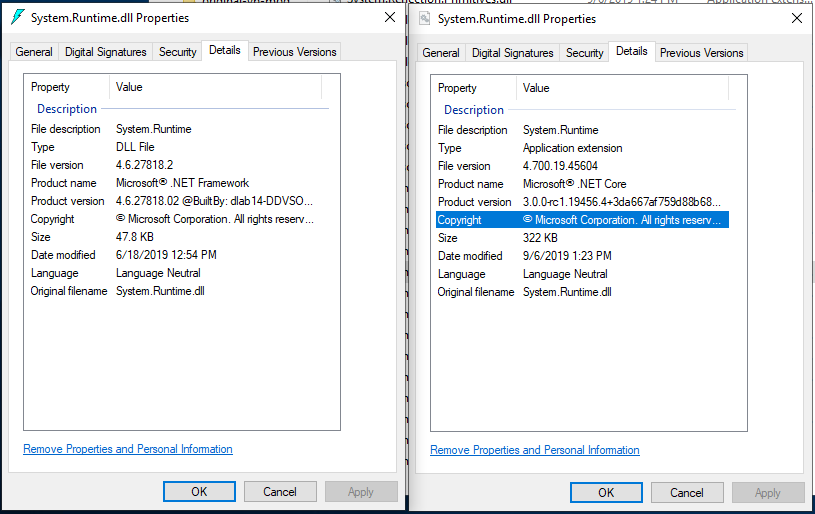
Version introduced
3.0
Recommended action
None. This change should make version detection intuitive rather than obtuse.
Category
Core .NET libraries
Affected APIs
Custom EncoderFallbackBuffer instances cannot fall back recursively
Custom EncoderFallbackBuffer instances cannot fall back recursively. The implementation of EncoderFallbackBuffer.GetNextChar() must result in a character sequence that is convertible to the destination encoding. Otherwise, an exception occurs.
Change description
During a character-to-byte transcoding operation, the runtime detects ill-formed or nonconvertible UTF-16 sequences and provides those characters to the EncoderFallbackBuffer.Fallback method. The Fallback method determines which characters should be substituted for the original nonconvertible data, and these characters are drained by calling EncoderFallbackBuffer.GetNextChar in a loop.
The runtime then attempts to transcode these substitution characters to the target encoding. If this operation succeeds, the runtime continues transcoding from where it left off in the original input string.
Previously, custom implementations of EncoderFallbackBuffer.GetNextChar() can return character sequences that are not convertible to the destination encoding. If the substituted characters cannot be transcoded to the target encoding, the runtime invokes the EncoderFallbackBuffer.Fallback method once again with the substitution characters, expecting the EncoderFallbackBuffer.GetNextChar() method to return a new substitution sequence. This process continues until the runtime eventually sees a well-formed, convertible substitution, or until a maximum recursion count is reached.
Starting with .NET Core 3.0, custom implementations of EncoderFallbackBuffer.GetNextChar() must return character sequences that are convertible to the destination encoding. If the substituted characters cannot be transcoded to the target encoding, an ArgumentException is thrown. The runtime will no longer make recursive calls into the EncoderFallbackBuffer instance.
This behavior only applies when all three of the following conditions are met:
- The runtime detects an ill-formed UTF-16 sequence or a UTF-16 sequence that cannot be converted to the target encoding.
- A custom EncoderFallback has been specified.
- The custom EncoderFallback attempts to substitute a new ill-formed or nonconvertible UTF-16 sequence.
Version introduced
3.0
Recommended action
Most developers needn't take any action.
If an application uses a custom EncoderFallback and EncoderFallbackBuffer class, ensure the implementation of EncoderFallbackBuffer.Fallback populates the fallback buffer with well-formed UTF-16 data that is directly convertible to the target encoding when the Fallback method is first invoked by the runtime.
Category
Core .NET libraries
Affected APIs
Floating-point formatting and parsing behavior changed
Floating-point parsing and formatting behavior (by the Double and Single types) are now IEEE-compliant. This ensures that the behavior of floating-point types in .NET matches that of other IEEE-compliant languages. For example, double.Parse("SomeLiteral") should always match what C# produces for double x = SomeLiteral.
Change description
In .NET Core 2.2 and earlier versions, formatting with Double.ToString and Single.ToString, and parsing with Double.Parse, Double.TryParse, Single.Parse, and Single.TryParse are not IEEE-compliant. As a result, it's impossible to guarantee that a value will roundtrip with any supported standard or custom format string. For some inputs, the attempt to parse a formatted value can fail, and for others, the parsed value doesn't equal the original value.
Starting with .NET Core 3.0, floating-point parsing and formatting operations are IEEE 754-compliant.
The following table shows two code snippets and how the output changes between .NET Core 2.2 and .NET Core 3.1.
| Code snippet | Output on .NET Core 2.2 | Output on .NET Core 3.1 |
|---|---|---|
Console.WriteLine((-0.0).ToString()); |
0 | -0 |
var value = -3.123456789123456789;Console.WriteLine(value == double.Parse(value.ToString())); |
False |
True |
For more information, see the Floating-point parsing and formatting improvements in .NET Core 3.0 blog post.
Version introduced
3.0
Recommended action
The Potential impact to existing code section of the Floating-point parsing and formatting improvements in .NET Core 3.0 blog post suggests some changes you can make to your code if you want to maintain the previous behavior.
- For some differences in formatting, you can get behavior equivalent to the previous behavior by specifying a different format string.
- For differences in parsing, there's no mechanism to fall back to the previous behavior.
Category
Core .NET libraries
Affected APIs
Floating-point parsing operations no longer fail or throw an OverflowException
The floating-point parsing methods no longer throw an OverflowException or return false when they parse a string whose numeric value is outside the range of the Single or Double floating-point type.
Change description
In .NET Core 2.2 and earlier versions, the Double.Parse and Single.Parse methods throw an OverflowException for values that outside the range of their respective type. The Double.TryParse and Single.TryParse methods return false for the string representations of out-of-range numeric values.
Starting with .NET Core 3.0, the Double.Parse, Double.TryParse, Single.Parse, and Single.TryParse methods no longer fail when parsing out-of-range numeric strings. Instead, the Double parsing methods return Double.PositiveInfinity for values that exceed Double.MaxValue, and they return Double.NegativeInfinity for values that are less than Double.MinValue. Similarly, the Single parsing methods return Single.PositiveInfinity for values that exceed Single.MaxValue, and they return Single.NegativeInfinity for values that are less than Single.MinValue.
This change was made for improved IEEE 754:2008 compliance.
Version introduced
3.0
Recommended action
This change can affect your code in either of two ways:
Your code depends on the handler for the OverflowException to execute when an overflow occurs. In this case, you should remove the
catchstatement and place any necessary code in anIfstatement that tests whether Double.IsInfinity or Single.IsInfinity istrue.Your code assumes that floating-point values are not
Infinity. In this case, you should add the necessary code to check for floating-point values ofPositiveInfinityandNegativeInfinity.
Category
Core .NET libraries
Affected APIs
InvalidAsynchronousStateException moved to another assembly
The InvalidAsynchronousStateException class has been moved.
Change description
In .NET Core 2.2 and earlier versions, the InvalidAsynchronousStateException class is found in the System.ComponentModel.TypeConverter assembly.
Starting with .NET Core 3.0, it is found in the System.ComponentModel.Primitives assembly.
Version introduced
3.0
Recommended action
This change only affects applications that use reflection to load the InvalidAsynchronousStateException by calling a method such as Assembly.GetType or an overload of Activator.CreateInstance that assumes the type is in a particular assembly. If that is the case, update the assembly referenced in the method call to reflect the type's new assembly location.
Category
Core .NET libraries
Affected APIs
None.
Replacing ill-formed UTF-8 byte sequences follows Unicode guidelines
When the UTF8Encoding class encounters an ill-formed UTF-8 byte sequence during a byte-to-character transcoding operation, it replaces that sequence with a '�' (U+FFFD REPLACEMENT CHARACTER) character in the output string. .NET Core 3.0 differs from previous versions of .NET Core and the .NET Framework by following the Unicode best practice for performing this replacement during the transcoding operation.
This is part of a larger effort to improve UTF-8 handling throughout .NET, including by the new System.Text.Unicode.Utf8 and System.Text.Rune types. The UTF8Encoding type was given improved error handling mechanics so that it produces output consistent with the newly introduced types.
Change description
Starting with .NET Core 3.0, when transcoding bytes to characters, the UTF8Encoding class performs character substitution based on Unicode best practices. The substitution mechanism used is described by The Unicode Standard, Version 12.0, Sec. 3.9 (PDF) in the heading titled U+FFFD Substitution of Maximal Subparts.
This behavior only applies when the input byte sequence contains ill-formed UTF-8 data. Additionally, if the UTF8Encoding instance has been constructed with throwOnInvalidBytes: true, the UTF8Encoding instance will continue to throw on invalid input rather than perform U+FFFD replacement. For more information about the UTF8Encoding constructor, see UTF8Encoding(Boolean, Boolean).
The following table illustrates the impact of this change with an invalid 3-byte input:
| Ill-formed 3-byte input | Output before .NET Core 3.0 | Output starting with .NET Core 3.0 |
|---|---|---|
[ ED A0 90 ] |
[ FFFD FFFD ] (2-character output) |
[ FFFD FFFD FFFD ] (3-character output) |
The 3-char output is the preferred output, according to Table 3-9 of the previously linked Unicode Standard PDF.
Version introduced
3.0
Recommended action
No action is required on the part of the developer.
Category
Core .NET libraries
Affected APIs
TypeDescriptionProviderAttribute moved to another assembly
The TypeDescriptionProviderAttribute class has been moved.
Change description
In .NET Core 2.2 and earlier versions, The TypeDescriptionProviderAttribute class is found in the System.ComponentModel.TypeConverter assembly.
Starting with .NET Core 3.0, it is found in the System.ObjectModel assembly.
Version introduced
3.0
Recommended action
This change only affects applications that use reflection to load the TypeDescriptionProviderAttribute type by calling a method such as Assembly.GetType or an overload of Activator.CreateInstance that assumes the type is in a particular assembly. If that is the case, the assembly referenced in the method call should be updated to reflect the type's new assembly location.
Category
Windows Forms
Affected APIs
None.
ZipArchiveEntry no longer handles archives with inconsistent entry sizes
Zip archives list both compressed size and uncompressed size in the central directory and local header. The entry data itself also indicates its size. In .NET Core 2.2 and earlier versions, these values were never checked for consistency. Starting with .NET Core 3.0, they now are.
Change description
In .NET Core 2.2 and earlier versions, ZipArchiveEntry.Open() succeeds even if the local header disagrees with the central header of the zip file. Data is decompressed until the end of the compressed stream is reached, even if its length exceeds the uncompressed file size listed in the central directory/local header.
Starting with .NET Core 3.0, the ZipArchiveEntry.Open() method checks that local header and central header agree on compressed and uncompressed sizes of an entry. If they do not, the method throws an InvalidDataException if the archive's local header and/or data descriptor list sizes that disagree with the central directory of the zip file. When reading an entry, decompressed data is truncated to the uncompressed file size listed in the header.
This change was made to ensure that a ZipArchiveEntry correctly represents the size of its data and that only that amount of data is read.
Version introduced
3.0
Recommended action
Repackage any zip archive that exhibits these problems.
Category
Core .NET libraries
Affected APIs
- ZipArchiveEntry.Open()
- ZipFileExtensions.ExtractToDirectory
- ZipFileExtensions.ExtractToFile
- ZipFile.ExtractToDirectory
FieldInfo.SetValue throws exception for static, init-only fields
Starting in .NET Core 3.0, an exception is thrown when you attempt to set a value on a static, InitOnly field by calling System.Reflection.FieldInfo.SetValue.
Change description
In .NET Framework and versions of .NET Core prior to 3.0, you could set the value of a static field that's constant after it is initialized (readonly in C#) by calling System.Reflection.FieldInfo.SetValue. However, setting such a field in this way resulted in unpredictable behavior based on the target framework and optimization settings.
In .NET Core 3.0 and later versions, when you call SetValue on a static, InitOnly field, a System.FieldAccessException exception is thrown.
Tip
An InitOnly field is one that can only be set at the time it's declared or in the constructor for the containing class. In other words, it's constant after it is initialized.
Version introduced
3.0
Recommended action
Initialize static, InitOnly fields in a static constructor. This applies to both dynamic and non-dynamic types.
Alternatively, you can remove the FieldAttributes.InitOnly attribute from the field, and then call FieldInfo.SetValue.
Category
Core .NET libraries
Affected APIs
- FieldInfo.SetValue(Object, Object)
- FieldInfo.SetValue(Object, Object, BindingFlags, Binder, CultureInfo)
Passing GroupCollection to extension methods taking IEnumerable<T> requires disambiguation
When calling an extension method that takes an IEnumerable<T> on a GroupCollection, you must disambiguate the type using a cast.
Change description
Starting in .NET Core 3.0, System.Text.RegularExpressions.GroupCollection implements IEnumerable<KeyValuePair<String,Group>> in addition to the other types it implements, including IEnumerable<Group>. This results in ambiguity when calling an extension method that takes an IEnumerable<T>. If you call such an extension method on a GroupCollection instance, for example, Enumerable.Count, you'll see the following compiler error:
CS1061: 'GroupCollection' does not contain a definition for 'Count' and no accessible extension method 'Count' accepting a first argument of type 'GroupCollection' could be found (are you missing a using directive or an assembly reference?)
In previous versions of .NET, there was no ambiguity and no compiler error.
Version introduced
3.0
Reason for change
This was an unintentional breaking change. Because it has been like this for some time, we don't plan to revert it. In addition, such a change would itself be breaking.
Recommended action
For GroupCollection instances, disambiguate calls to extension methods that accept an IEnumerable<T> with a cast.
// Without a cast - causes CS1061.
match.Groups.Count(_ => true)
// With a disambiguating cast.
((IEnumerable<Group>)m.Groups).Count(_ => true);
Category
Core .NET libraries
Affected APIs
Any extension method that accepts an IEnumerable<T> is affected. For example:
- System.Collections.Immutable.ImmutableArray.ToImmutableArray<TSource>(IEnumerable<TSource>)
- System.Collections.Immutable.ImmutableDictionary.ToImmutableDictionary
- System.Collections.Immutable.ImmutableHashSet.ToImmutableHashSet
- System.Collections.Immutable.ImmutableList.ToImmutableList<TSource>(IEnumerable<TSource>)
- System.Collections.Immutable.ImmutableSortedDictionary.ToImmutableSortedDictionary
- System.Collections.Immutable.ImmutableSortedSet.ToImmutableSortedSet
- System.Data.DataTableExtensions.CopyToDataTable
- Most of the
System.Linq.Enumerablemethods, for example, System.Linq.Enumerable.Count - System.Linq.ParallelEnumerable.AsParallel
- System.Linq.Queryable.AsQueryable
Cryptography
- BEGIN TRUSTED CERTIFICATE syntax no longer supported on Linux
- EnvelopedCms defaults to AES-256 encryption
- Minimum size for RSAOpenSsl key generation has increased
- .NET Core 3.0 prefers OpenSSL 1.1.x to OpenSSL 1.0.x
- CryptoStream.Dispose transforms final block only when writing
"BEGIN TRUSTED CERTIFICATE" syntax no longer supported for root certificates on Linux
Root certificates on Linux and other Unix-like systems (but not macOS) can be presented in two forms: the standard BEGIN CERTIFICATE PEM header, and the OpenSSL-specific BEGIN TRUSTED CERTIFICATE PEM header. The latter syntax allows for additional configuration that has caused compatibility issues with .NET Core's System.Security.Cryptography.X509Certificates.X509Chain class. BEGIN TRUSTED CERTIFICATE root certificate contents are no longer loaded by the chain engine starting in .NET Core 3.0.
Change description
Previously, both the BEGIN CERTIFICATE and BEGIN TRUSTED CERTIFICATE syntaxes were used to populate the root trust list. If the BEGIN TRUSTED CERTIFICATE syntax was used and additional options were specified in the file, X509Chain may have reported that the chain trust was explicitly disallowed (X509ChainStatusFlags.ExplicitDistrust). However, if the certificate was also specified with the BEGIN CERTIFICATE syntax in a previously loaded file, the chain trust was allowed.
Starting in .NET Core 3.0, BEGIN TRUSTED CERTIFICATE contents are no longer read. If the certificate is not also specified via a standard BEGIN CERTIFICATE syntax, the X509Chain reports that the root is not trusted (X509ChainStatusFlags.UntrustedRoot).
Version introduced
3.0
Recommended action
Most applications are unaffected by this change, but applications that cannot see both root certificate sources because of permissions problems may experience unexpected UntrustedRoot errors after upgrading.
Many Linux distributions (or distros) write root certificates into two locations: a one-certificate-per-file directory, and a one-file concatenation. On some distros, the one-certificate-per-file directory uses the BEGIN TRUSTED CERTIFICATE syntax while the file concatenation uses the standard BEGIN CERTIFICATE syntax. Ensure that any custom root certificates are added as BEGIN CERTIFICATE in at least one of these locations, and that both locations can be read by your application.
The typical directory is /etc/ssl/certs/ and the typical concatenated file is /etc/ssl/cert.pem. Use the command openssl version -d to determine the platform-specific root, which may differ from /etc/ssl/. For example, on Ubuntu 18.04, the directory is /usr/lib/ssl/certs/ and the file is /usr/lib/ssl/cert.pem. However, /usr/lib/ssl/certs/ is a symlink to /etc/ssl/certs/ and /usr/lib/ssl/cert.pem does not exist.
$ openssl version -d
OPENSSLDIR: "/usr/lib/ssl"
$ ls -al /usr/lib/ssl
total 12
drwxr-xr-x 3 root root 4096 Dec 12 17:10 .
drwxr-xr-x 73 root root 4096 Feb 20 15:18 ..
lrwxrwxrwx 1 root root 14 Mar 27 2018 certs -> /etc/ssl/certs
drwxr-xr-x 2 root root 4096 Dec 12 17:10 misc
lrwxrwxrwx 1 root root 20 Nov 12 16:58 openssl.cnf -> /etc/ssl/openssl.cnf
lrwxrwxrwx 1 root root 16 Mar 27 2018 private -> /etc/ssl/private
Category
Cryptography
Affected APIs
EnvelopedCms defaults to AES-256 encryption
The default symmetric encryption algorithm used by EnvelopedCms has changed from TripleDES to AES-256.
Change description
In previous versions, when EnvelopedCms is used to encrypt data without specifying a symmetric encryption algorithm via a constructor overload, the data is encrypted with the TripleDES/3DES/3DEA/DES3-EDE algorithm.
Starting with .NET Core 3.0 (via version 4.6.0 of the System.Security.Cryptography.Pkcs NuGet package), the default algorithm has been changed to AES-256 for algorithm modernization and to improve the security of default options. If a message recipient certificate has a (non-EC) Diffie-Hellman public key, the encryption operation may fail with a CryptographicException due to limitations in the underlying platform.
In the following sample code, the data is encrypted with TripleDES if running on .NET Core 2.2 or earlier. If running on .NET Core 3.0 or later, it's encrypted with AES-256.
EnvelopedCms cms = new EnvelopedCms(content);
cms.Encrypt(recipient);
return cms.Encode();
Version introduced
3.0
Recommended action
If you are negatively impacted by the change, you can restore TripleDES encryption by explicitly specifying the encryption algorithm identifier in an EnvelopedCms constructor that includes a parameter of type AlgorithmIdentifier, such as:
Oid tripleDesOid = new Oid("1.2.840.113549.3.7", null);
AlgorithmIdentifier tripleDesIdentifier = new AlgorithmIdentifier(tripleDesOid);
EnvelopedCms cms = new EnvelopedCms(content, tripleDesIdentifier);
cms.Encrypt(recipient);
return cms.Encode();
Category
Cryptography
Affected APIs
Minimum size for RSAOpenSsl key generation has increased
The minimum size for generating new RSA keys on Linux has increased from 384-bit to 512-bit.
Change description
Starting with .NET Core 3.0, the minimum legal key size reported by the LegalKeySizes property on RSA instances from RSA.Create, RSAOpenSsl, and RSACryptoServiceProvider on Linux has increased from 384 to 512.
As a result, in .NET Core 2.2 and earlier versions, a method call such as RSA.Create(384) succeeds. In .NET Core 3.0 and later versions, the method call RSA.Create(384) throws an exception indicating the size is too small.
This change was made because OpenSSL, which performs the cryptographic operations on Linux, raised its minimum between versions 1.0.2 and 1.1.0. .NET Core 3.0 prefers OpenSSL 1.1.x to 1.0.x, and the minimum reported version was raised to reflect this new higher dependency limitation.
Version introduced
3.0
Recommended action
If you call any of the affected APIs, ensure that the size of any generated keys is not less than the provider minimum.
Note
384-bit RSA is already considered insecure (as is 512-bit RSA). Modern recommendations, such as NIST Special Publication 800-57 Part 1 Revision 4, suggest 2048-bit as the minimum size for newly generated keys.
Category
Cryptography
Affected APIs
.NET Core 3.0 prefers OpenSSL 1.1.x to OpenSSL 1.0.x
.NET Core for Linux, which works across multiple Linux distributions, can support both OpenSSL 1.0.x and OpenSSL 1.1.x. .NET Core 2.1 and .NET Core 2.2 look for 1.0.x first, then fall back to 1.1.x; .NET Core 3.0 looks for 1.1.x first. This change was made to add support for new cryptographic standards.
This change may impact libraries or applications that do platform interop with the OpenSSL-specific interop types in .NET Core.
Change description
In .NET Core 2.2 and earlier versions, the runtime prefers loading OpenSSL 1.0.x over 1.1.x. This means that the IntPtr and SafeHandle types for interop with OpenSSL are used with libcrypto.so.1.0.0 / libcrypto.so.1.0 / libcrypto.so.10 by preference.
Starting with .NET Core 3.0, the runtime prefers loading OpenSSL 1.1.x over OpenSSL 1.0.x, so the IntPtr and SafeHandle types for interop with OpenSSL are used with libcrypto.so.1.1 / libcrypto.so.11 / libcrypto.so.1.1.0 / libcrypto.so.1.1.1 by preference. As a result, libraries and applications that interoperate with OpenSSL directly may have incompatible pointers with the .NET Core-exposed values when upgrading from .NET Core 2.1 or .NET Core 2.2.
Version introduced
3.0
Recommended action
Libraries and applications that do direct operations with OpenSSL need to be careful to ensure they are using the same version of OpenSSL as the .NET Core runtime.
All libraries or applications that use IntPtr or SafeHandle values from the .NET Core cryptographic types directly with OpenSSL should compare the version of the library they use with the new SafeEvpPKeyHandle.OpenSslVersion property to ensure the pointers are compatible.
Category
Cryptography
Affected APIs
- SafeEvpPKeyHandle
- RSAOpenSsl(IntPtr)
- RSAOpenSsl(SafeEvpPKeyHandle)
- RSAOpenSsl.DuplicateKeyHandle()
- DSAOpenSsl(IntPtr)
- DSAOpenSsl(SafeEvpPKeyHandle)
- DSAOpenSsl.DuplicateKeyHandle()
- ECDsaOpenSsl(IntPtr)
- ECDsaOpenSsl(SafeEvpPKeyHandle)
- ECDsaOpenSsl.DuplicateKeyHandle()
- ECDiffieHellmanOpenSsl(IntPtr)
- ECDiffieHellmanOpenSsl(SafeEvpPKeyHandle)
- ECDiffieHellmanOpenSsl.DuplicateKeyHandle()
- X509Certificate.Handle
CryptoStream.Dispose transforms final block only when writing
The CryptoStream.Dispose method, which is used to finish CryptoStream operations, no longer attempts to transform the final block when reading.
Change description
In previous .NET versions, if a user performed an incomplete read when using CryptoStream in Read mode, the Dispose method could throw an exception (for example, when using AES with padding). The exception was thrown because the final block was attempted to be transformed but the data was incomplete.
In .NET Core 3.0 and later versions, Dispose no longer tries to transform the final block when reading, which allows for incomplete reads.
Reason for change
This change enables incomplete reads from the crypto stream when a network operation is canceled, without the need to catch an exception.
Version introduced
3.0
Recommended action
Most apps should not be affected by this change.
If your application previously caught an exception in case of an incomplete read, you can delete that catch block.
If your app used transforming of the final block in hashing scenarios, you might need to ensure that the entire stream is read before it's disposed.
Category
Cryptography
Affected APIs
Entity Framework Core
Entity Framework Core breaking changes
Globalization
"C" locale maps to the invariant locale
.NET Core 2.2 and earlier versions depend on the default ICU behavior, which maps the "C" locale to the en_US_POSIX locale. The en_US_POSIX locale has an undesirable collation behavior, because it doesn't support case-insensitive string comparisons. Because some Linux distributions set the "C" locale as the default locale, users were experiencing unexpected behavior.
Change description
Starting with .NET Core 3.0, the "C" locale mapping has changed to use the Invariant locale instead of en_US_POSIX. The "C" locale to Invariant mapping is also applied to Windows for consistency.
Mapping "C" to en_US_POSIX culture caused customer confusion, because en_US_POSIX doesn't support case insensitive sorting/searching string operations. Because the "C" locale is used as a default locale in some of the Linux distros, customers experienced this undesired behavior on these operating systems.
Version introduced
3.0
Recommended action
Nothing specific more than the awareness of this change. This change affects only applications that use the "C" locale mapping.
Category
Globalization
Affected APIs
All collation and culture APIs are affected by this change.
MSBuild
Resource manifest file name change
Starting in .NET Core 3.0, in the default case, MSBuild generates a different manifest file name for resource files.
Version introduced
3.0
Change description
Prior to .NET Core 3.0, if no LogicalName, ManifestResourceName, or DependentUpon metadata was specified for an EmbeddedResource item in the project file, MSBuild generated a manifest file name in the pattern <RootNamespace>.<ResourceFilePathFromProjectRoot>.resources. If RootNamespace is not defined in the project file, it defaults to the project name. For example, the generated manifest name for a resource file named Form1.resx in the root project directory was MyProject.Form1.resources.
Starting in .NET Core 3.0, if a resource file is colocated with a source file of the same name (for example, Form1.resx and Form1.cs), MSBuild uses type information from the source file to generate the manifest file name in the pattern <Namespace>.<ClassName>.resources. The namespace and class name are extracted from the first type in the colocated source file. For example, the generated manifest name for a resource file named Form1.resx that's colocated with a source file named Form1.cs is MyNamespace.Form1.resources. The key thing to note is that the first part of the file name is different to prior versions of .NET Core (MyNamespace instead of MyProject).
Note
If you have LogicalName, ManifestResourceName, or DependentUpon metadata specified on an EmbeddedResource item in the project file, then this change does not affect that resource file.
This breaking change was introduced with the addition of the EmbeddedResourceUseDependentUponConvention property to .NET Core projects. By default, resource files aren't explicitly listed in a .NET Core project file, so they have no DependentUpon metadata to specify how to name the generated .resources file. When EmbeddedResourceUseDependentUponConvention is set to true, which is the default, MSBuild looks for a colocated source file and extracts a namespace and class name from that file. If you set EmbeddedResourceUseDependentUponConvention to false, MSBuild generates the manifest name according to the previous behavior, which combines RootNamespace and the relative file path.
Recommended action
In most cases, no action is required on the part of the developer, and your app should continue to work. However, if this change breaks your app, you can either:
Change your code to expect the new manifest name.
Opt out of the new naming convention by setting
EmbeddedResourceUseDependentUponConventiontofalsein your project file.<PropertyGroup> <EmbeddedResourceUseDependentUponConvention>false</EmbeddedResourceUseDependentUponConvention> </PropertyGroup>
Category
MSBuild
Affected APIs
N/A
Networking
Default value of HttpRequestMessage.Version changed to 1.1
The default value of the System.Net.Http.HttpRequestMessage.Version property has changed from 2.0 to 1.1.
Version introduced
3.0
Change description
In .NET Core 1.0 through 2.0, the default value of the System.Net.Http.HttpRequestMessage.Version property is 1.1. Starting with .NET Core 2.1, it was changed to 2.1.
Starting with .NET Core 3.0, the default version number returned by the System.Net.Http.HttpRequestMessage.Version property is once again 1.1.
Recommended action
Update your code if it depends on the System.Net.Http.HttpRequestMessage.Version property returning a default value of 2.0.
Category
Networking
Affected APIs
Windows Forms
- Control.DefaultFont changed to Segoe UI 9 pt
- Modernization of the FolderBrowserDialog
- SerializableAttribute removed from some Windows Forms types
- AllowUpdateChildControlIndexForTabControls compatibility switch not supported
- DomainUpDown.UseLegacyScrolling compatibility switch not supported
- DoNotLoadLatestRichEditControl compatibility switch not supported
- DoNotSupportSelectAllShortcutInMultilineTextBox compatibility switch not supported
- DontSupportReentrantFilterMessage compatibility switch not supported
- EnableVisualStyleValidation compatibility switch not supported
- UseLegacyContextMenuStripSourceControlValue compatibility switch not supported
- UseLegacyImages compatibility switch not supported
- About and SplashScreen templates are broken for Visual Basic
Default control font changed to Segoe UI 9 pt
Change description
In .NET Framework, the Control.DefaultFont property was set to Microsoft Sans Serif 8.25 pt. The following image shows a window that uses the default font.
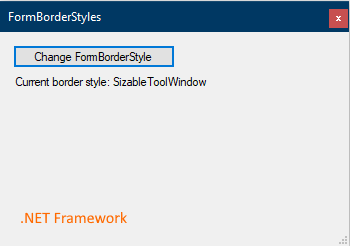
Starting in .NET Core 3.0, the default font is set to Segoe UI 9 pt (the same font as SystemFonts.MessageBoxFont). As a result of this change, forms and controls are sized about 27% larger to account for the larger size of the new default font. For example:
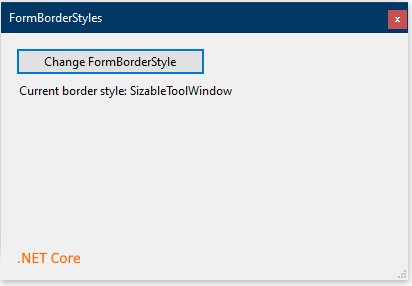
This change was made to align with Windows user experience (UX) guidelines.
Version introduced
3.0
Recommended action
Because of the change in the size of forms and controls, ensure that your application renders correctly.
To retain the original font for a single form, set its default font to Microsoft Sans Serif 8.25 pt. For example:
public MyForm()
{
InitializeComponent();
Font = new Font(new FontFamily("Microsoft Sans Serif"), 8.25f);
}
Or, you can change the default font for an entire application in either of the following ways:
By setting the
ApplicationDefaultFontMSBuild property to "Microsoft Sans Serif, 8.25pt". This is the preferred technique because it allows Visual Studio to use the new settings in the designer.<PropertyGroup> <ApplicationDefaultFont>Microsoft Sans Serif, 8.25pt</ApplicationDefaultFont> </PropertyGroup>By calling Application.SetDefaultFont(Font).
class Program { [STAThread] static void Main() { Application.EnableVisualStyles(); Application.SetCompatibleTextRenderingDefault(false); Application.SetHighDpiMode(HighDpiMode.SystemAware); Application.SetDefaultFont(new Font(new FontFamily("Microsoft Sans Serif"), 8.25f)); Application.Run(new Form1()); } }
Category
- Windows Forms
Affected APIs
None.
Modernization of the FolderBrowserDialog
The FolderBrowserDialog control has changed in Windows Forms applications for .NET Core.
Change description
In the .NET Framework, Windows forms uses the following dialog for the FolderBrowserDialog control:
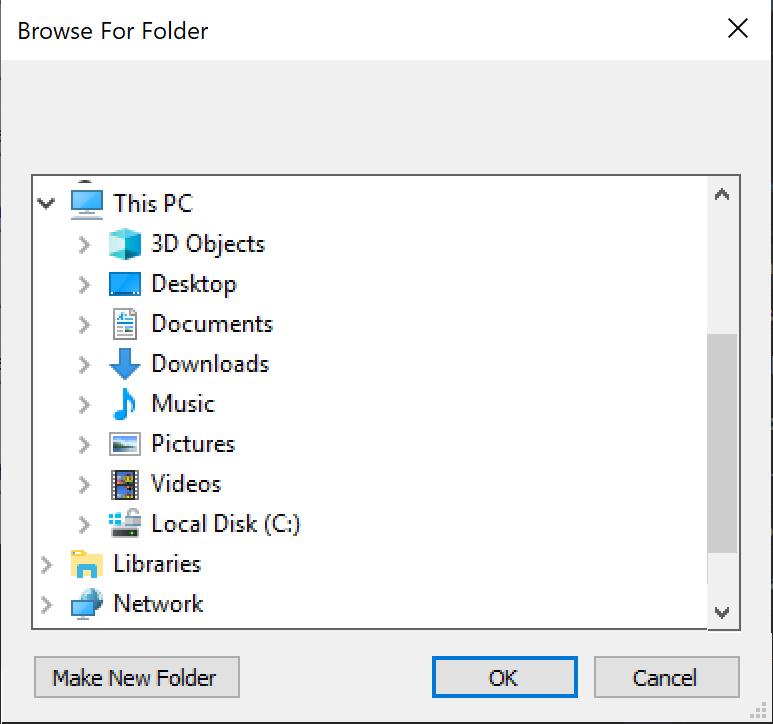
In .NET Core 3.0, Windows Forms uses a newer COM-based control that was introduced in Windows Vista:
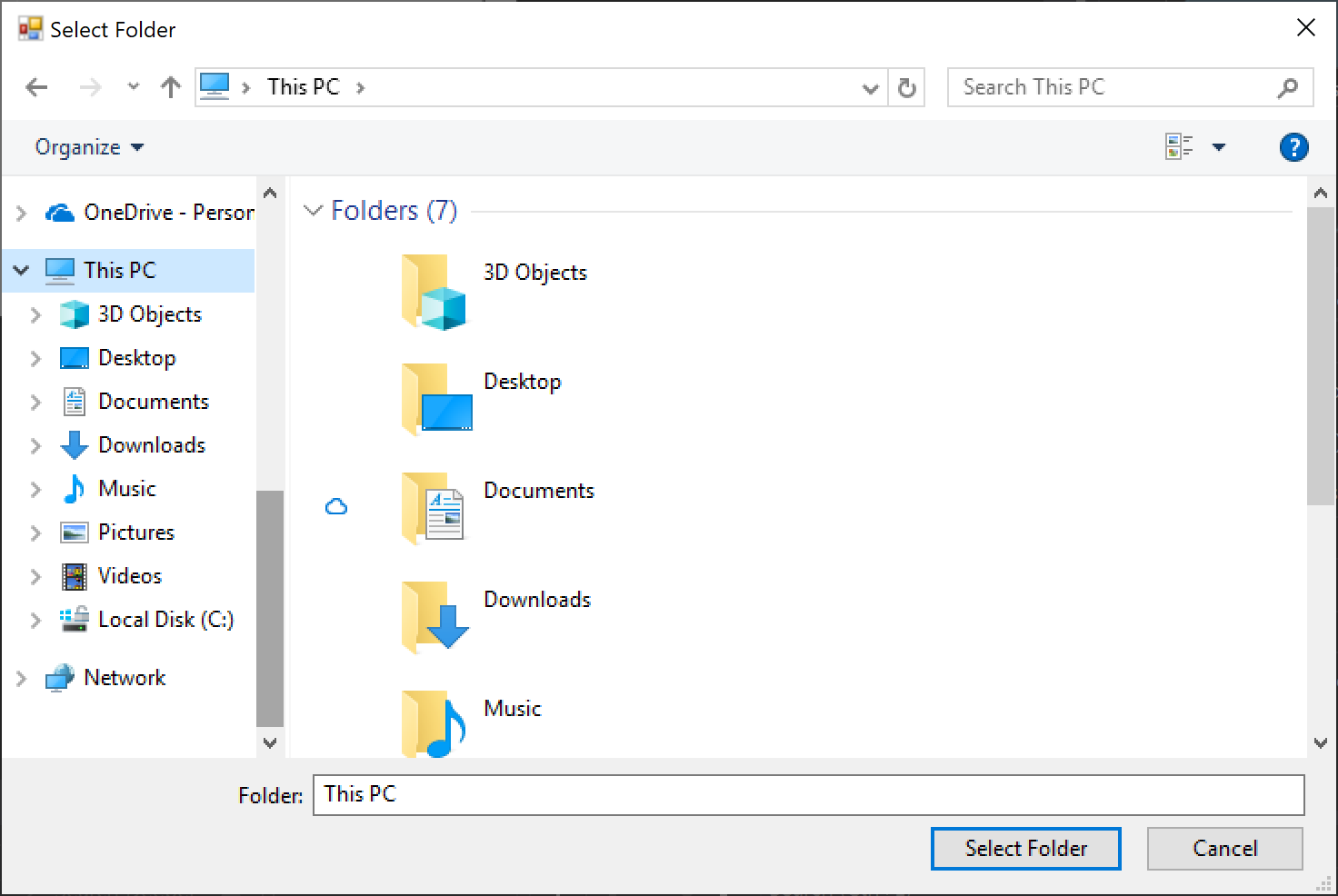
Version introduced
3.0
Recommended action
The dialog will be upgraded automatically.
If you desire to retain the original dialog, set the FolderBrowserDialog.AutoUpgradeEnabled property to false before showing the dialog, as illustrated by the following code fragment:
var dialog = new FolderBrowserDialog();
dialog.AutoUpgradeEnabled = false;
dialog.ShowDialog();
Category
Windows Forms
Affected APIs
SerializableAttribute removed from some Windows Forms types
The SerializableAttribute has been removed from some Windows Forms classes that have no known binary serialization scenarios.
Change description
The following types are decorated with the SerializableAttribute in .NET Framework, but the attribute has been removed in .NET Core:
System.InvariantComparer- System.ComponentModel.Design.ExceptionCollection
- System.ComponentModel.Design.Serialization.CodeDomSerializerException
System.ComponentModel.Design.Serialization.CodeDomComponentSerializationService.CodeDomSerializationStore- System.Drawing.Design.ToolboxItem
System.Resources.ResXNullRefSystem.Resources.ResXDataNodeSystem.Resources.ResXFileRef- System.Windows.Forms.Cursor
System.Windows.Forms.NativeMethods.MSOCRINFOSTRUCTSystem.Windows.Forms.NativeMethods.MSG
Historically, this serialization mechanism has had serious maintenance and security concerns. Maintaining SerializableAttribute on types means those types must be tested for version-to-version serialization changes and potentially framework-to-framework serialization changes. This makes it harder to evolve those types and can be costly to maintain. These types have no known binary serialization scenarios, which minimizes the impact of removing the attribute.
For more information, see Binary serialization.
Version introduced
3.0
Recommended action
Update any code that may depend on these types being marked as serializable.
Category
Windows Forms
Affected APIs
- None
AllowUpdateChildControlIndexForTabControls compatibility switch not supported
The Switch.System.Windows.Forms.AllowUpdateChildControlIndexForTabControls compatibility switch is supported in Windows Forms on .NET Framework 4.6 and later versions but is not supported on .NET Core or .NET 5.0 and later.
Change description
In .NET Framework 4.6 and later versions, selecting a tab reorders its control collection. The Switch.System.Windows.Forms.AllowUpdateChildControlIndexForTabControls compatibility switch allows an application to skip this reordering when this behavior is undesirable.
In .NET Core and .NET 5.0 and later, the Switch.System.Windows.Forms.AllowUpdateChildControlIndexForTabControls switch is not supported.
Version introduced
3.0
Recommended action
Remove the switch. The switch is not supported, and no alternative functionality is available.
Category
Windows Forms
Affected APIs
- None
DomainUpDown.UseLegacyScrolling compatibility switch not supported
The Switch.System.Windows.Forms.DomainUpDown.UseLegacyScrolling compatibility switch, which was introduced in .NET Framework 4.7.1, is not supported in Windows Forms on .NET Core or .NET 5.0 and later.
Change description
Starting with .NET Framework 4.7.1, the Switch.System.Windows.Forms.DomainUpDown.UseLegacyScrolling compatibility switch allowed developers to opt-out of independent DomainUpDown.DownButton() and DomainUpDown.UpButton() actions. The switch restored the legacy behavior, in which the DomainUpDown.UpButton() is ignored if context text is present, and the developer is required to use DomainUpDown.DownButton() action on the control before the DomainUpDown.UpButton() action. For more information, see <AppContextSwitchOverrides> element.
In .NET Core and .NET 5.0 and later, the Switch.System.Windows.Forms.DomainUpDown.UseLegacyScrolling switch is not supported.
Version introduced
3.0
Recommended action
Remove the switch. The switch is not supported, and no alternative functionality is available.
Category
Windows Forms
Affected APIs
DoNotLoadLatestRichEditControl compatibility switch not supported
The Switch.System.Windows.Forms.UseLegacyImages compatibility switch, which was introduced in .NET Framework 4.7.1, is not supported in Windows Forms on .NET Core or .NET 5.0 and later.
Change description
In .NET Framework 4.6.2 and previous versions, the RichTextBox control instantiates the Win32 RichEdit control v3.0, and for applications that target .NET Framework 4.7.1, the RichTextBox control instantiates RichEdit v4.1 (in msftedit.dll). The Switch.System.Windows.Forms.DoNotLoadLatestRichEditControl compatibility switch was introduced to allow applications that target .NET Framework 4.7.1 and later versions to opt out of the new RichEdit v4.1 control and use the old RichEdit v3 control instead.
In .NET Core and .NET 5.0 and later versions, the Switch.System.Windows.Forms.DoNotLoadLatestRichEditControl switch is not supported. Only new versions of the RichTextBox control are supported.
Version introduced
3.0
Recommended action
Remove the switch. The switch is not supported, and no alternative functionality is available.
Category
Windows Forms
Affected APIs
DoNotSupportSelectAllShortcutInMultilineTextBox compatibility switch not supported
The Switch.System.Windows.Forms.DoNotSupportSelectAllShortcutInMultilineTextBox compatibility switch, which was introduced in .NET Framework 4.6.1, is not supported in Windows Forms on .NET Core and .NET 5.0 and later.
Change description
Starting with .NET Framework 4.6.1, selecting the Ctrl + A shortcut key in a TextBox control selected all text. In .NET Framework 4.6 and previous versions, selecting the Ctrl + A shortcut key failed to select all text if the Textbox.ShortcutsEnabled and TextBox.Multiline properties were both set to true. The Switch.System.Windows.Forms.DoNotSupportSelectAllShortcutInMultilineTextBox compatibility switch was introduced in .NET Framework 4.6.1 to retain the original behavior. For more information see TextBox.ProcessCmdKey.
In .NET Core and .NET 5.0 and later versions, the Switch.System.Windows.Forms.DoNotSupportSelectAllShortcutInMultilineTextBox switch is not supported.
Version introduced
3.0
Recommended action
Remove the switch. The switch is not supported, and no alternative functionality is available.
Category
Windows Forms
Affected APIs
- None
DontSupportReentrantFilterMessage compatibility switch not supported
The Switch.System.Windows.Forms.DontSupportReentrantFilterMessage compatibility switch, which was introduced in .NET Framework 4.6.1, is not supported in Windows Forms on .NET Core and .NET 5.0 and later.
Change description
Starting with the .NET Framework 4.6.1, the Switch.System.Windows.Forms.DontSupportReentrantFilterMessage compatibility switch addresses possible IndexOutOfRangeException exceptions when the Application.FilterMessage message is called with a custom IMessageFilter.PreFilterMessage implementation. For more information, see Mitigation: Custom IMessageFilter.PreFilterMessage Implementations.
In .NET Core and .NET 5.0 and later, the Switch.System.Windows.Forms.DontSupportReentrantFilterMessage switch is not supported.
Version introduced
3.0
Recommended action
Remove the switch. The switch is not supported, and no alternative functionality is available.
Category
Windows Forms
Affected APIs
EnableVisualStyleValidation compatibility switch not supported
The Switch.System.Windows.Forms.EnableVisualStyleValidation compatibility switch is not supported in Windows Forms on .NET Core or .NET 5.0 and later.
Change description
In .NET Framework, the Switch.System.Windows.Forms.EnableVisualStyleValidation compatibility switch allowed an application to opt out of validation of visual styles supplied in a numeric form.
In .NET Core and .NET 5.0 and later, the Switch.System.Windows.Forms.EnableVisualStyleValidation switch is not supported.
Version introduced
3.0
Recommended action
Remove the switch. The switch is not supported, and no alternative functionality is available.
Category
Windows Forms
Affected APIs
- None
UseLegacyContextMenuStripSourceControlValue compatibility switch not supported
The Switch.System.Windows.Forms.UseLegacyContextMenuStripSourceControlValue compatibility switch, which was introduced in .NET Framework 4.7.2, is not supported in Windows Forms on .NET Core or .NET 5.0 and later.
Change description
Starting with .NET Framework 4.7.2, the Switch.System.Windows.Forms.UseLegacyContextMenuStripSourceControlValue compatibility switch allows the developer to opt out of the new behavior of the ContextMenuStrip.SourceControl property, which now returns a reference to the source control. The previous behavior of the property was to return null. For more information, see <AppContextSwitchOverrides> element.
In .NET Core and .NET 5.0 and later, the Switch.System.Windows.Forms.UseLegacyContextMenuStripSourceControlValue switch is not supported.
Version introduced
3.0
Recommended action
Remove the switch. The switch is not supported, and no alternative functionality is available.
Category
Windows Forms
Affected APIs
UseLegacyImages compatibility switch not supported
The Switch.System.Windows.Forms.UseLegacyImages compatibility switch, which was introduced in .NET Framework 4.8, is not supported in Windows Forms on .NET Core or .NET 5.0 and later.
Change description
Starting with .NET Framework 4.8, the Switch.System.Windows.Forms.UseLegacyImages compatibility switch addressed possible image scaling issues in ClickOnce scenarios in high DPI environments. When set to true, the switch allows the user to restore legacy image scaling on high DPI displays whose scale is set to greater than 100%. For more information, see .NET Framework 4.8 Release Notes on GitHub.
In .NET Core and .NET 5.0 and later, the Switch.System.Windows.Forms.UseLegacyImages switch is not supported.
Version introduced
3.0
Recommended action
Remove the switch. The switch is not supported, and no alternative functionality is available.
Category
Windows Forms
Affected APIs
- None
About and SplashScreen templates are broken
The About.vb and SplashScreen.vb files generated by Visual Studio contain references to types in the My namespace that aren't available .NET Core 3.0 and 3.1.
Version introduced
3.0
Change description
.NET Core 3.0 and 3.1 don't contain full Visual Basic My support. The About and SplashScreen form templates in Visual Studio for Visual Basic Windows Forms apps reference properties in the My.Application.Info type that aren't available.
Recommended action
Visual Basic My support was improved in .NET 5, upgrade your project to .NET 5 or later.
-or-
Fix the compiler errors in the About and SplashScreen types in your app. Use the System.Reflection.Assembly class to get the information provided by the My.Application.Info type. A straight port of both forms is available here.
Tip
This is sample code and unoptimized. The list of attributes should be cached to reduce form load time.
About
Imports System.Reflection
Public NotInheritable Class About
Private Sub about_Load(ByVal sender As System.Object, ByVal e As System.EventArgs) Handles MyBase.Load
' Set the title of the form.
Dim applicationTitle As String = Assembly.GetExecutingAssembly().GetCustomAttribute(Of AssemblyTitleAttribute)()?.Title
If String.IsNullOrEmpty(applicationTitle) Then
applicationTitle = System.IO.Path.GetFileNameWithoutExtension(Assembly.GetExecutingAssembly().GetName().Name)
End If
Me.Text = String.Format("About {0}", applicationTitle)
' Initialize all of the text displayed on the About Box.
' TODO: Customize the application's assembly information in the "Application" pane of the project
' properties dialog (under the "Project" menu).
Me.LabelProductName.Text = If(Assembly.GetExecutingAssembly().GetCustomAttribute(Of AssemblyProductAttribute)()?.Product, "")
Me.LabelVersion.Text = String.Format("Version {0}", Assembly.GetExecutingAssembly().GetName().Version)
Me.LabelCopyright.Text = If(Assembly.GetExecutingAssembly().GetCustomAttribute(Of AssemblyCopyrightAttribute)()?.Copyright, "")
Me.LabelCompanyName.Text = If(Assembly.GetExecutingAssembly().GetCustomAttribute(Of AssemblyCompanyAttribute)()?.Company, "")
Me.TextBoxDescription.Text = If(Assembly.GetExecutingAssembly().GetCustomAttribute(Of AssemblyDescriptionAttribute)()?.Description, "")
End Sub
Private Sub OKButton_Click(ByVal sender As System.Object, ByVal e As System.EventArgs) Handles OKButton.Click
Me.Close()
End Sub
End Class
SplashScreen
Imports System.Reflection
Public NotInheritable Class SplashScreen
Private Sub SplashScreen1_Load(ByVal sender As Object, ByVal e As System.EventArgs) Handles Me.Load
'Set up the dialog text at runtime according to the application's assembly information.
'TODO: Customize the application's assembly information in the "Application" pane of the project
' properties dialog (under the "Project" menu).
'Application title
Dim appTitle As String = Assembly.GetExecutingAssembly().GetCustomAttribute(Of AssemblyTitleAttribute)()?.Title
If String.IsNullOrEmpty(appTitle) Then
appTitle = System.IO.Path.GetFileNameWithoutExtension(Assembly.GetExecutingAssembly().GetName().Name)
End If
ApplicationTitle.Text = appTitle
Dim versionValue = Assembly.GetExecutingAssembly().GetName().Version
'Format the version information using the text set into the Version control at design time as the
' formatting string. This allows for effective localization if desired.
' Build and revision information could be included by using the following code and changing the
' Version control's designtime text to "Version {0}.{1:00}.{2}.{3}" or something similar. See
' String.Format() in Help for more information.
'
' Version.Text = System.String.Format(Version.Text, versionValue.Major, versionValue.Minor, versionValue.Build, versionValue.Revision)
Version.Text = System.String.Format(Version.Text, versionValue.Major, versionValue.Minor)
'Copyright info
Copyright.Text = If(Assembly.GetExecutingAssembly().GetCustomAttribute(Of AssemblyCopyrightAttribute)()?.Copyright, "")
End Sub
End Class
Category
Visual Basic Windows Forms
Affected APIs
None
WPF
Altered drag-and-drop behavior on text editors
.NET Core 3.0 introduced a change in how text editor controls create a System.Windows.DataObject when dragging text to another control. The change disabled autoconversion, causing the operation to keep the data as DataFormats.Text or DataFormats.UnicodeText instead of converting it to DataFormats.StringFormat.
Version introduced
.NET Core 3.0
Category
Windows Presentation Foundation
Previous behavior
The data type on System.Windows.DataObject when dragging text from a text editor control was DataFormats.StringFormat.
New behavior
The data type on System.Windows.DataObject when dragging text from a text editor control is DataFormats.Text or DataFormats.UnicodeText.
Type of breaking change
This change is a behavioral change.
Reason for change
The change was unintentional.
Recommended action
This change was reverted in .NET 7. Upgrade to .NET 7 or later.
