How to: Enable Tile View in a Windows Forms ListView Control Using the Designer
The tile view feature of the ListView control enables you to provide a visual balance between graphical and textual information. The textual information displayed for an item in tile view is the same as the column information defined for details view. Tile view functions in combination with either the grouping or insertion mark features in the ListView control.
The tile view uses a 32 x 32 icon and several lines of text, as shown in the following image.
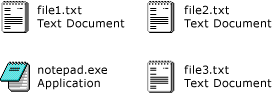
Tile view properties and methods enable you to specify which column fields to display for each item, and to collectively control the size and appearance of all items within a tile view window. For clarity, the first line of text in a tile is always the item's name; it cannot be changed.
The following procedure requires a Windows Application project with a form containing a ListView control. For information about setting up such a project, see How to: Create a Windows Forms application project and How to: Add Controls to Windows Forms.
To set tile view in the designer
In Visual Studio, select the ListView control on your form.
In the Properties window, select the View property and choose Tile.
See also
.NET Desktop feedback
Feedback
Coming soon: Throughout 2024 we will be phasing out GitHub Issues as the feedback mechanism for content and replacing it with a new feedback system. For more information see: https://aka.ms/ContentUserFeedback.
Submit and view feedback for
